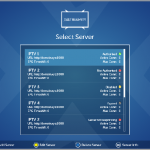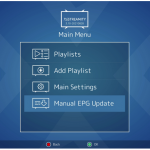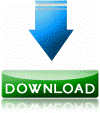Here is an image tutorial that shows you how to install and configure picons on Vuplus decoders under a OpenDROID image.
For this tutorial you need.
Material:
Vu + ZERO, UNO, DUO, DUO 2, ULTIMO, SOLO, SOLO 2, SOLO SE, zero 4K, Uno 4k, solo 4k, Ultimo 4k, DUO 4K
Winscp for WINDOWS
PICONS 220 × 132 for satellite

– Launch WINSCP in the home window
File protocol: FTP
Hot name: 192.168.1.100 (ip address of your Vu+)
User name: root
Password: empty (NO PASSWORD )- by default the root password in OpenDROID
After clicking on Login
![]()
Unpack the Picon ASTRA 220 × 132 file
Select the picon folder and drag between the two windows to the /usr/share/enigma2 folder.
MENU – Setup
User interface
Channel selection settings
Enable Show picons in channel list
press GREEN button to save
Then restart your receiver
Congratulation you have Picons now on your OpenDROID SKIN 🙂
*******************************************************************
You can install the picons on the internal flash memory of your receiver, the internal hard disk, a USB key
Command to add when copying picon to the internal hard drive
ln -s /usr/share/enigma2/picon /hdd/picon
Command to add when copying picon to USB stick
ln -s /usr/share/enigma2/picon/usb/picon