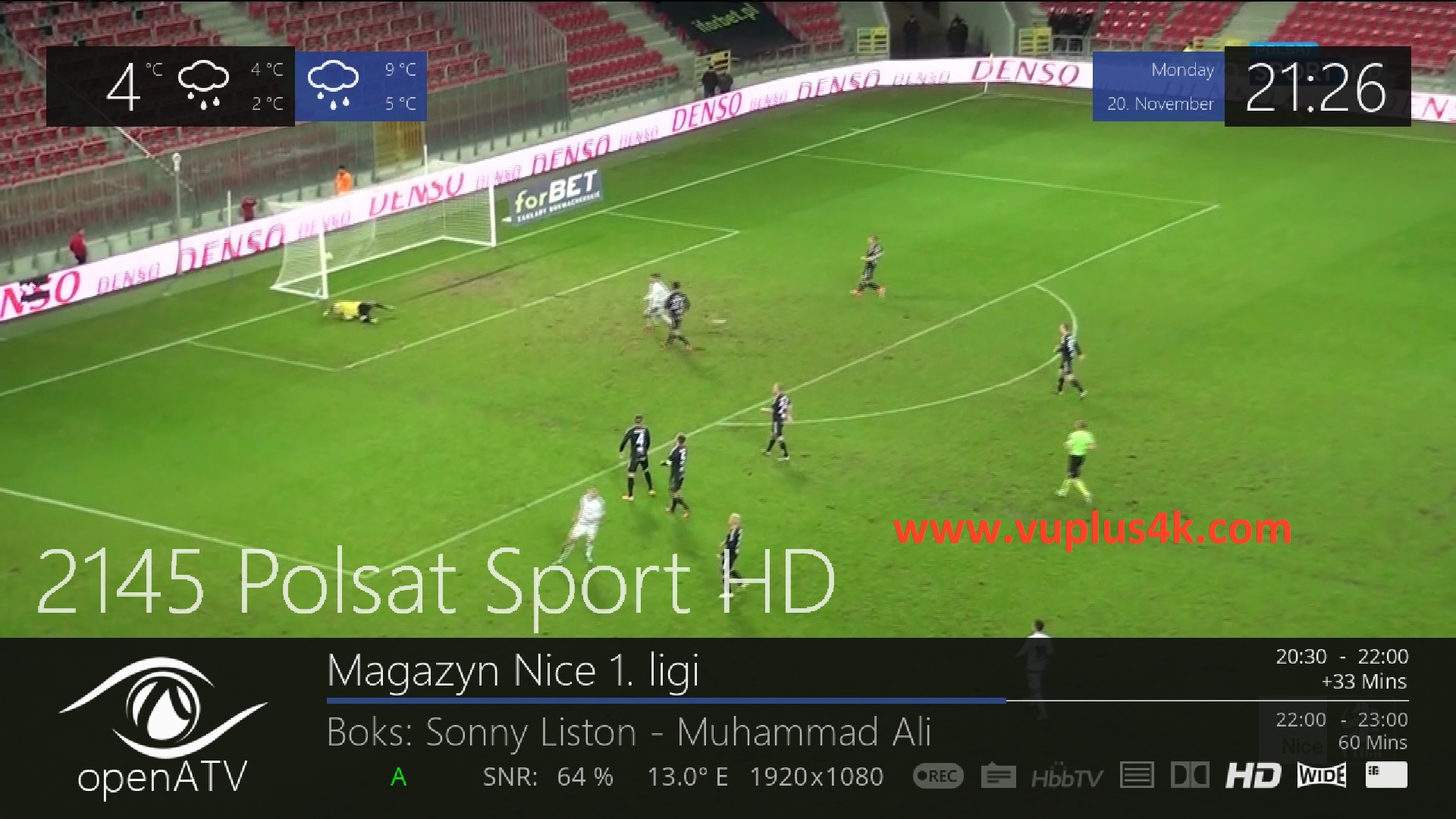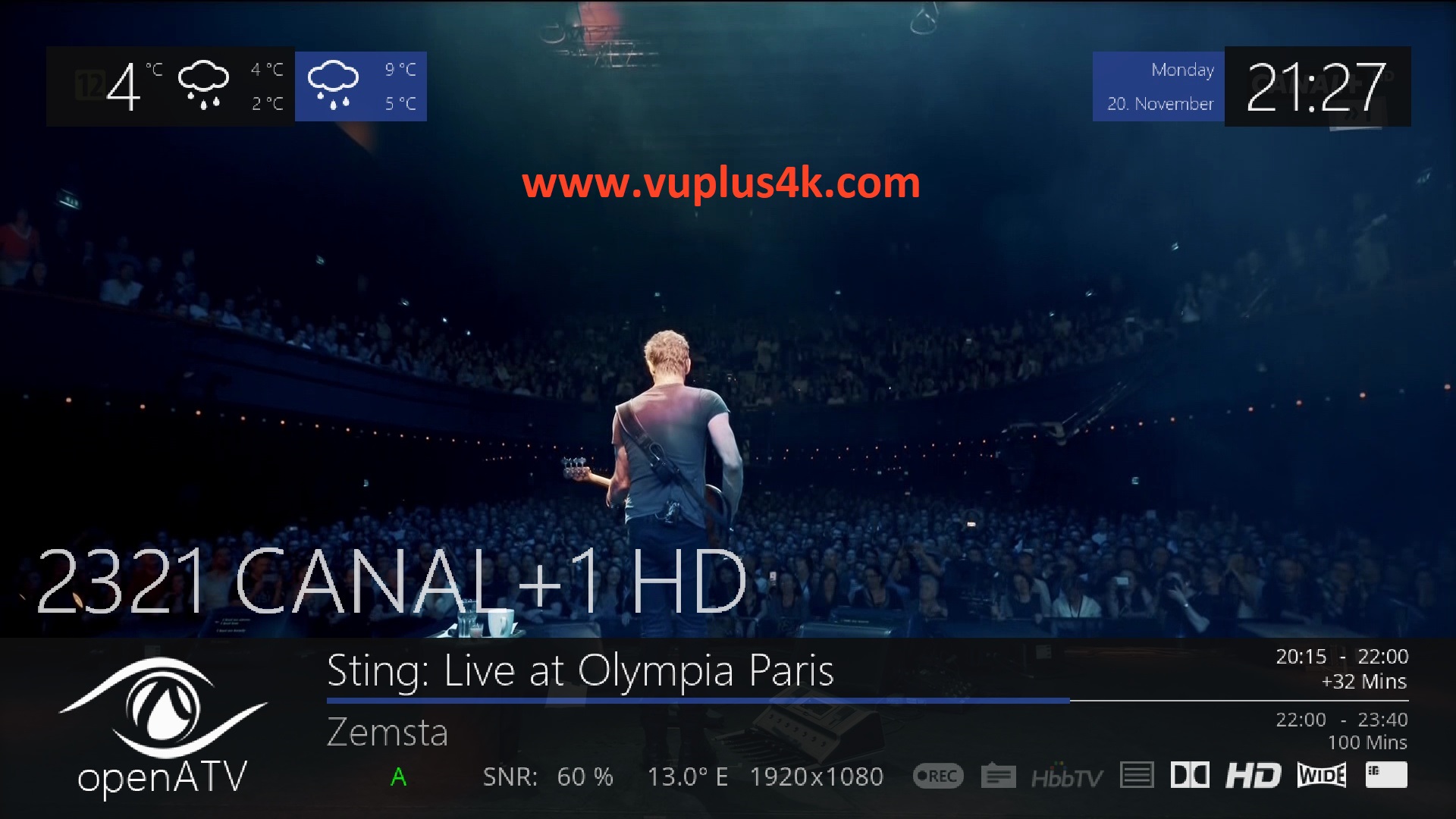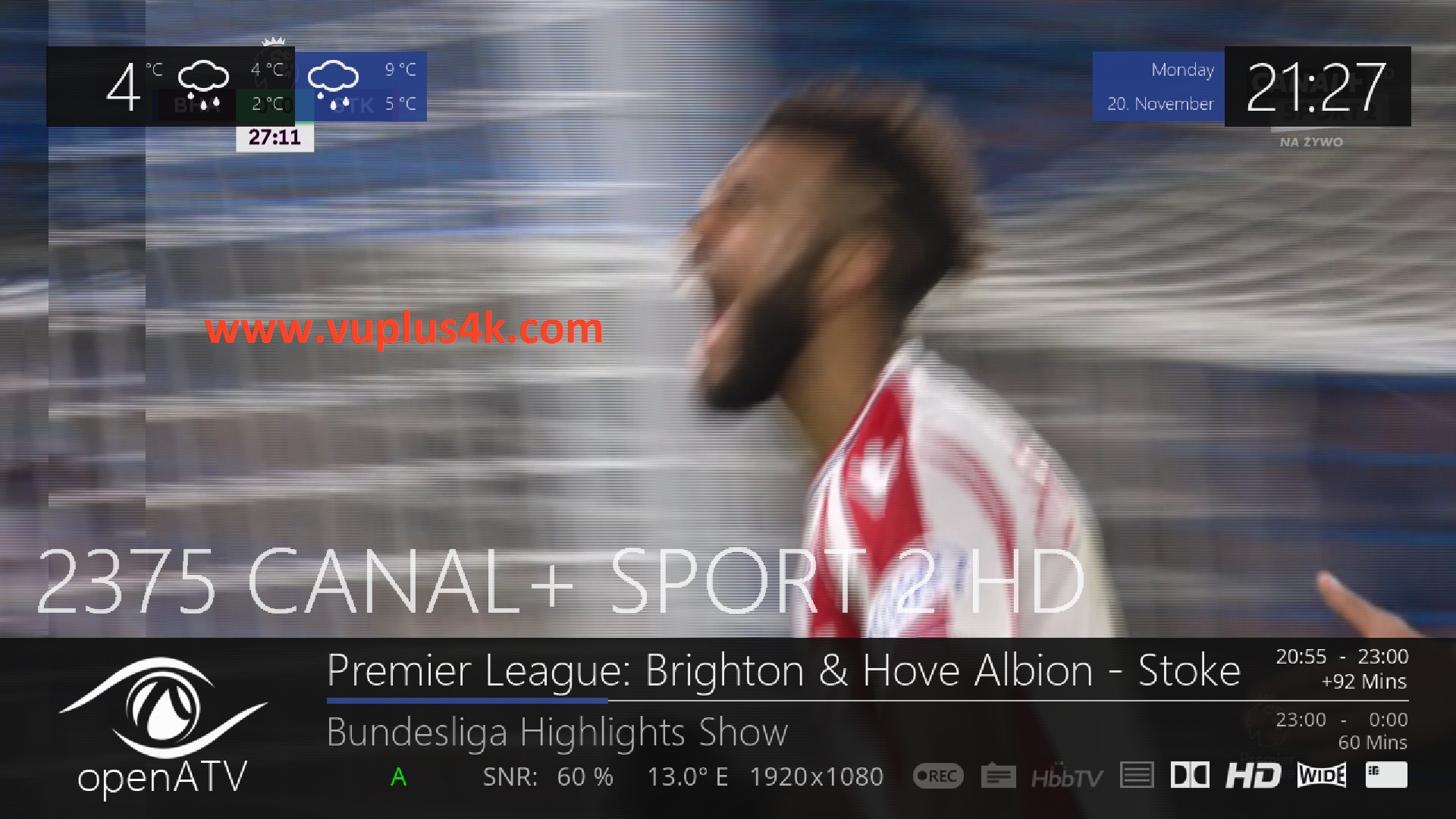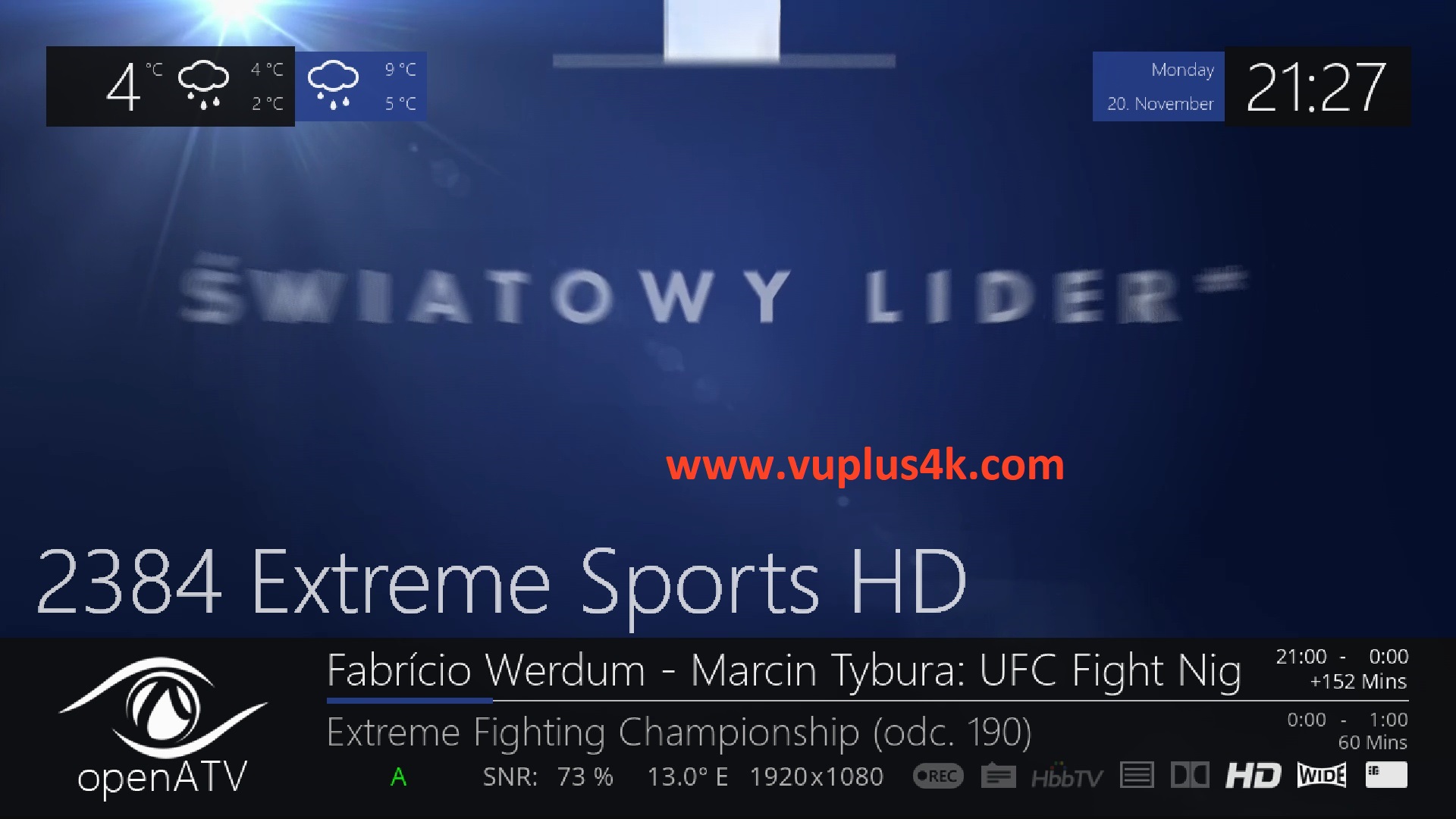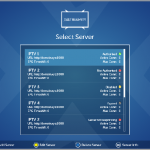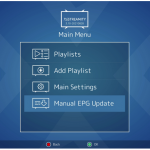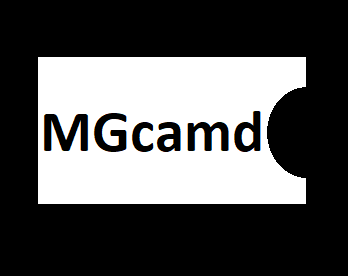Here is a tutorial on the installation and configuration of MGcamd on the Vu+ decoder under a OpenATV 6.2 image.
For this tutorial you need.
Material:
Vu + ZERO, UNO, DUO, DUO 2, ULTIMO, SOLO, SOLO 2, SOLO SE, zero 4K, Uno 4k, solo 4k, Ultimo 4k, Duo 4K, UNO 4K SE.
Software:
Winscp
MGCAMD 1.45a for OpenATV image for MIPS CPU, Vu + ZERO, UNO, DUO, DUO 2, ULTIMO, SOLO, SOLO 2, SOLO SE
MGCAMD 1.35 for OpenATV image for ARM CPU, Vu + zero 4K, Uno 4k, solo 4k, Ultimo 4k
To get the latest MGCAMD IPK files please visit our SOFTCAM page
MGCAMD subscription
If you do not have a MGcamd subscription you can order it here
1- Installing the MGCAMD

– Launch WINSCP in the home window
File protocol: FTP
Hot name: 192.168.1.100 (ip address of your VU+ )
User name: root
Password: “empty” by default the root password in OpenATV is empty (no password)
After clicking on Login
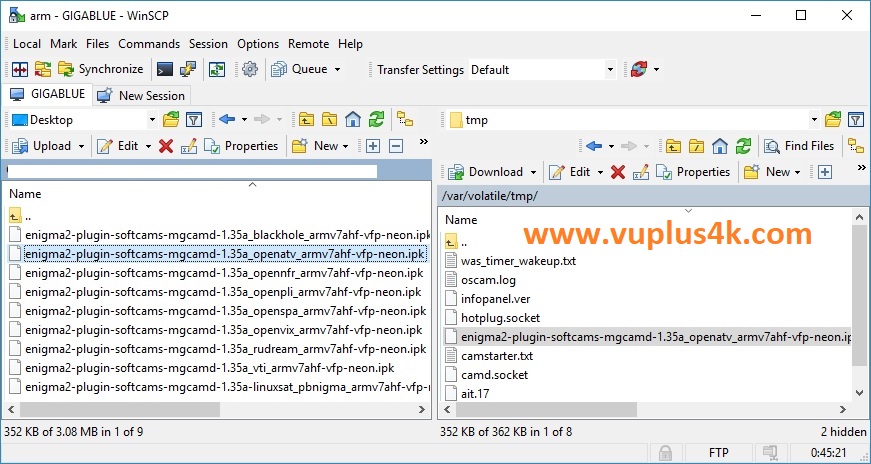
Select the ipk file and drag between the two windows to the /tmp folder.
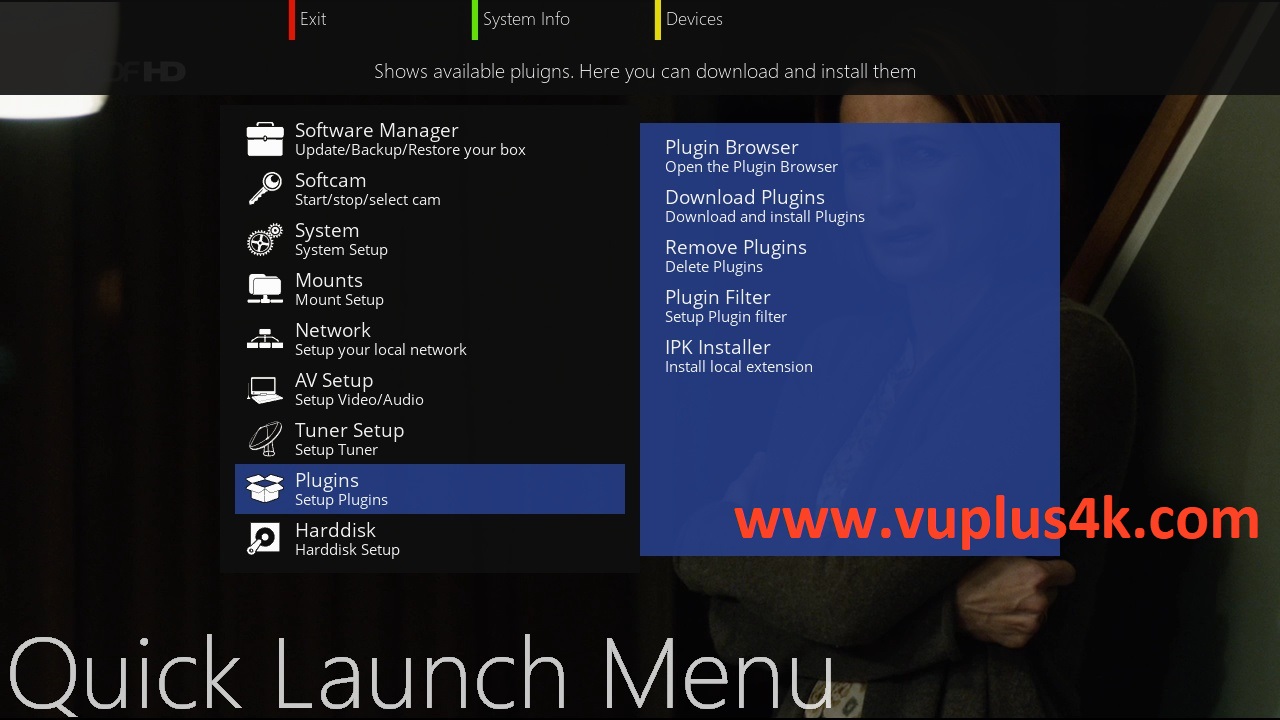
Press BLUE button
Next select Plugins press OK
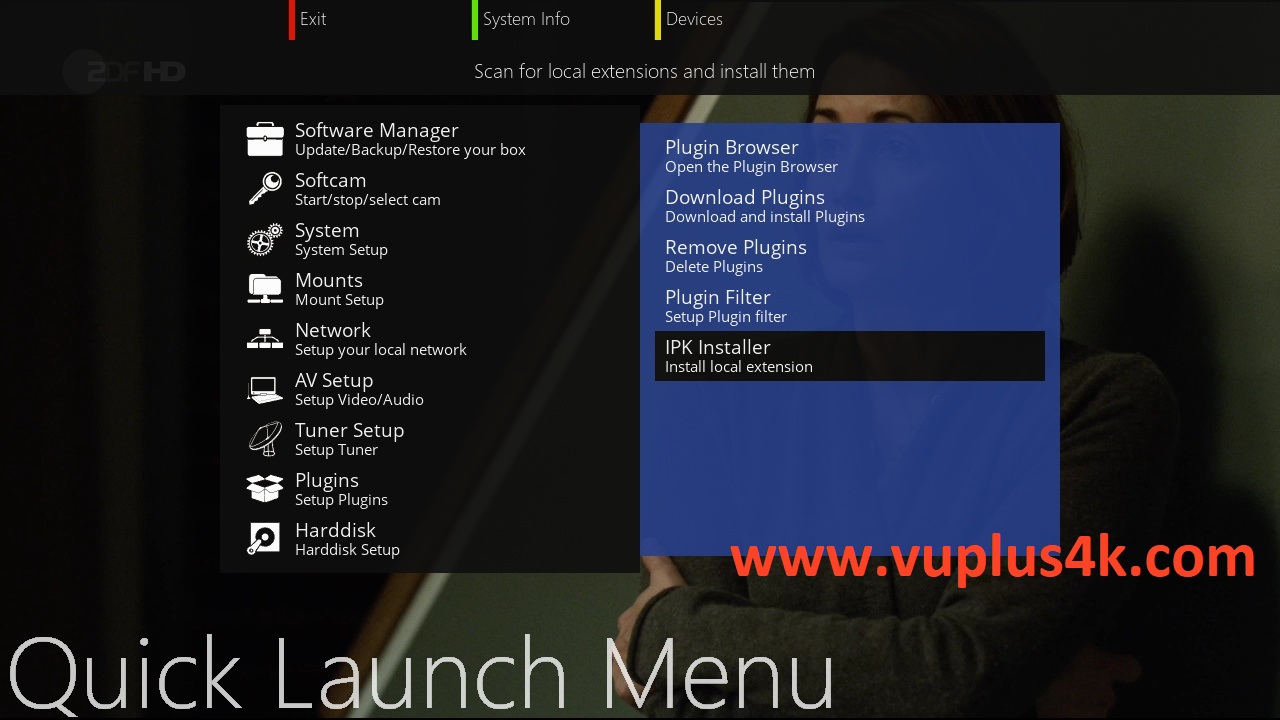
select IPK Installer press OK
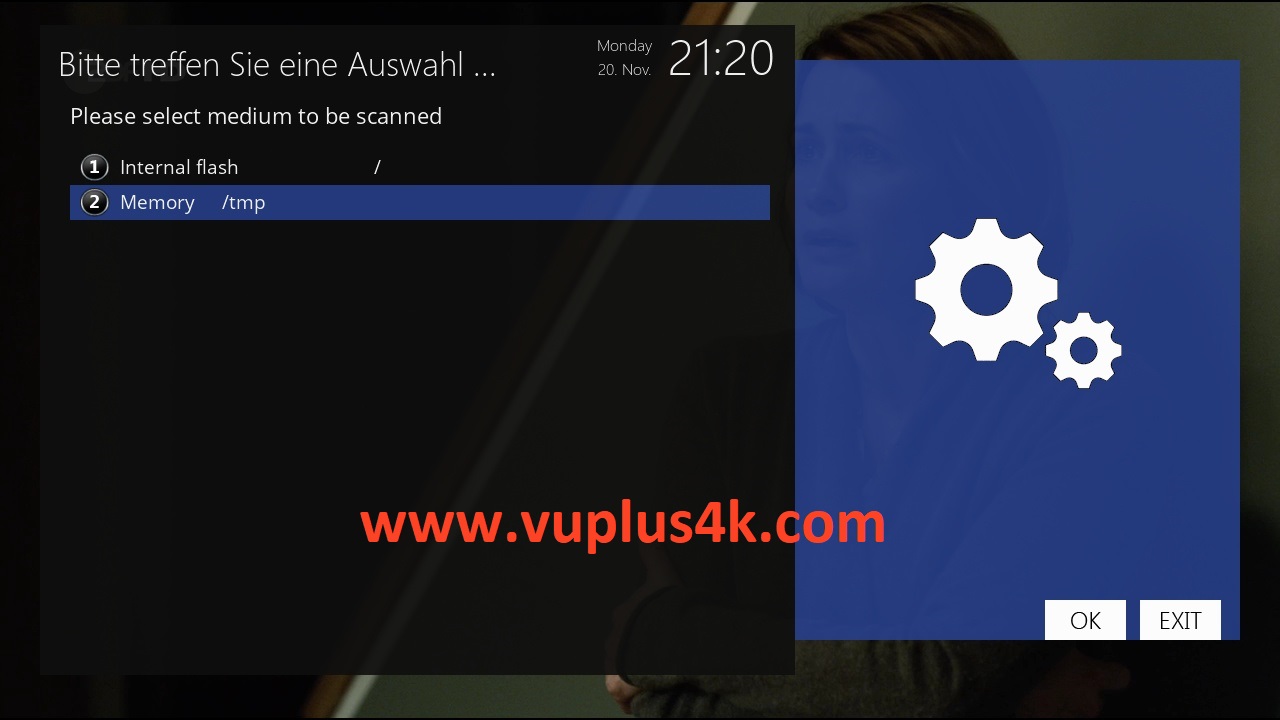
Choose Memory /tmp
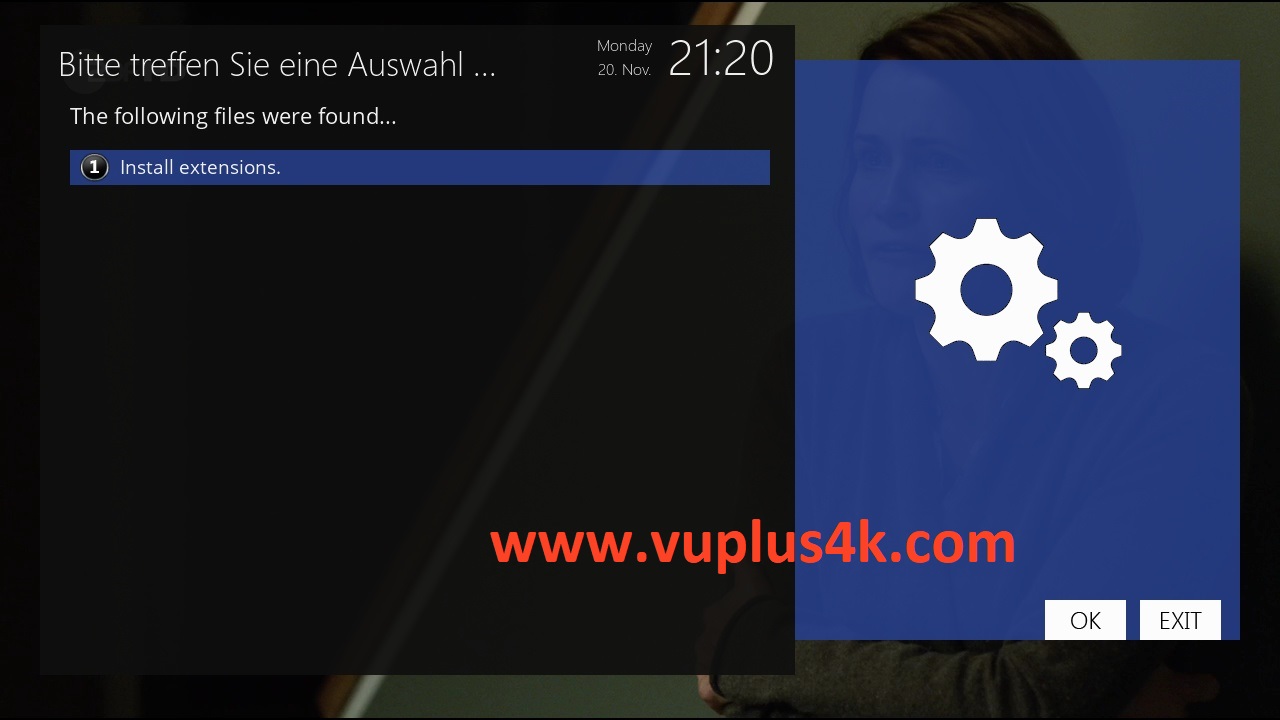
Choose Install extensions and press OK
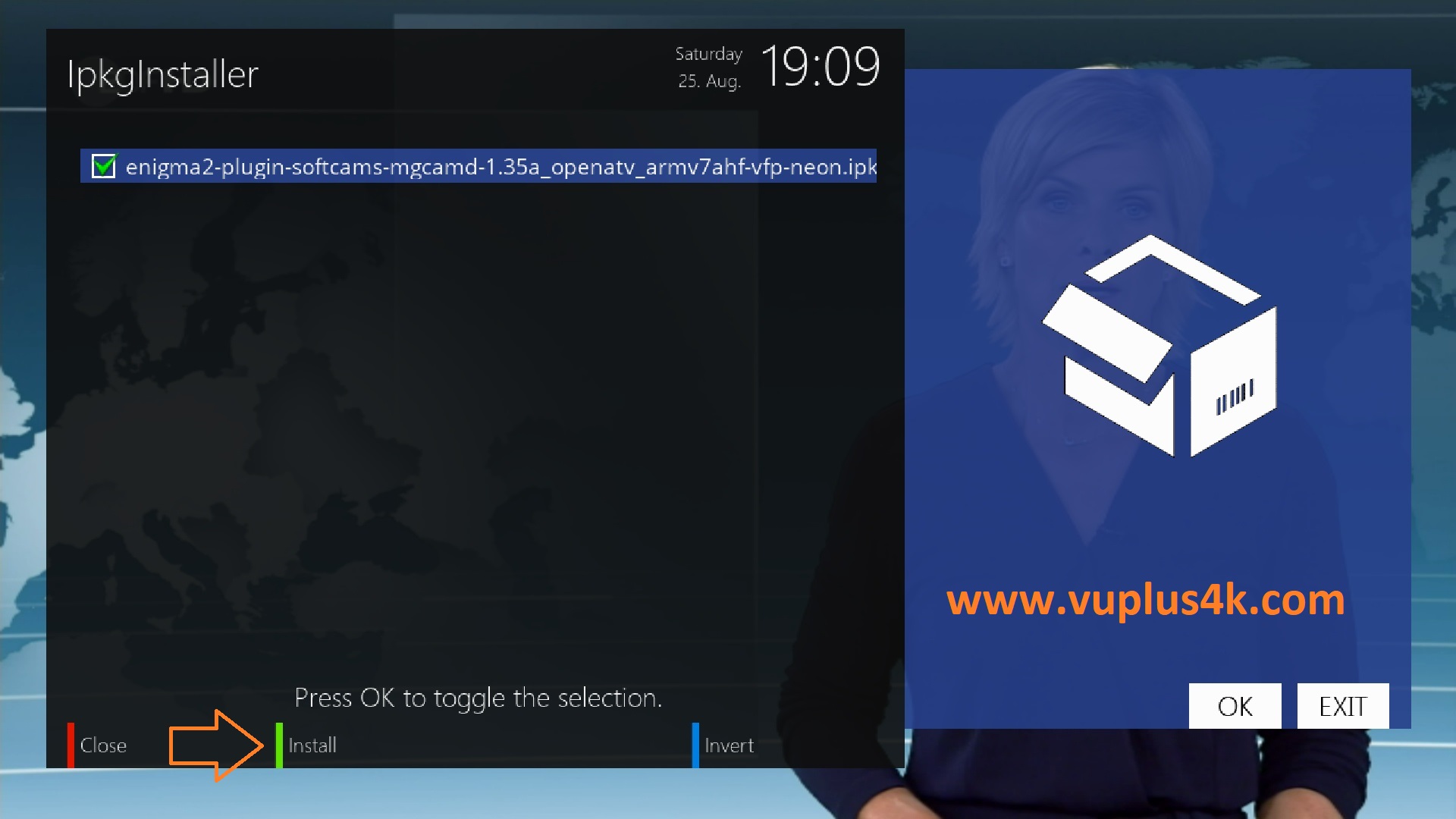
Choose the IPK file and press GREEN button to start installation
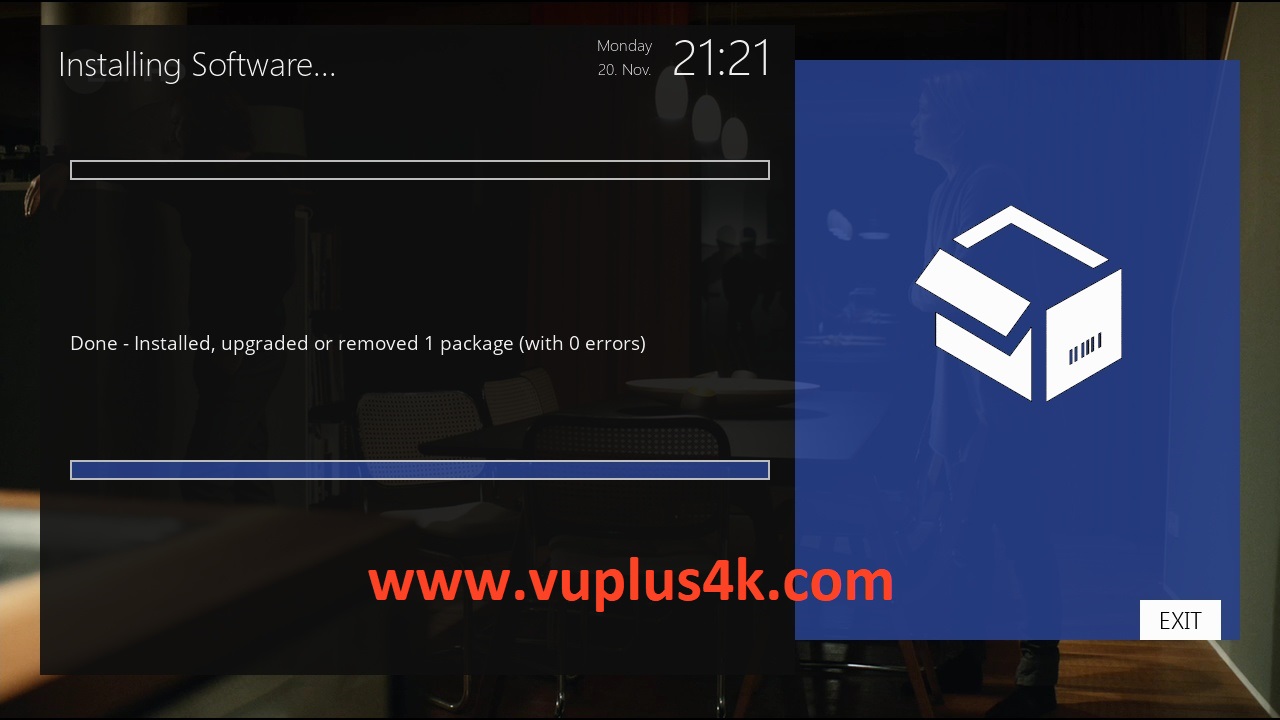
Please wait while installing MGCAMD softcam
after installation press Exit
2. Copy of the MGCamd subscription
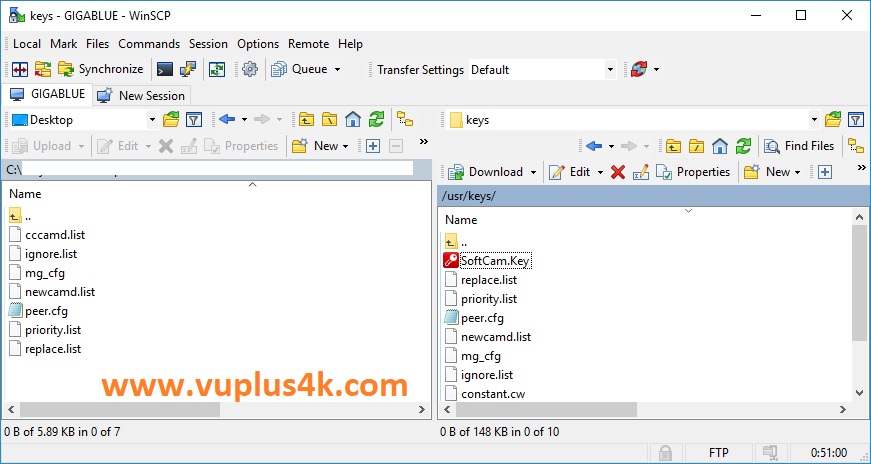
Copy subscription files from your PC to the /usr/keys path of your receiver.
peer.server
mg_cfg
3. Starting MGcamd
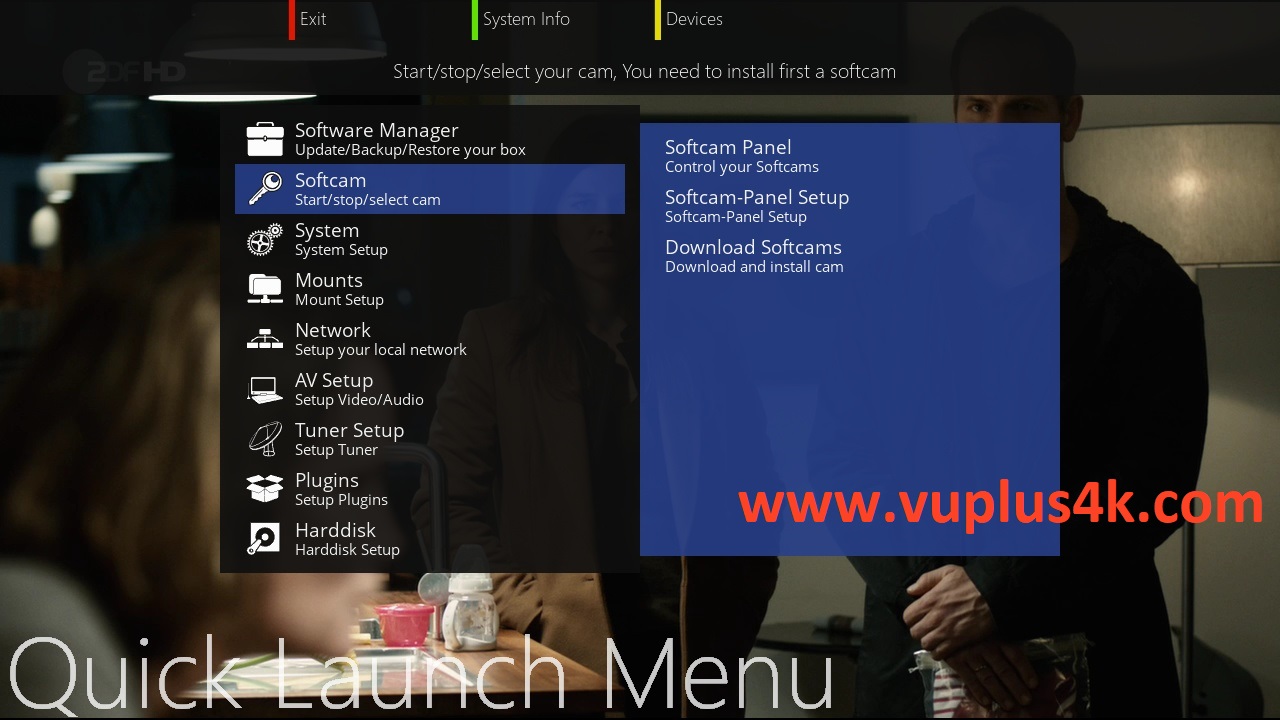
Press the blue button
Choose Softcam
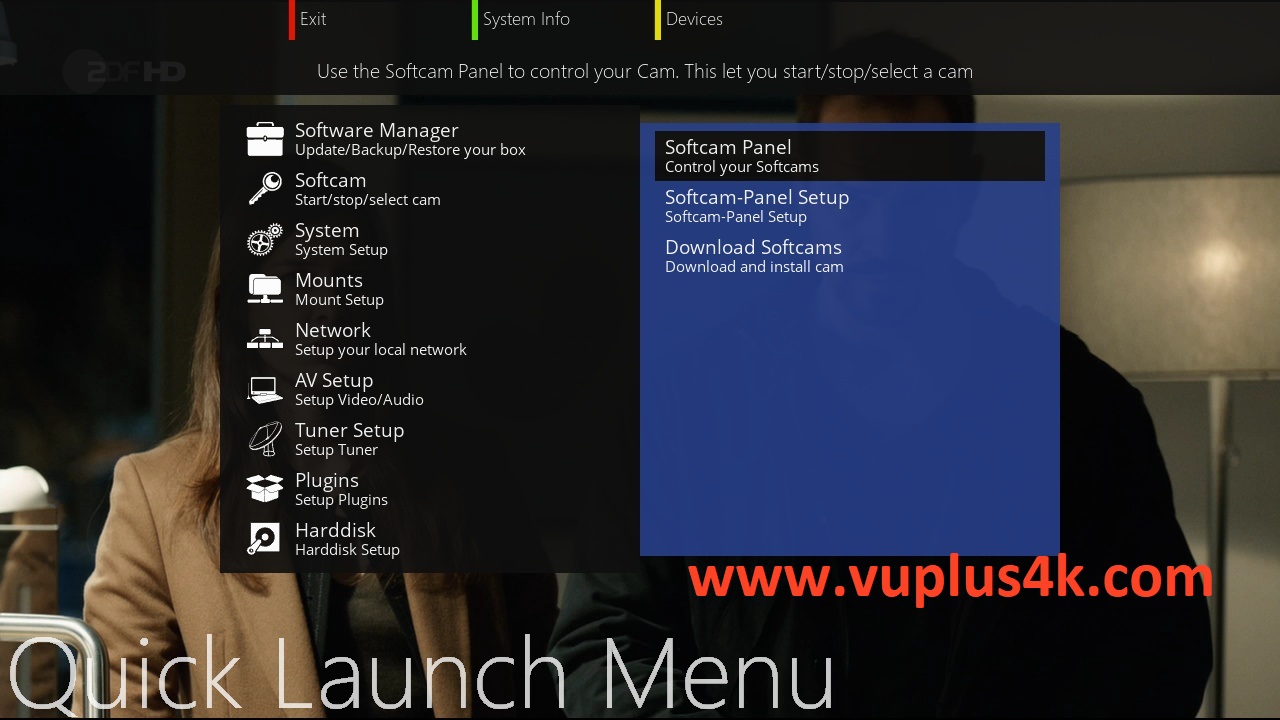
Choose Softcam Pannel
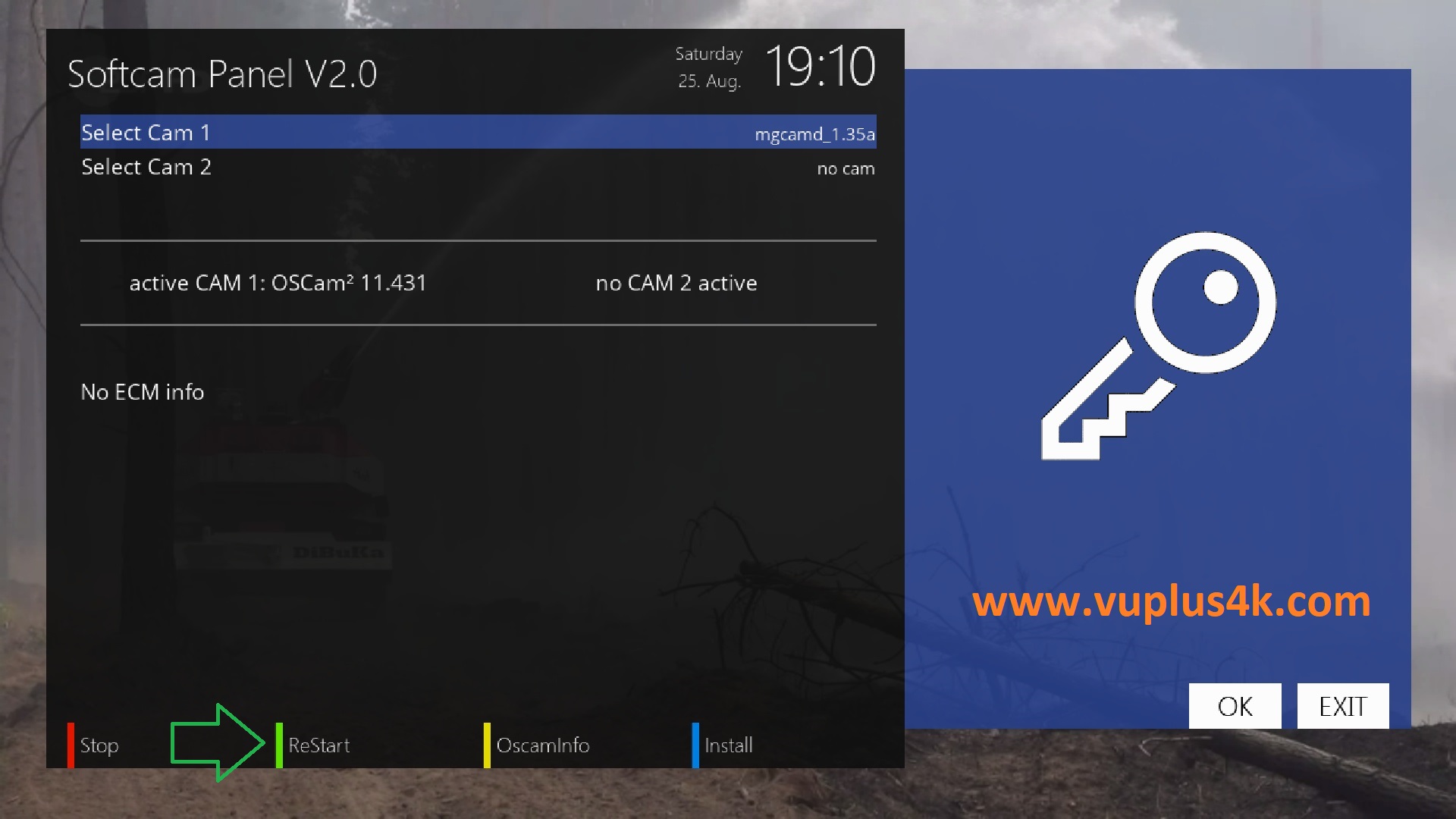
then choose the OSCAM softcam, press OK to start it
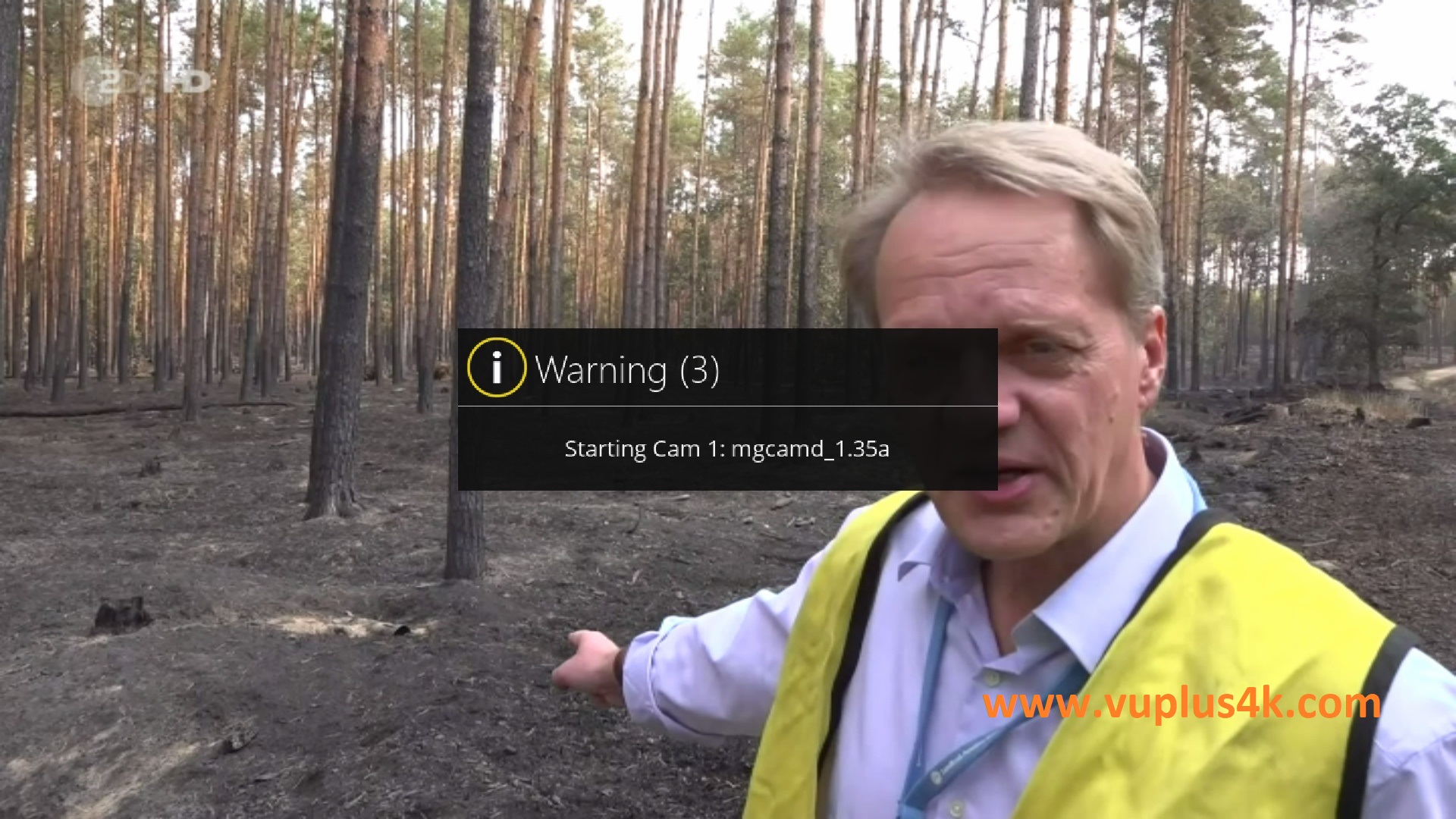
Please wait while starting OSCAM