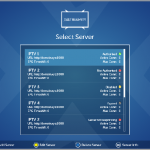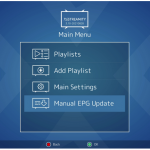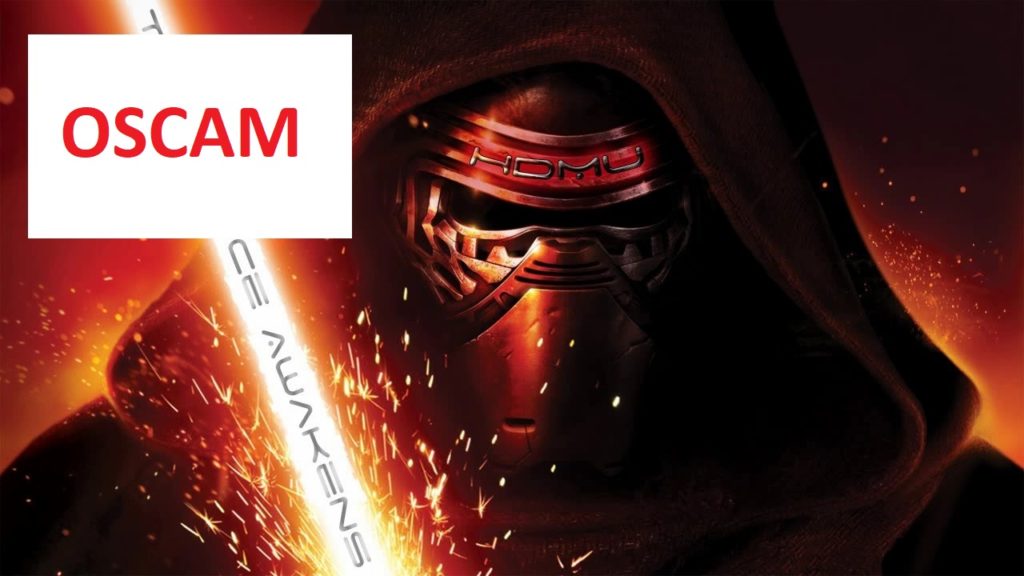Here is a tutorial on the installation and configuration of OScam on the Vu+ decoder under a HDMU image.
For this tutorial you need.
Material:
ARM CPU:
gbquad4k, gbue4k, sf4008, wetekplay
SH4 CPU:
1008g+se+, at700, at7500, hdbox, hs7110, hs7810a, ipbox900, ipbox91, ipbox910, ipbox9000, spark, spark7162, topf, ufs910, ufs912, ufs913
MIPS CPU:
atemio6000, atemio6100, atemionemesis, azboxhd, azboxme, azboxminime, dm7080, dm8000, e3hd, e4hd, et4x00
et5x00, et6x00, et7x00, et8500, et9x00, FormulerF1, FormulerF3, gbquad, gbquadplus, gb800solo, gb800ueplus, optimussos1, optimussos1plus, optimussos2, optimussos2plus, sf108, sf128, sf138, sf208, sf228, sf3038, sf98, vuduo, vusolo2, vuzero, xcombo, xpeedlx, xpeedlx3, xpeedlxcc, xpeedlxcs2
Software:
Winscp
OSCAM subscription
If you do not have a OScam subscription you can order it here
1- Installing the OSCAM

Press MENU, select Plugins
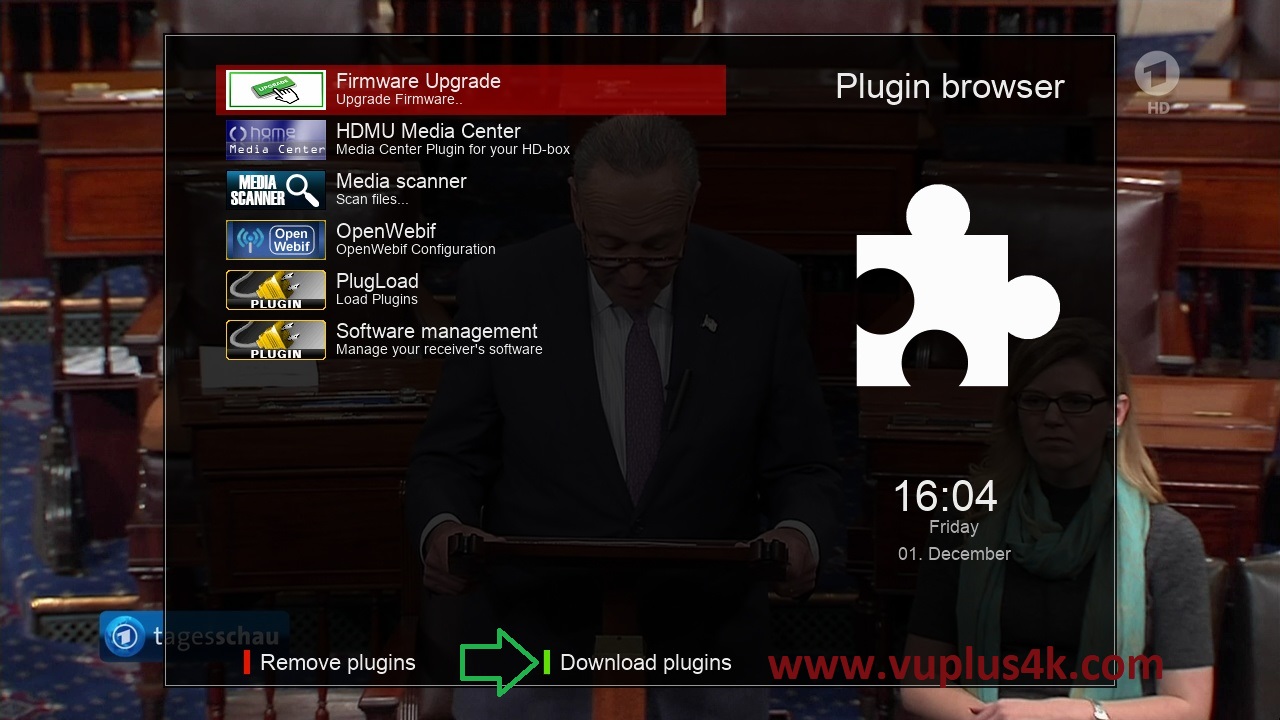
Press GREEN button to download plugins
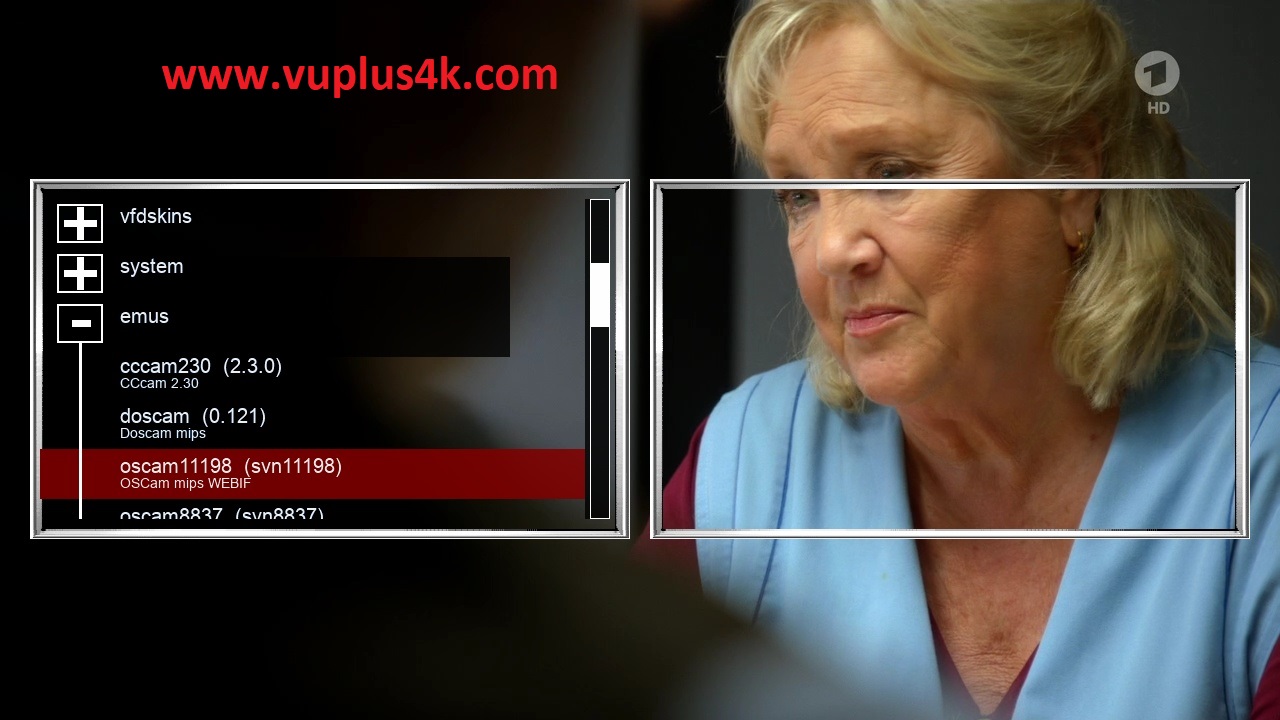
Next select EMUS and press OK
select OSCAM
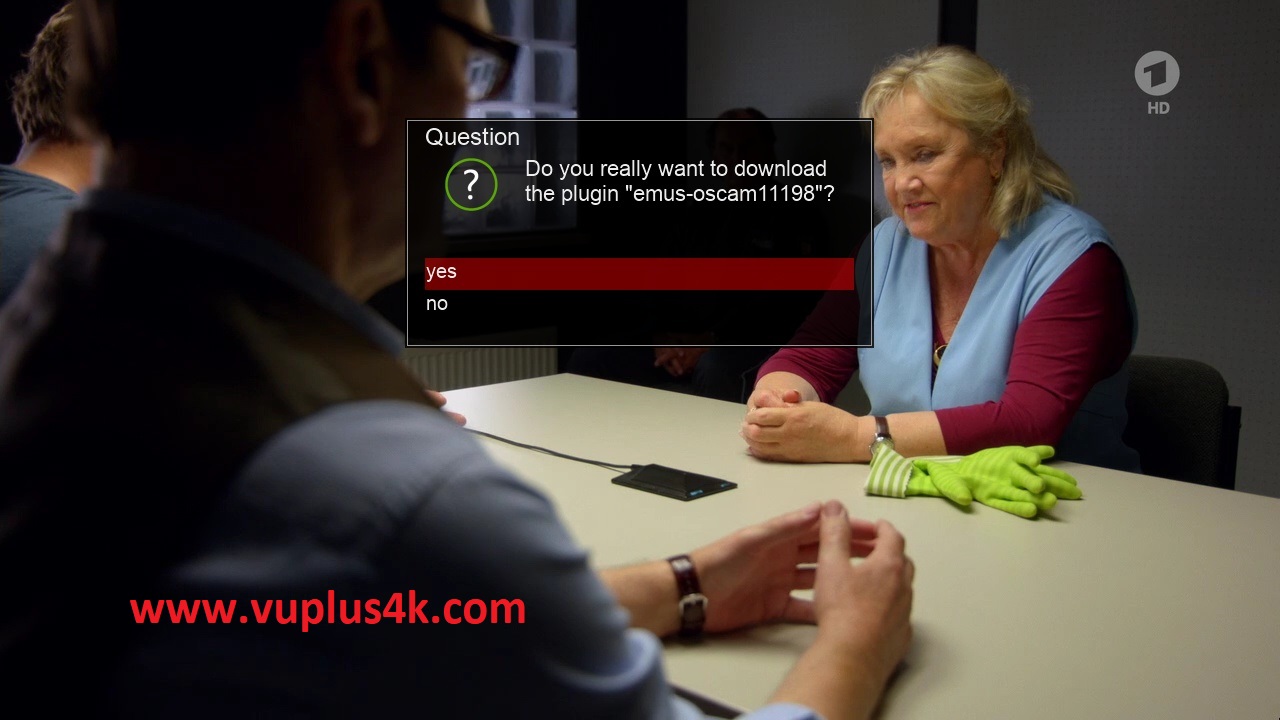
Choose Yes to confirm installtion
Please wait while installing OSCAM softcam
after installation press Exit
2. Copy of the OSCam subscription

– Launch WINSCP in the home window
File protocol: FTP
Hot name: 192.168.1.100 (ip address of your VU+ )
User name: root
Password: “empty” by default the root password in HDMU is empty (no password)
After clicking on Login

Copy subscription files from your PC to the /etc/tuxbox/config path of your receiver.
oscam.server
oscam.conf
3. Starting OScam
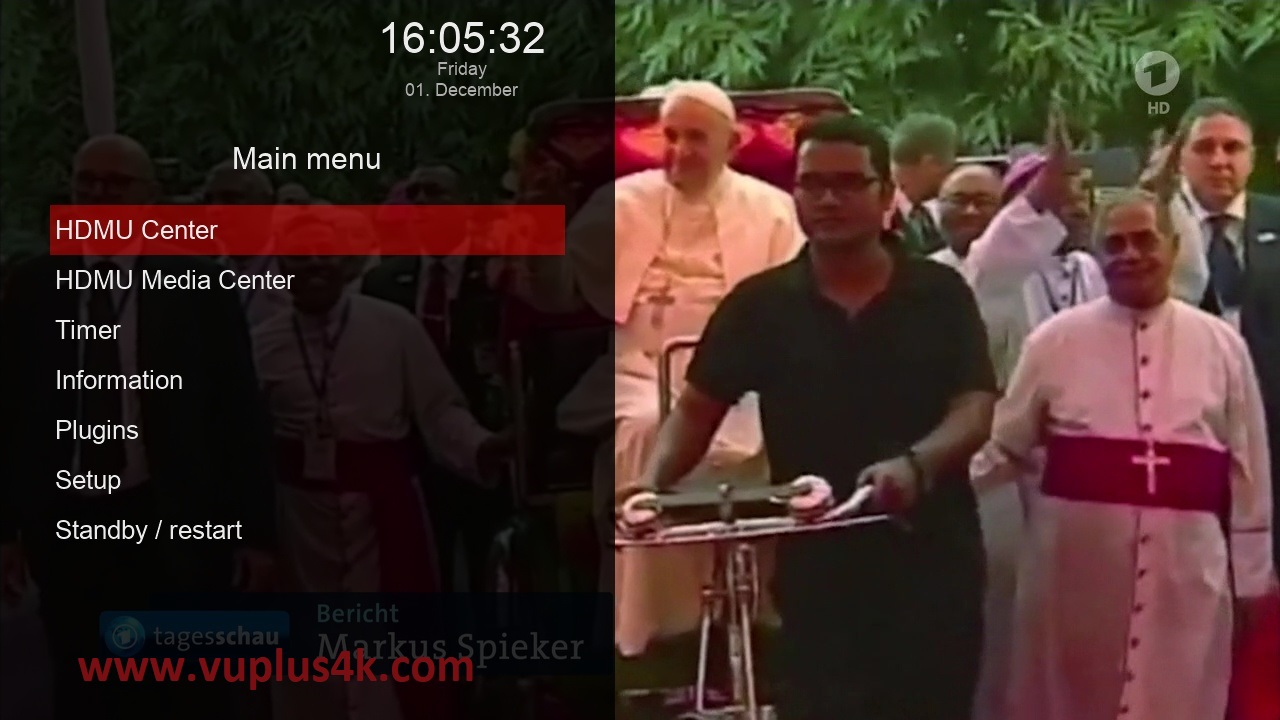
Press the MENU button
Choose HDMU Center
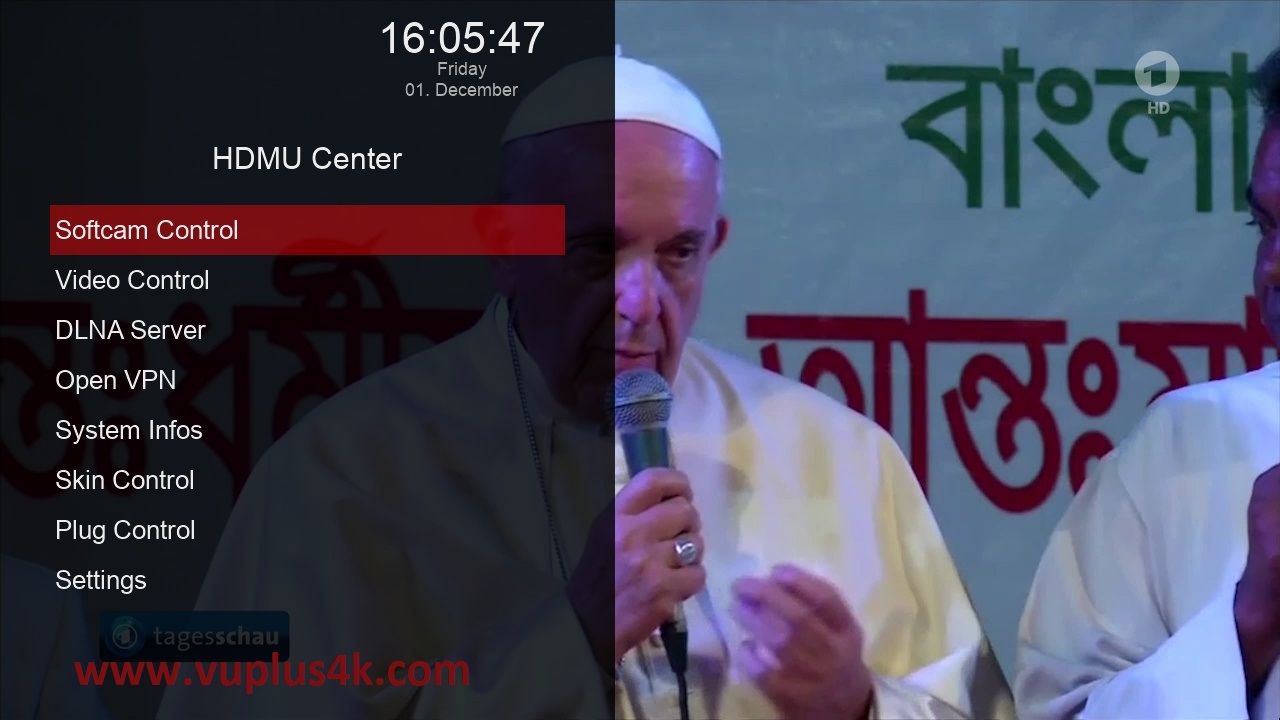
Choose Softcam Control
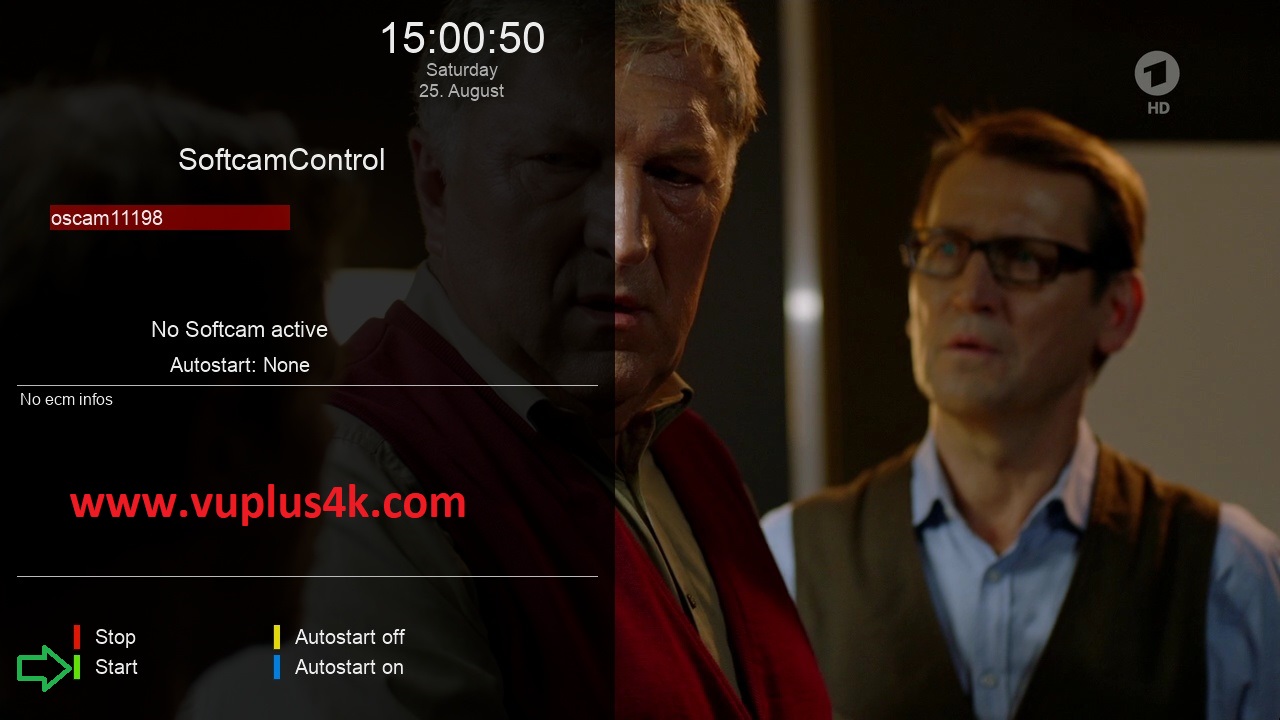
then choose the Restart softcam, press OK to start it
Please wait while starting OScam
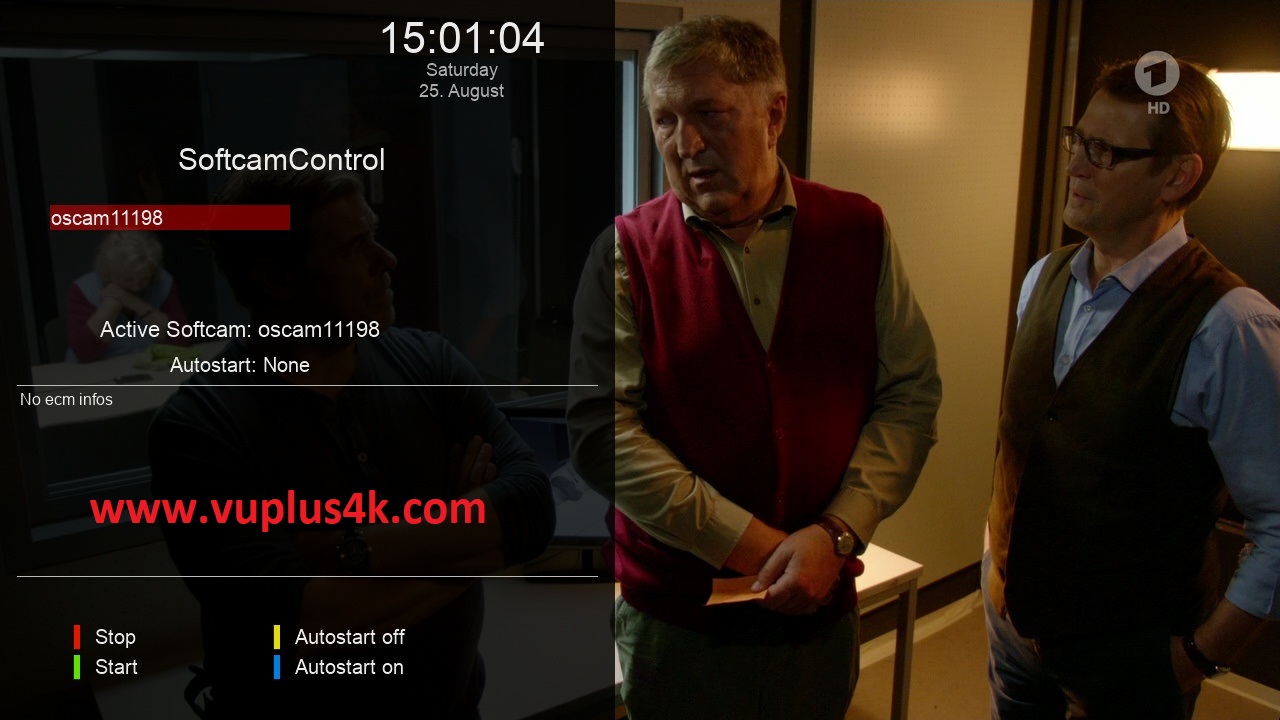
OSCAM is ACTIVE now
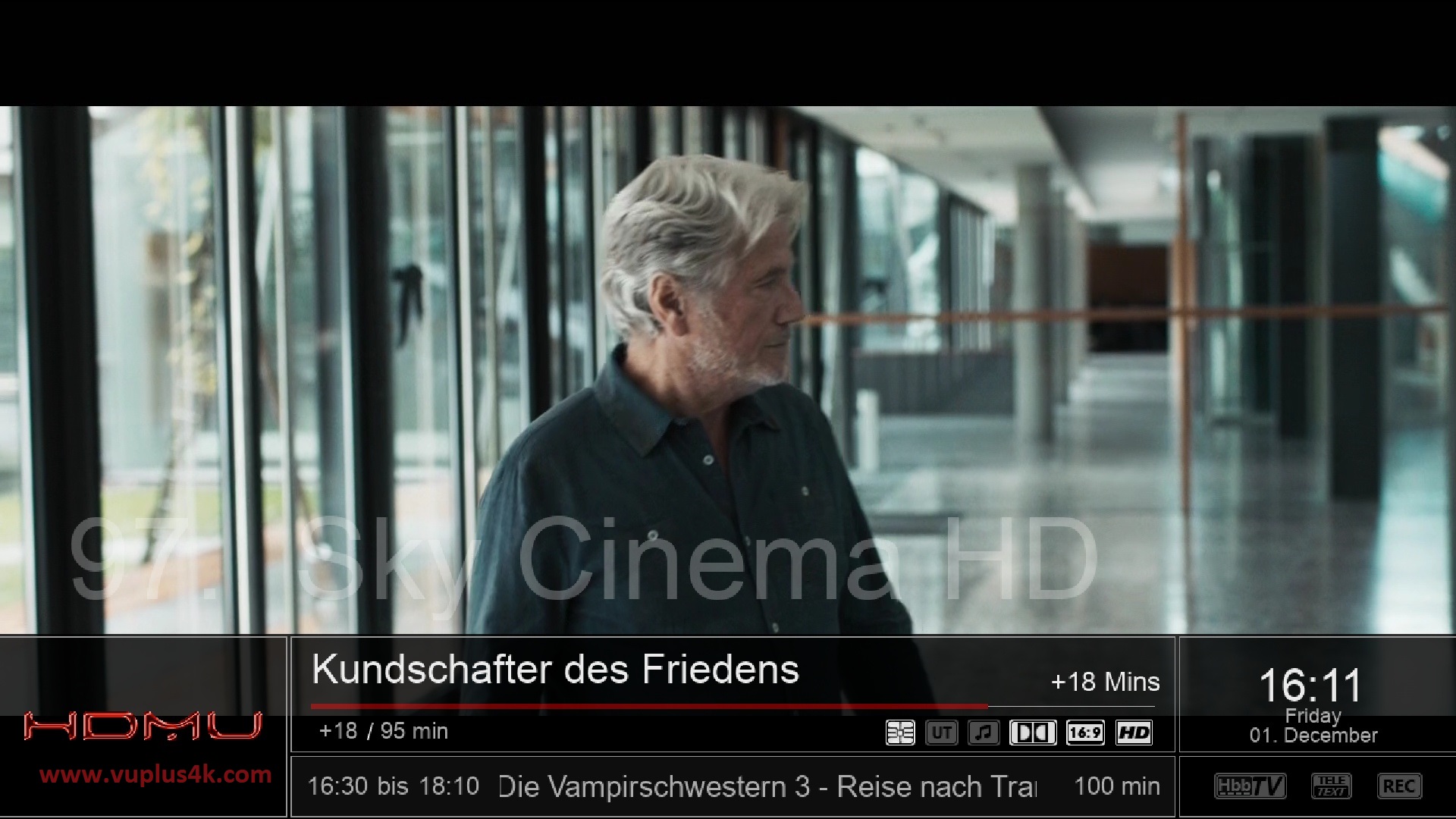

VIDEO TEST
https://www.dailymotion.com/video/x7xota1