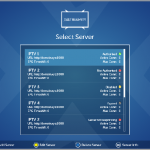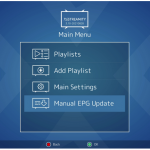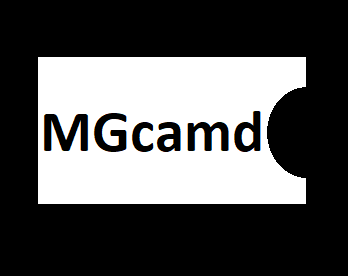Here is a tutorial on the installation and configuration of MGCAMD on the Vu+ decoder under a BlackHole 3.0.6 image.
IMPORTANT: This tutorial is valid for all versions of 2.0.x or 3.0.x
For this tutorial you need.
Material:
Vu + ZERO, UNO, DUO, DUO 2, ULTIMO, SOLO, SOLO 2, SOLO SE, zero 4K, Uno 4k,Uno 4k SE, solo 4k, Ultimo 4k, DUO 4K
Software:
Winscp
MGCAMD 1.45a for Blackhole image for MIPS CPU, Vu + ZERO, UNO, DUO, DUO 2, ULTIMO, SOLO, SOLO 2, SOLO SE
MGCAMD 1.35a for Blackhole image for ARM CPU, Vu+ zero 4K, Uno 4k, solo 4k, Ultimo 4k, DUO 4K
A MGCAMD subscription – If you do not have a MGCAMD cardd subscription you can order it here
1- Installing the MGCAMD plugin

– Launch WINSCP in the home window
File protocol: FTP
Hot name: 192.168.1.100 (ip address of your VU+ )
User name: root
Password: “empty” by default the root password in BlackHole is empty (no password)
After clicking on Login
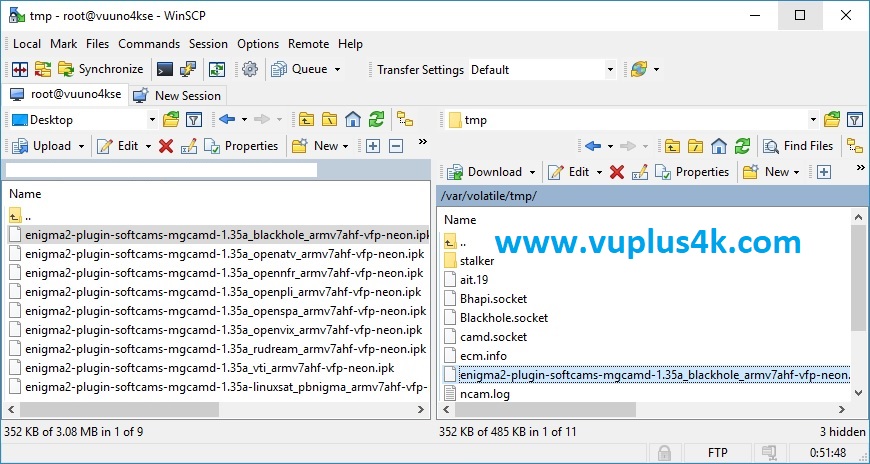
Select the ipk file and drag between the two windows to the /tmp folder.
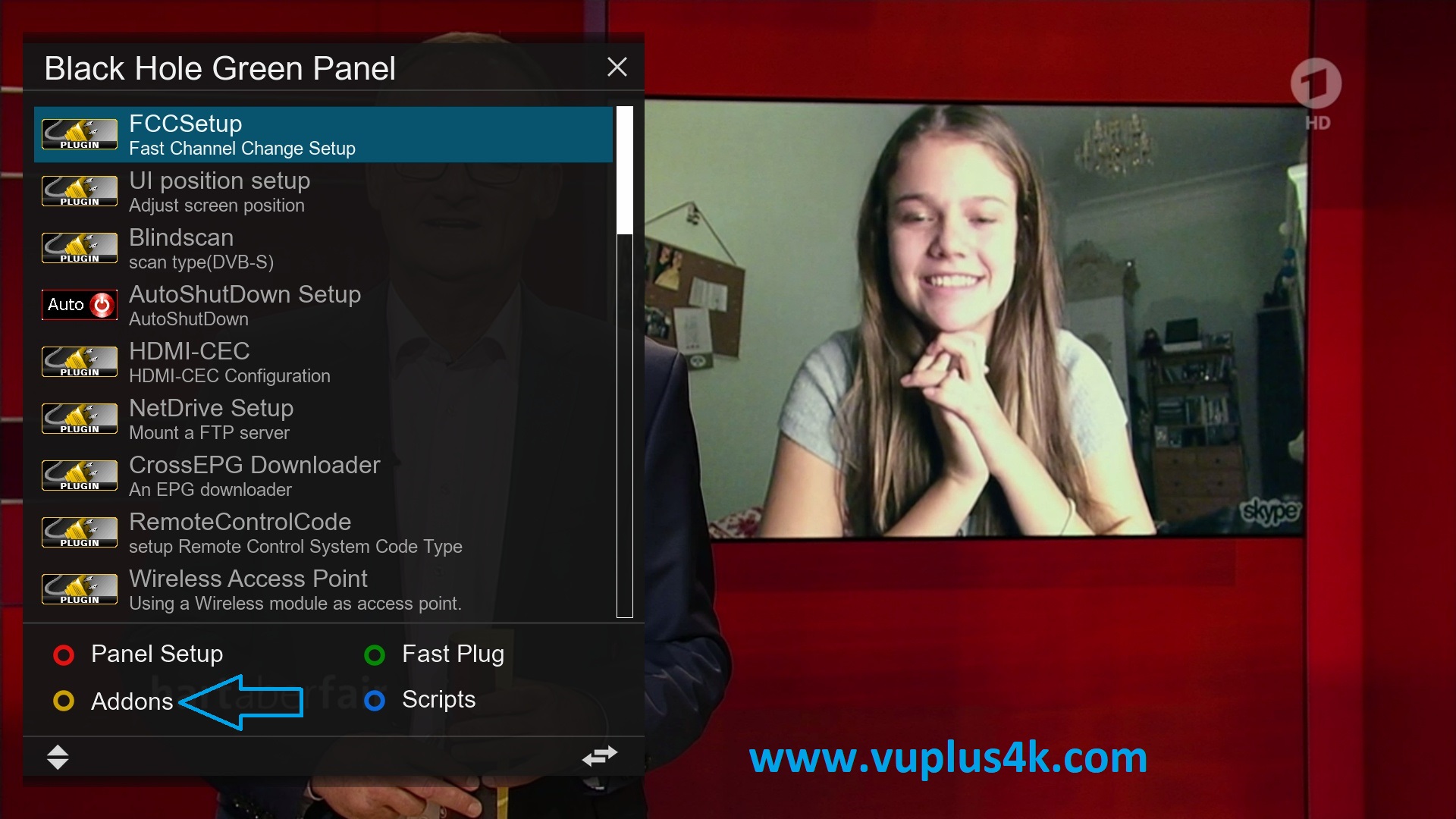
Press Green button to launch Black Hole Green Pannel
Next press the yellow button on the remote
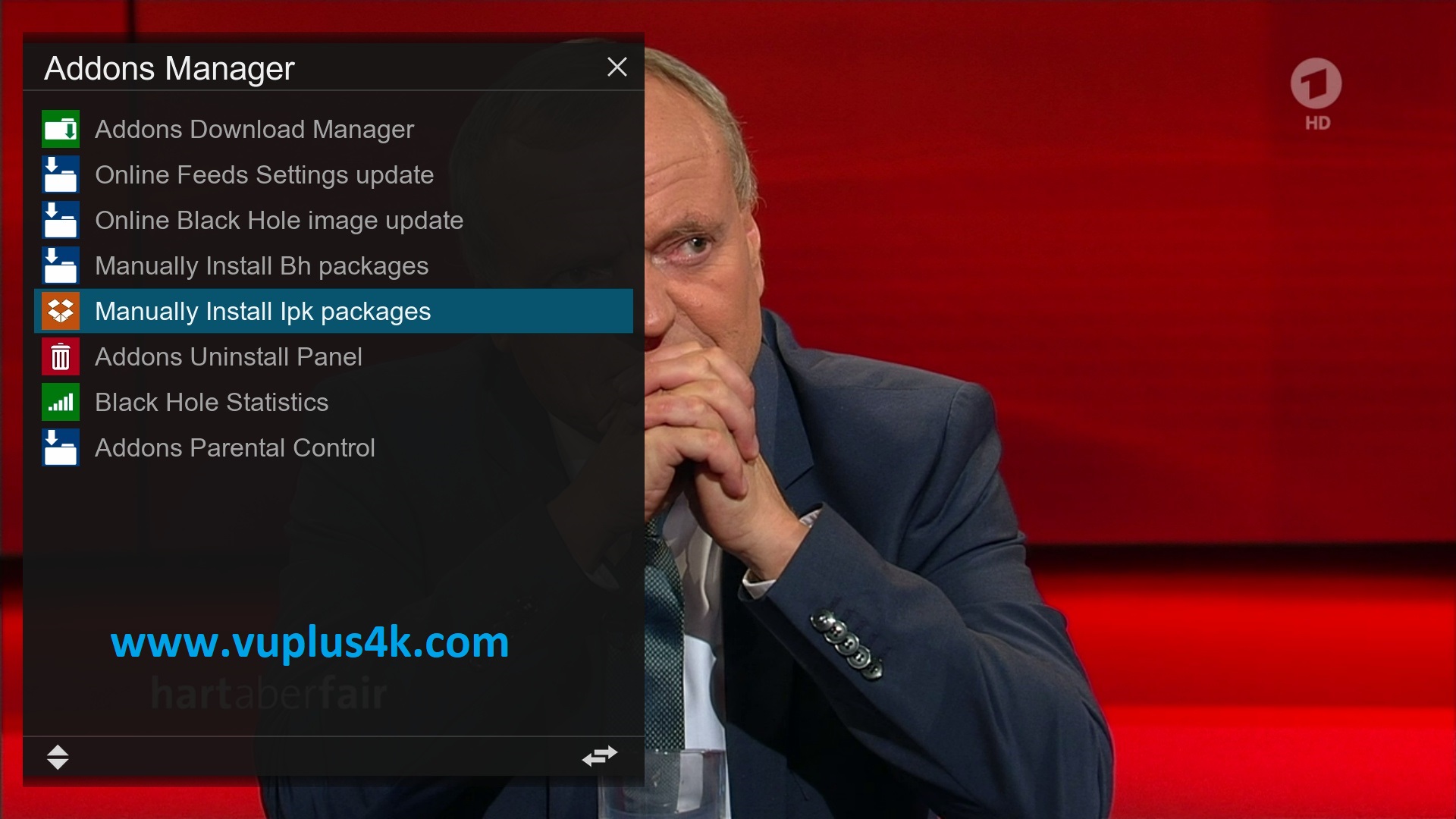
Choose Manually install ipk package
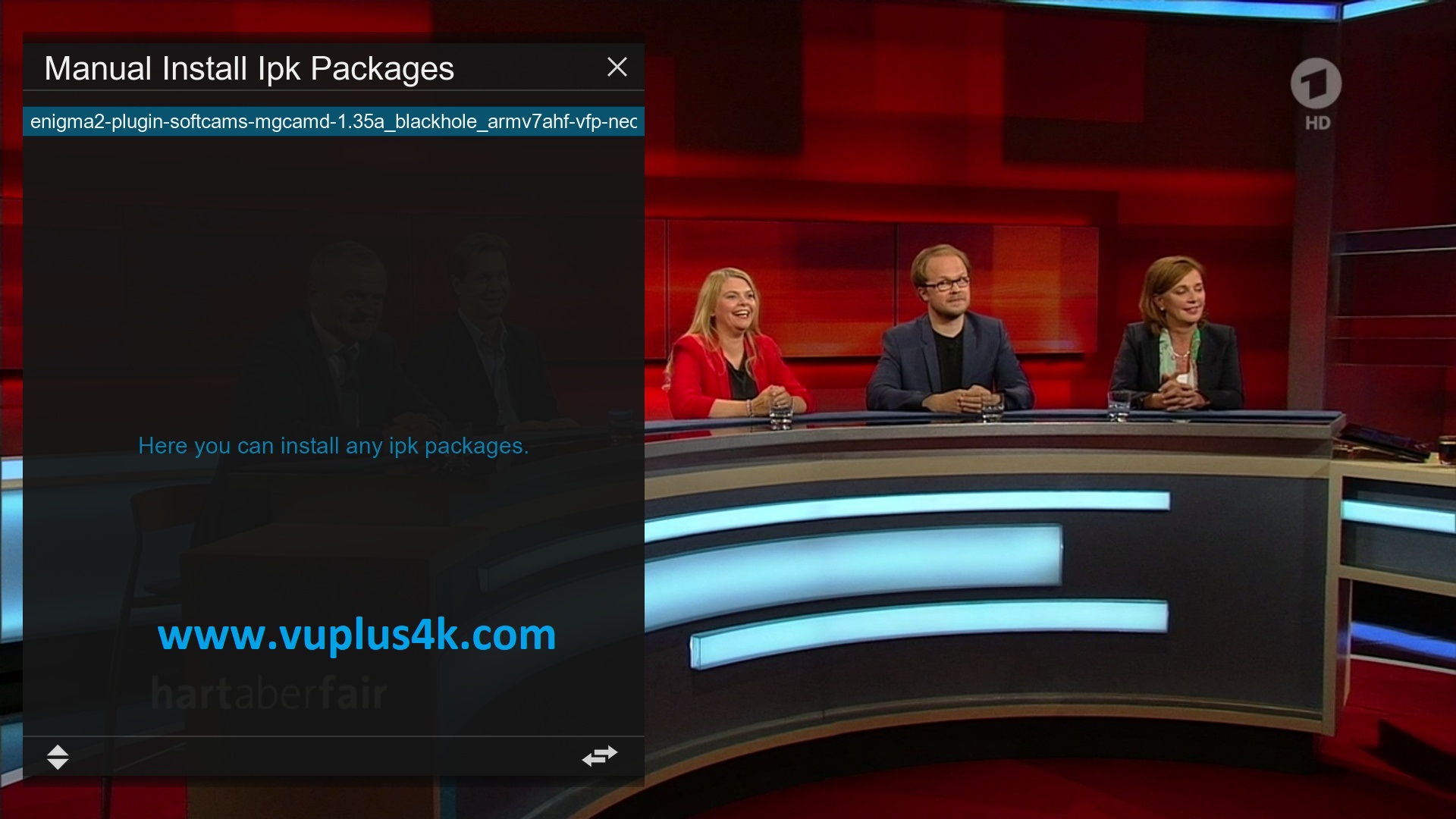
Choose the ipk and press OK
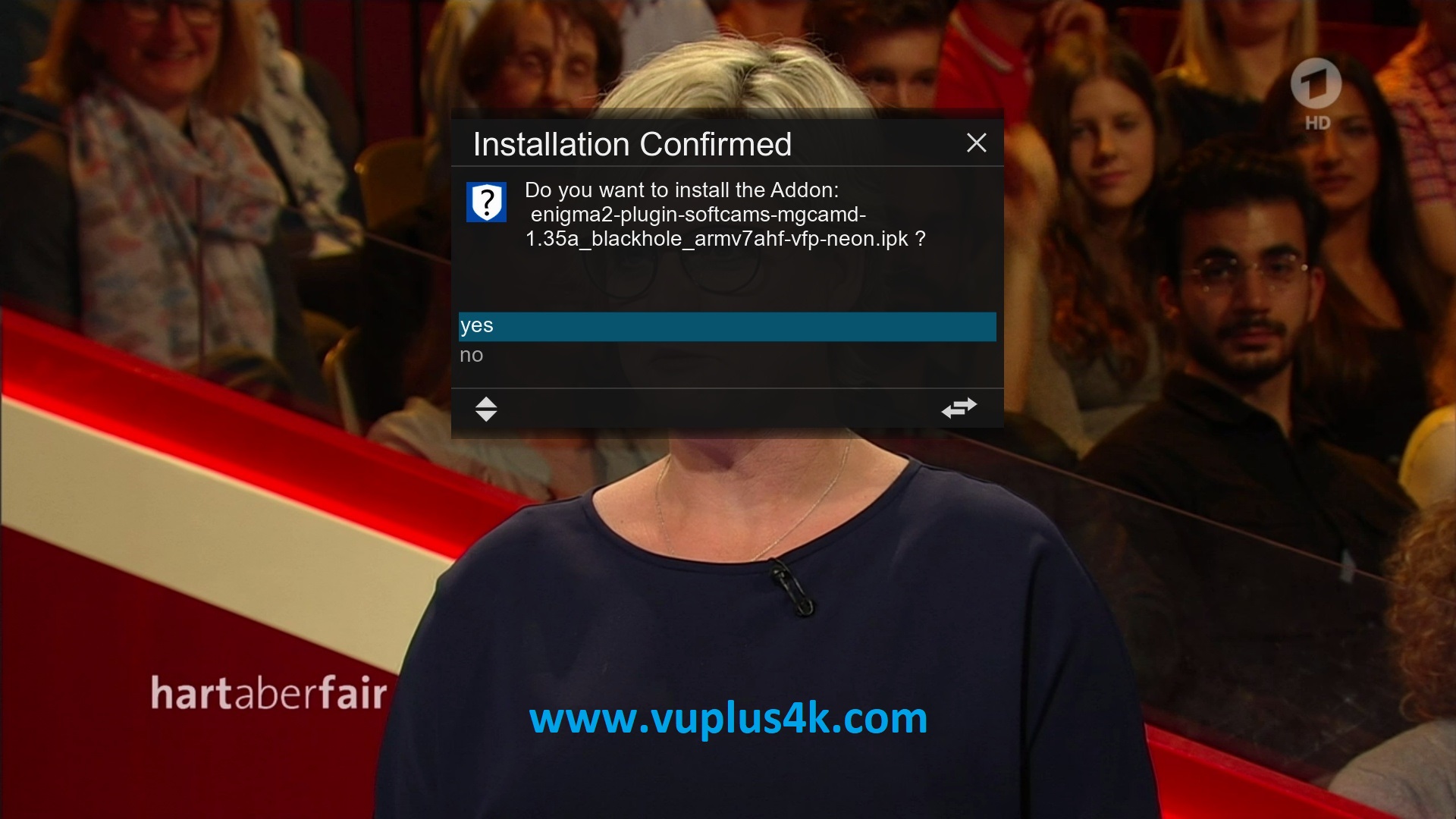
Choose YES to confirm installation
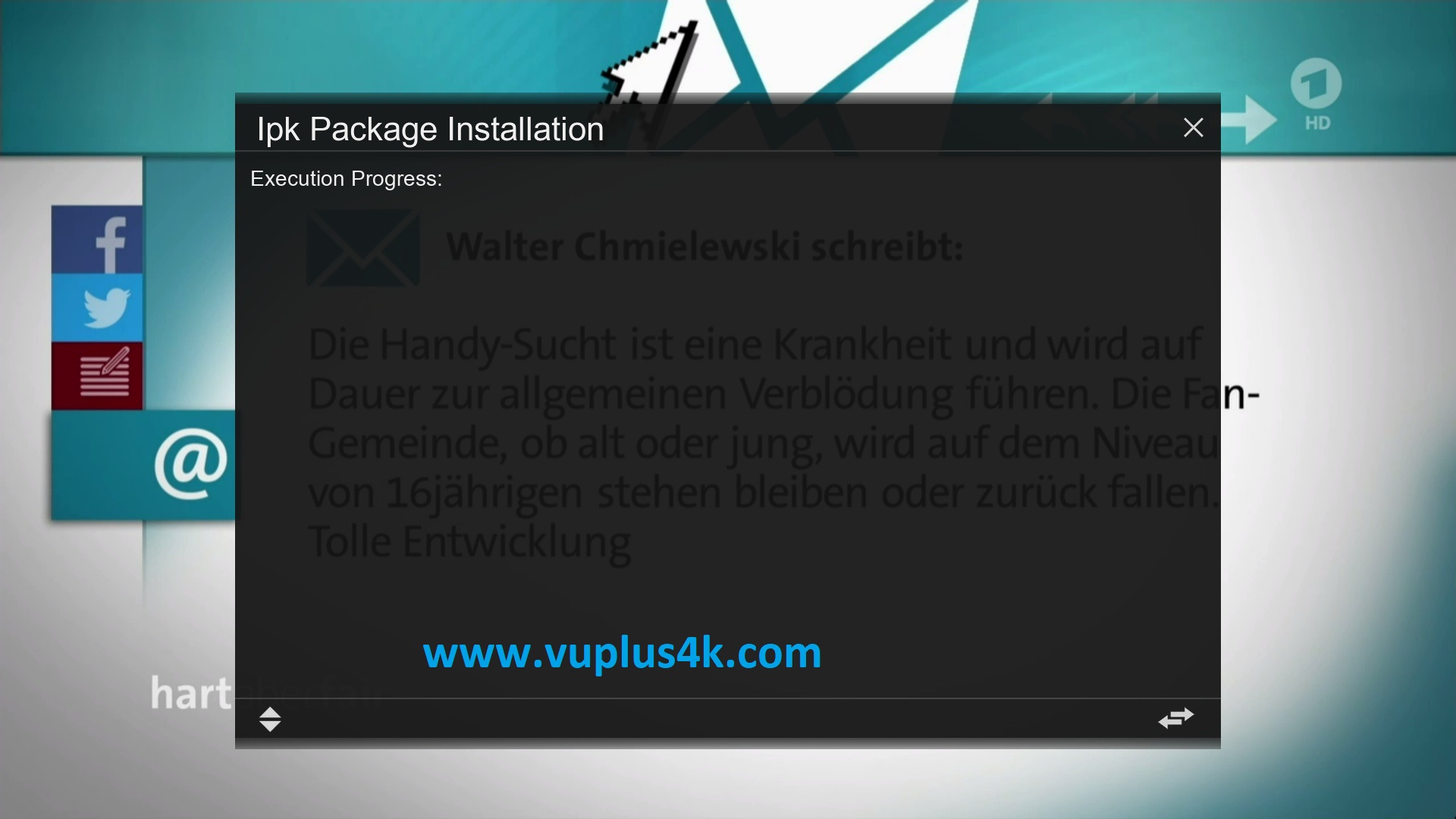
Please wait while installing MGCAMD softcam
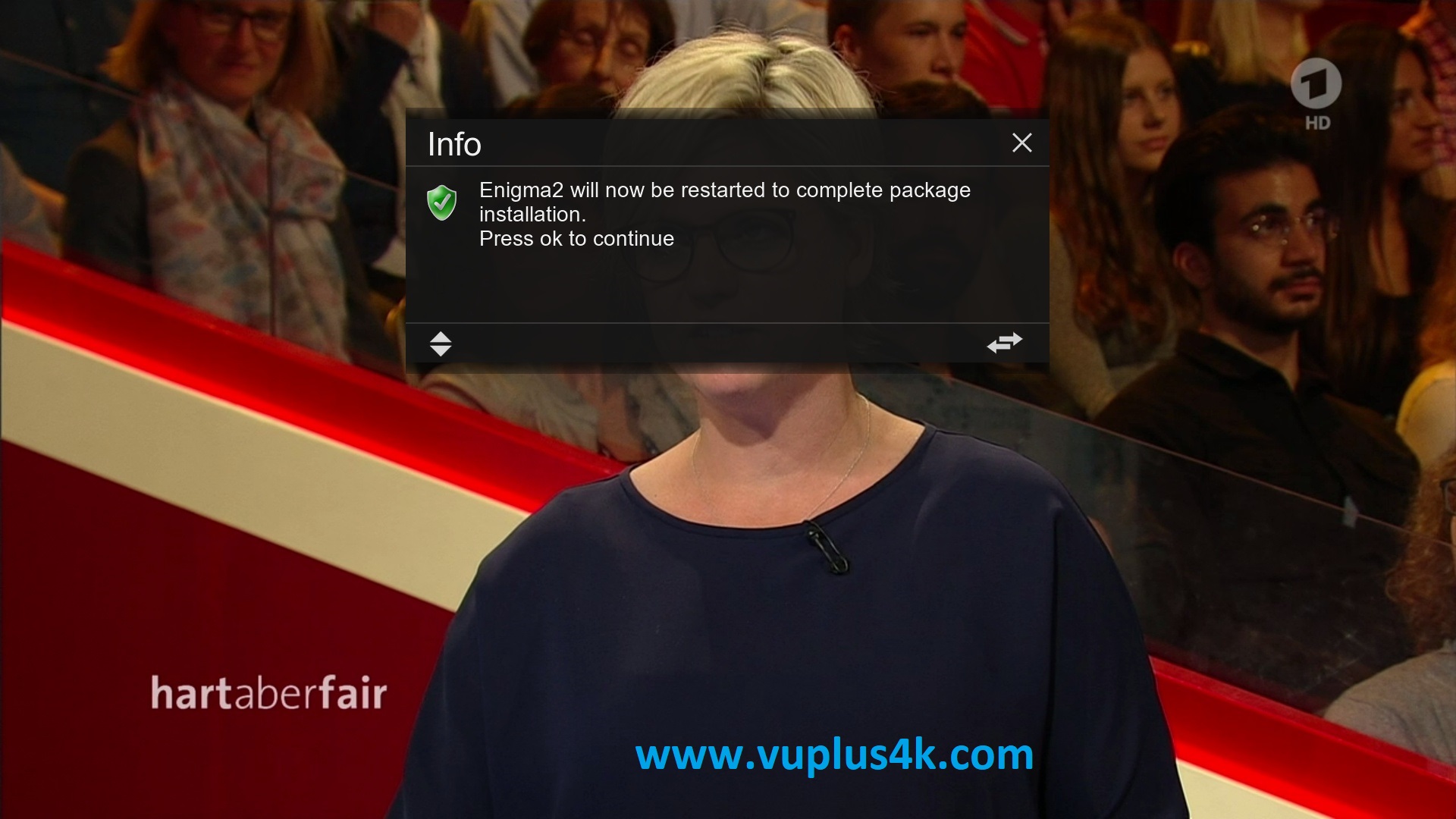
Press OK to complete the installation, the GUI will restart, it will take a few seconds.
2. Copy of the MGCAMD subscription
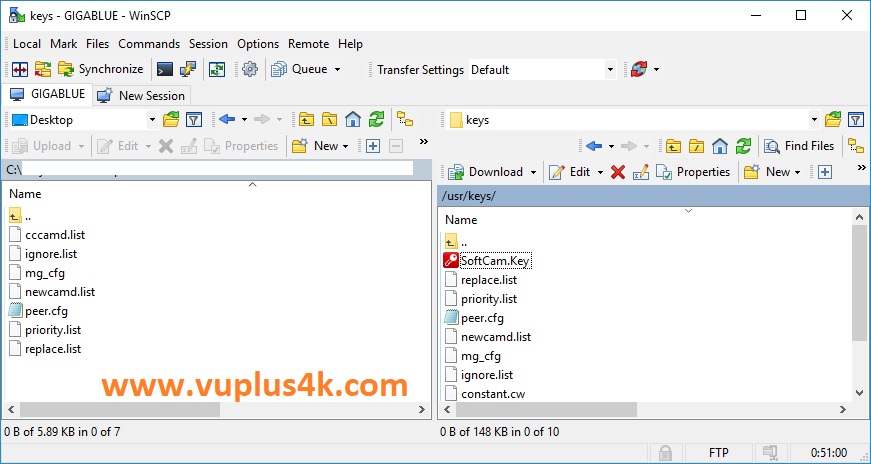
Copy MGCAMD subscription files from your PC to the /usr/keys path of your Vu+
cccam.list
mg.cfg
3. Starting MGCAMD
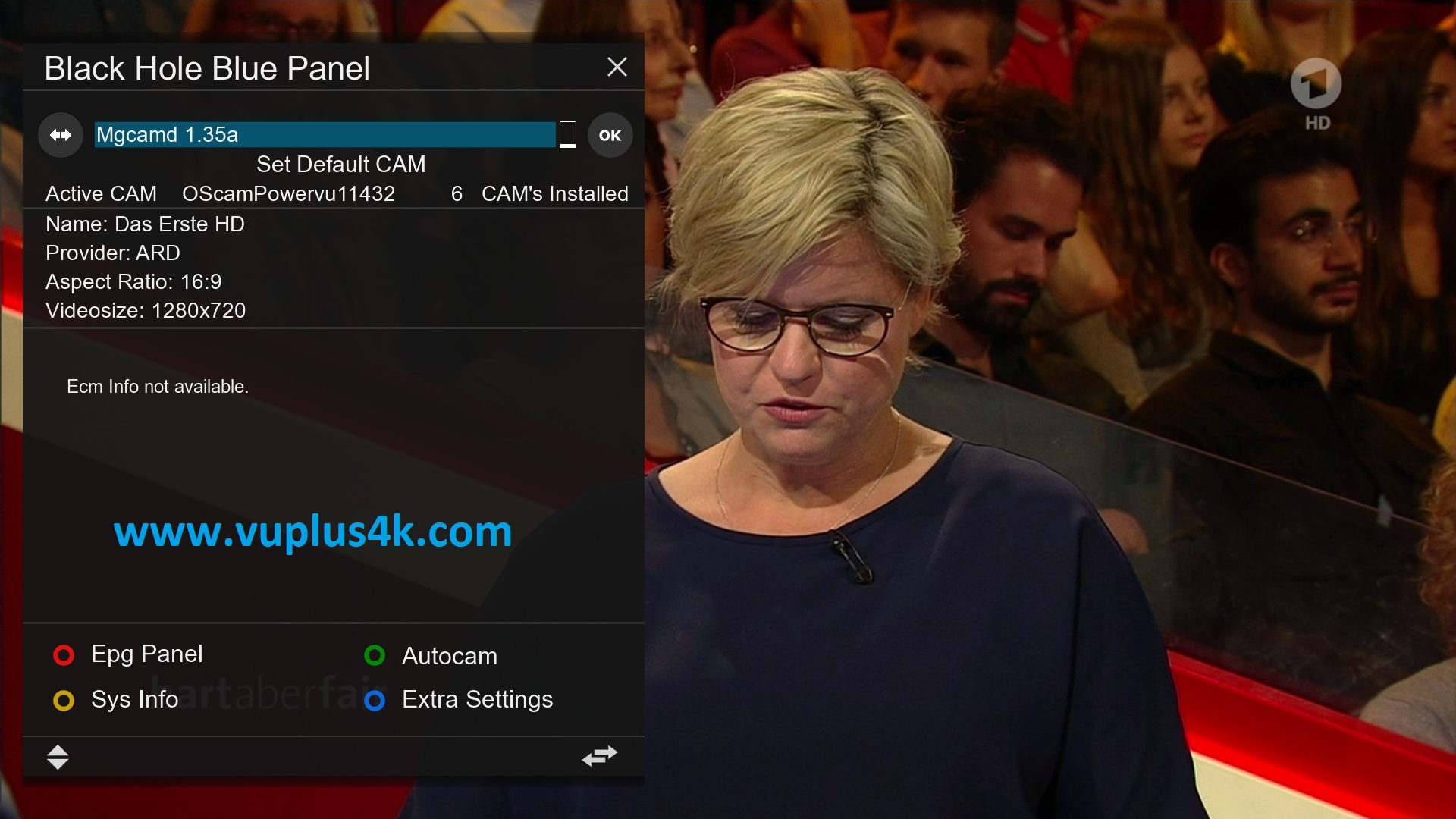
Press the blue button on the remote control to launch BLUE PANNEL
then choose the MGCAMD softcam, press OK to start it

Please wait while starting MGCAMD

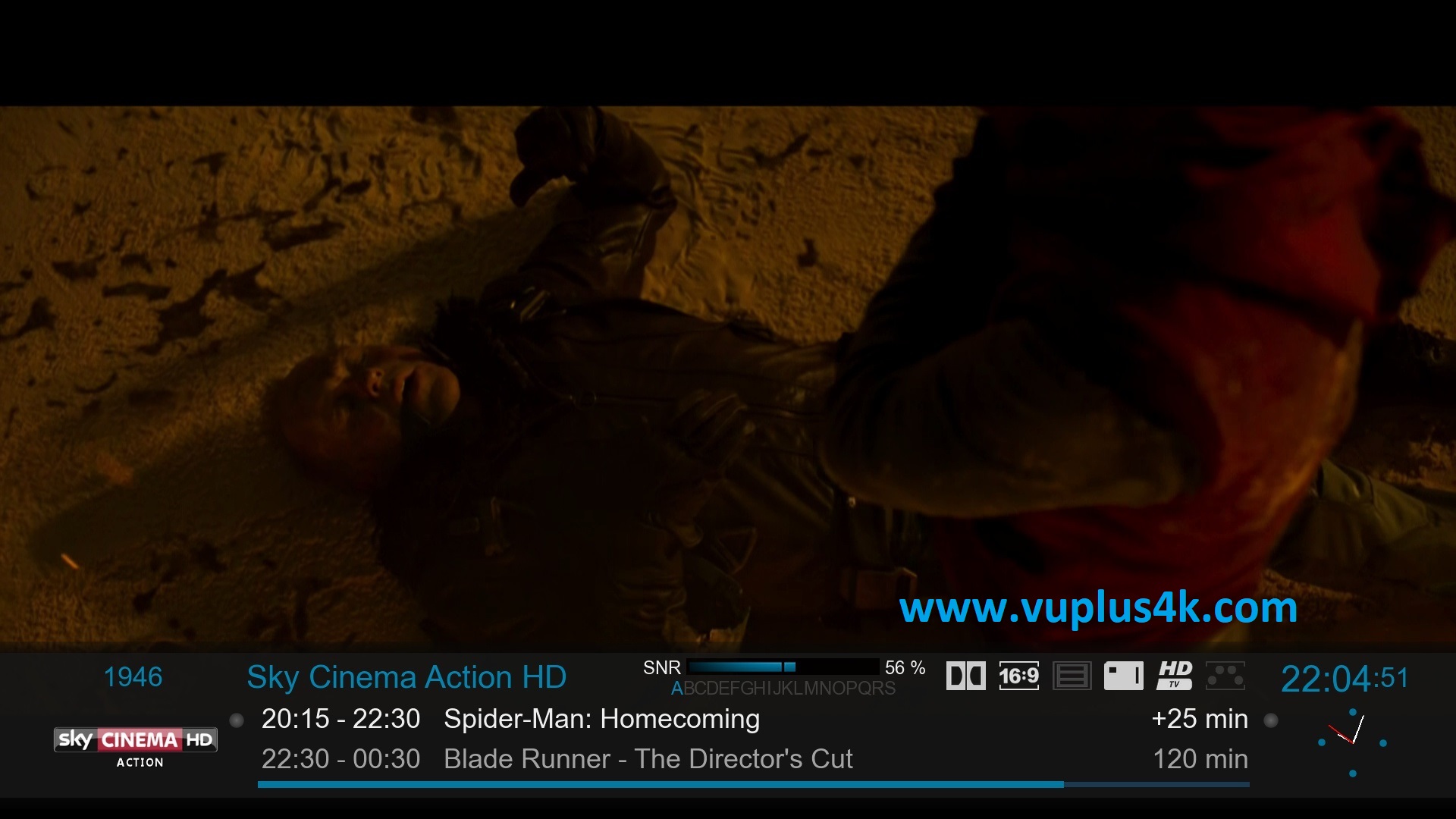
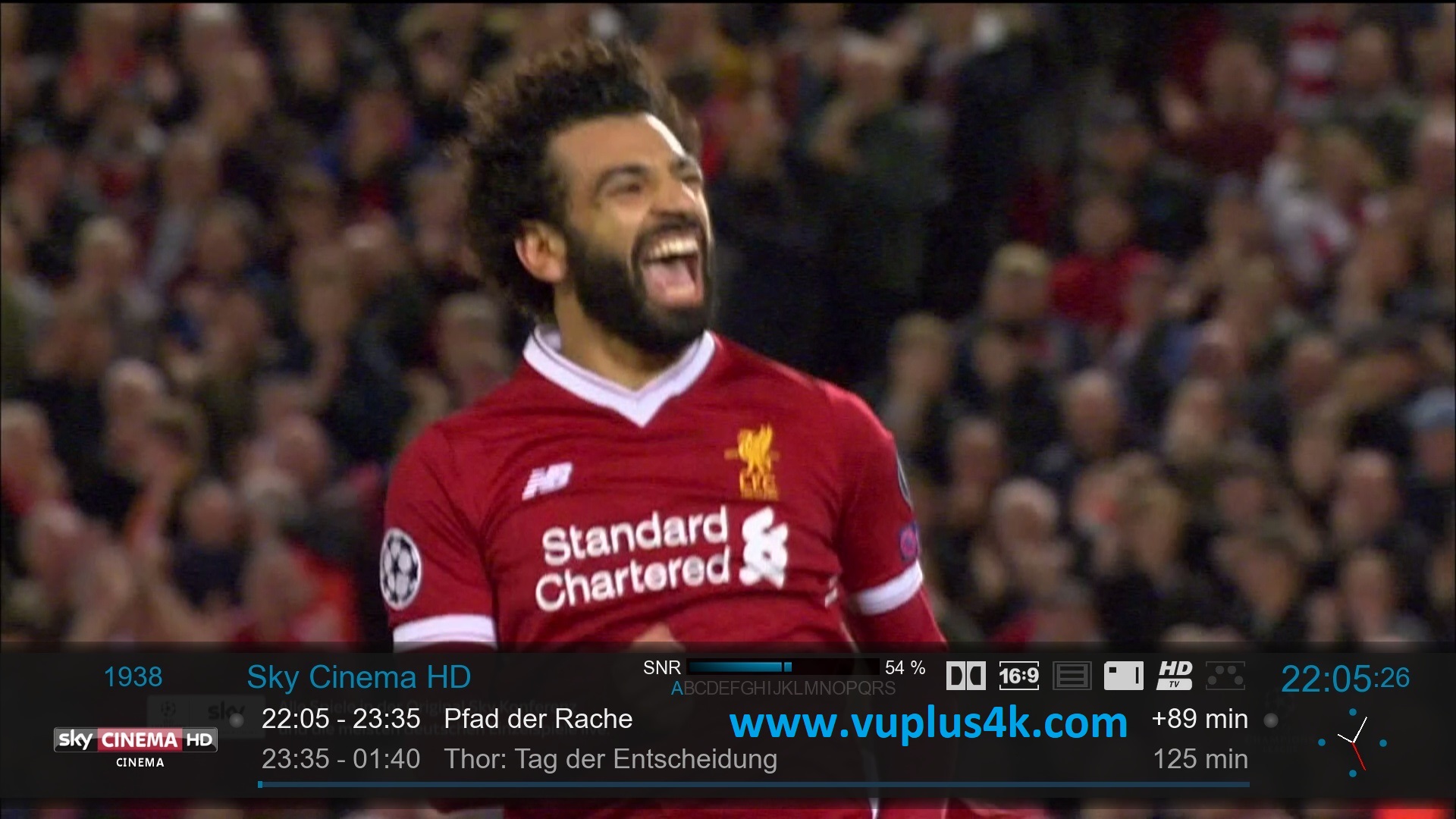
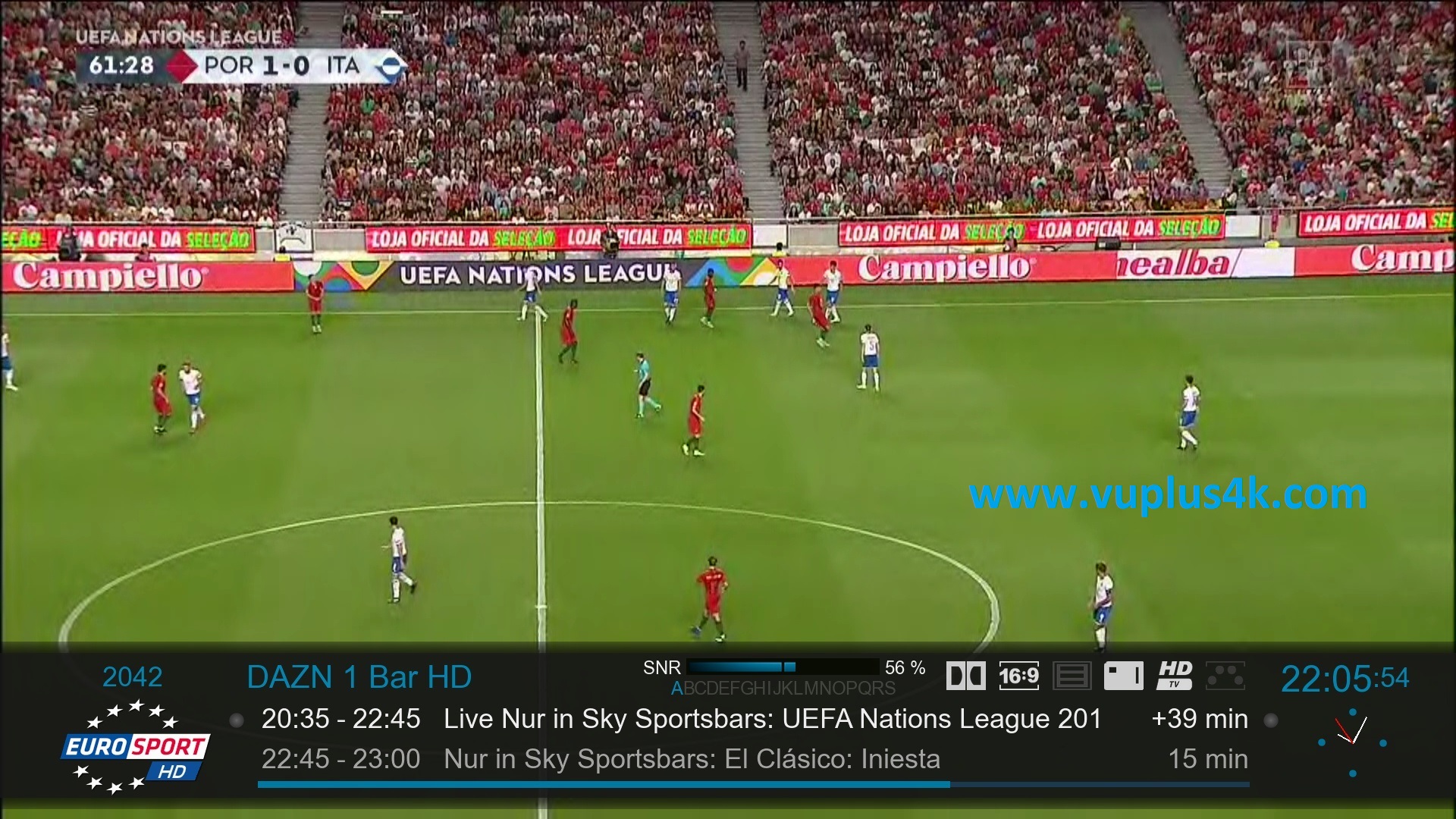
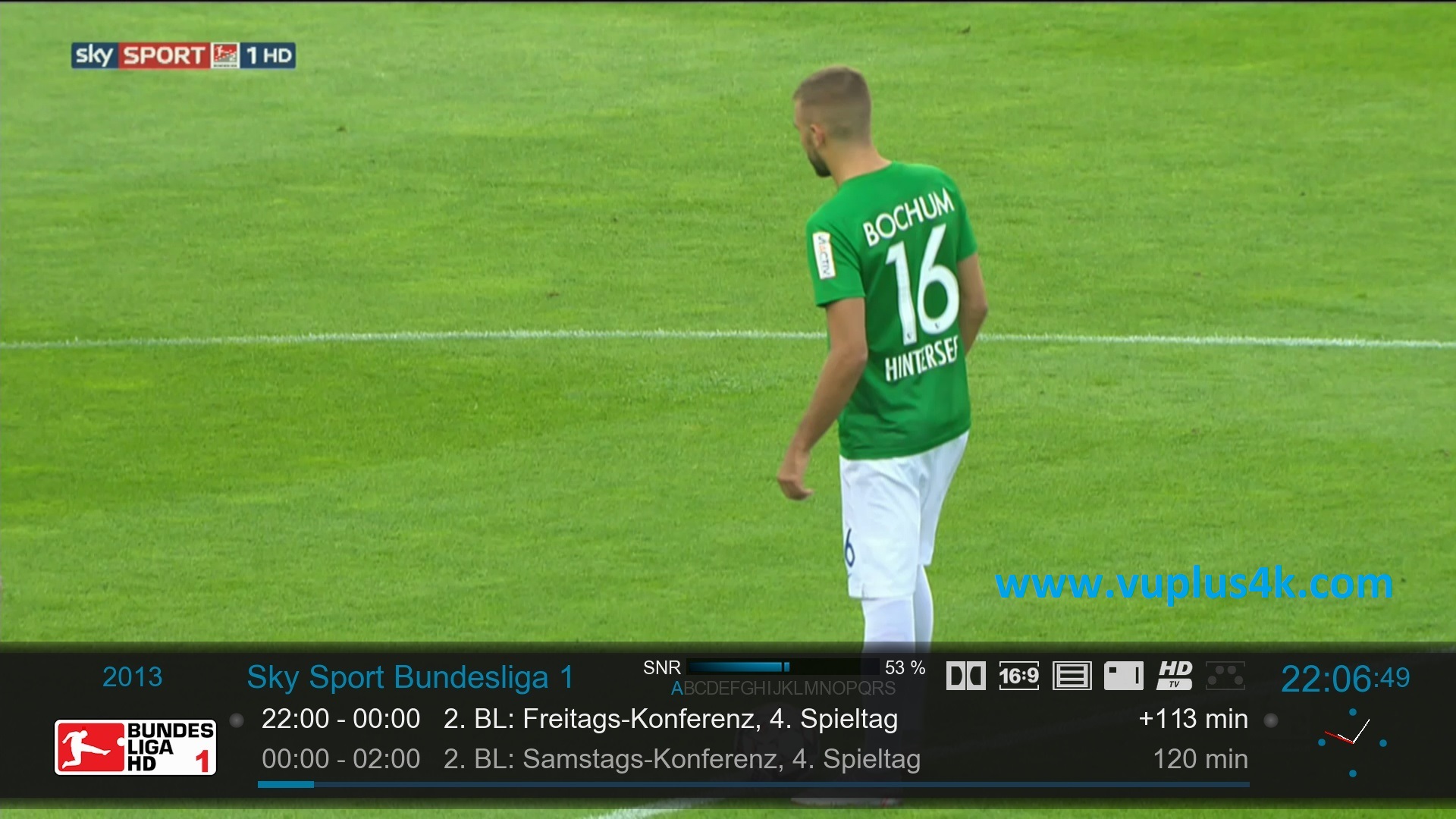
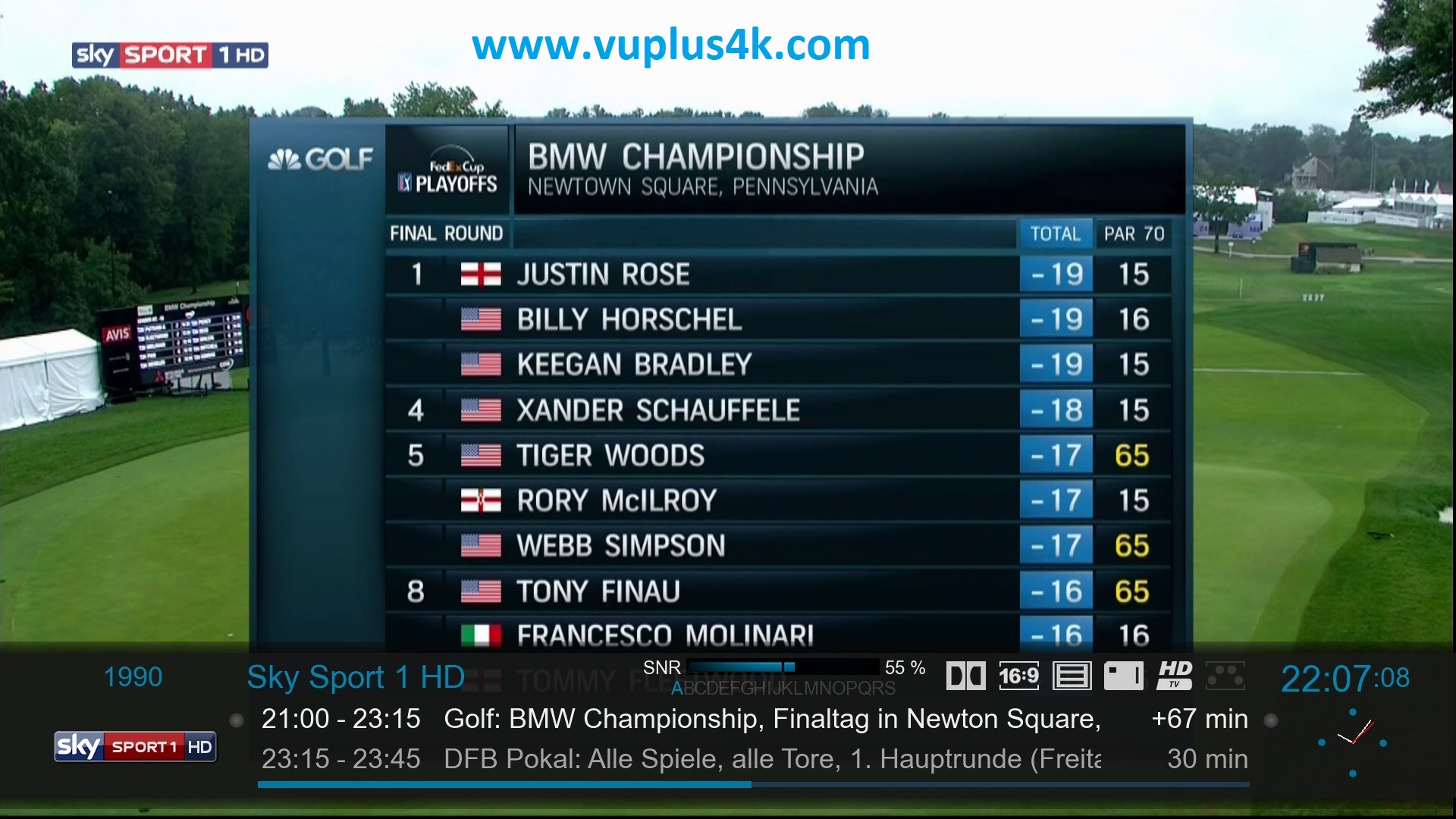
VIDEO
https://www.youtube.com/watch?v=-Lun1wIX4to