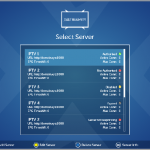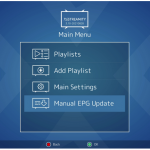Here is a tutorial on the installation and configuration of OScam on the Vu+ decoder under a OpenSPA image and OSCAM.
For this tutorial you need.
Material:
Vu + ZERO, UNO, DUO, DUO 2, ULTIMO, SOLO, SOLO 2, SOLO SE, Zero 4K, Uno 4k, solo 4k, Ultimo 4k, Uno 4K SE, Duo 4K, Duo 4K SE
ALL Receivers supported with OpenSPA TEAM like octagon, gigable….
Software:
Winscp
OSCAM subscription
If you do not have a OScam subscription you can order it here
1- Installing the OSCAM
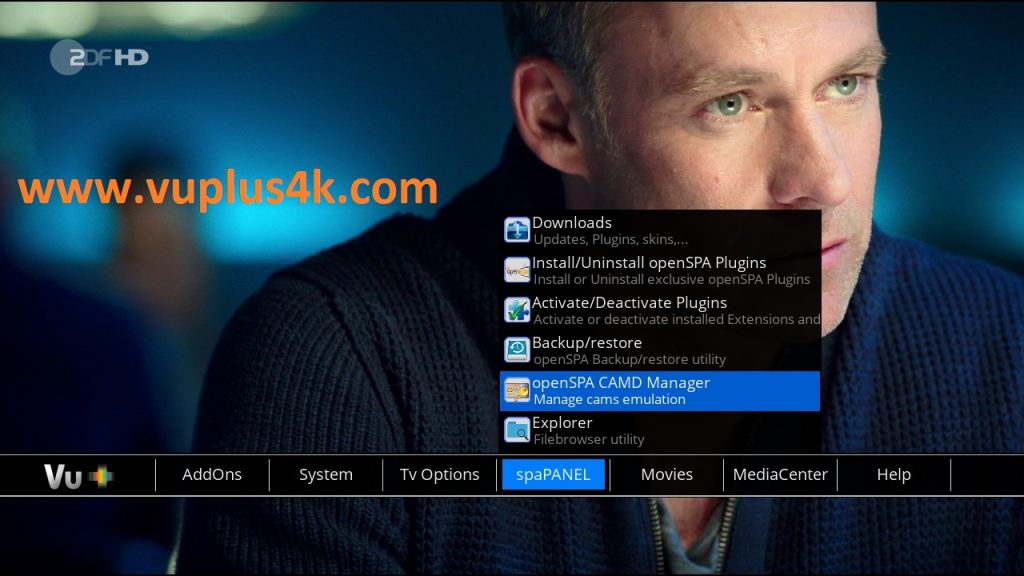
Press MENU Button shoose spaPANEL
Next choose OpenSPA CAMD Manager
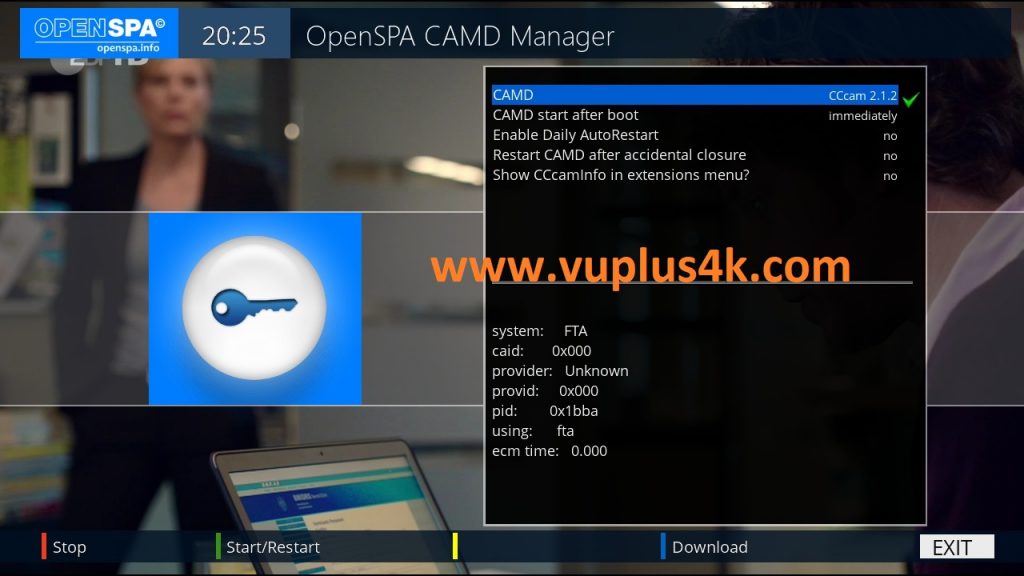
Press BLUE BUTTON to download
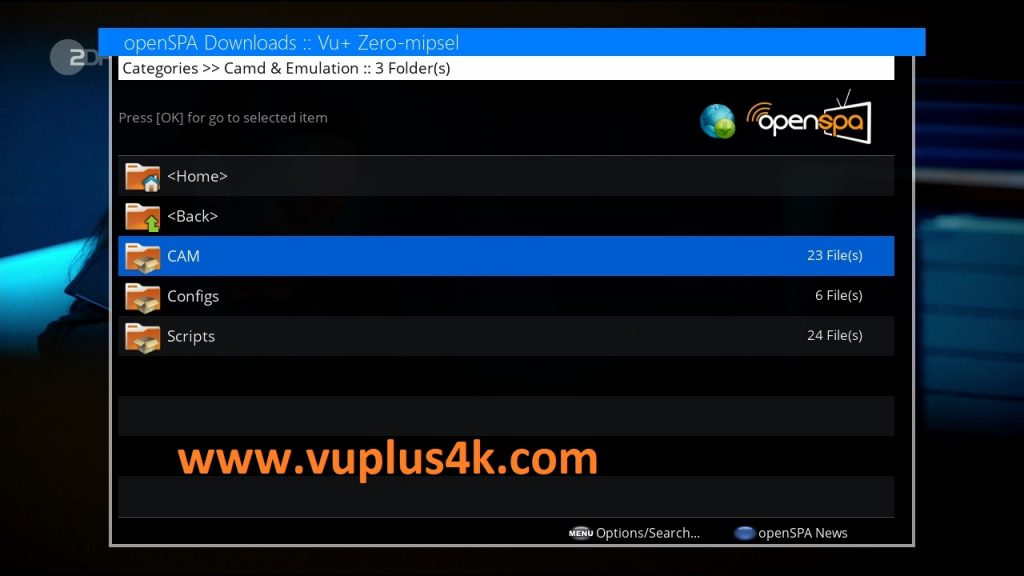 Select CAM and press OK
Select CAM and press OK
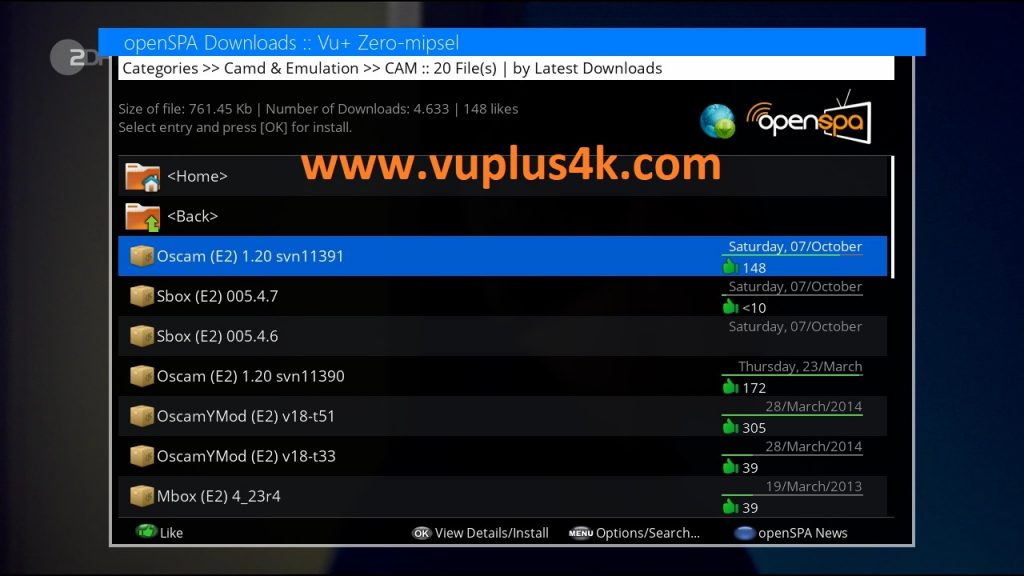
Choose OSCAM 11391 and press OK
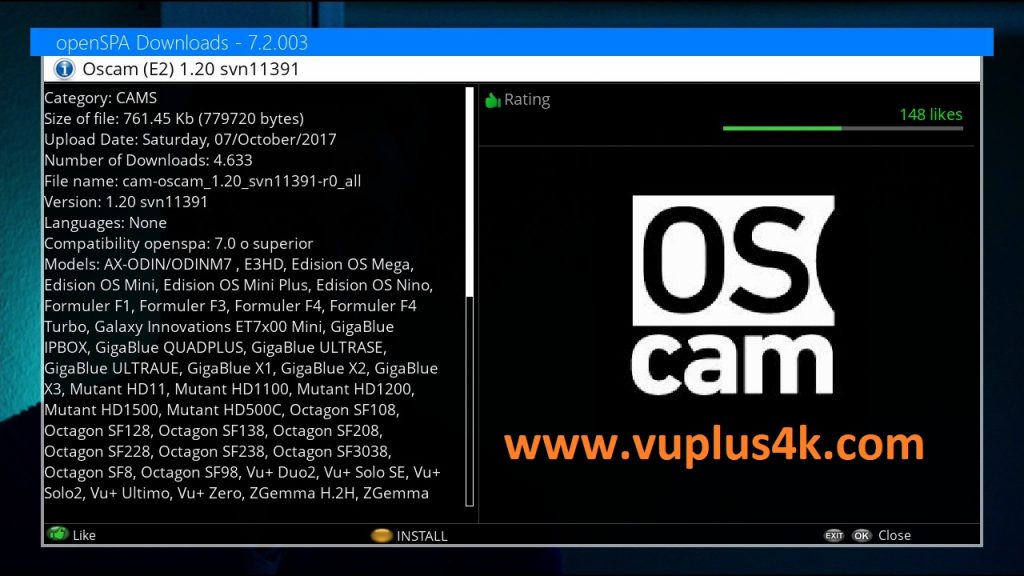
press Yellow button to install
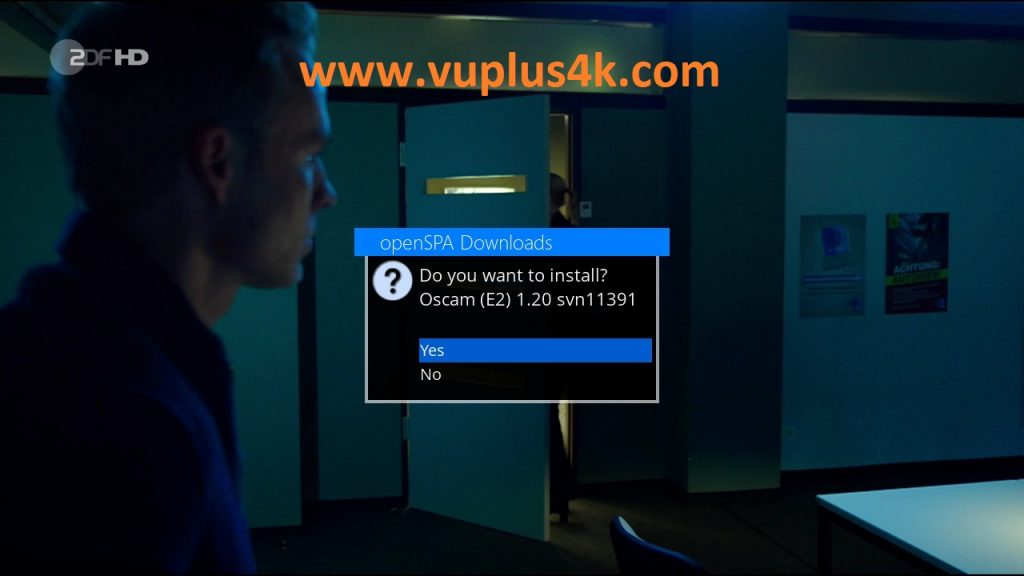
Select YES to finish installation
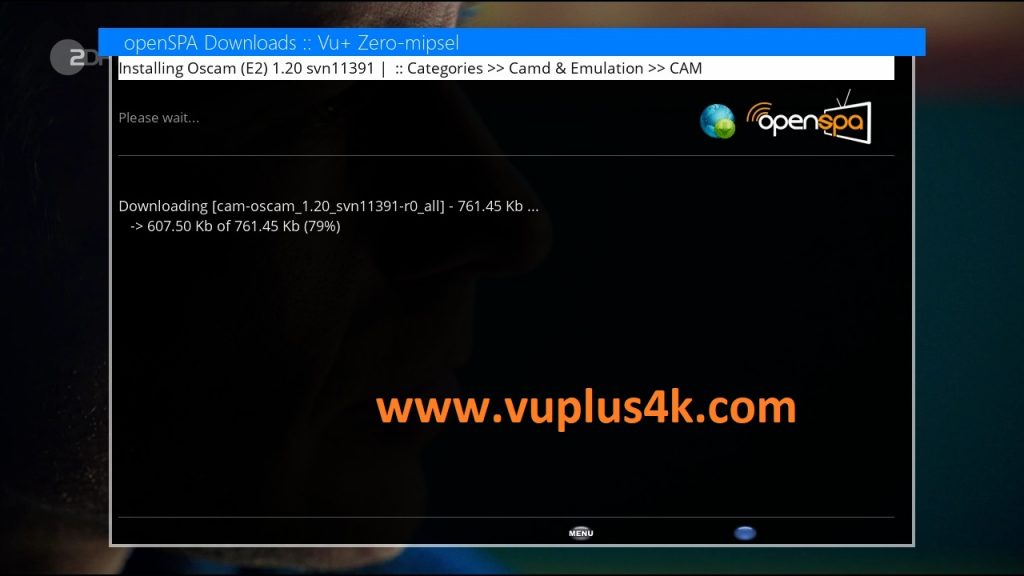
Please wait while installing OSCAM softcam
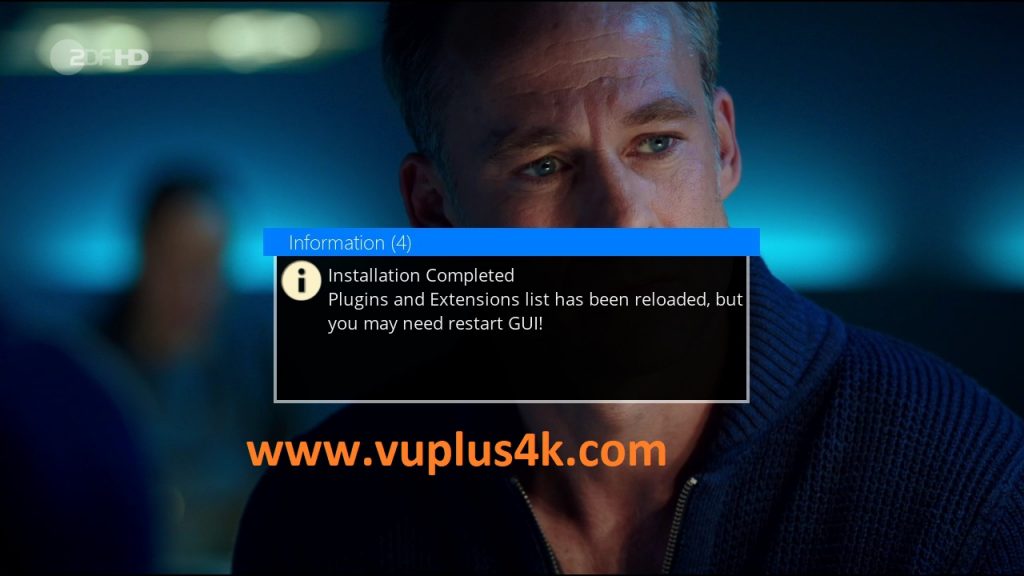
to finish installation installation restart GUI
2. Copy of the OSCam subscription

– Launch WINSCP in the home window
File protocol: FTP
Hot name: 192.168.1.100 (ip address of your VU+ )
User name: root
Password: openspa
After clicking on Login
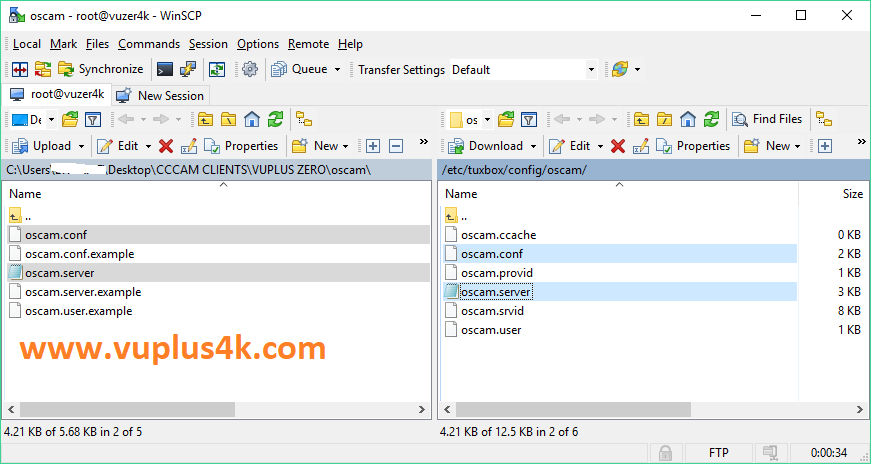
Copy subscription files from your PC to the /etc/tuxbox/config/oscam path of your receiver.
oscam.conf
oscam.server
3. Starting OScam
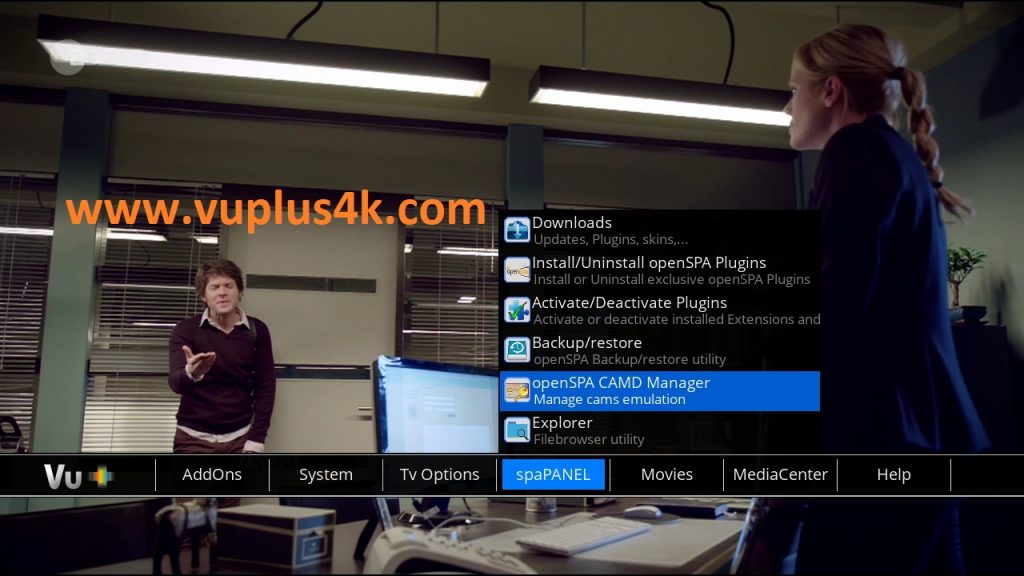
Press MENU Button shoose spaPANEL
Next choose OpenSPA CAMD Manager
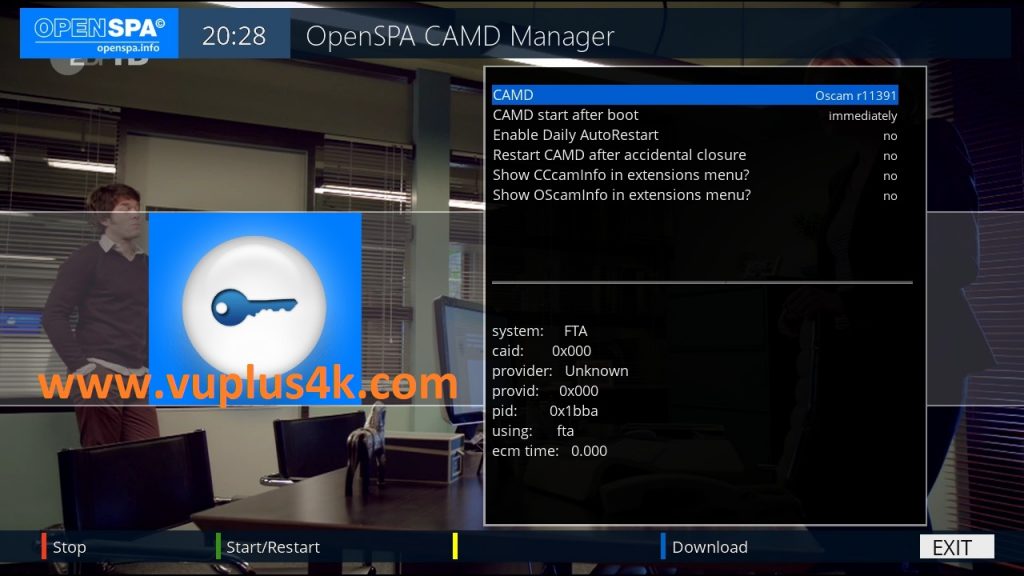
Choose OSCAM, next press Green Button to start OSCAM
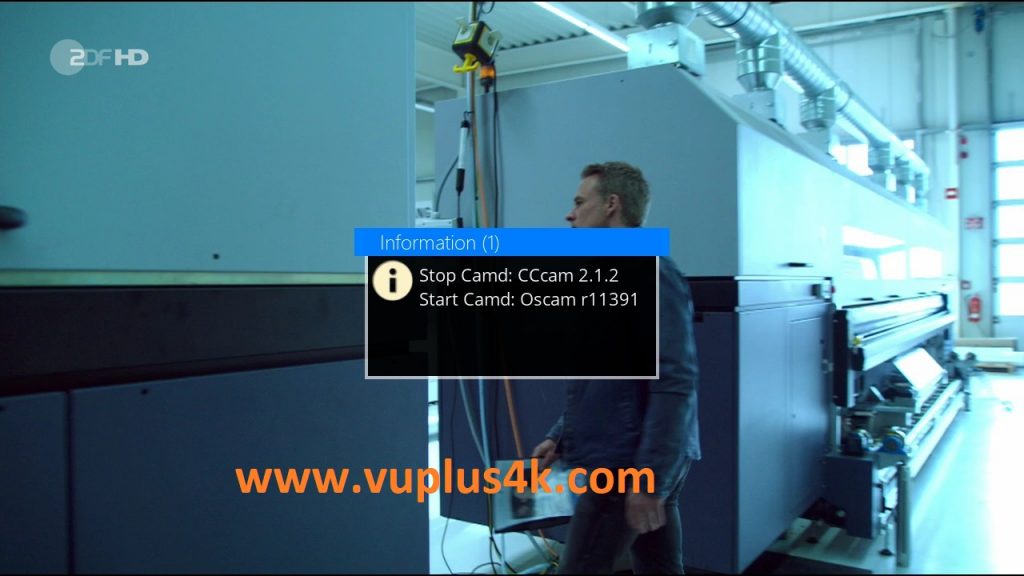
then choose the Restart softcam, press OK to start it
Please wait while starting OScam
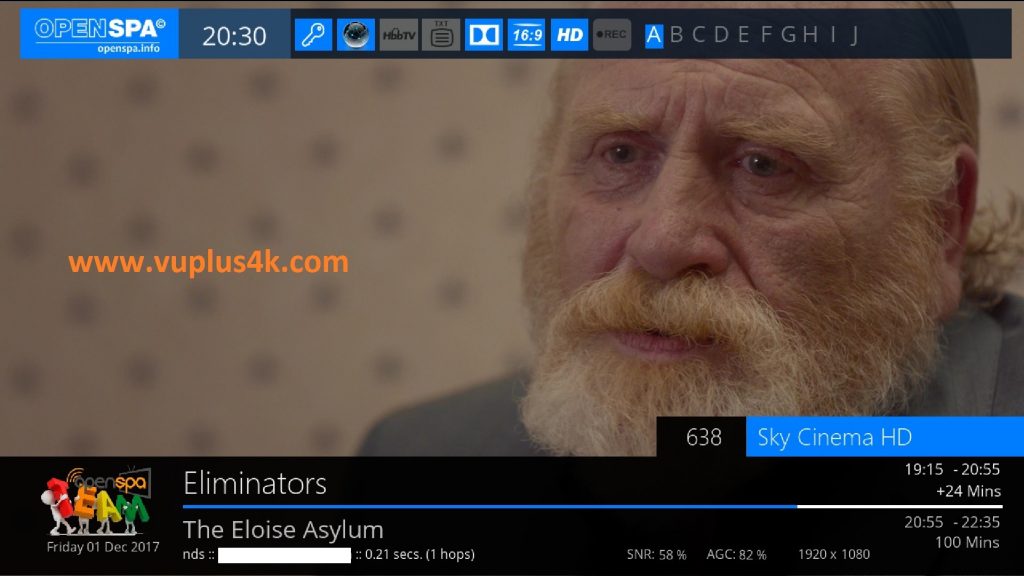
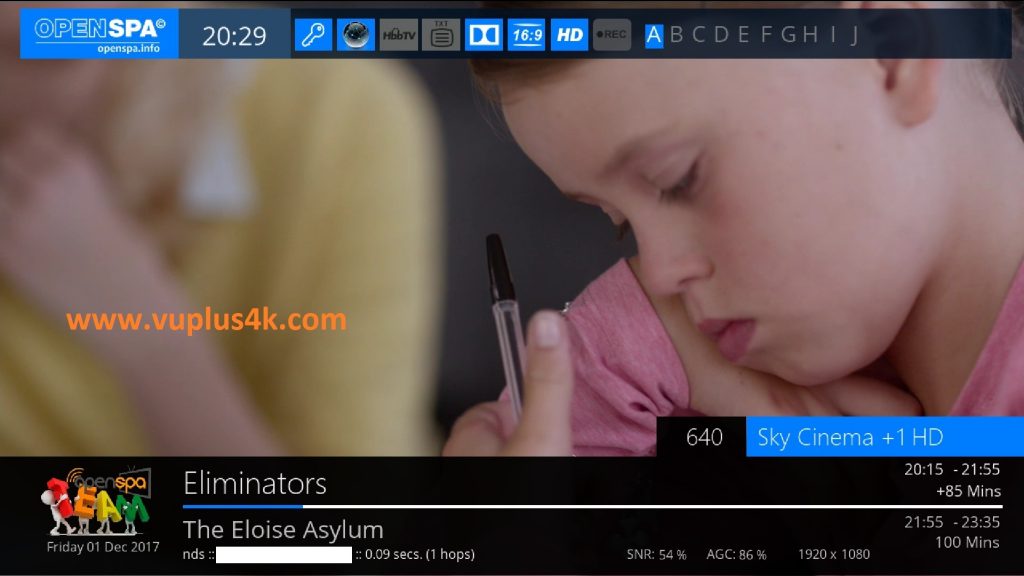
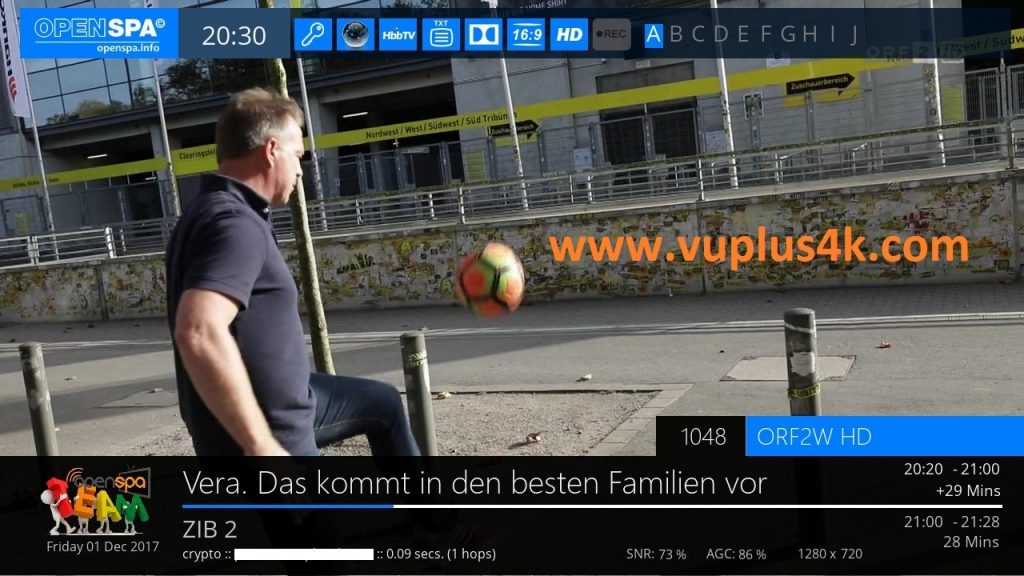
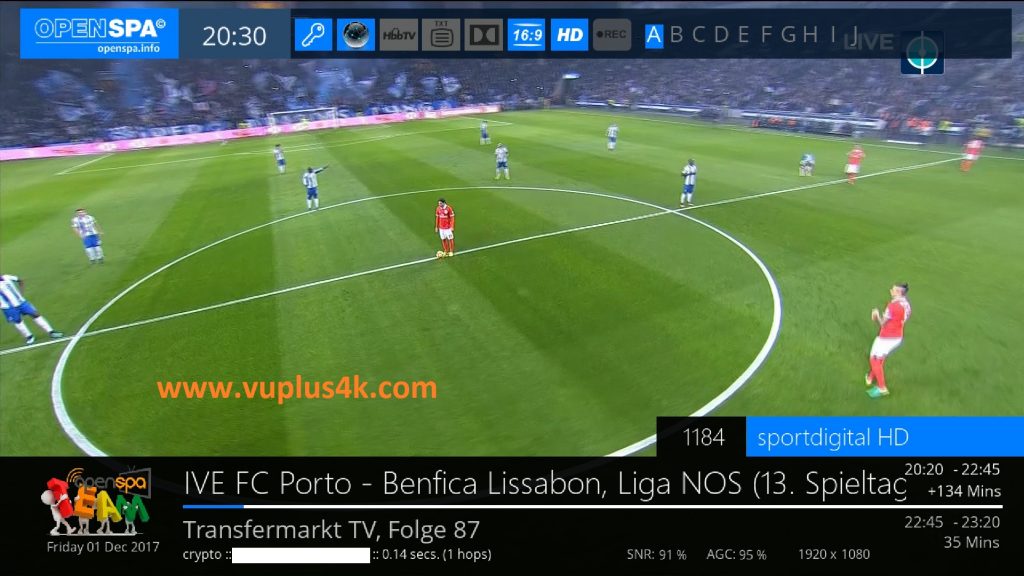
VIDEO TEST