Here is a tutorial on the installation and configuration of CCcam on the Vu+ decoder under a OpenSPA 7.2 image.
For this tutorial you need.
Material:
Vu + ZERO, UNO, DUO, DUO 2, ULTIMO, SOLO, SOLO 2, SOLO SE, zero 4K, Uno 4k, solo 4k, Ultimo 4k
ALL Receivers supported with OpenSPA TEAM like octagon, gigable….
Software:
Winscp
CCCAM subscription
If you do not have a CCcam subscription you can order it here
1- Installing the CCCAM
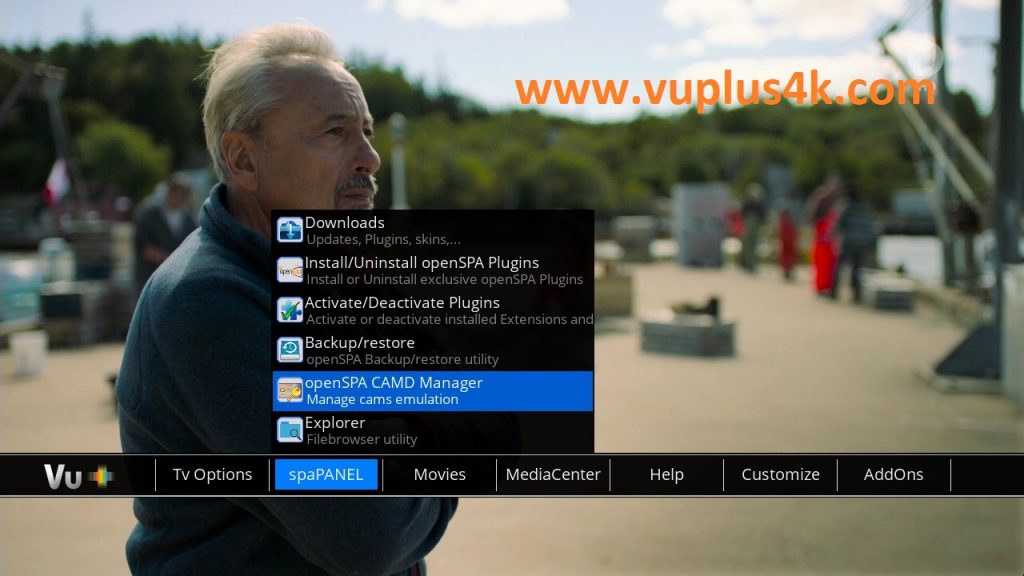
Press MENU Button shoose spaPANEL
Next choose OpenSPA CAMD Manager
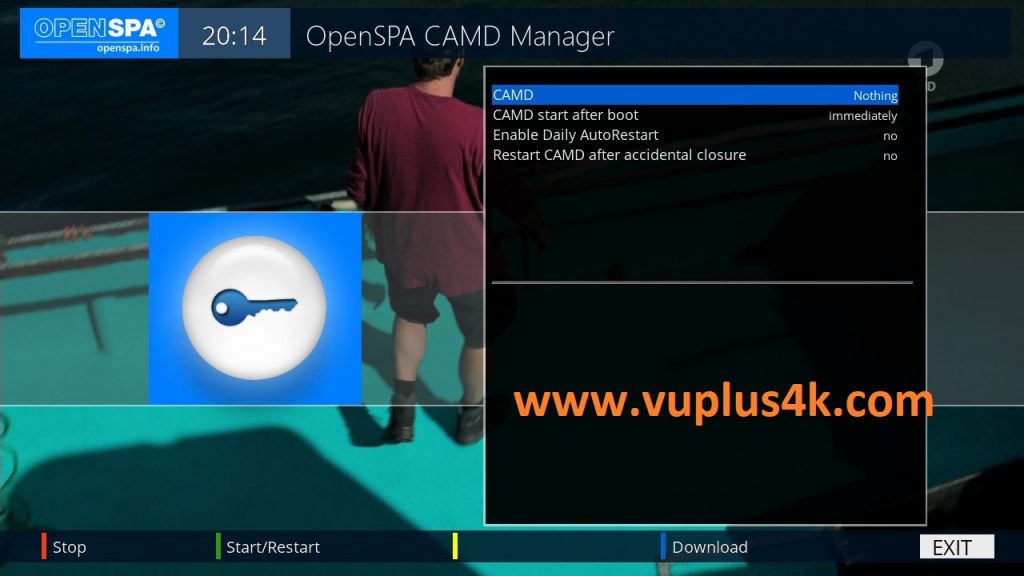
Press BLUE BUTTON to download
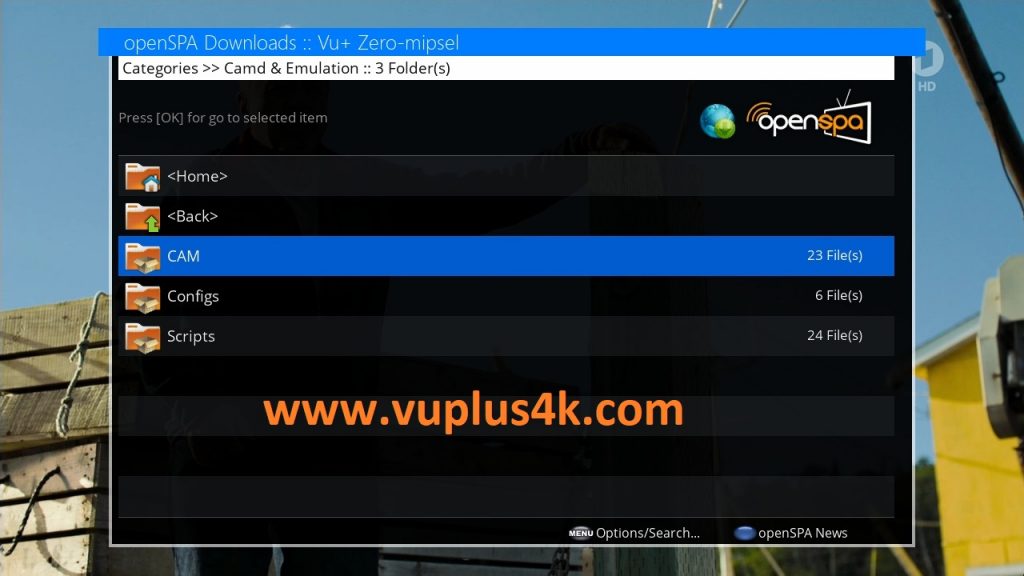
Select CAM and press OK
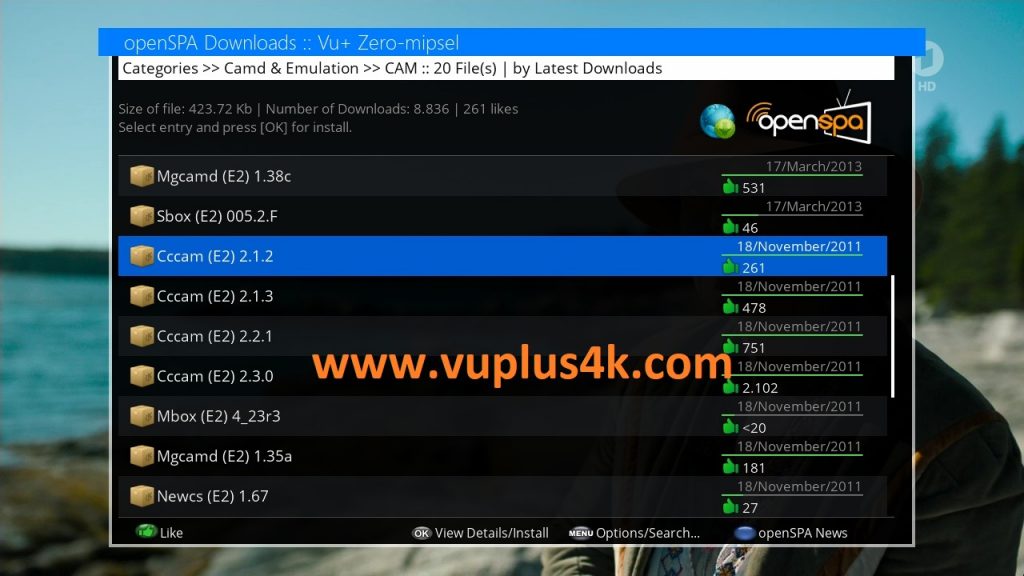
Choose CCCAM and press OK
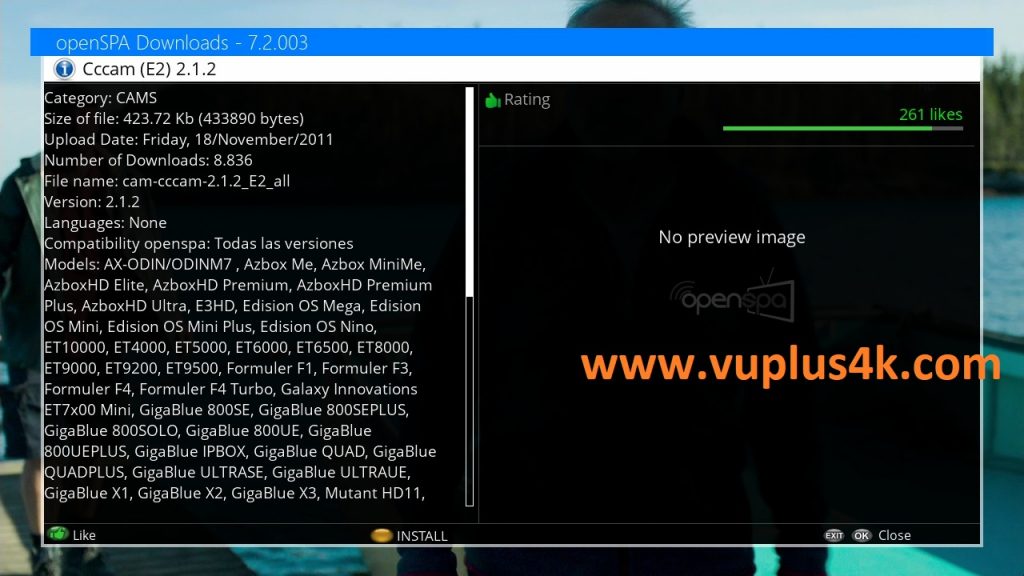
press Yellow button to install
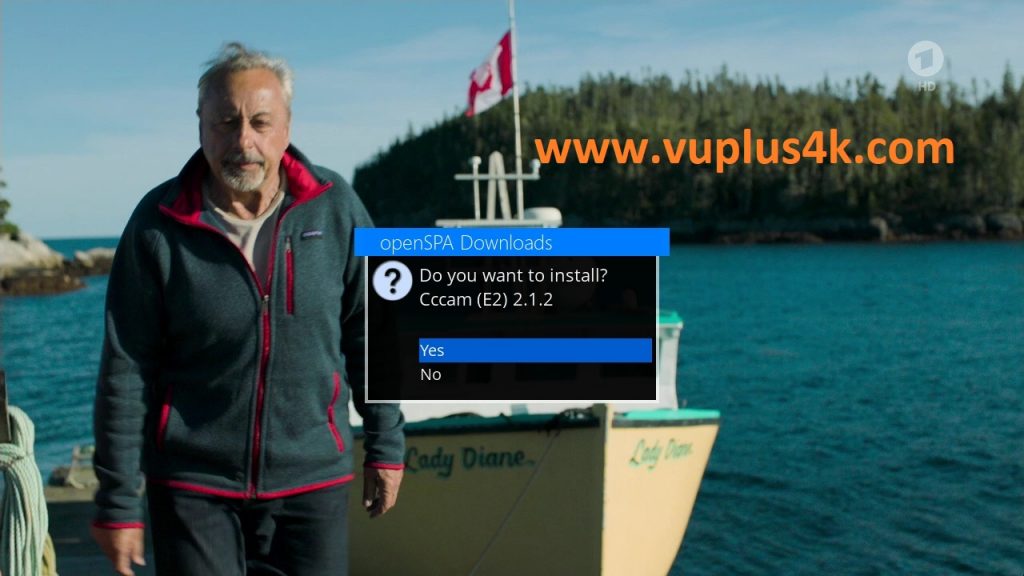
Select YES to finish installation
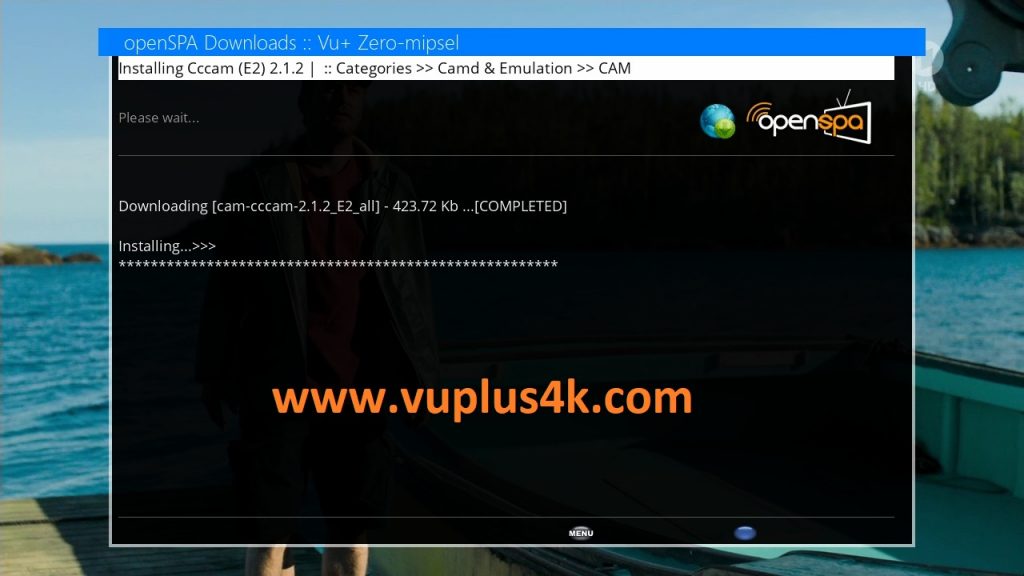
Please wait while installing CCCAM softcam
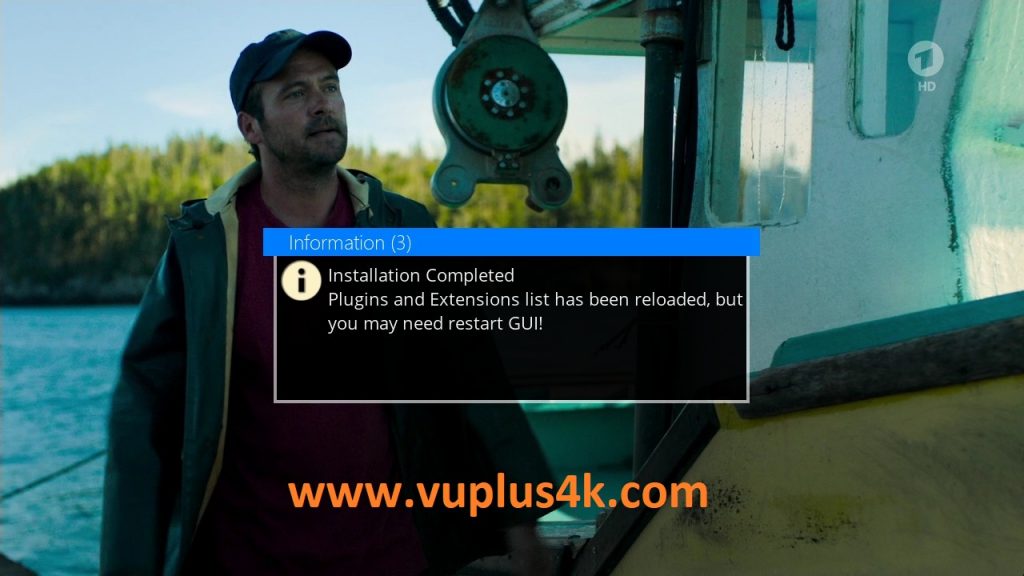
to finish installation installation restart GUI
2. Copy of the CCCam subscription

– Launch WINSCP in the home window
File protocol: FTP
Hot name: 192.168.1.100 (ip address of your VU+ )
User name: root
Password: openspa
After clicking on Login

Copy subscription files from your PC to the /etc path of your receiver.
CCcam.cfg
CCcam.prio
CCcam.providers
3. Starting CCcam
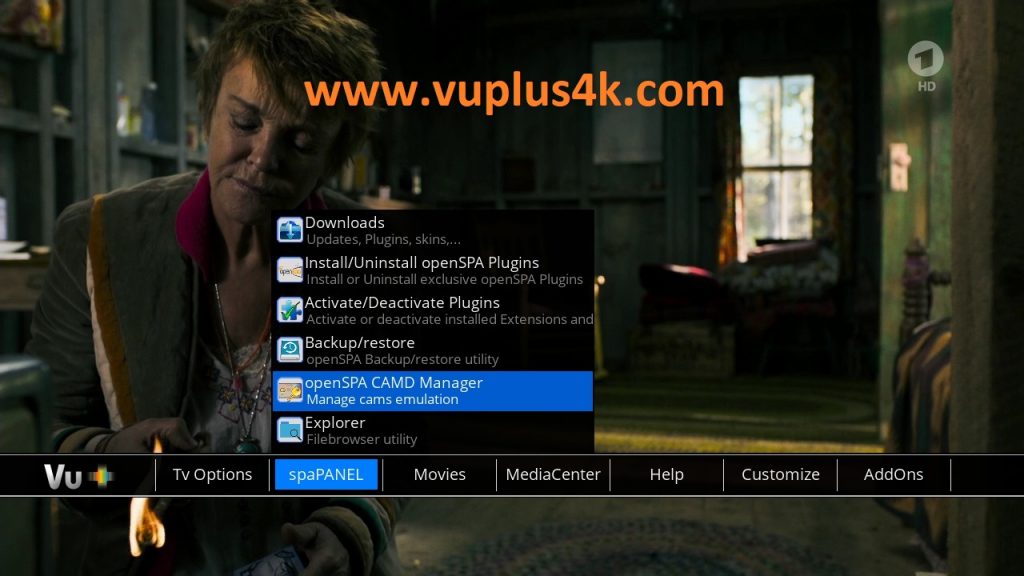
Press MENU Button shoose spaPANEL
Next choose OpenSPA CAMD Manager
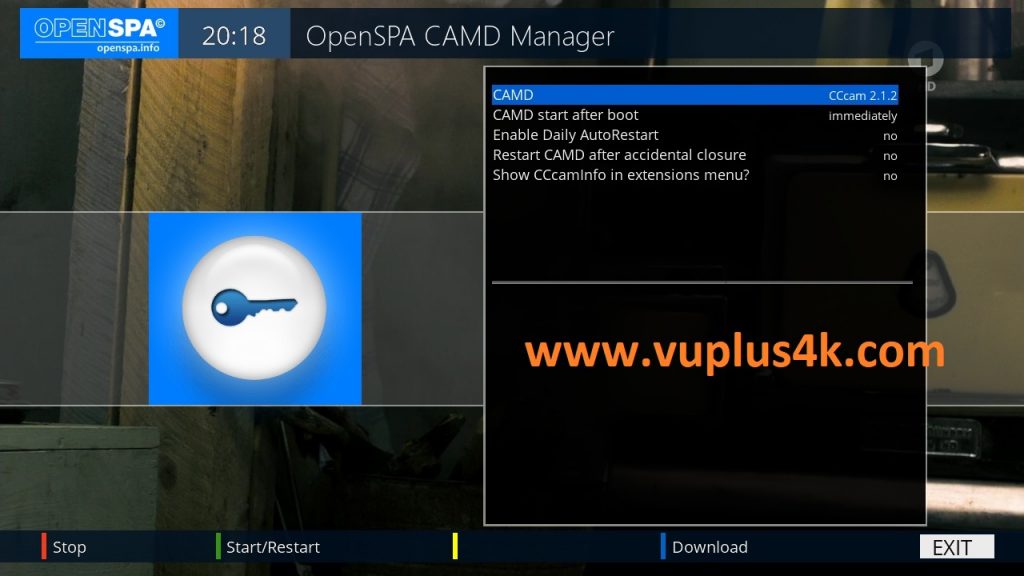
Choose CCCAM, next press Green Button to start CCCAM
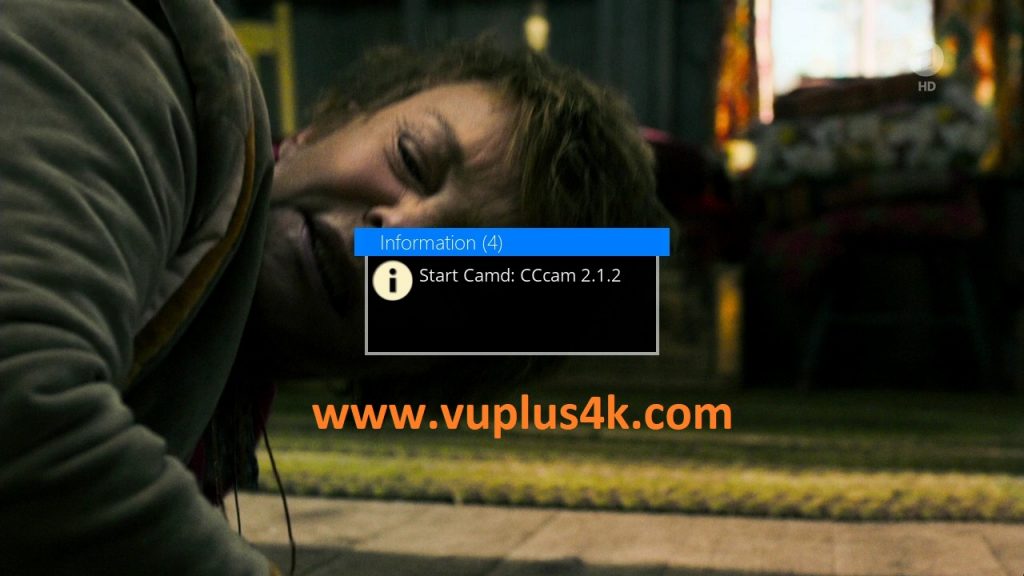
then choose the Restart softcam, press OK to start it
Please wait while starting CCcam
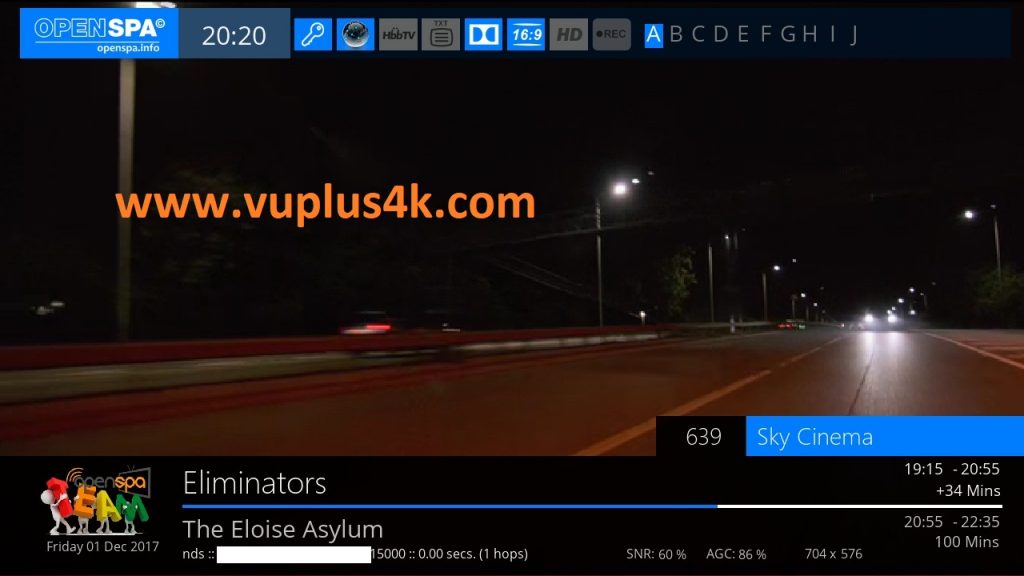
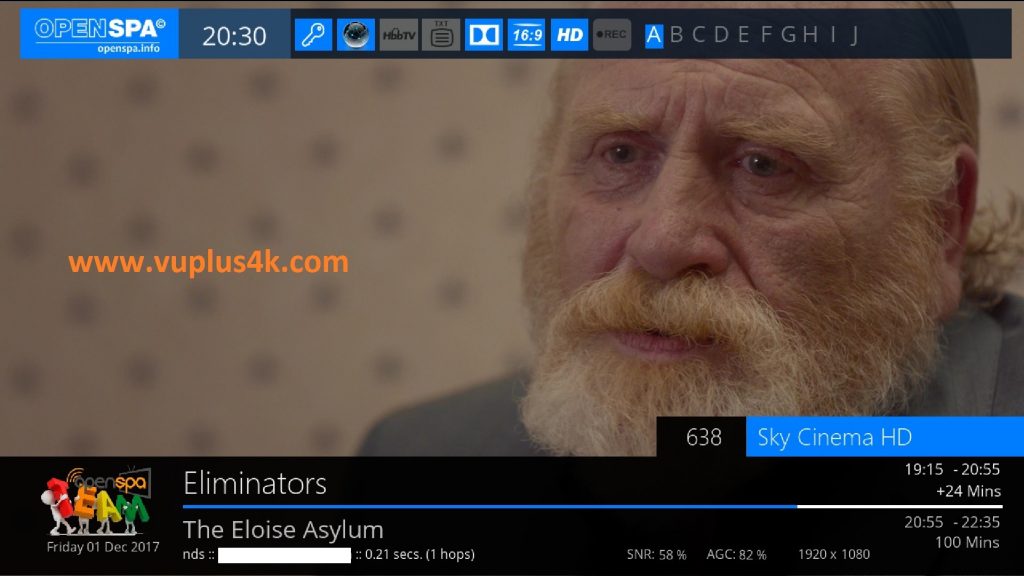
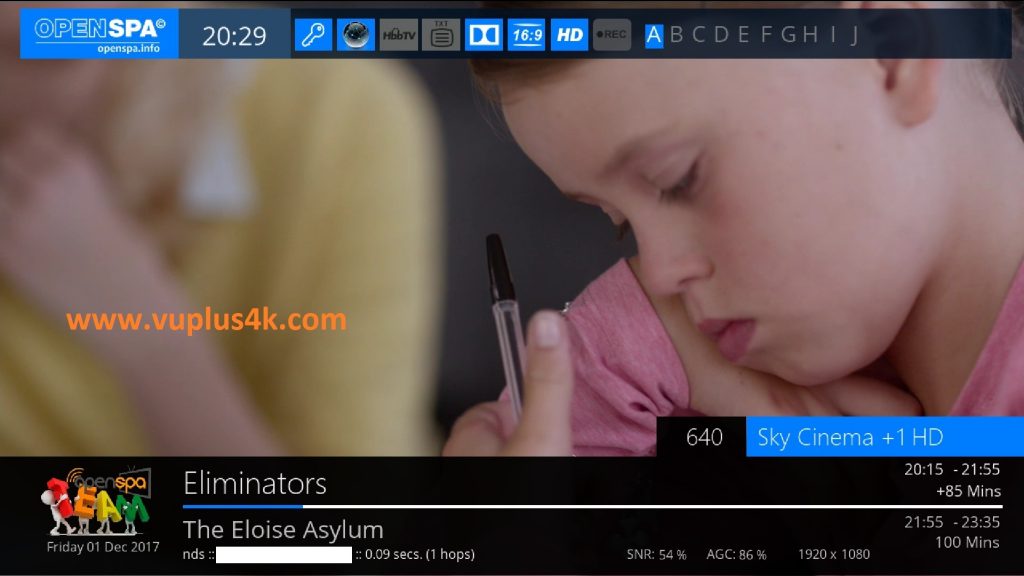
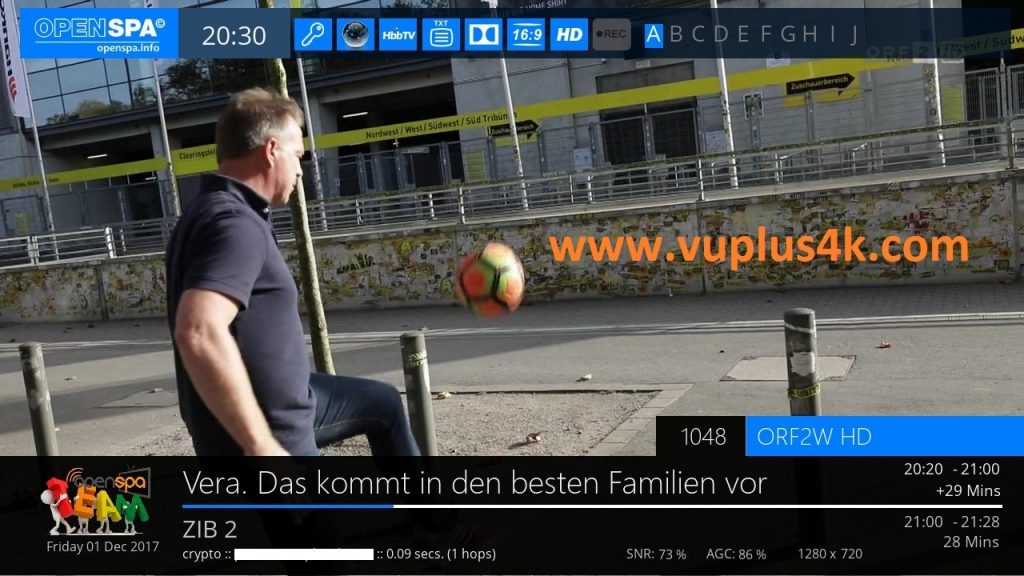
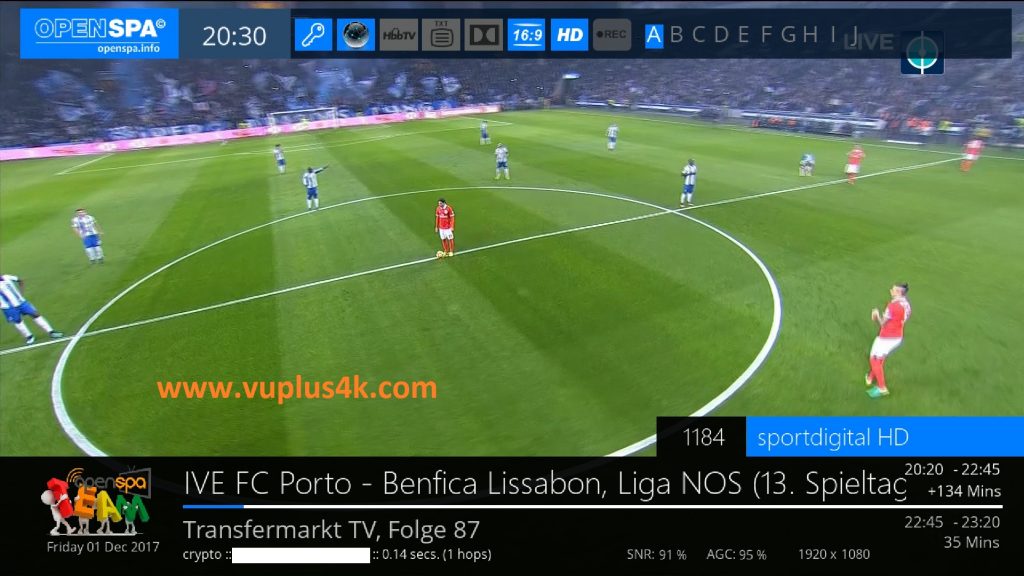
VIDEO TEST
https://www.youtube.com/watch?v=sFBxT7oqcMU







