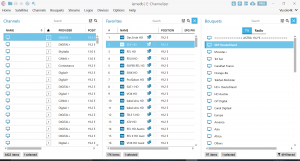Here is a tutorial on the installation and configuration of CCcam on the Vu+ decoder under a OpenESI 9.0 image.
IMPORTANT: This tutorial is valid for all versions of OpenESI .
For this tutorial you need.
Material:
Vu + ZERO, UNO, DUO, DUO 2, ULTIMO, SOLO, SOLO 2, SOLO SE, zero 4K, UNO 4k, SOLO 4k, Ultimo 4k,ZERO 4K, UNO 4K SE, DUO 4K.
Software:
Winscp
CCCAM 2.3.9
A CCcam subscription – If you do not have a CCcam subscription you can order it here
1- Installing the CCcam 2.3.0 plugin

– Launch WINSCP in the home window
File protocol: FTP
Hot name: 192.168.1.100 (ip address of your VU+ )
User name: root
Password: “empty” by default the root password in BlackHole is empty (no password)
After clicking on Login
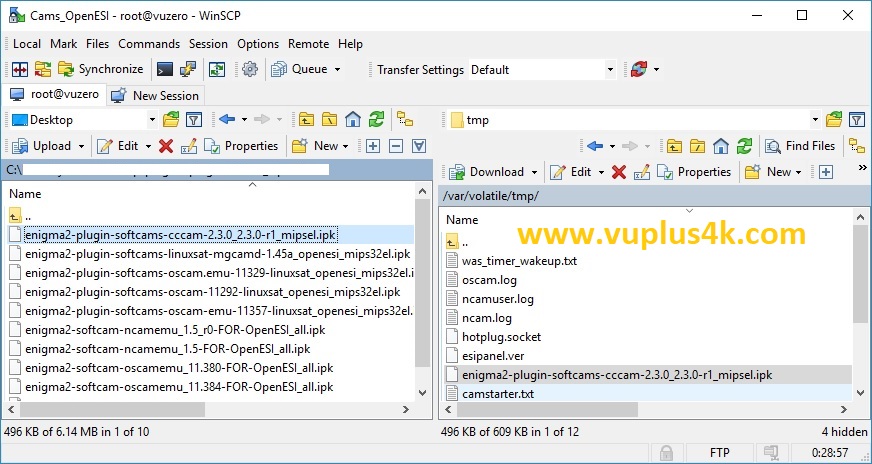
Select the ipk file and drag between the two windows to the /tmp folder.
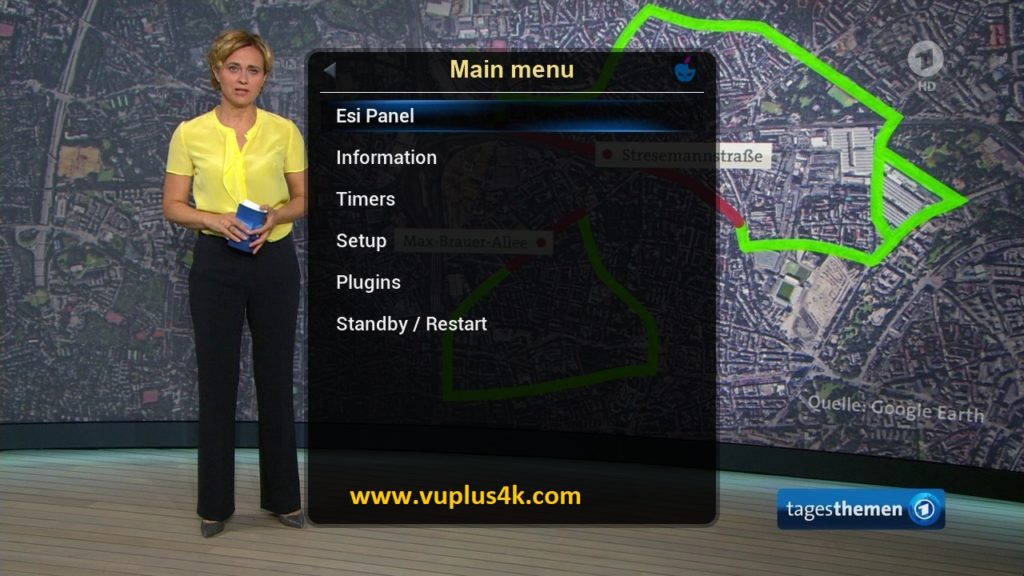
Press Menu button, next choose ESI Pannel
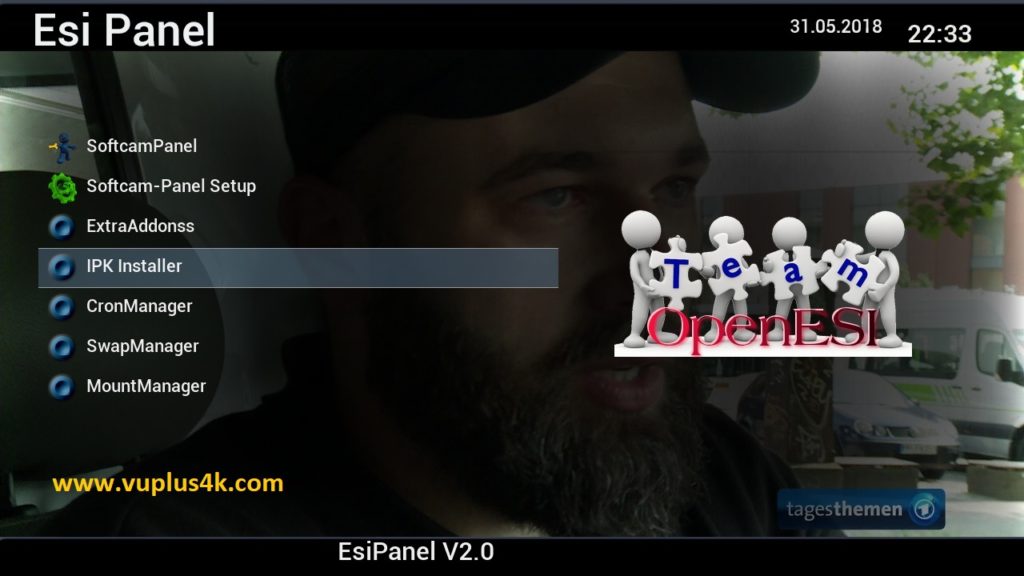
Choose IPK Insataller
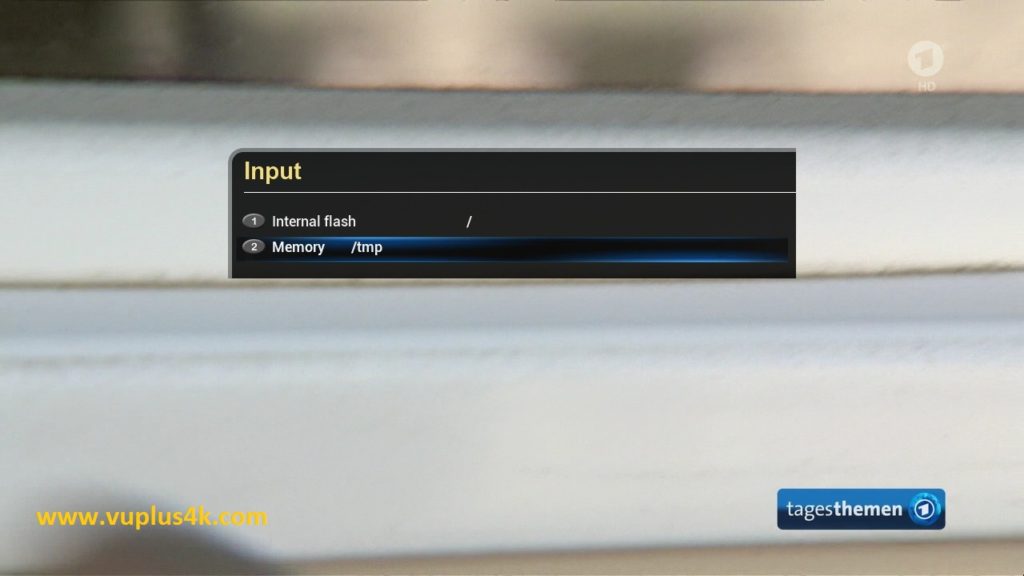
Choose Mermory /tmp

Choose Install extensions
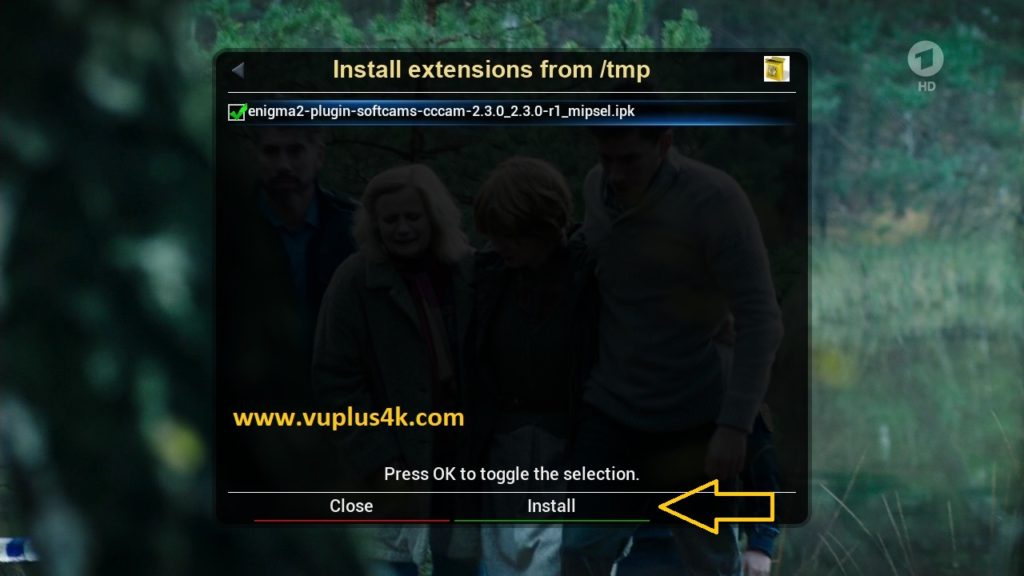
Select IPK file witk OK, press GREEN button to start installation
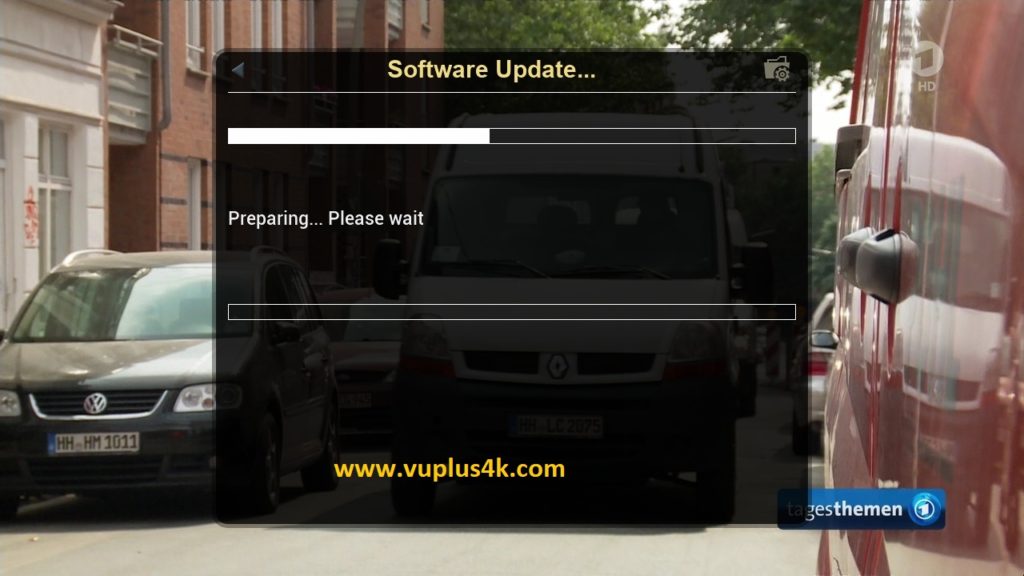
Please wait while installing CCCAM softcam
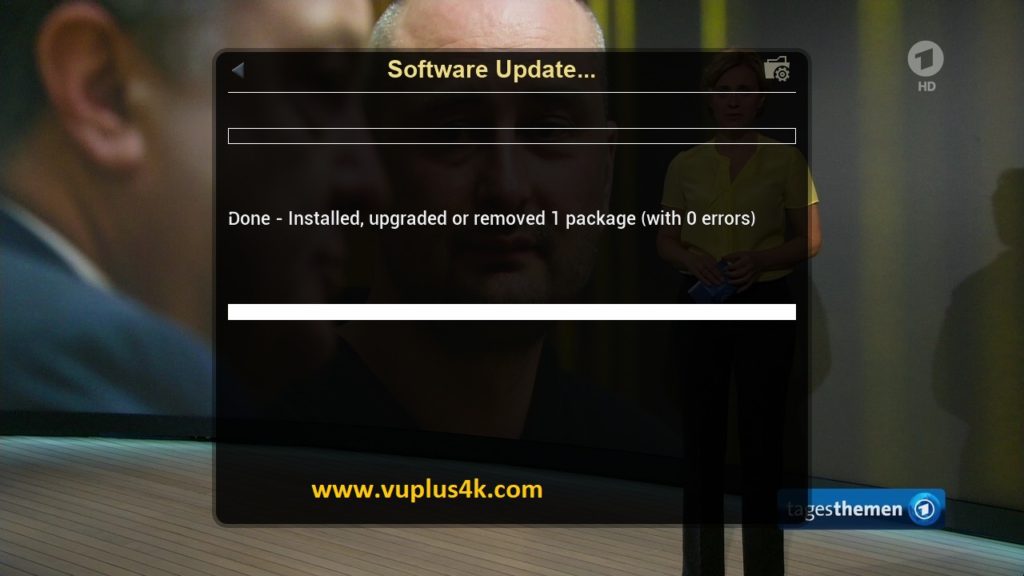
Done, press EXIT.
2. Copy of the CCCam subscription

Copy subscription files from your PC to the /etc path of your receiver.
CCcam.cfg
CCcam.prio
CCcam.providers
3. Starting CCCam
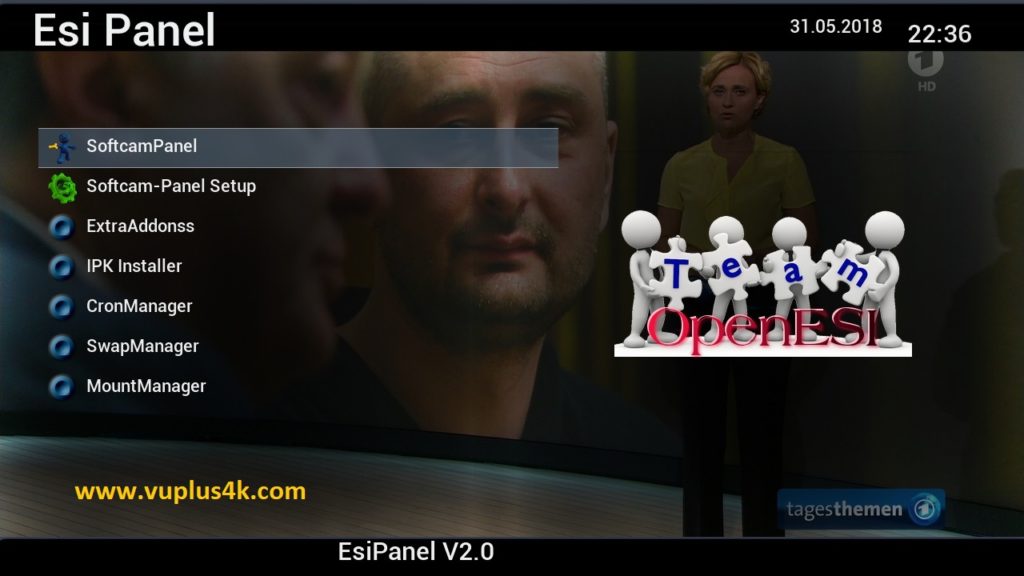
Press the blue button on the remote control to launch BLUE PANNEL, enter to SOFTCAMPANNEL
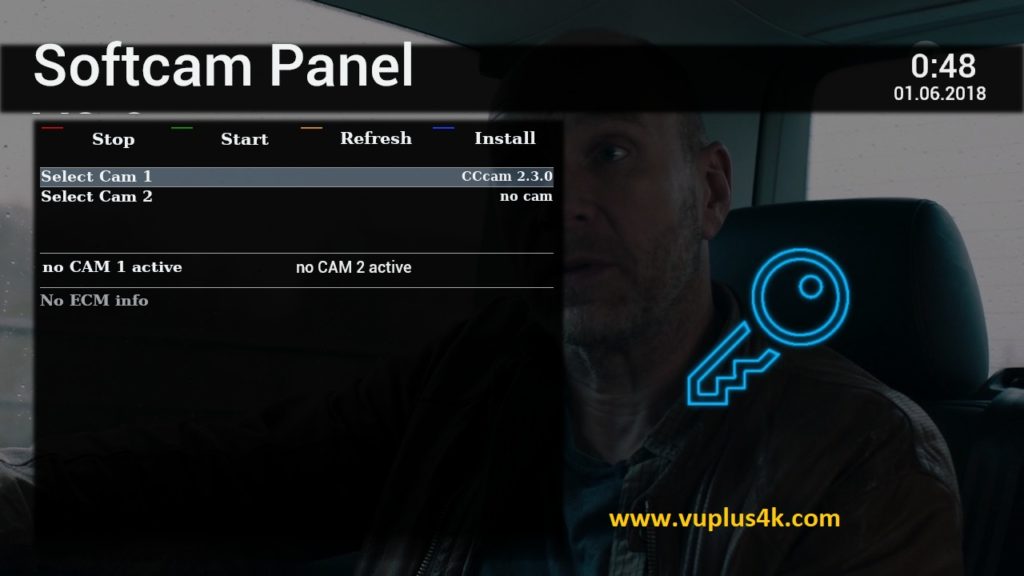
then choose the CCcam 2.3.0 softcam, press GREEN button to start it
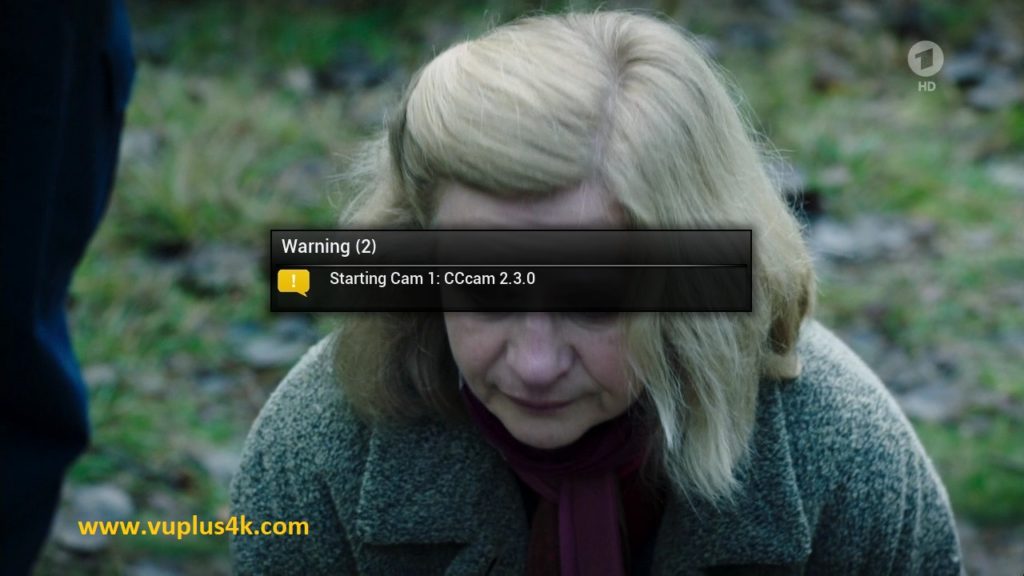
Please wait while starting CCCAM 2.3.0

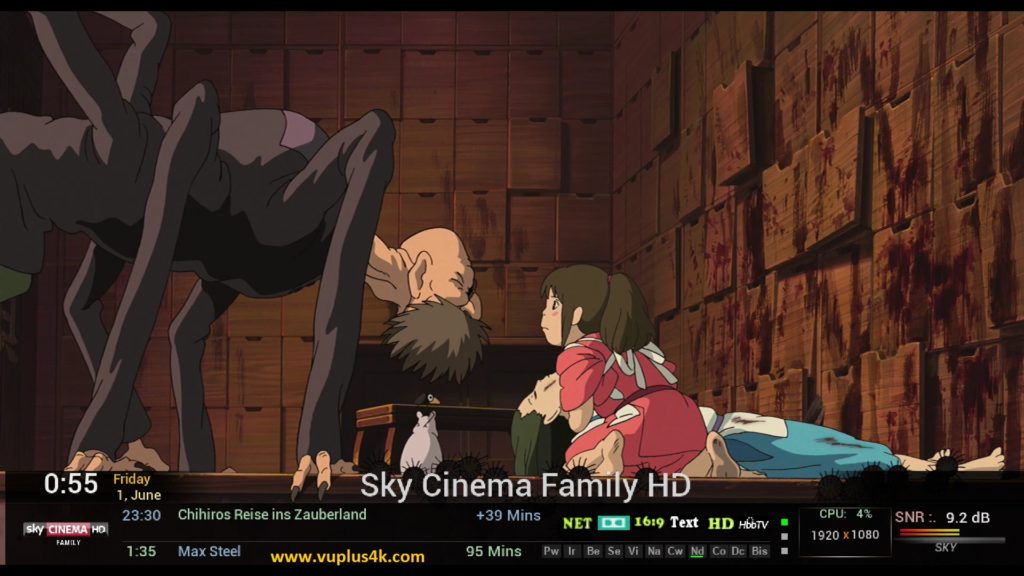
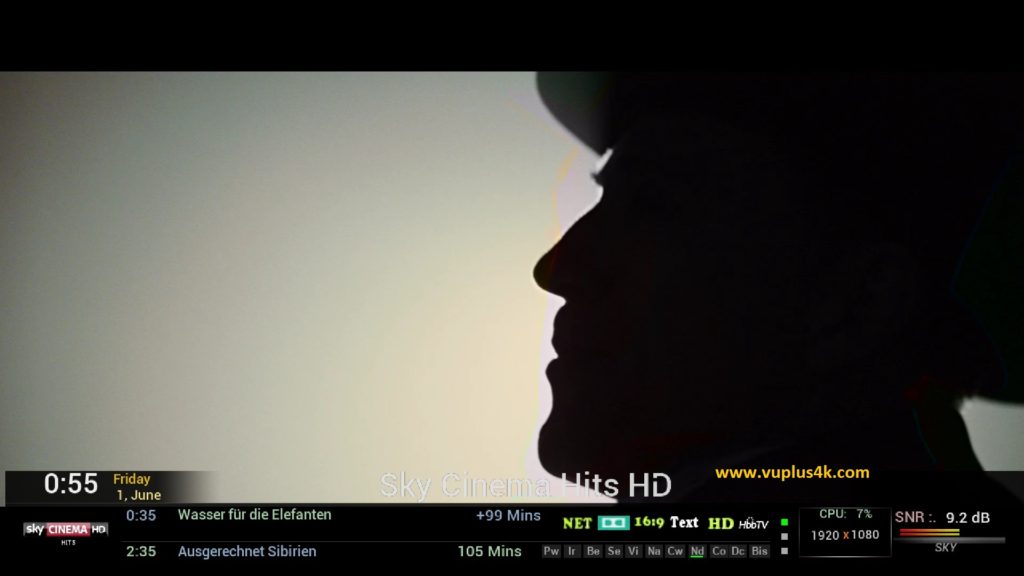
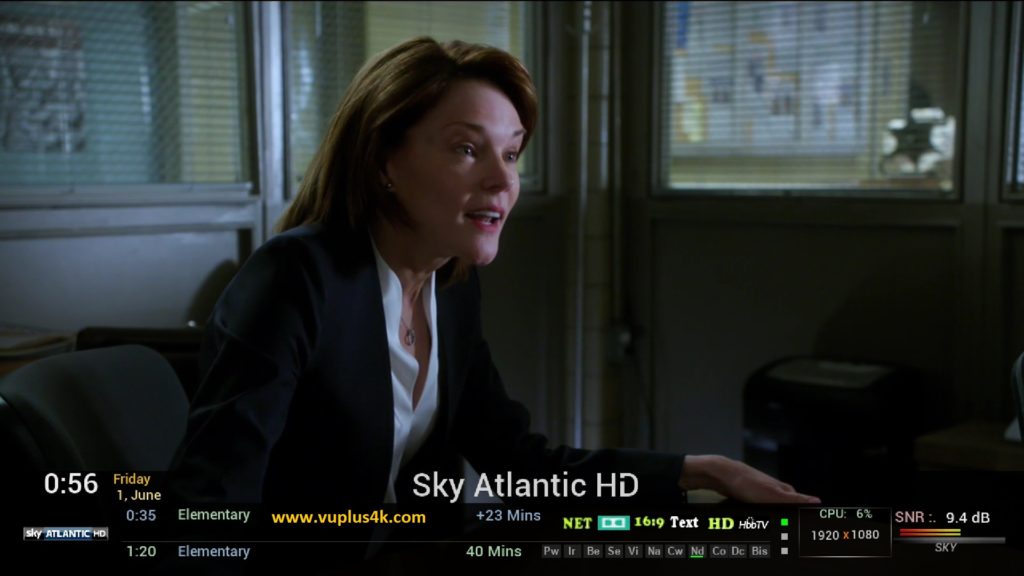
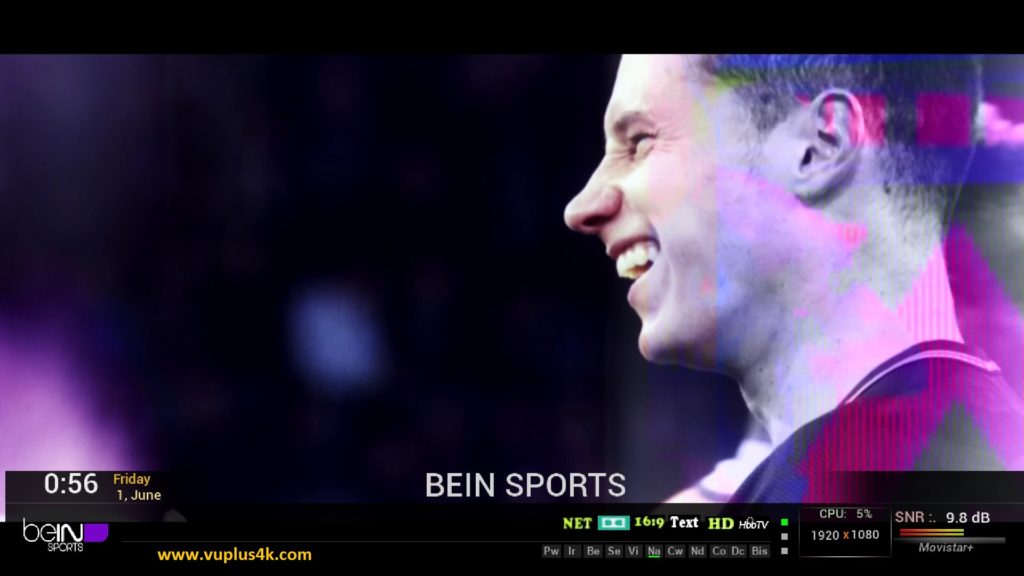
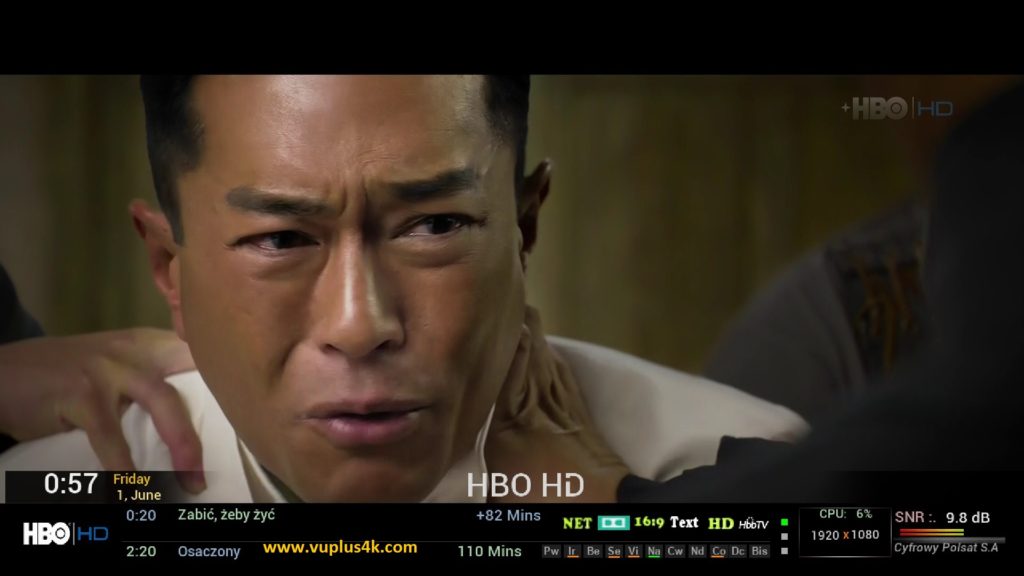

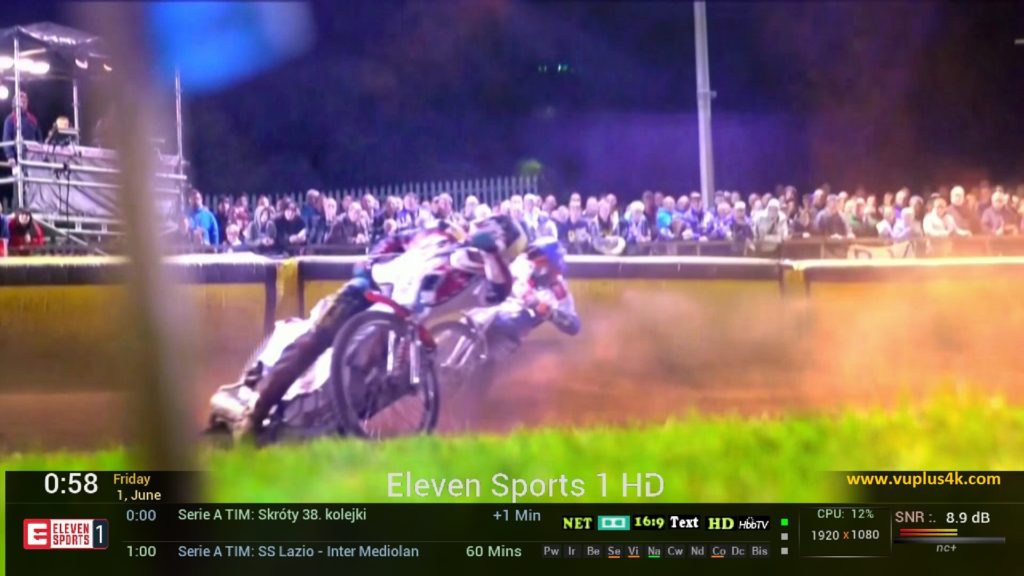
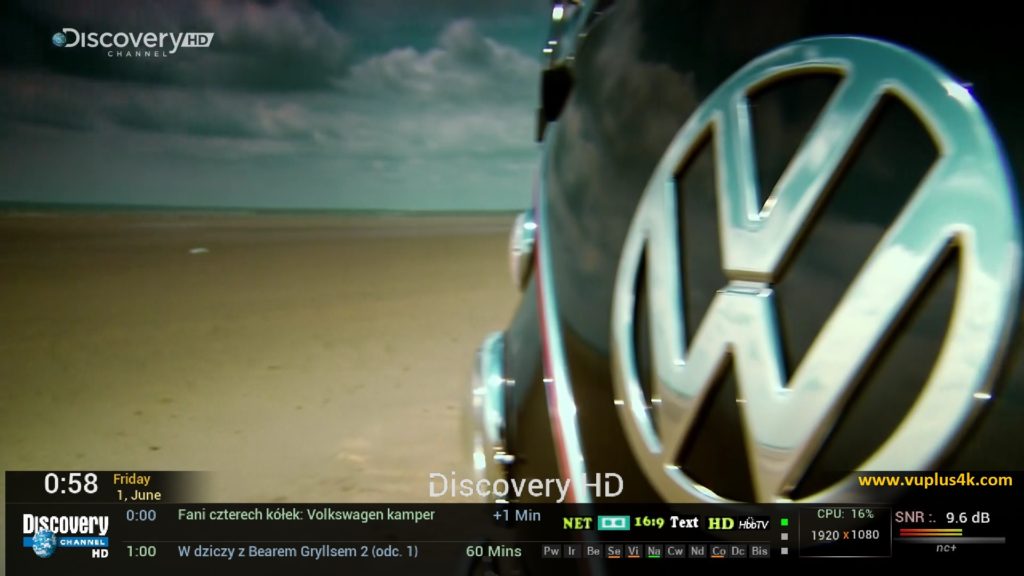
VIDEO TEST
https://www.youtube.com/watch?v=BMFuXP1AmSM