Here is a tutorial on the installation and configuration of CCcam on the Vu+ decoder under a OpenVision 9.2 image.
For this tutorial you need.
Material:
Vu + ZERO, UNO, DUO, DUO 2, ULTIMO, SOLO, SOLO 2, SOLO SE, zero 4K, Uno 4k, Uno 4K SE, solo 4k, Ultimo 4k, Duo 4K, DUO 4K SE
Software:
Winscp
A CCcam subscription
If you do not have a CCcam subscription you can order it here
1- Installing the CCCAM
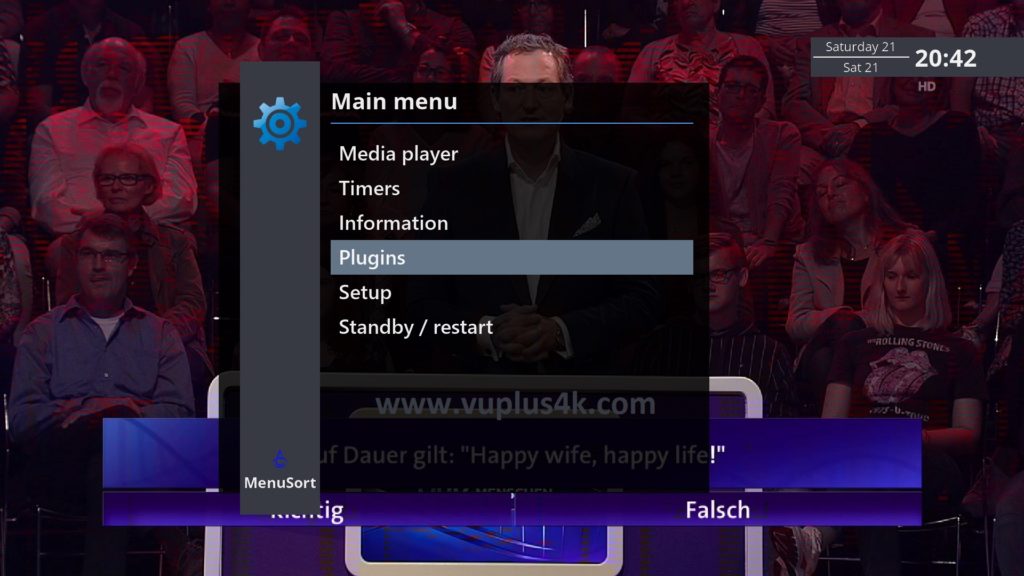
Press MENU
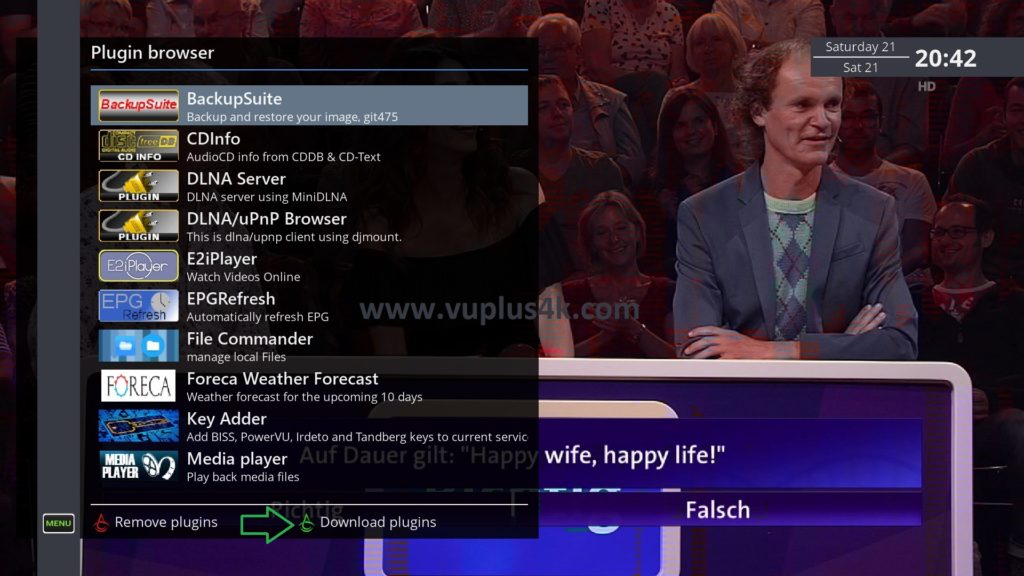
Press GREEN button to download plugins
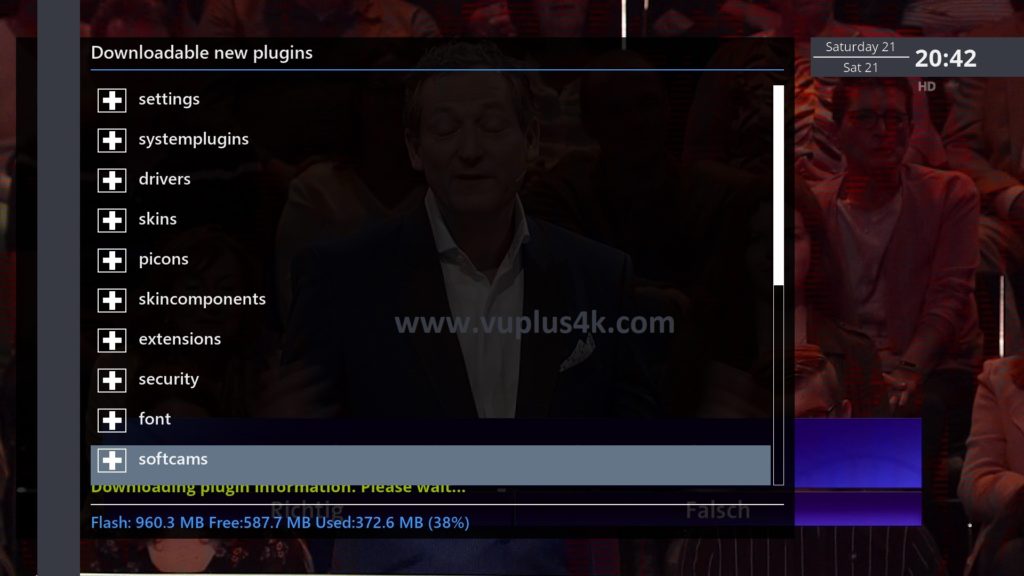
Next select Softcams press OK
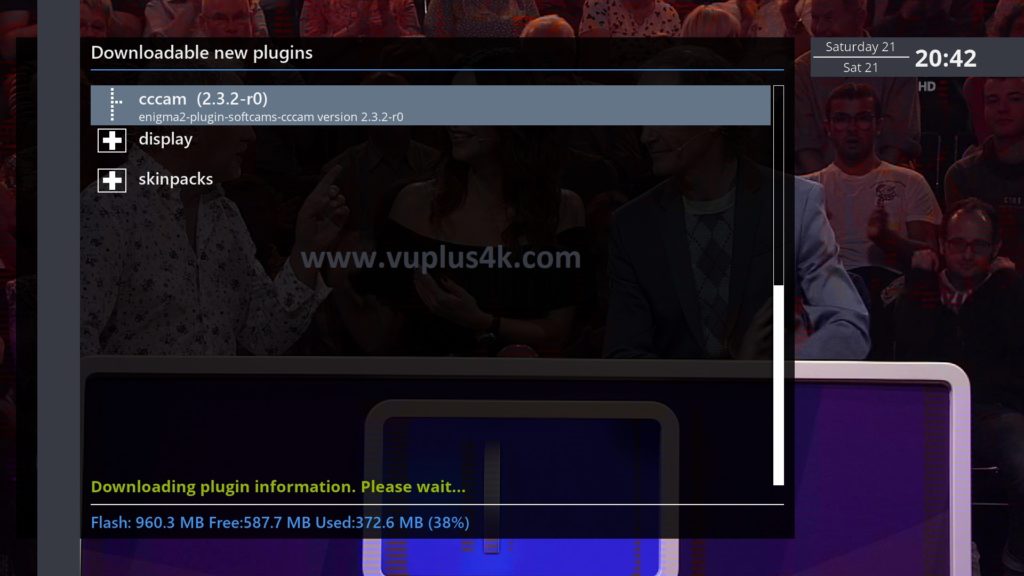
select CCCAM
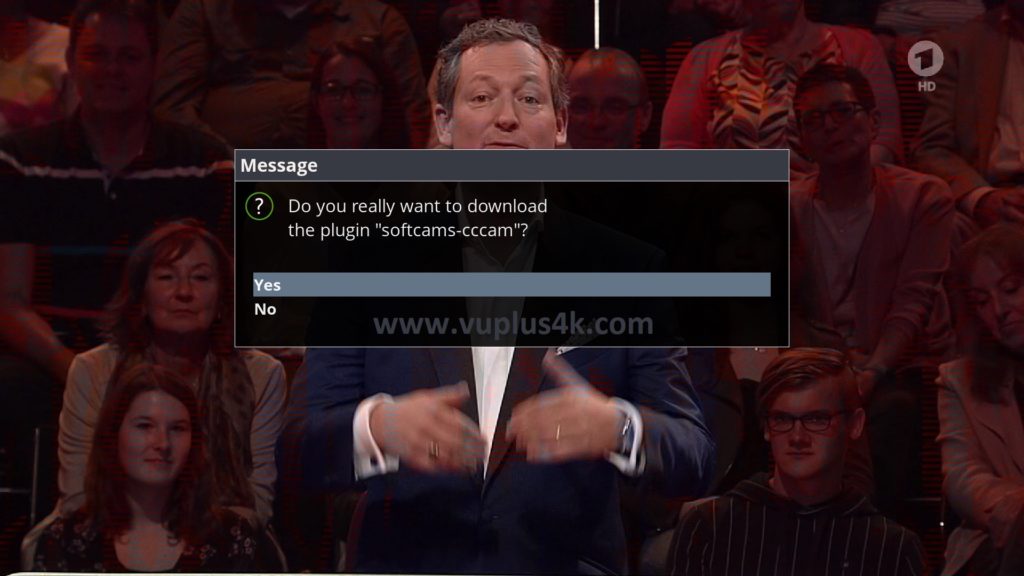
Choose Yes to confirm installtion
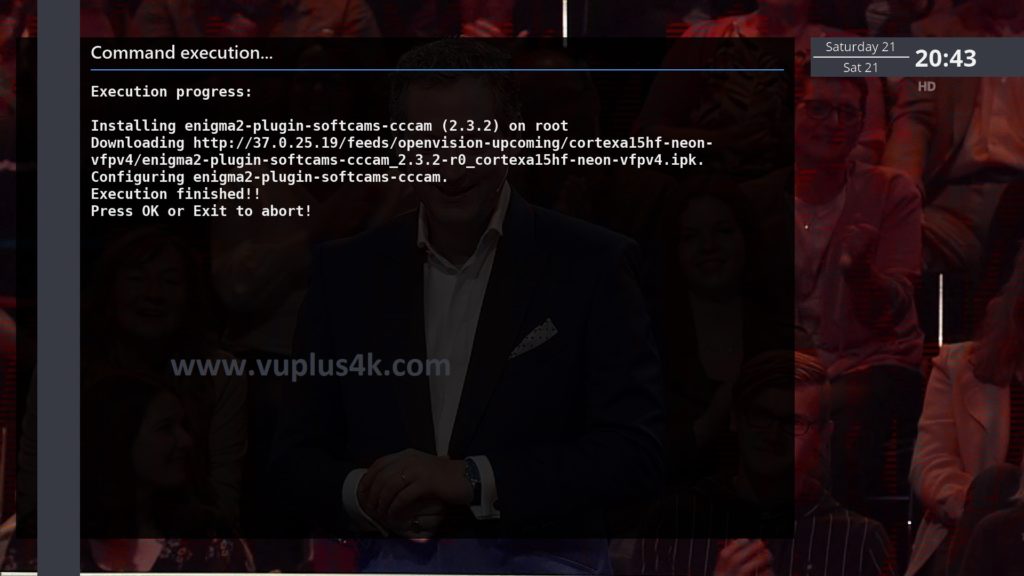
Please wait while installing CCCAM softcam
after installation press Exit
2. Copy of the CCCam subscription

– Launch WINSCP in the home window
File protocol: FTP
Hot name: 192.168.1.100 (ip address of your VU+ )
User name: root
Password: “empty” by default the root password in OpenVision is empty (no password)
After clicking on Login

Copy subscription files from your PC to the /etc path of your receiver.
CCcam.cfg
CCcam.prio
CCcam.providers
3. Starting CCcam
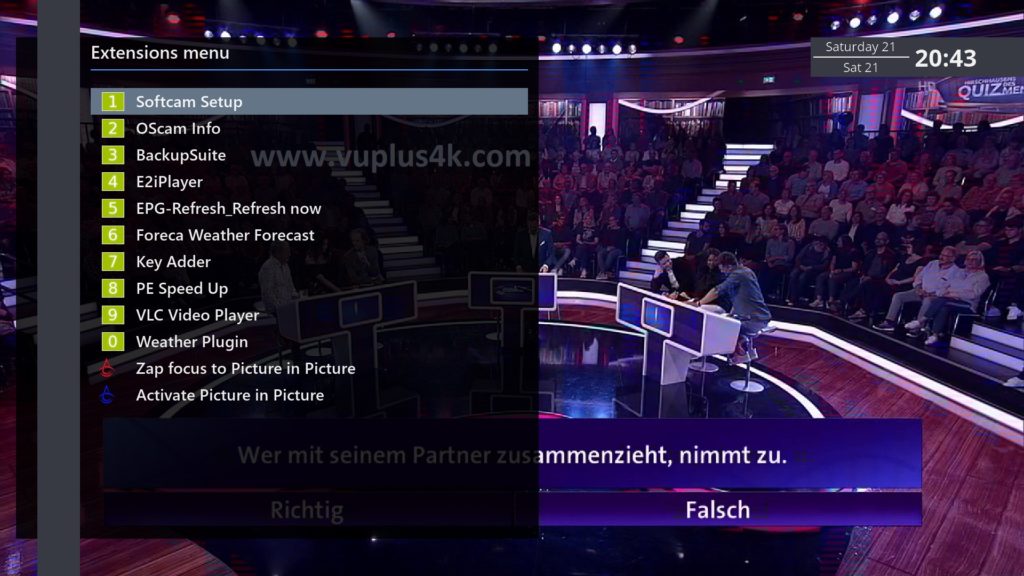
Press the blue button
Choose Softcam Setup
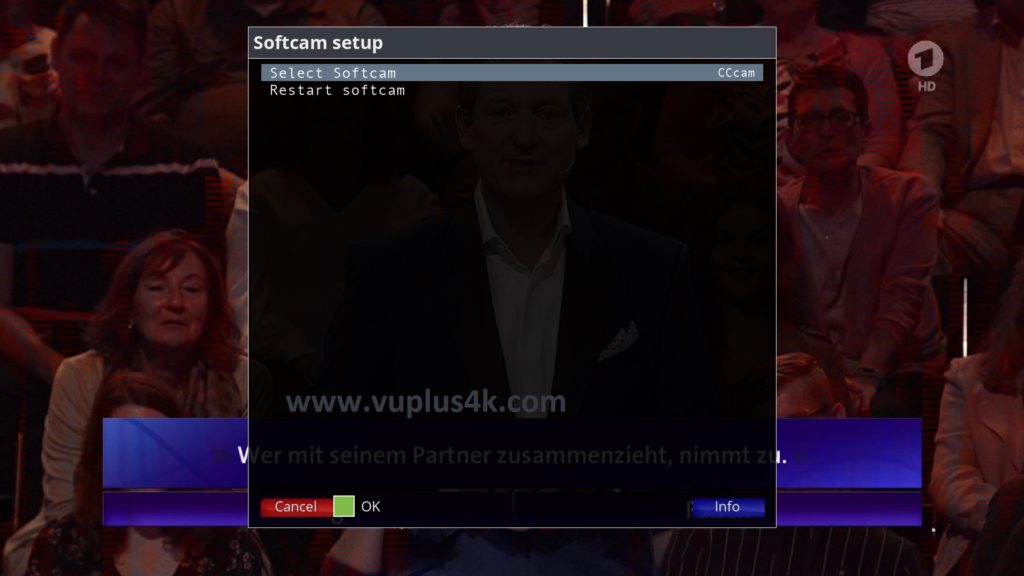
Choose CCCAM
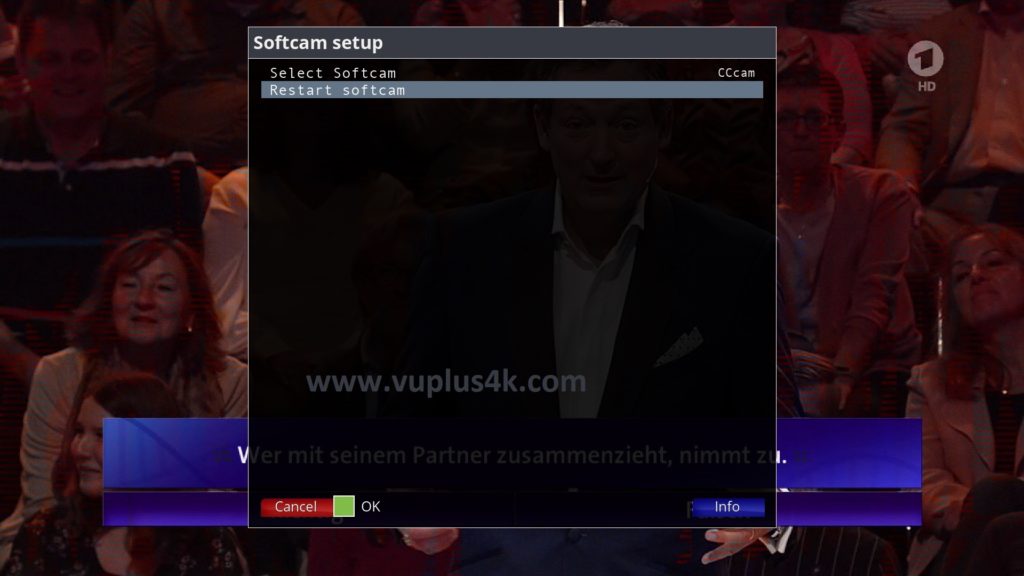
then choose the Restart Softcam softcam, press OK to start it
Please wait while starting CCCAM
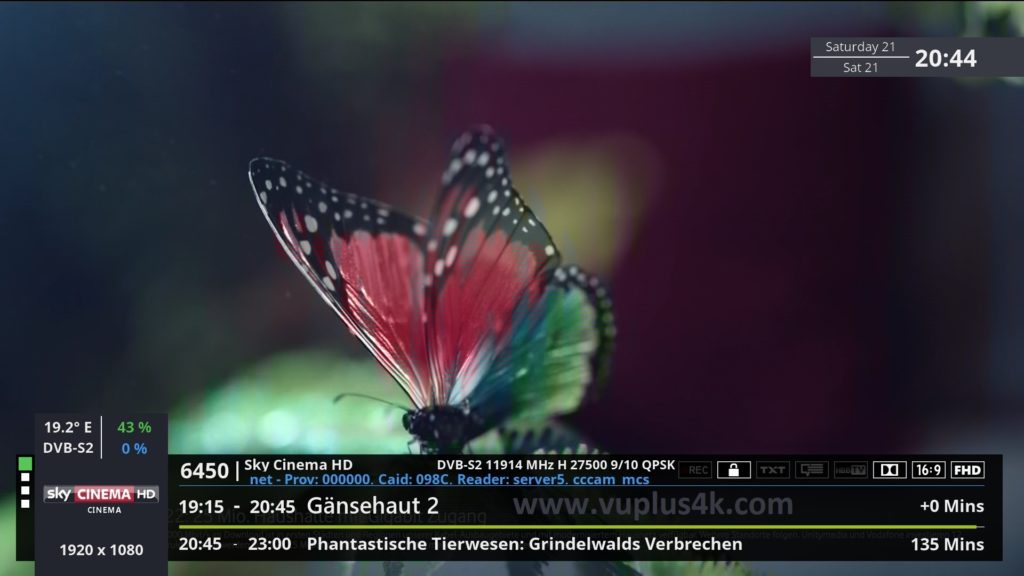

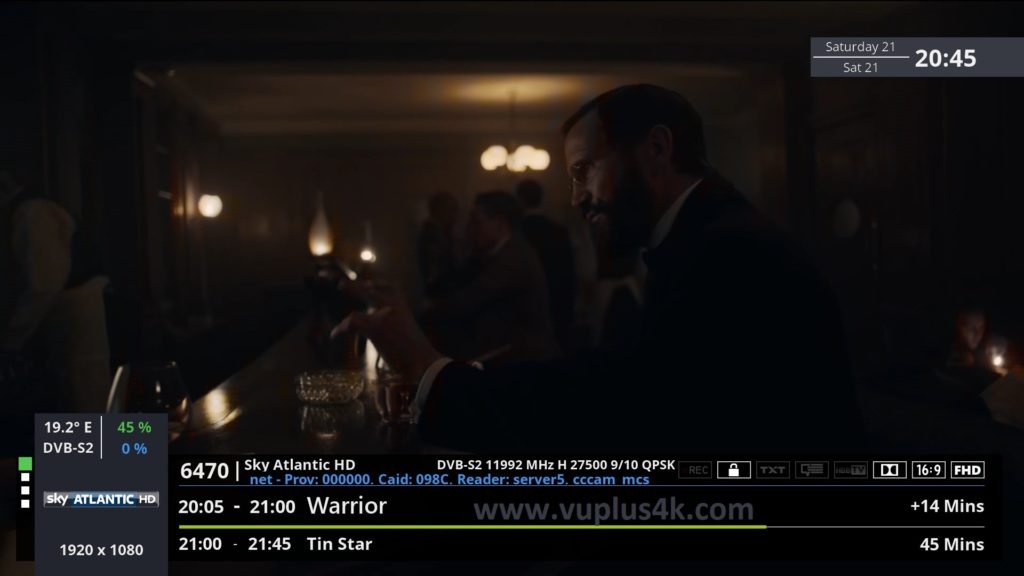
VIDEO TEST



