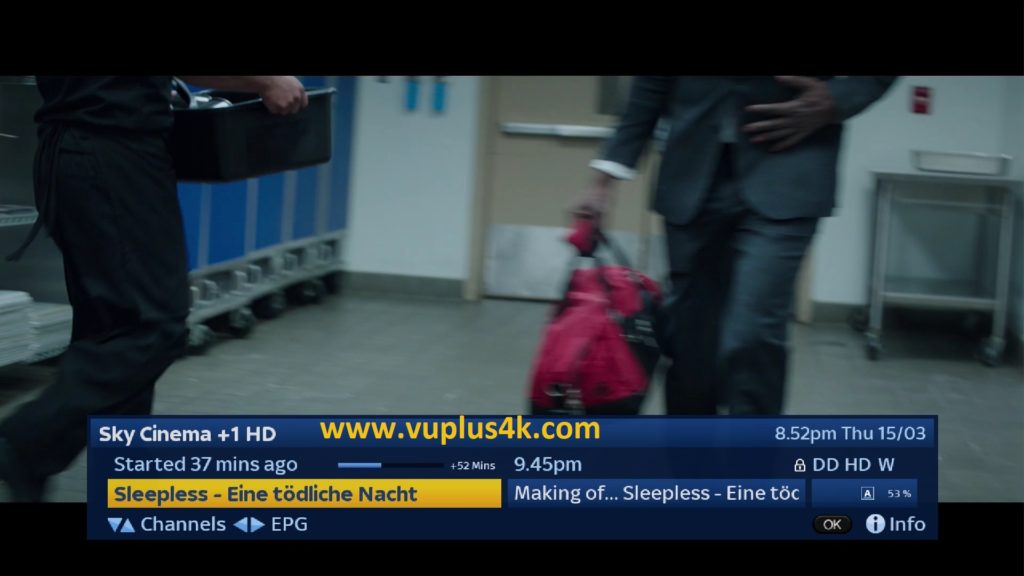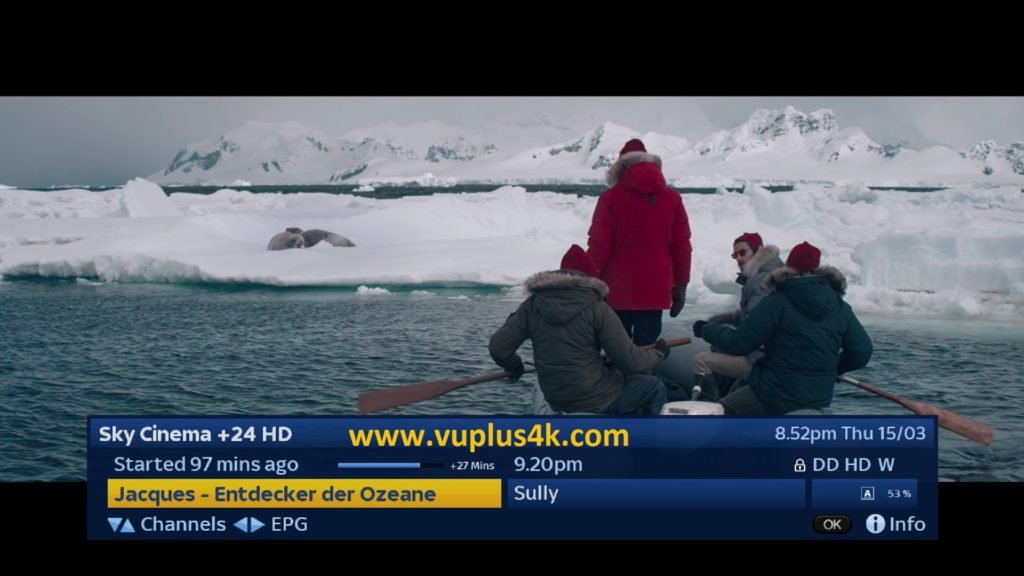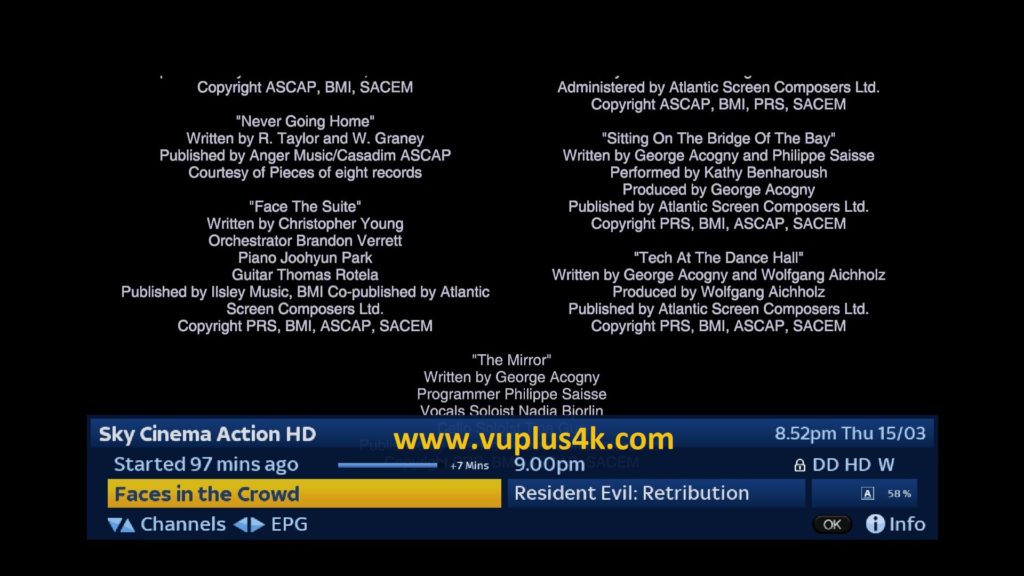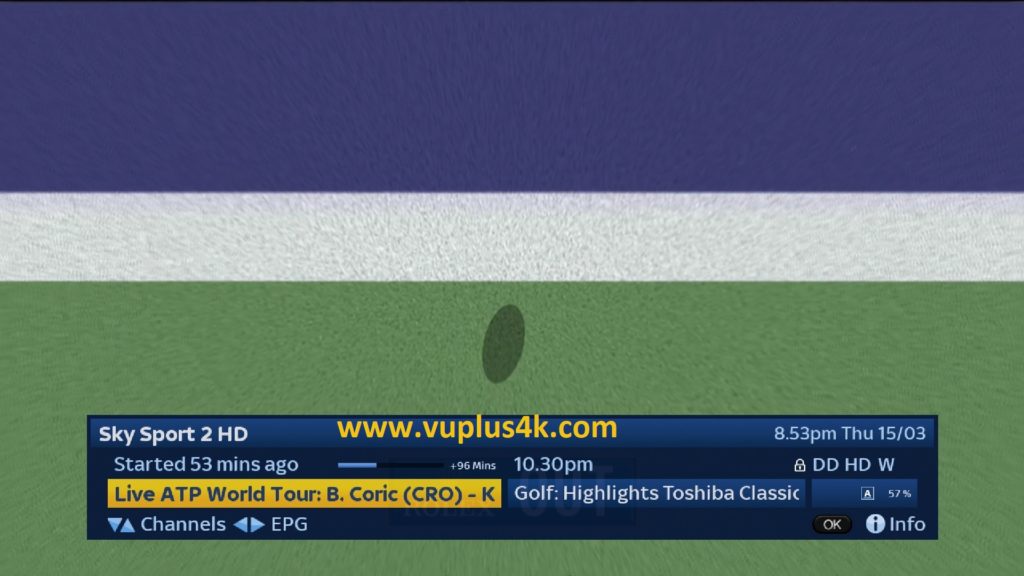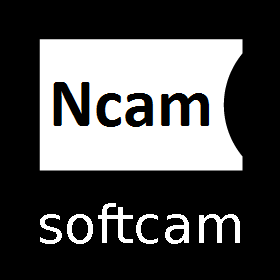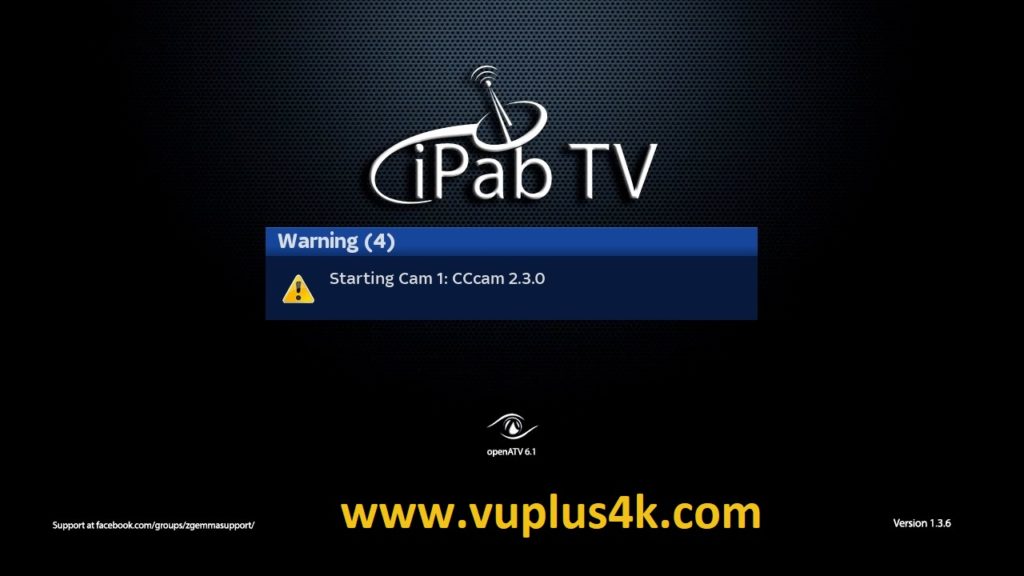Here is a tutorial on the installation and configuration of CCcam on the Vu+ decoder under a iPab TV image.
For this tutorial you need.
Material:
Vu + ZERO, UNO, DUO, DUO 2, ULTIMO, SOLO, SOLO 2, SOLO SE, zero 4K, Uno 4k, solo 4k, Ultimo 4k
Dreambox, DM900, DM920, DM520, DM525, DM820, DM7080
Software:
Winscp
A CCcam subscription
If you do not have a CCcam subscription you can order it here
1- Installing the CCCAM
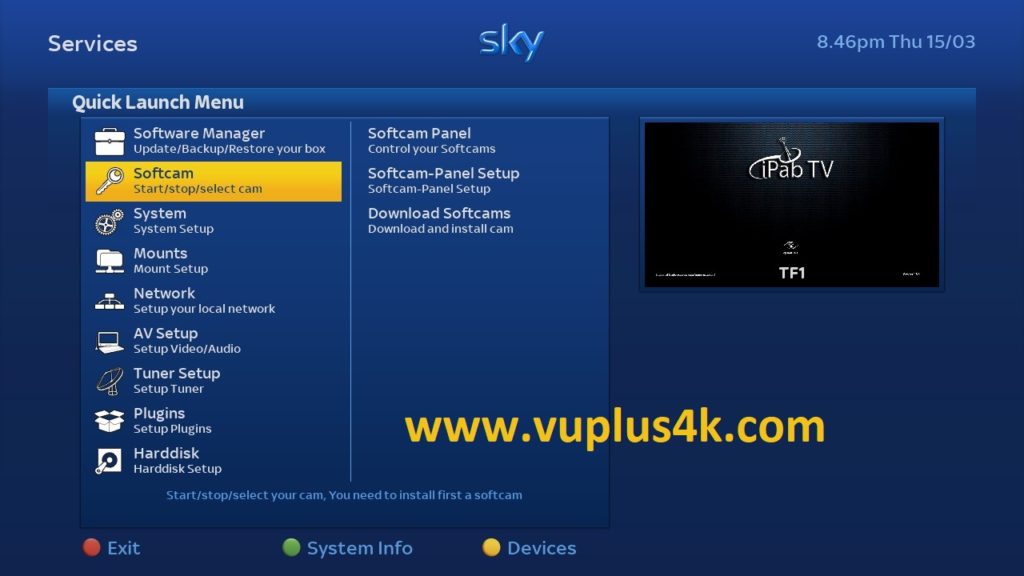
Press BLUE Button to launch plugin browser
Choose SOFTCAM
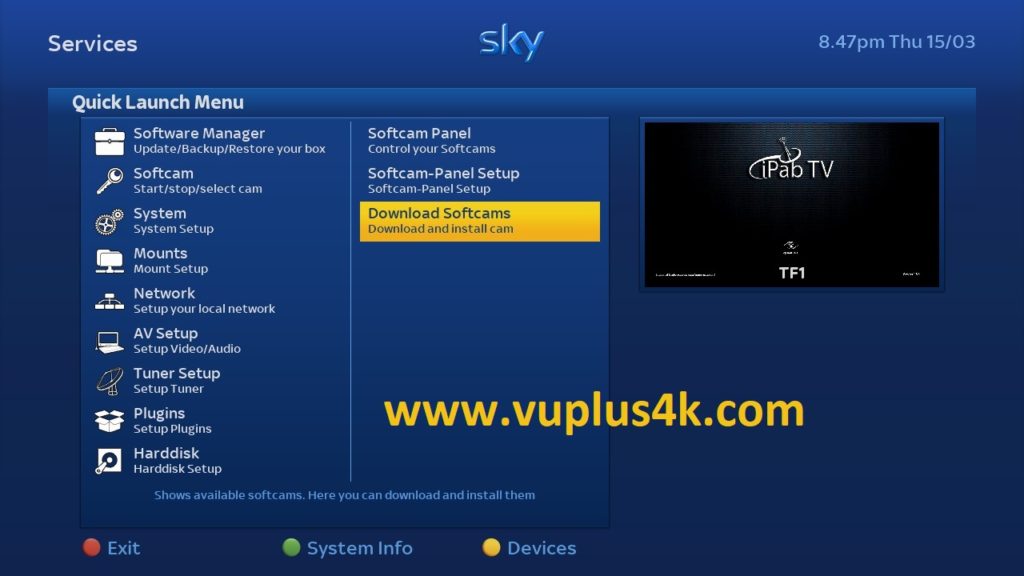
Selecet Download Softcams
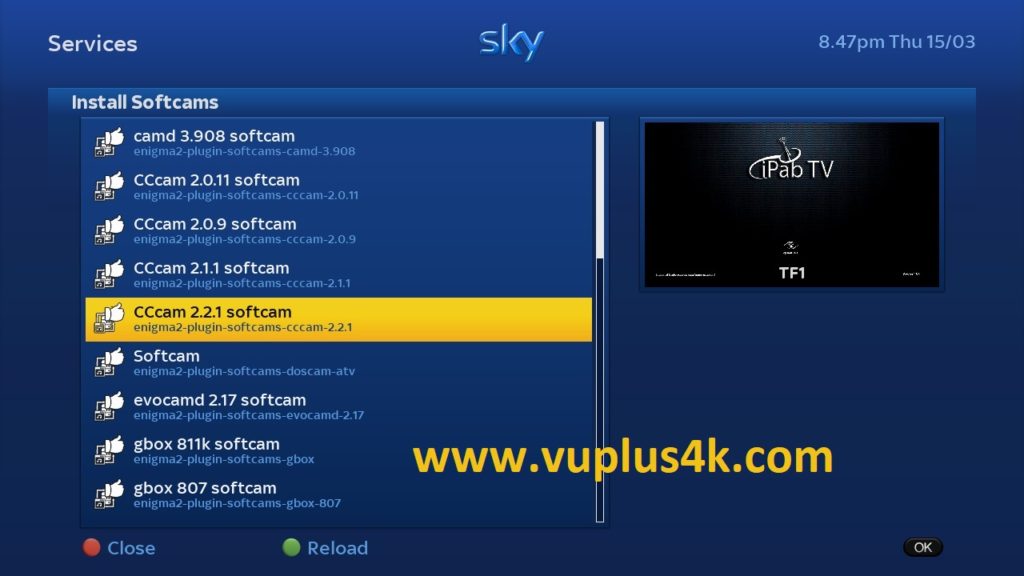
Select CCCAM 2.2.1 or other version
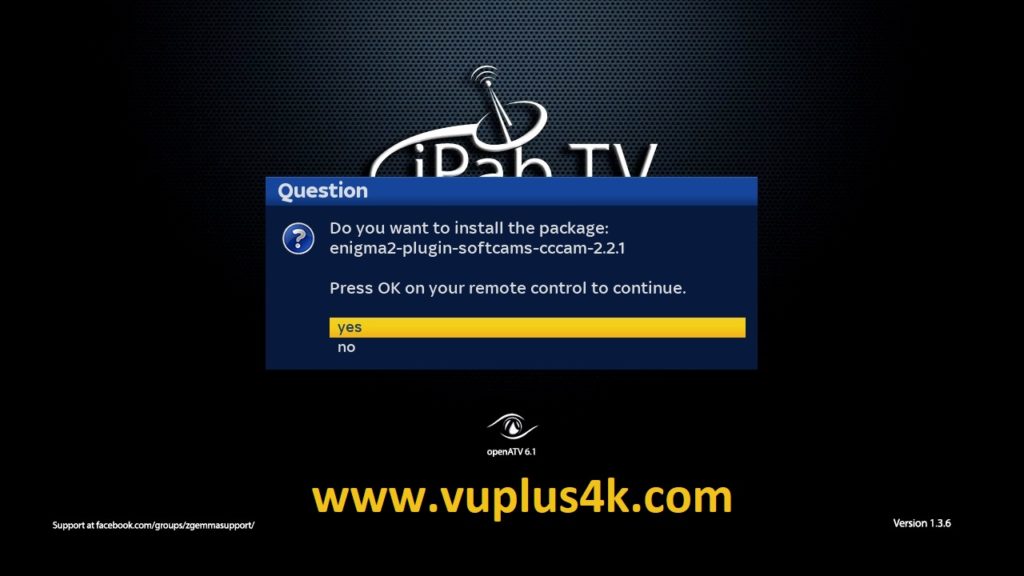
select YES to confirm installation
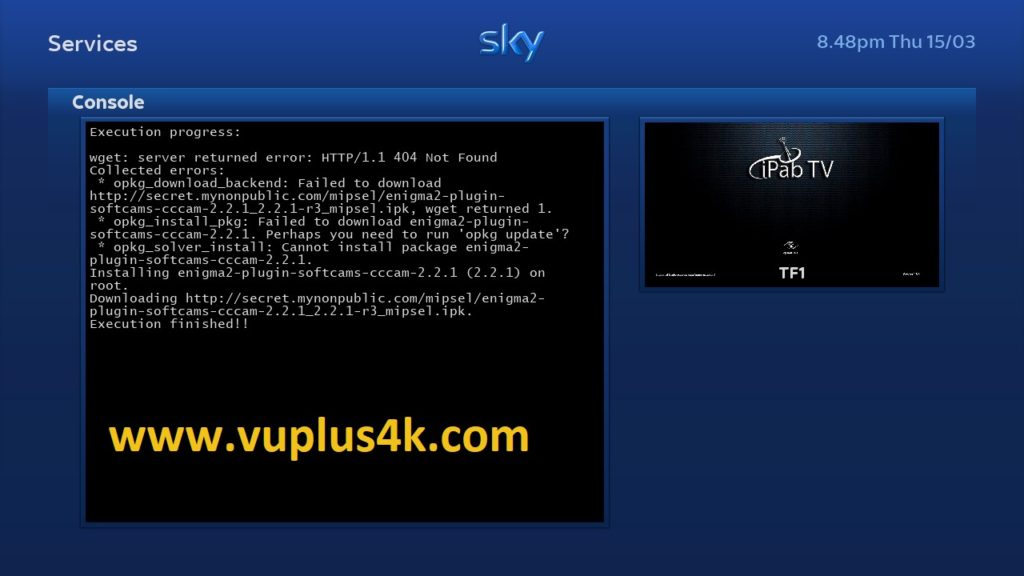
after installation press Exit
2. Copy of the CCCam subscription

– Launch WINSCP in the home window
File protocol: FTP
Hot name: 192.168.1.100 (ip address of your VU+ )
User name: root
Password: {empty}
After clicking on Login

Copy subscription files from your PC to the /etc path of your receiver.
CCcam.cfg
CCcam.prio
CCcam.providers
3. Starting CCcam
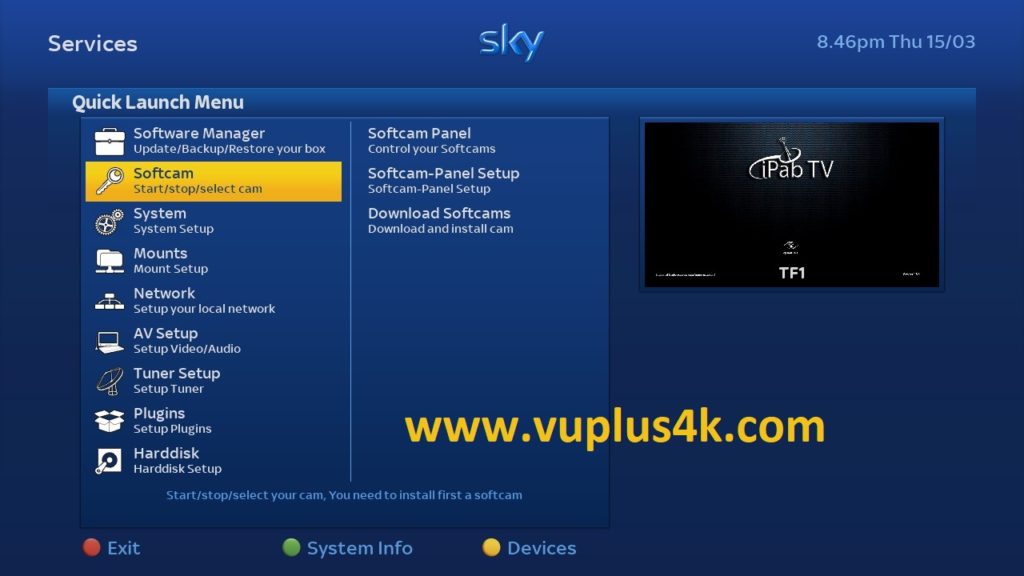
Press the blue button next choose SOFTCAM
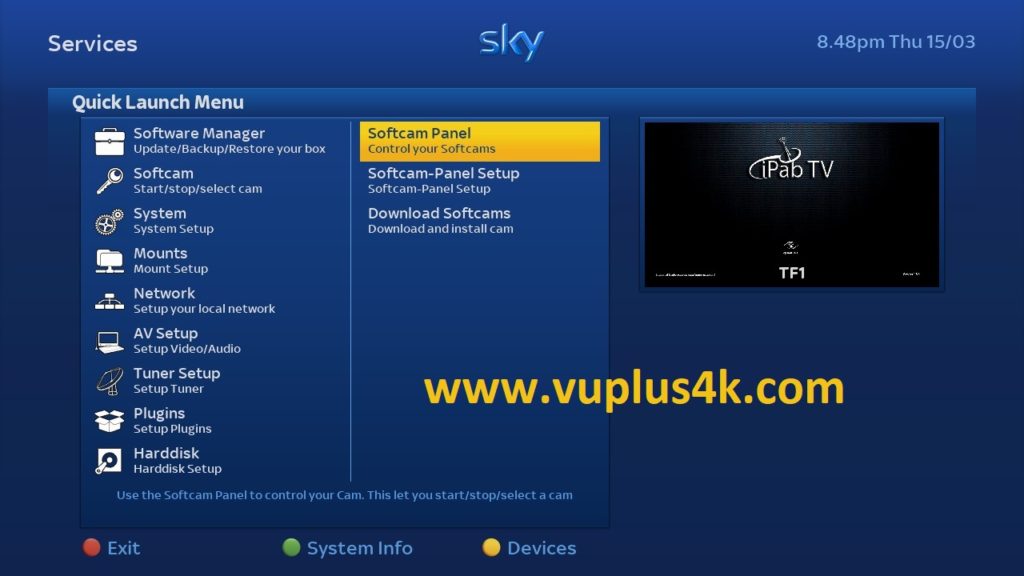
SOFTCAM PANEL
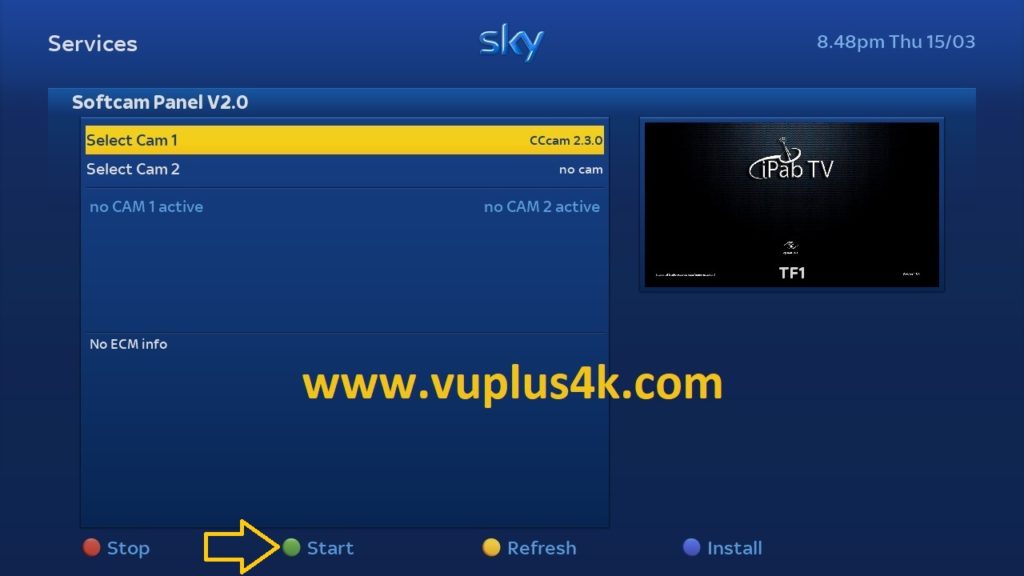
Choose CCCAM and press GREEN BUTTON to start CCCAM
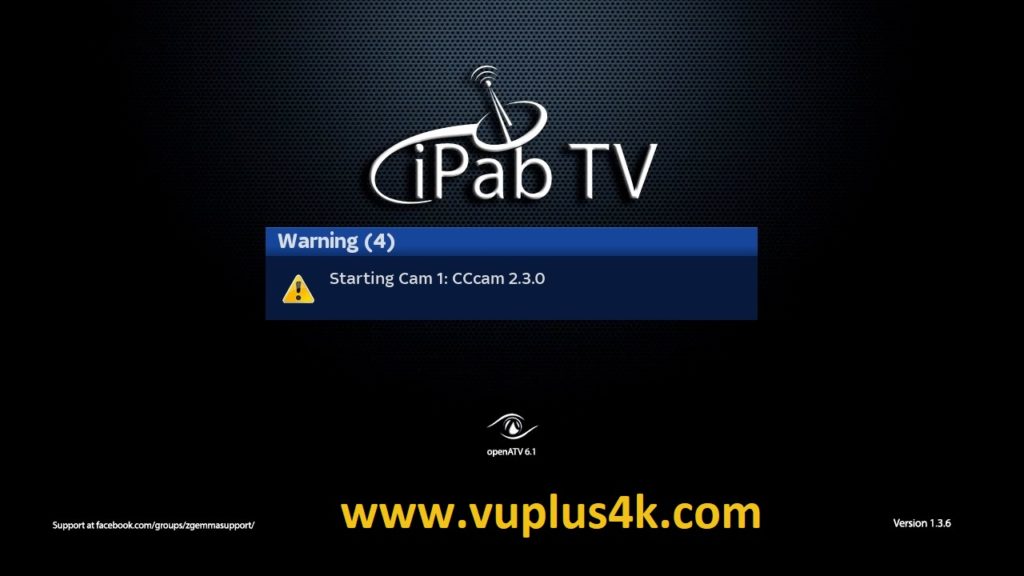
Please wait while starting CCCAM
Done, CCCAM is now active 🙂