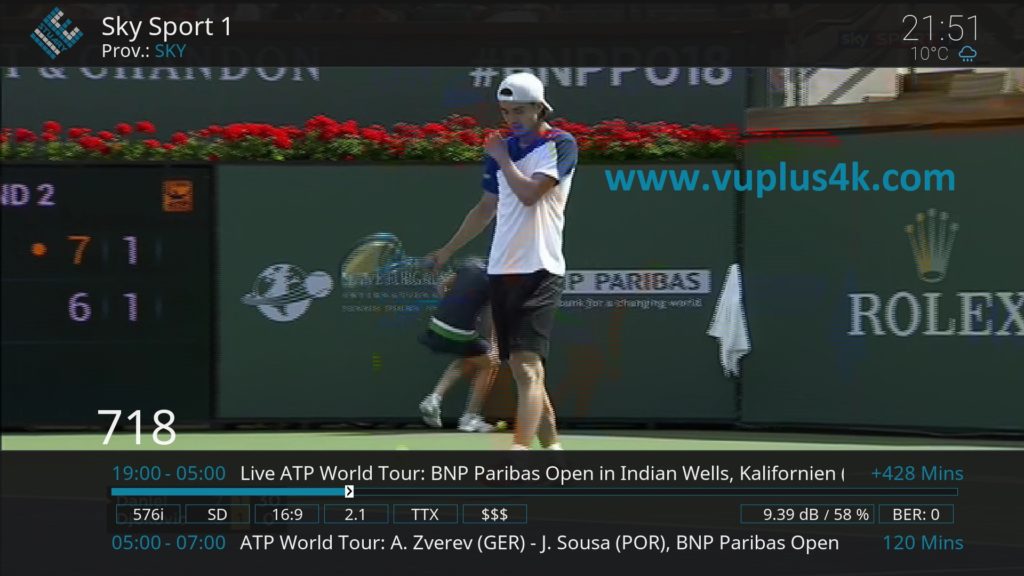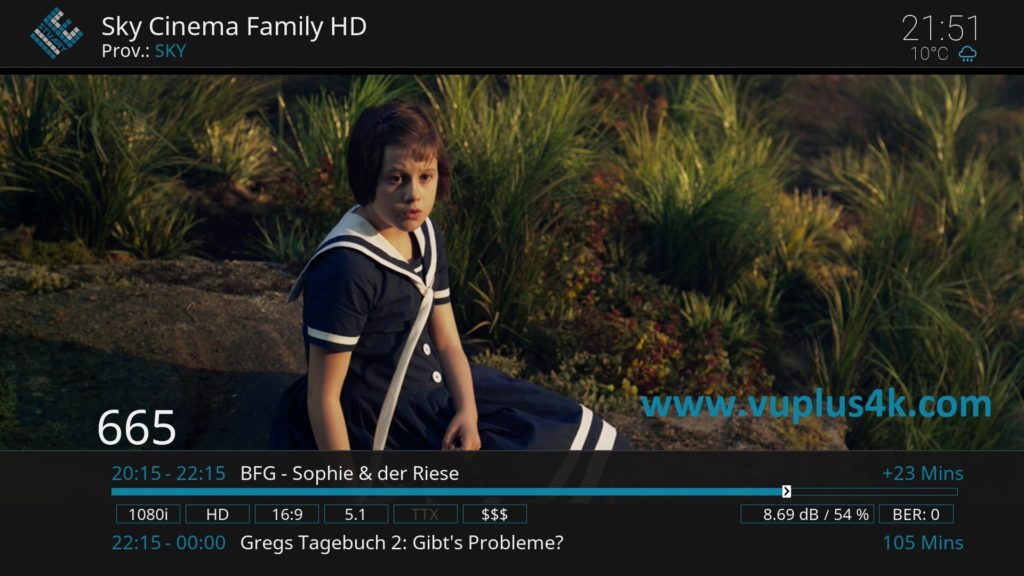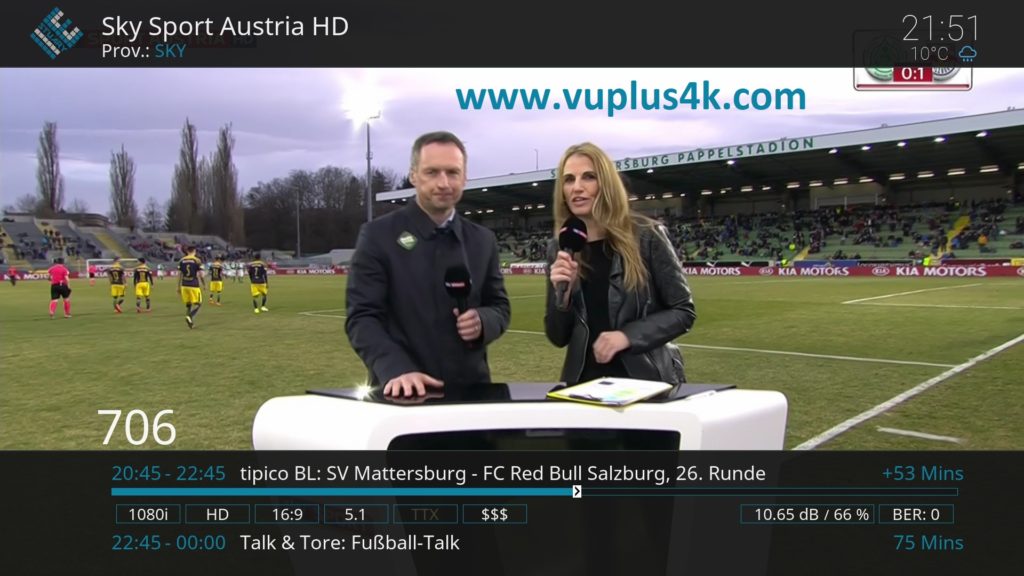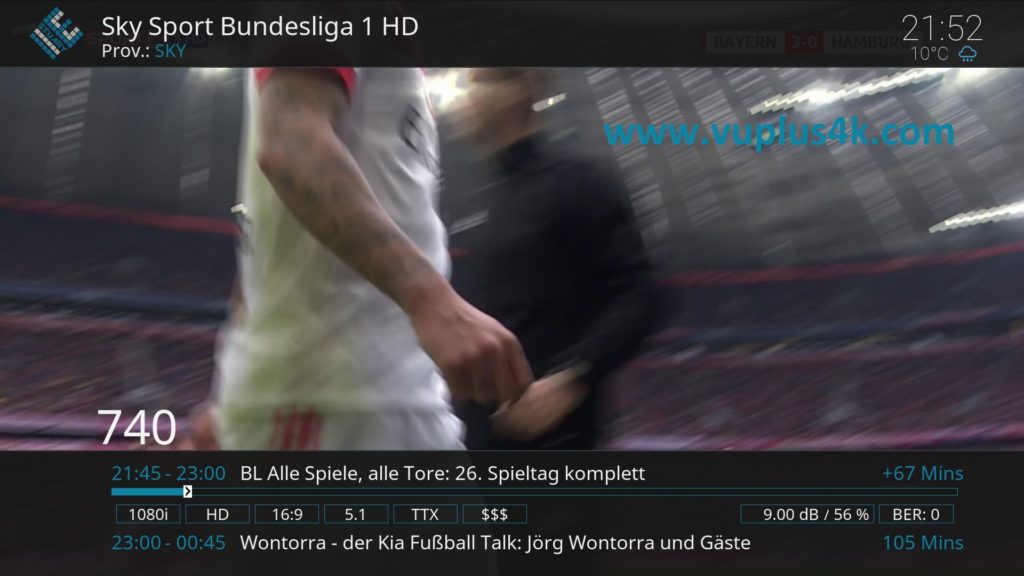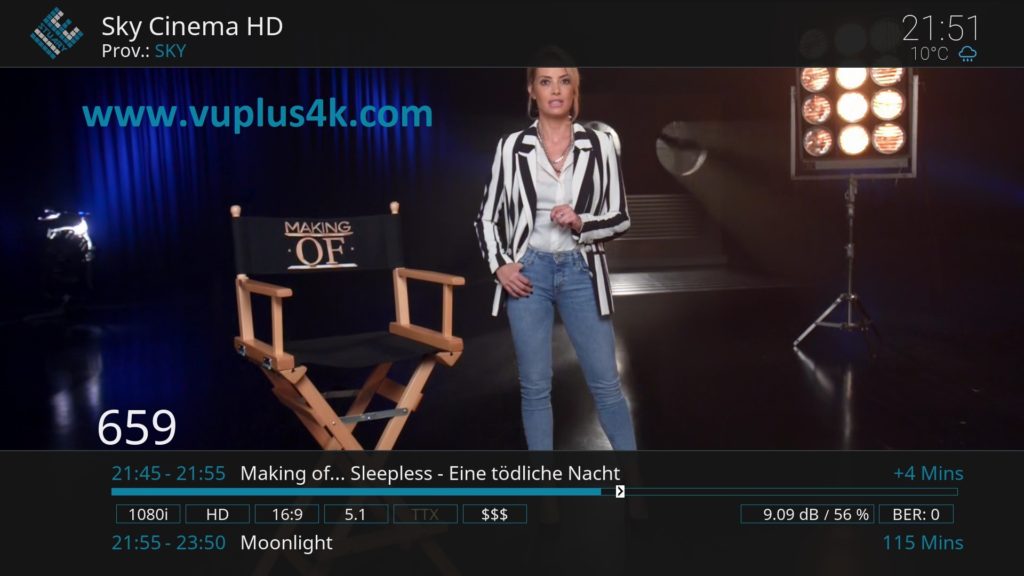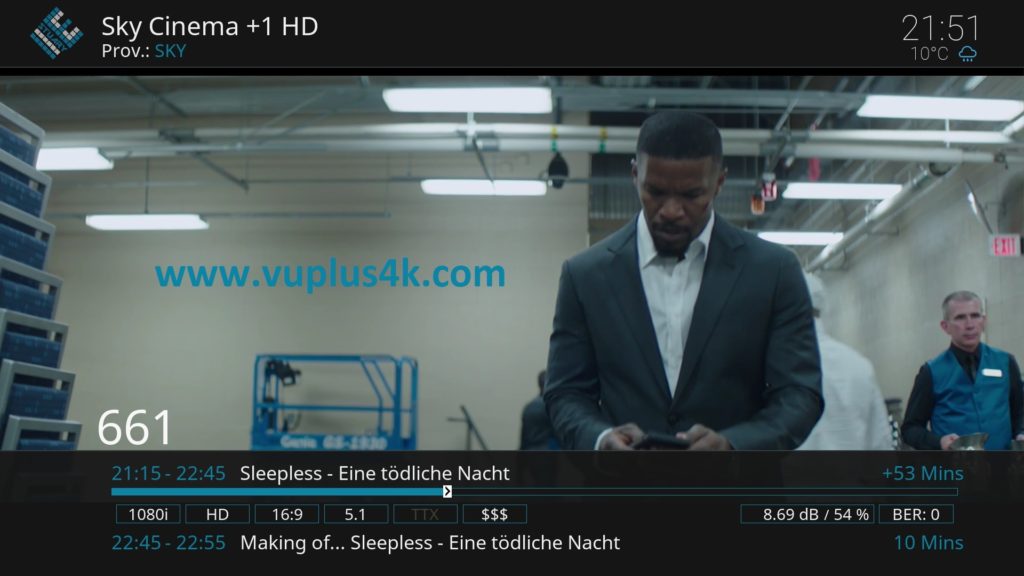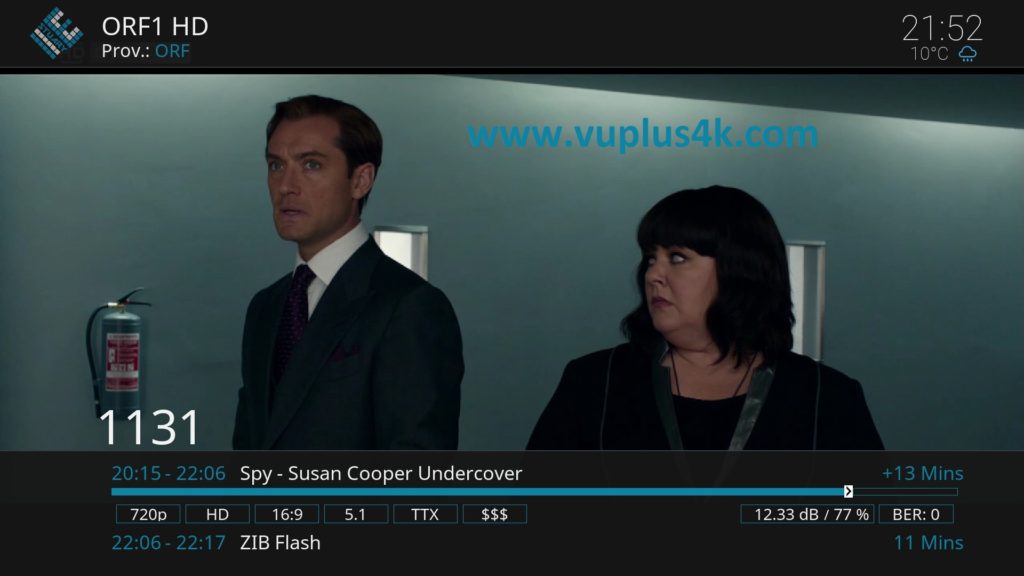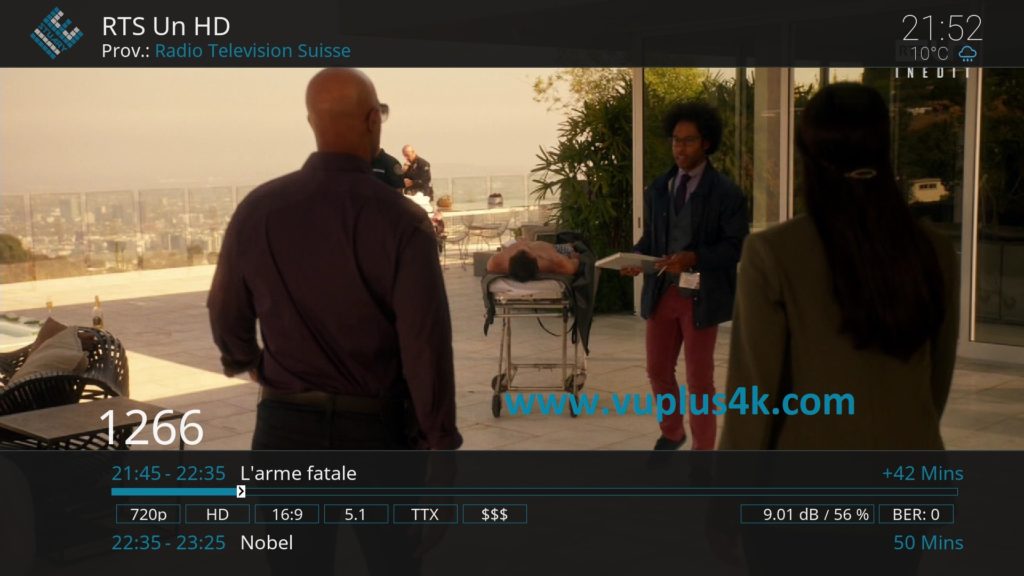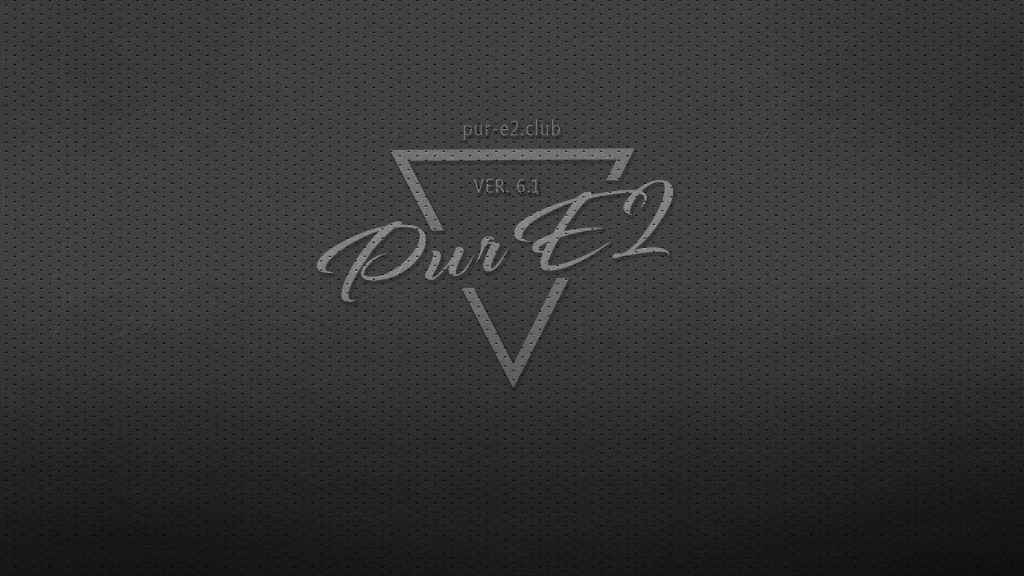Here is a tutorial on the installation and configuration of CCcam on the Vu+ decoder under a Pur E2 image and CCcam.
For this tutorial you need.
Material:
Vu + ZERO, UNO, DUO, DUO 2, ULTIMO, SOLO, SOLO 2, SOLO SE, zero 4K, Uno 4k, solo 4k, Ultimo 4k
Dreambox, DM900, DM920, DM520, DM525, DM820, DM7080
Software:
Winscp
A CCcam subscription
If you do not have a CCcam subscription you can order it here
1- Installing the CCCAM
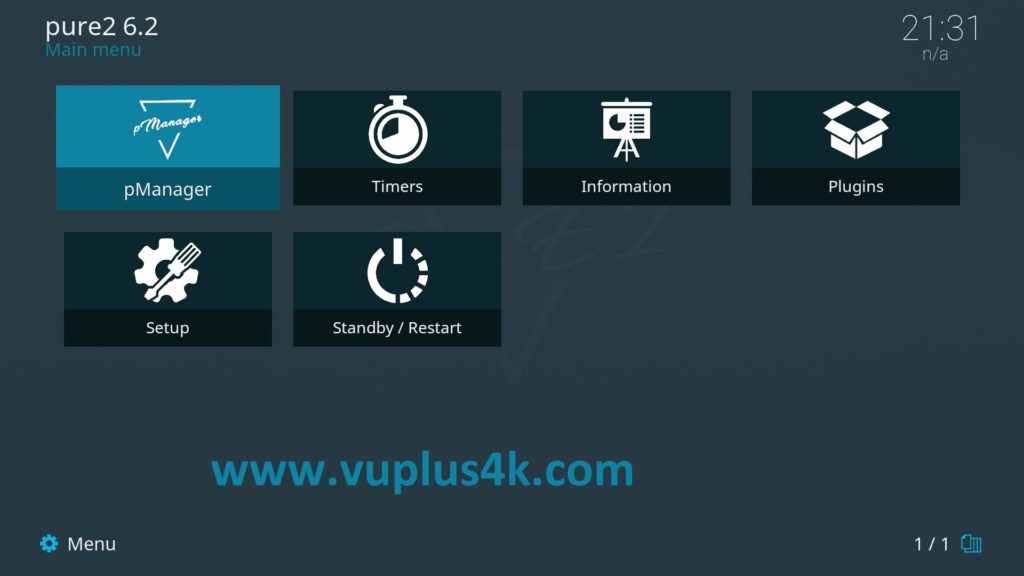
Press MENU – pManager
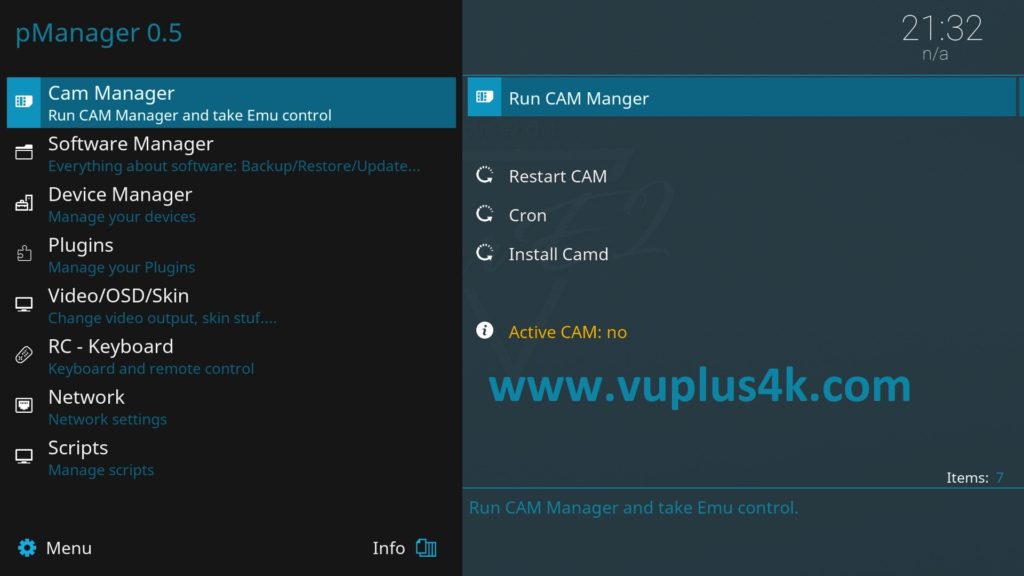
Selecet Cam Manager
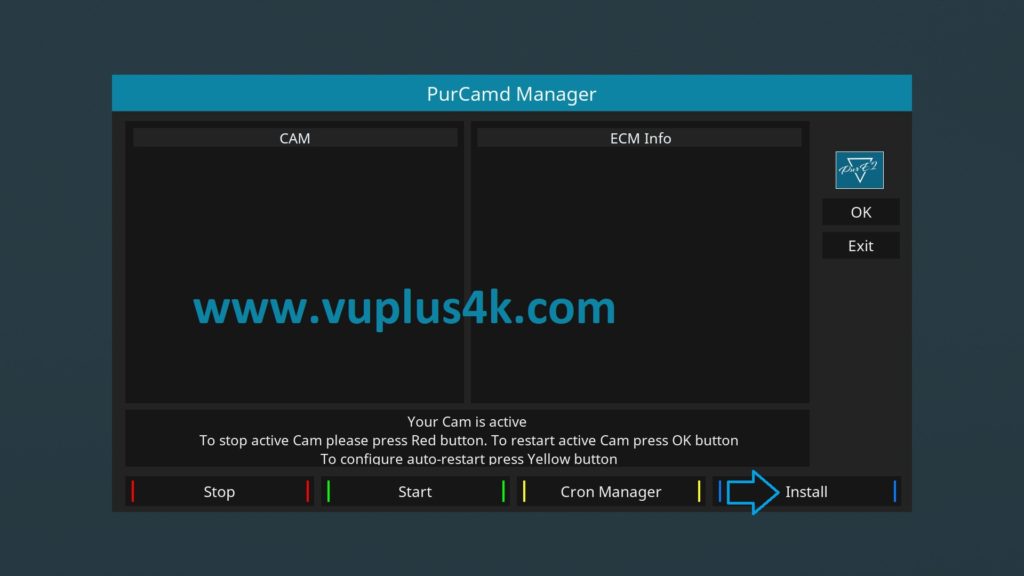
Presse BLUE button to install
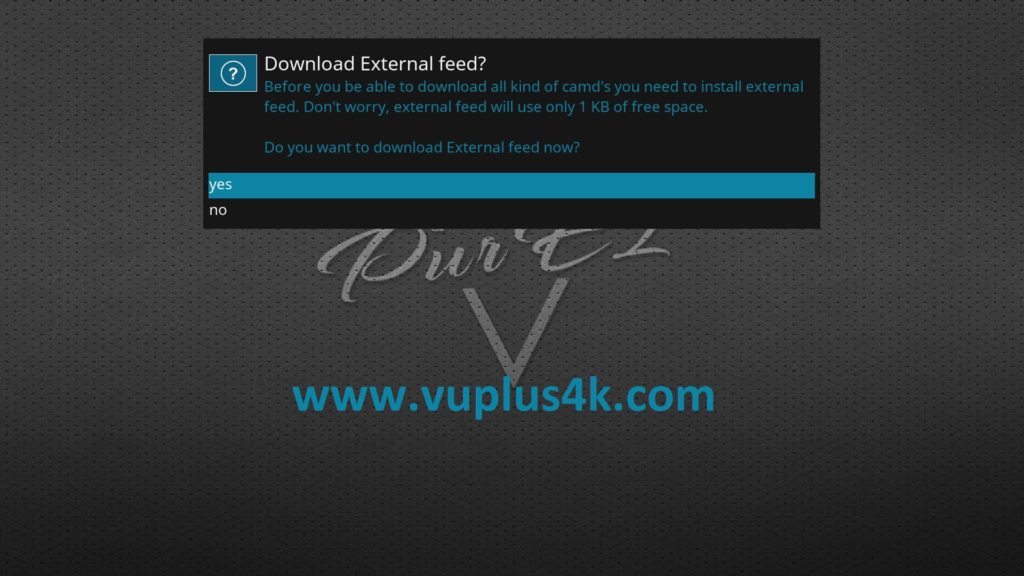
select YES to confirm installation of exernal feed
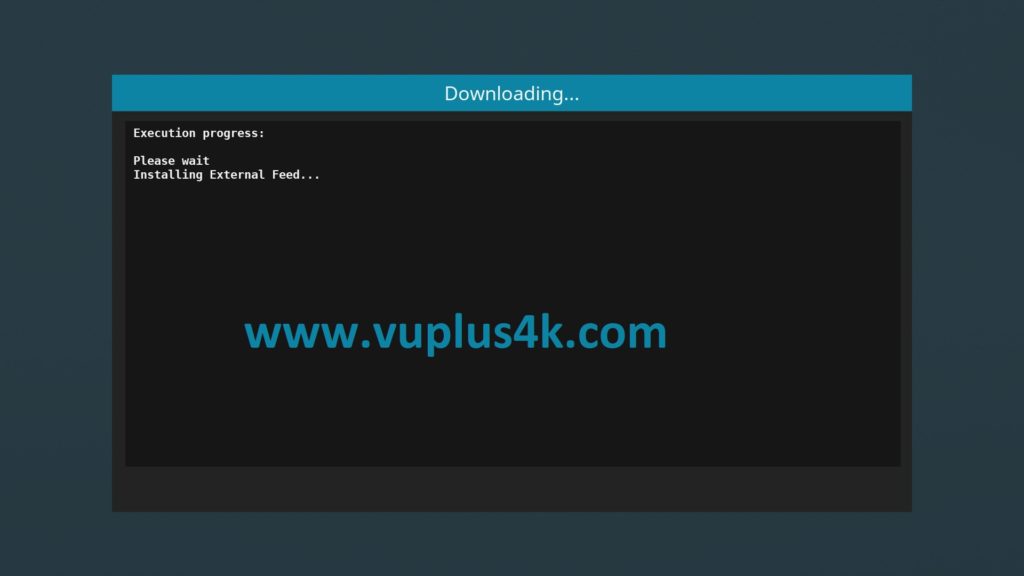
Please wait while installing external feed
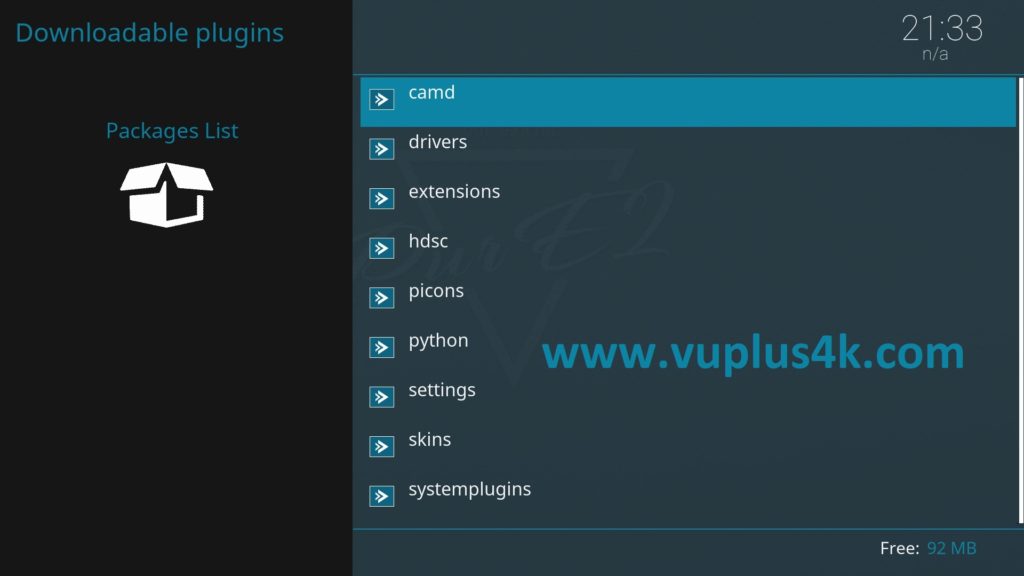
Choose camd
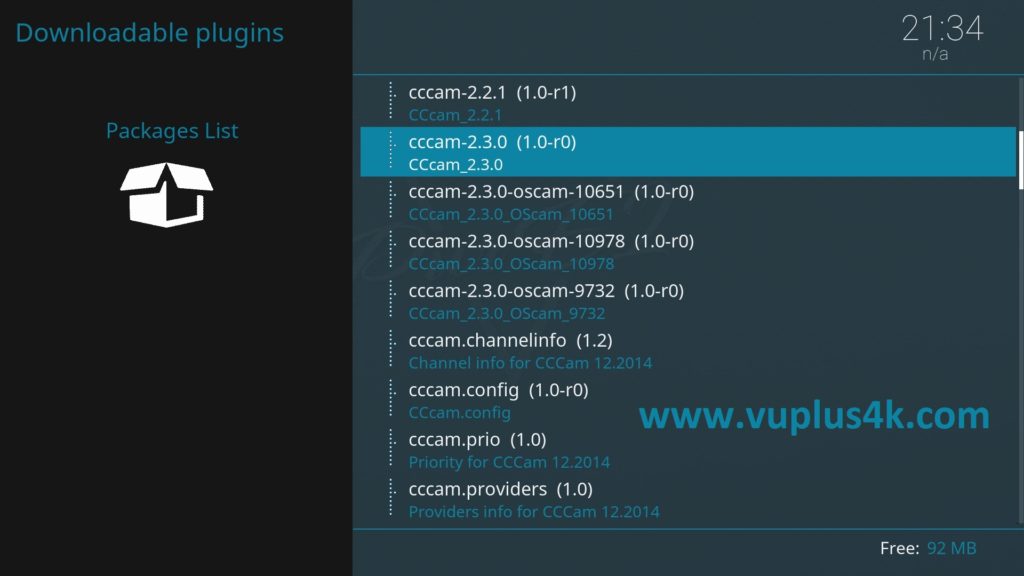
Select CCCAM EMU
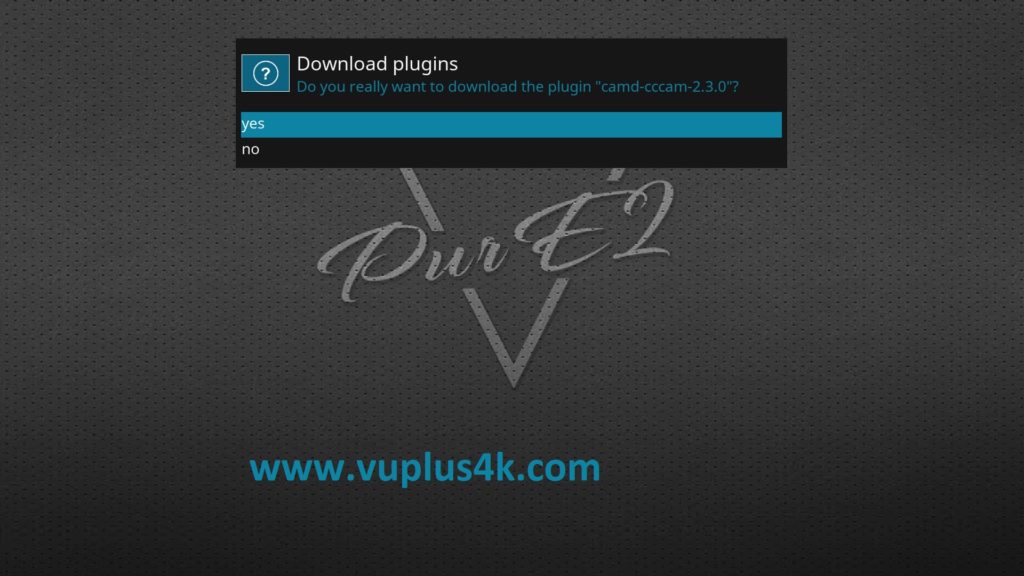
select YES to confirm installation
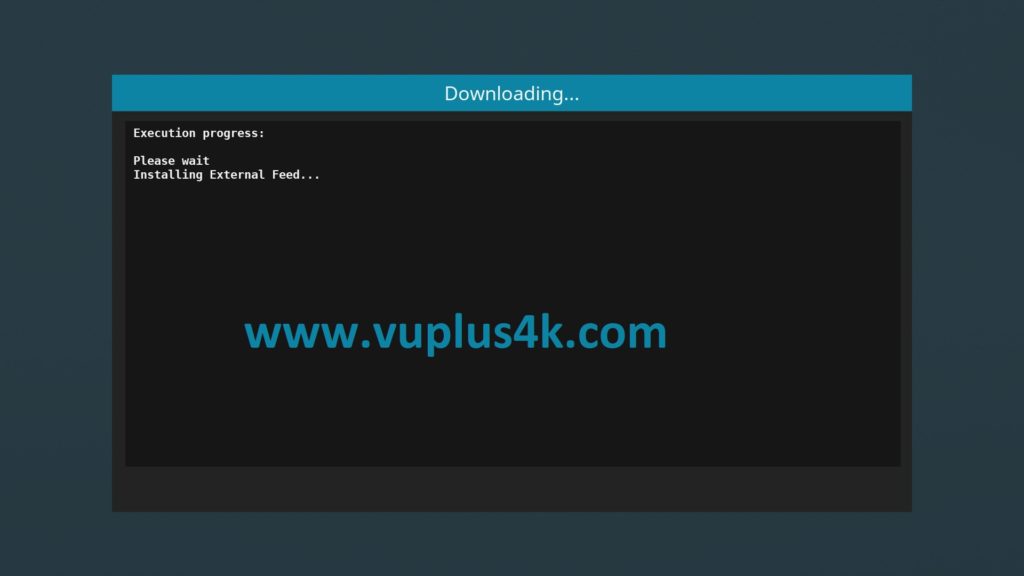
after installation press Exit
2. Copy of the CCCam subscription

– Launch WINSCP in the home window
File protocol: FTP
Hot name: 192.168.1.100 (ip address of your VU+ )
User name: root
Password: pure2
After clicking on Login

Copy subscription files from your PC to the /etc path of your receiver.
CCcam.cfg
CCcam.prio
CCcam.providers
3. Starting CCcam
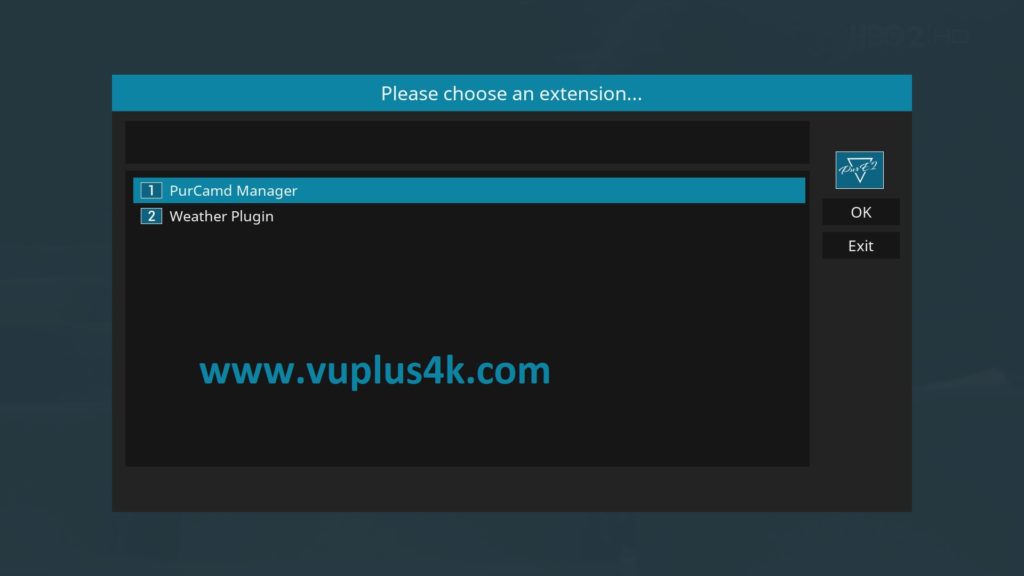
Press the blue button
Choose purCamd Manager
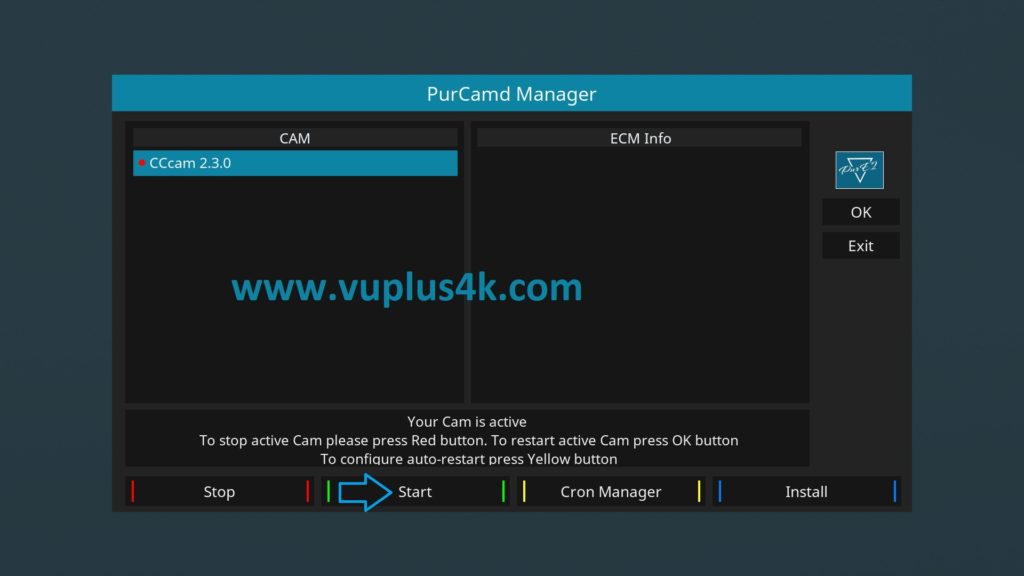
Choose OSCAM-EMU and press GREEN button to start CCCAM
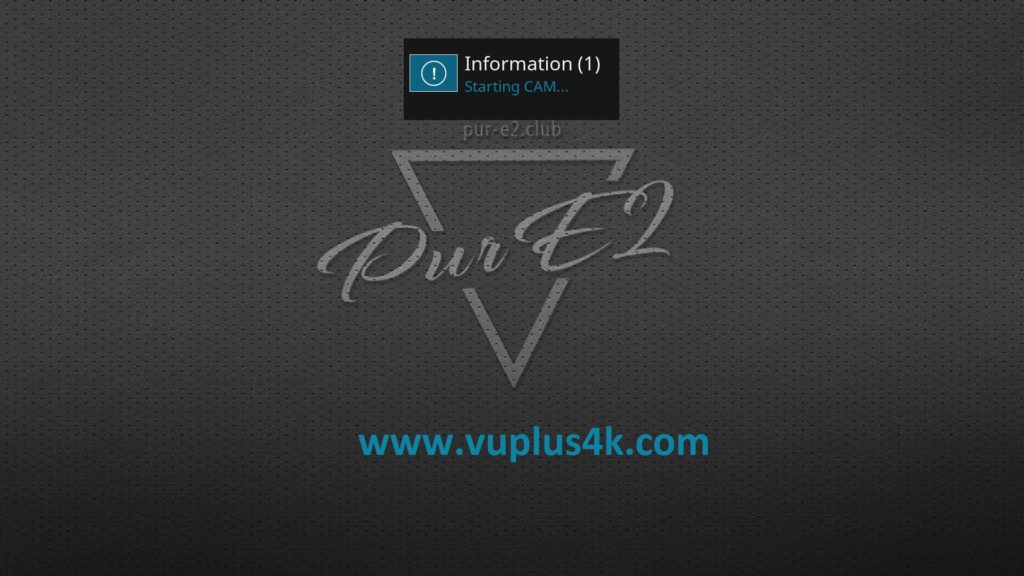
Please wait while starting OSCAM
Done, OSCAM is now active 🙂