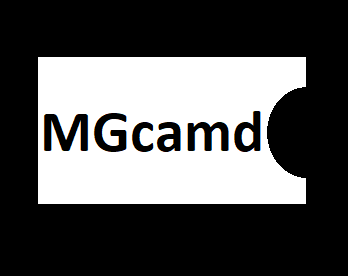Here is a tutorial on the installation and configuration of MGCAMD on the Vu+ decoder under a SatDreamGR 6 image and MGCAMD.
For this tutorial you need.
Material:
Vu + ZERO, UNO, DUO, DUO 2, ULTIMO, SOLO, SOLO 2, SOLO SE, Zero 4K, Uno 4k, solo 4k, Ultimo 4k, Uno 4K SE, DUO 4K.
Software:
Winscp
MGCAMD subscription
If you do not have a MGcamd subscription you can order it here
1- Installing the MGCAM
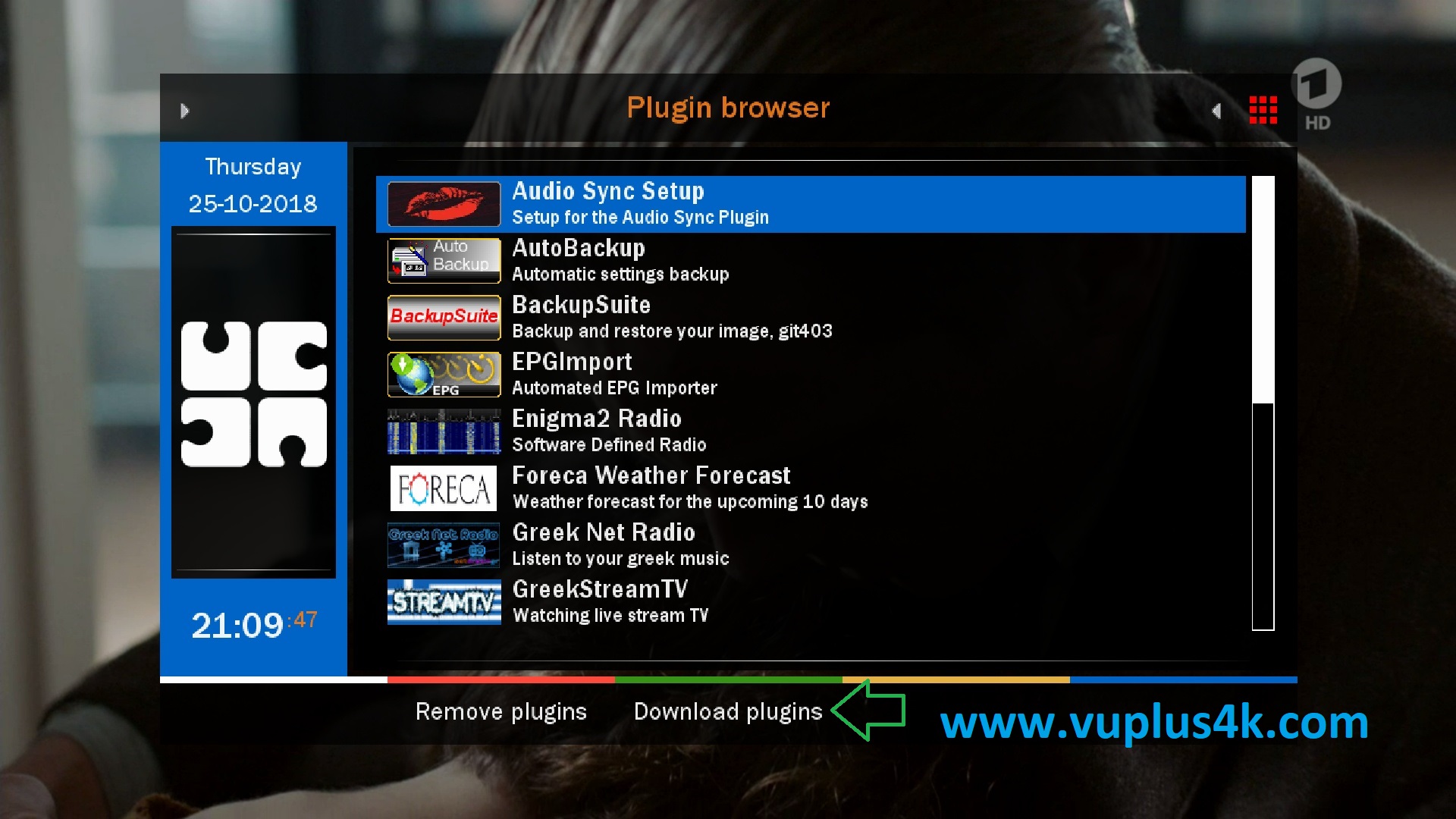
Press Green Button to launch Pannel
Next press Blue Button to launch download plugins
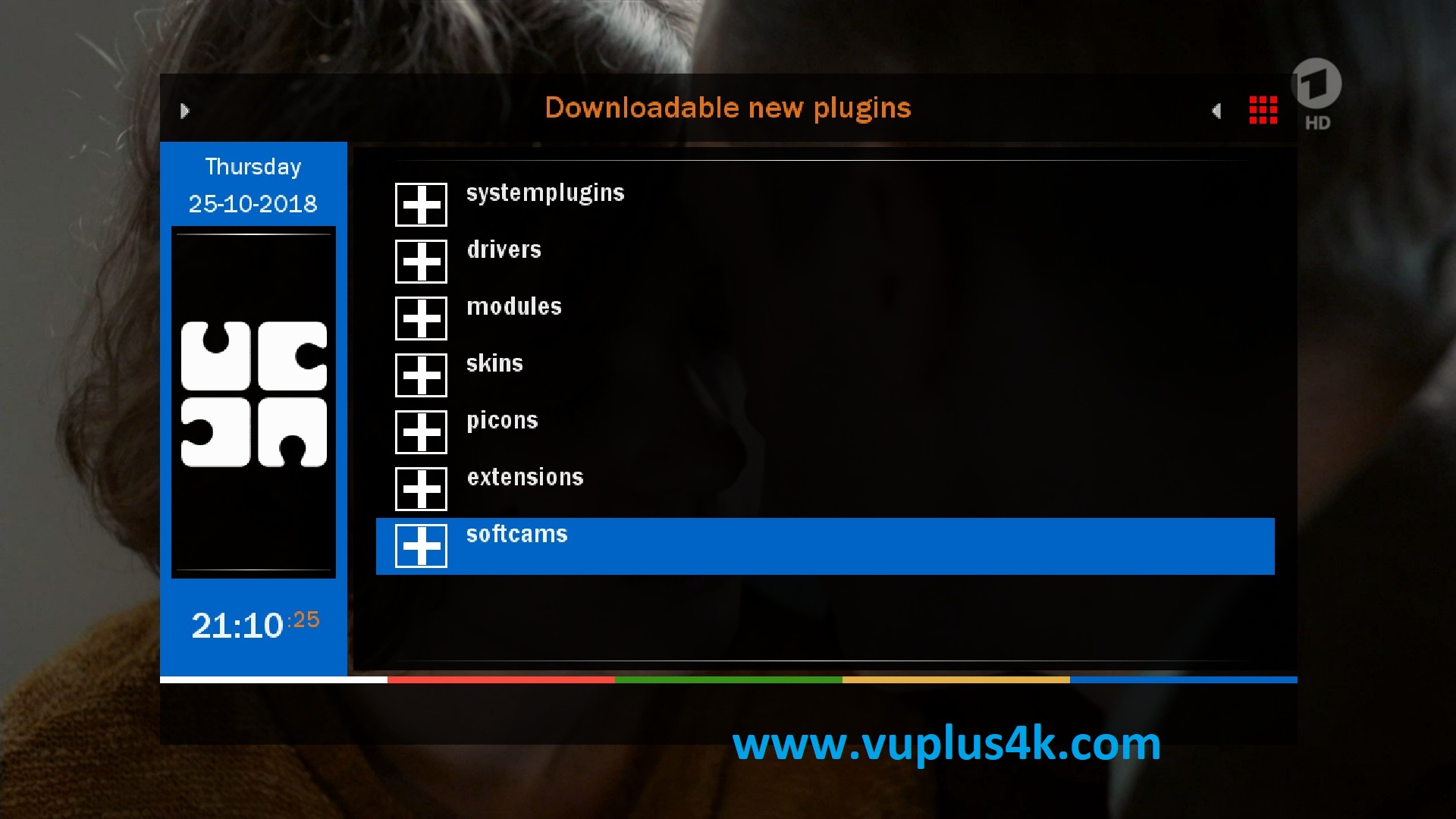
Next select Softcams press OK
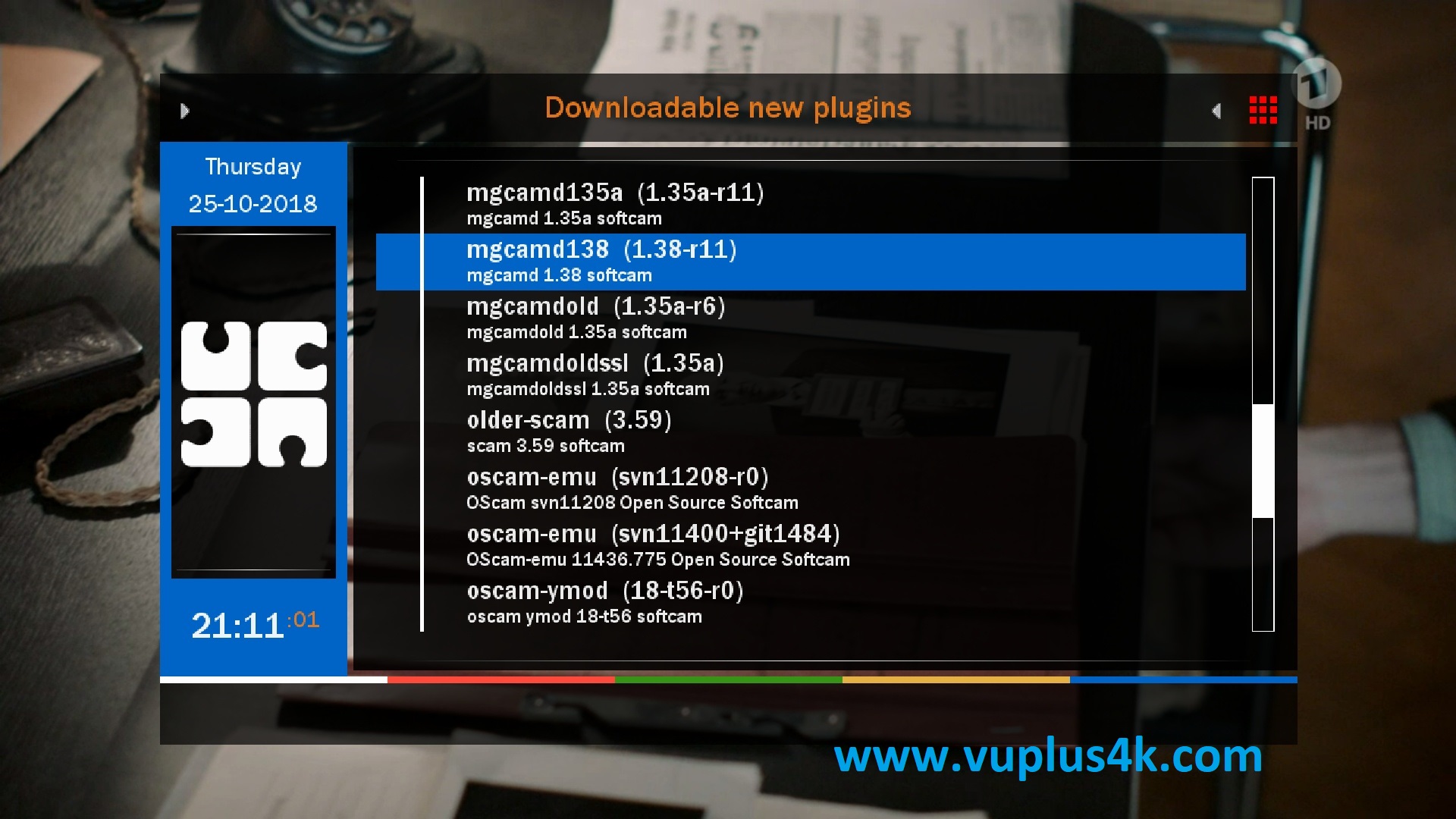
Select MGCAMD and press OK
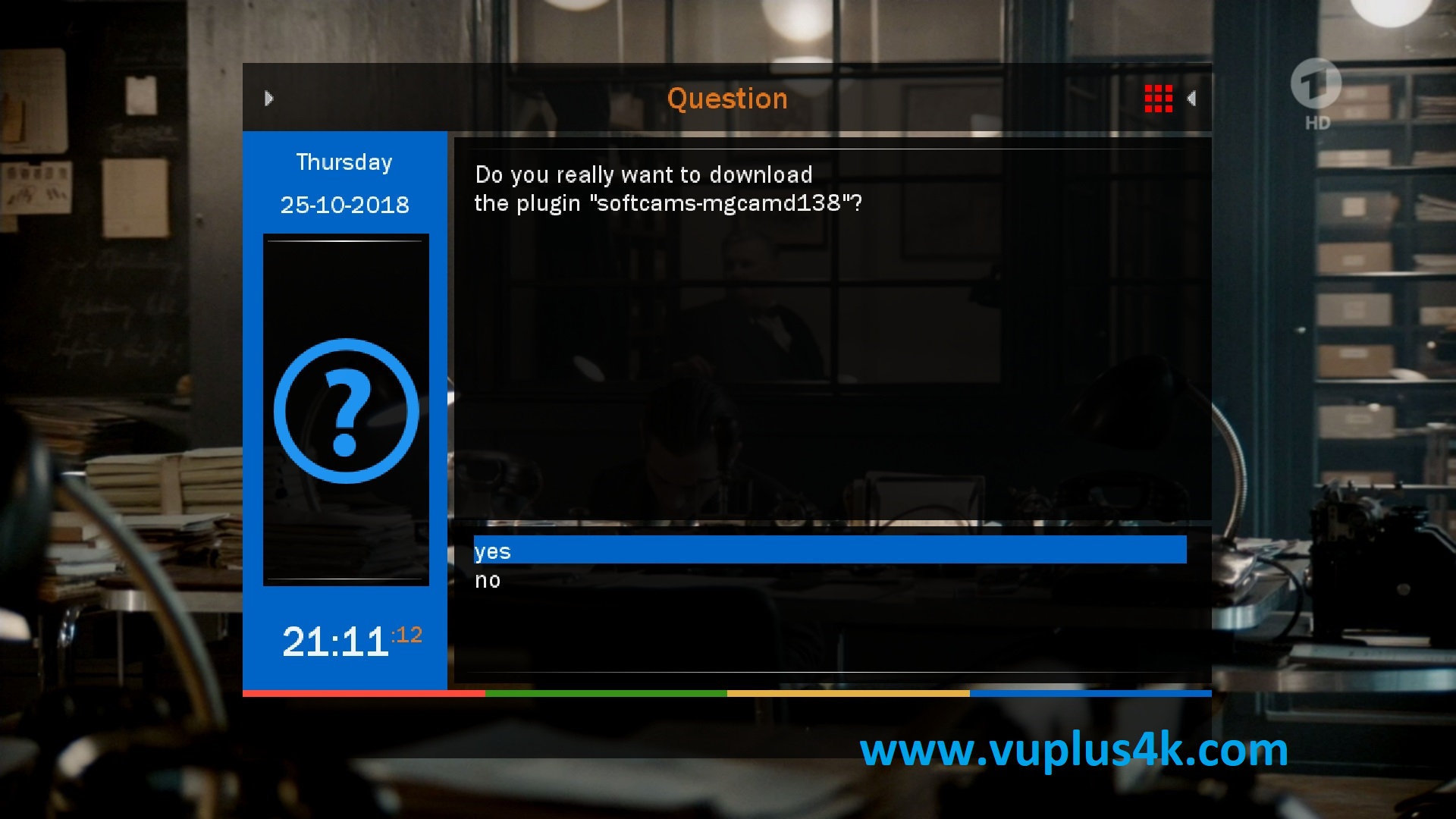
Choose Yes to confirm installation
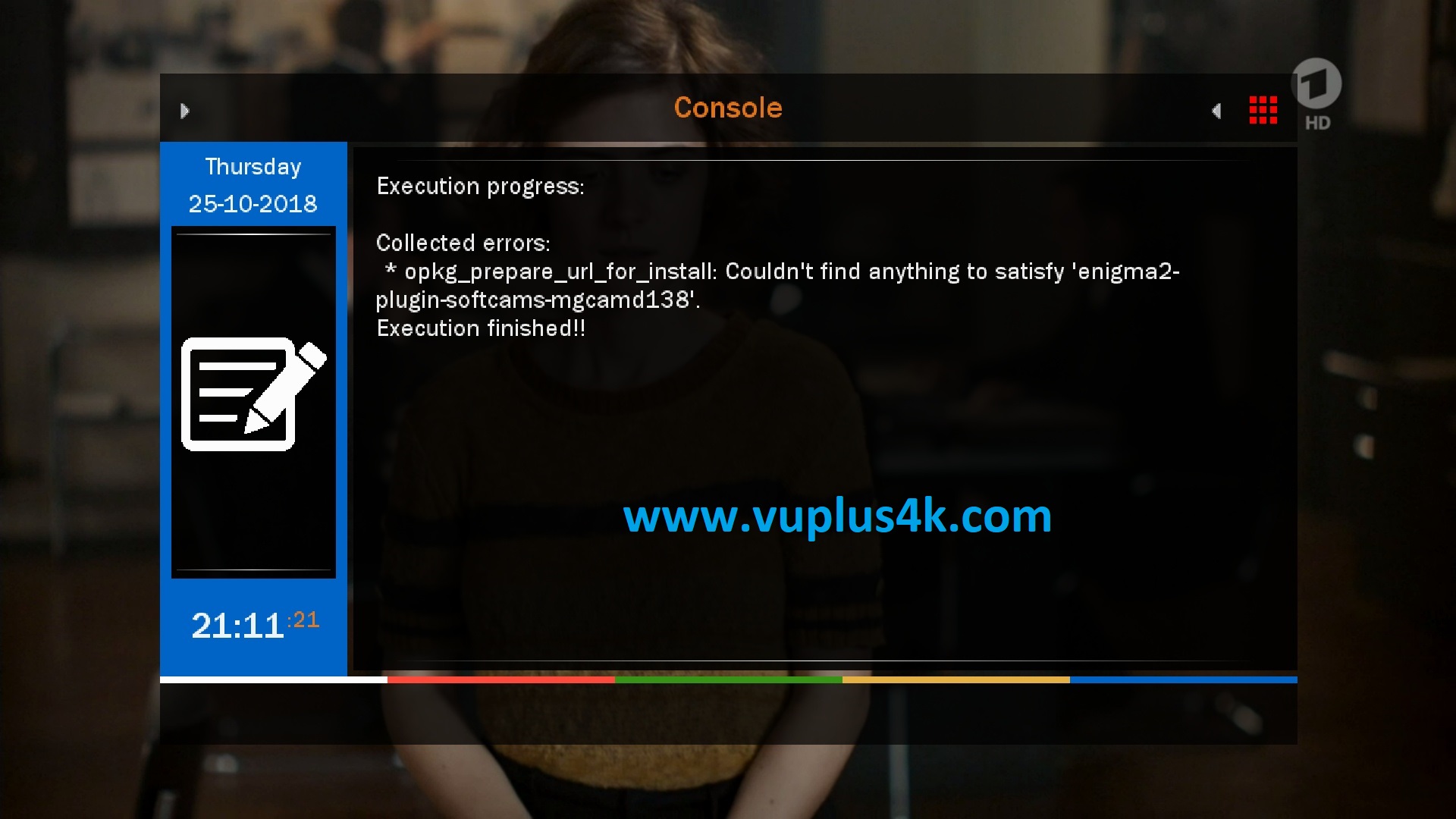
Please wait while installing MGCAMD softcam
after installation press Exit
2. Copy of the MGCAMD subscription

– Launch WINSCP in the home window
File protocol: FTP
Hot name: 192.168.1.100 (ip address of your VU+ )
User name: root
Password: “empty” by default the root password in SatdreamGR is empty (no password)
After clicking on Login
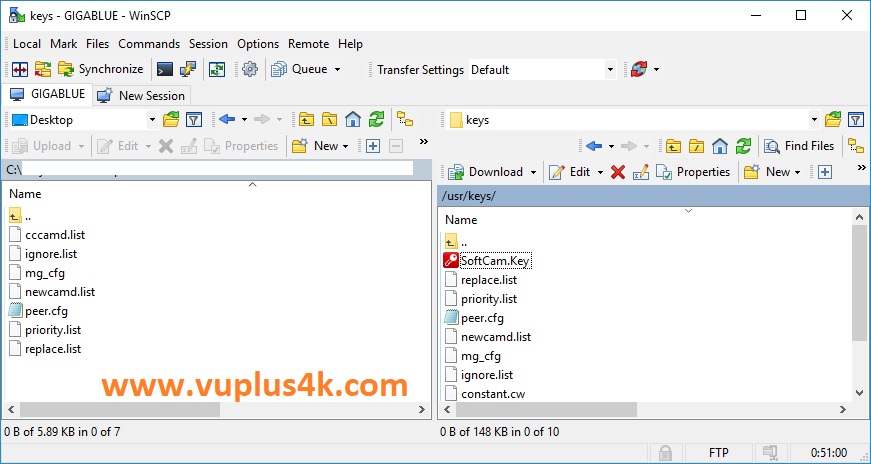
Copy subscription files from your PC to the /usr/keys path of your receiver.
cccam.list
mg_cfg
3. Starting MGcamd
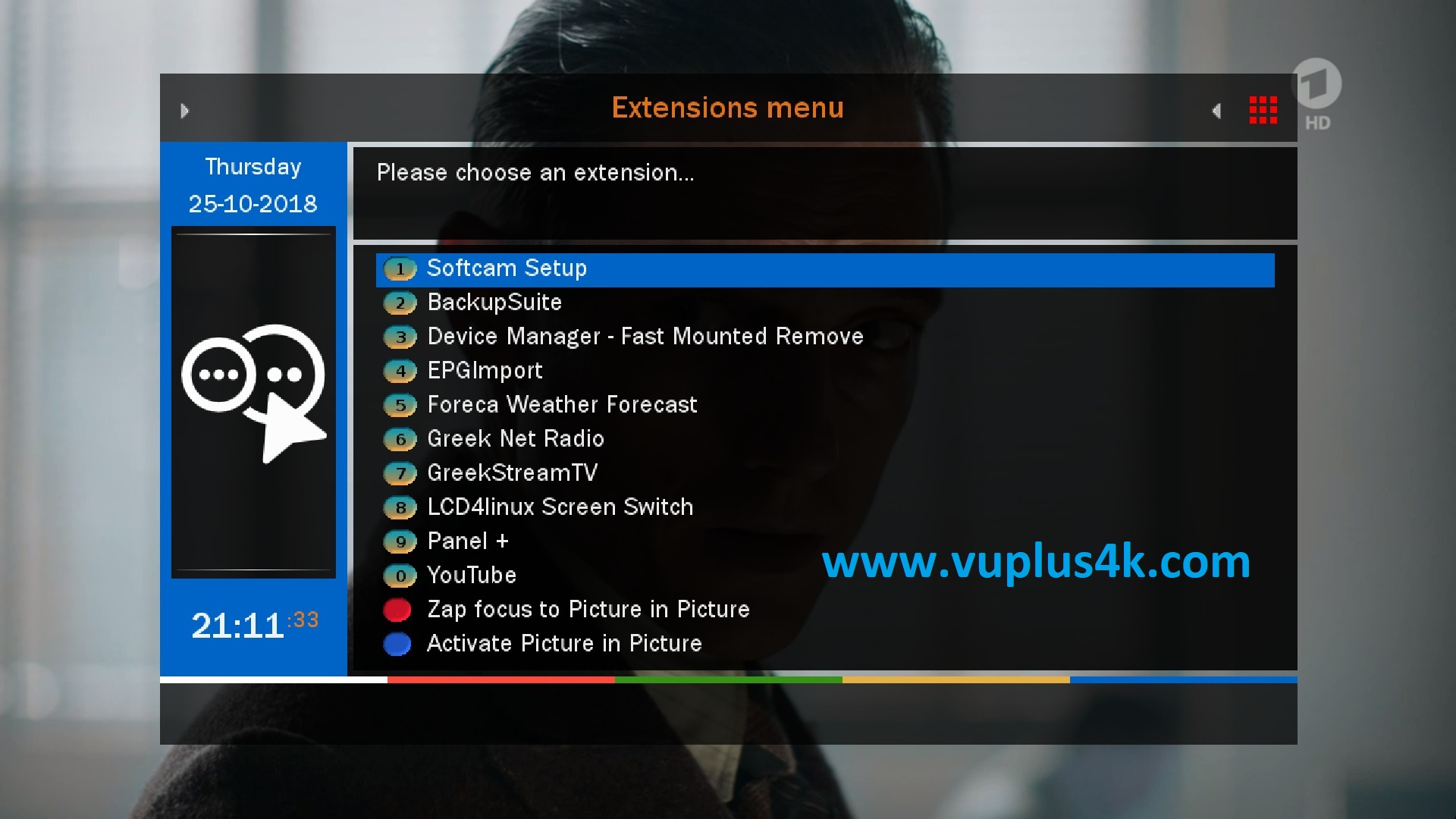
Press the blue button
Choose Softcam setup
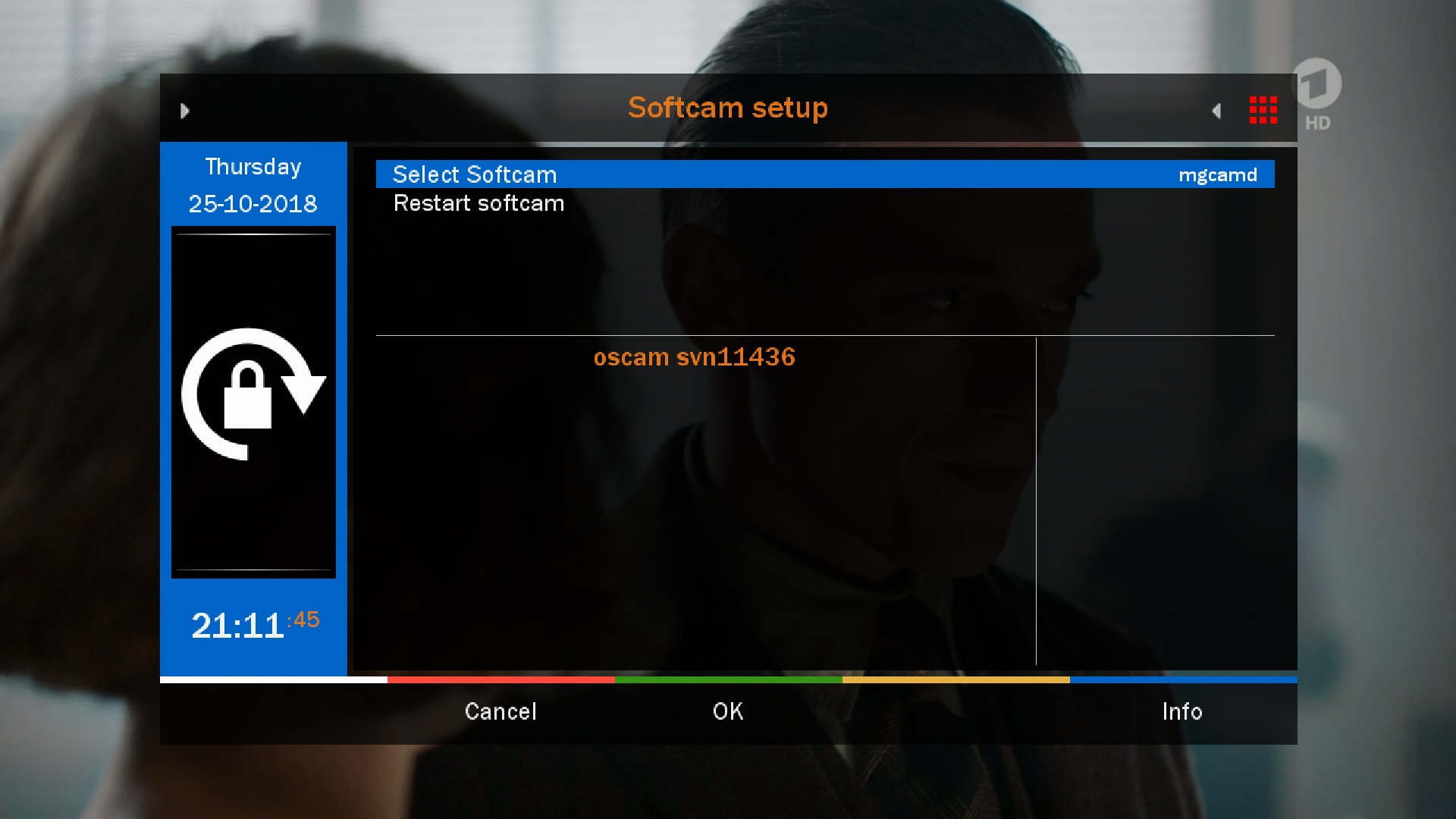
Choose Softcam MGcamd
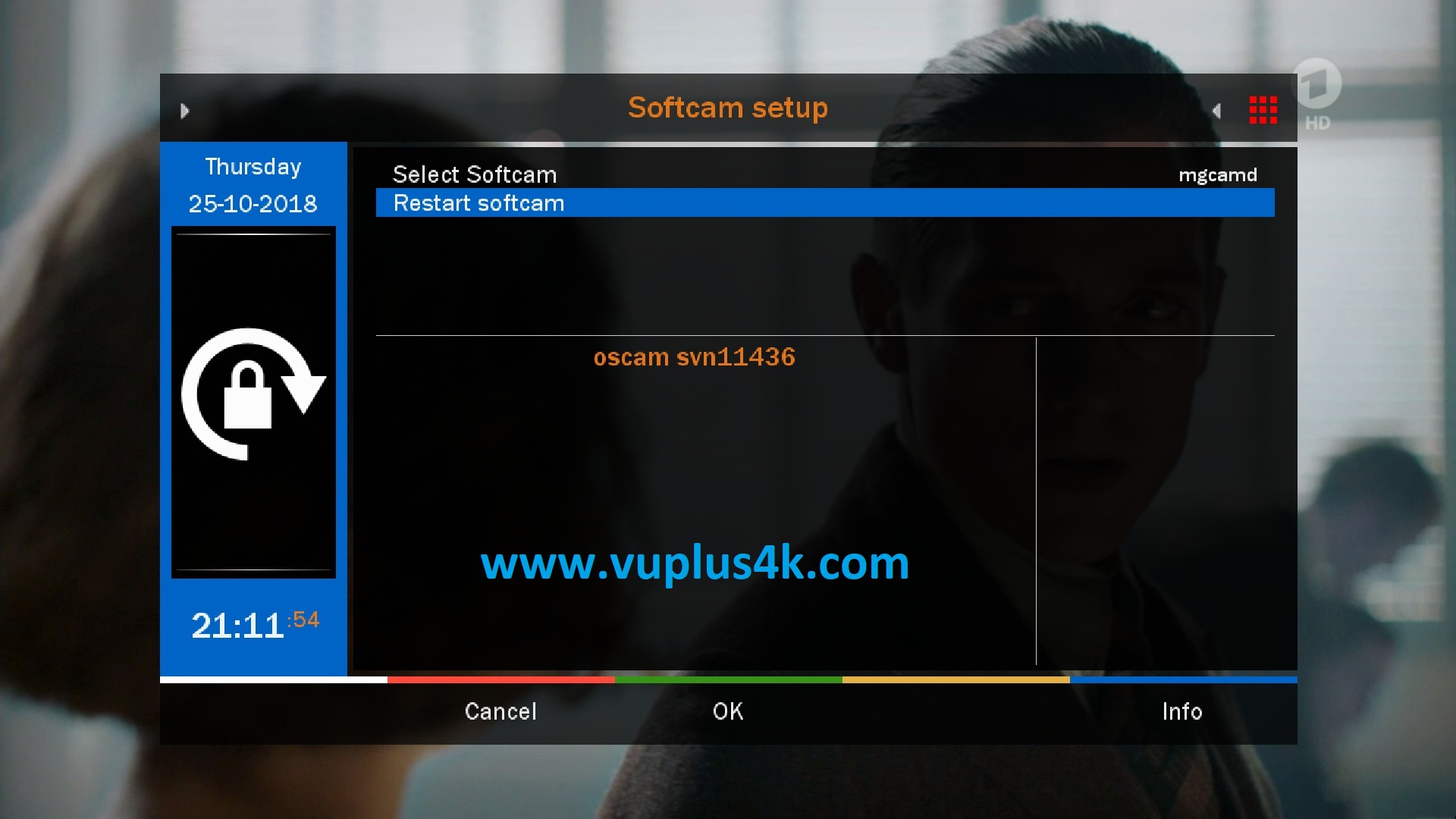
then choose the Restart softcam, press OK to start it
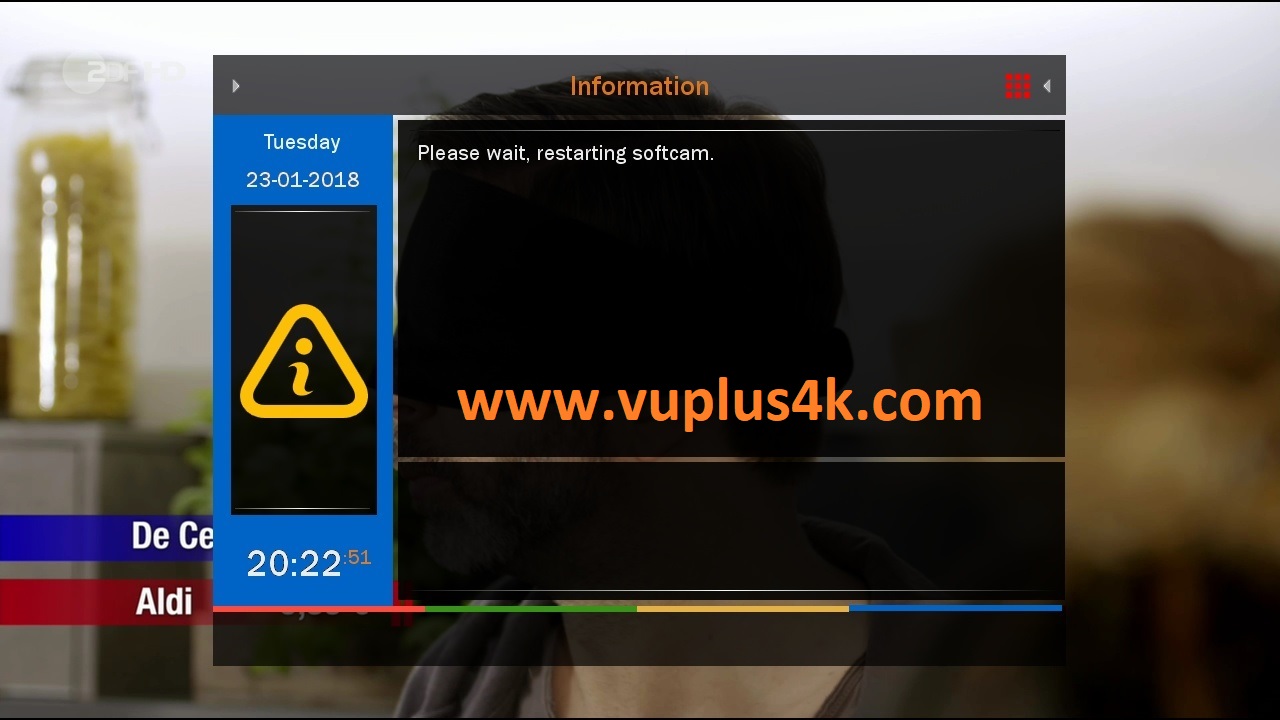
Please wait while starting MGcamd
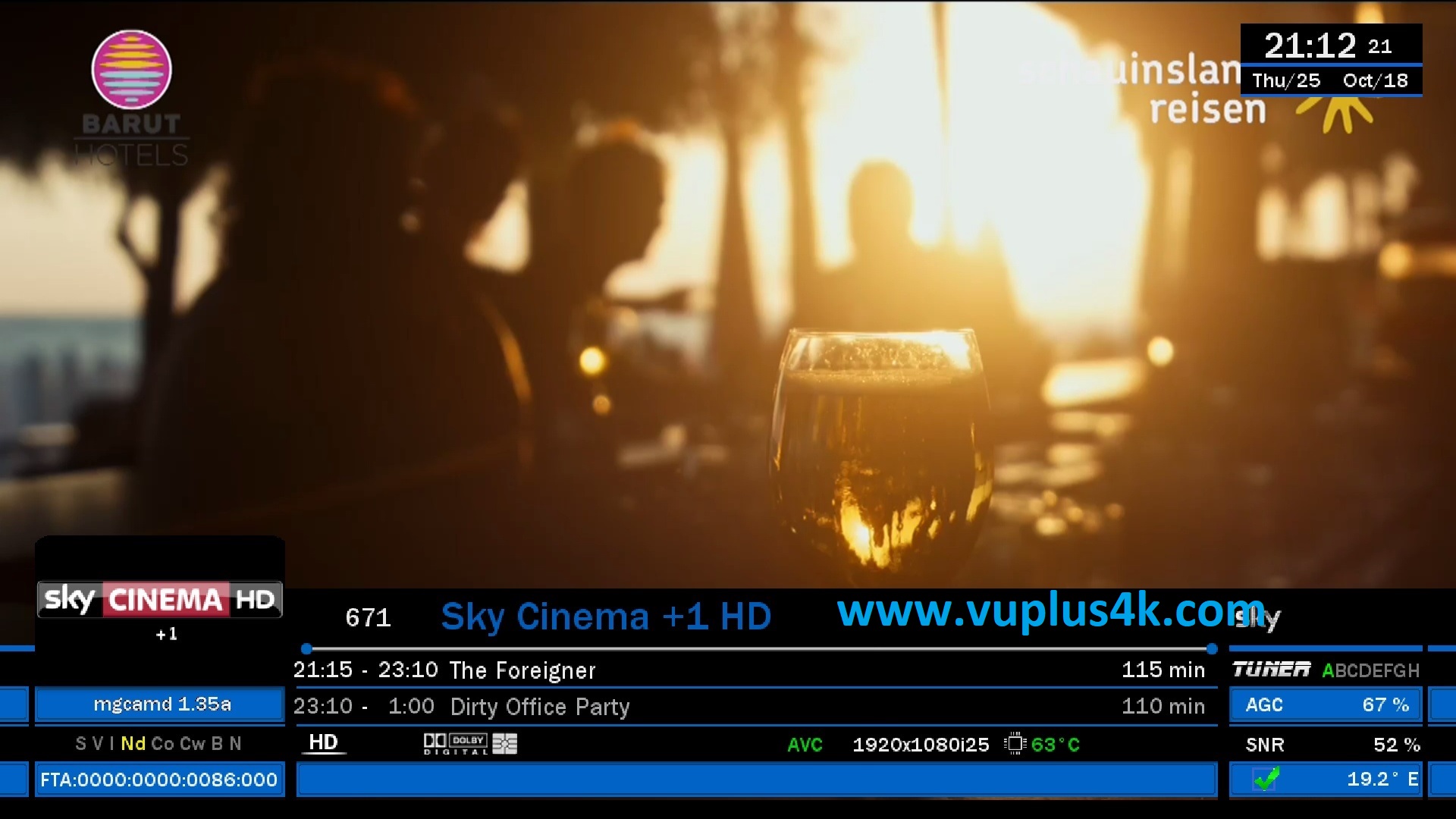

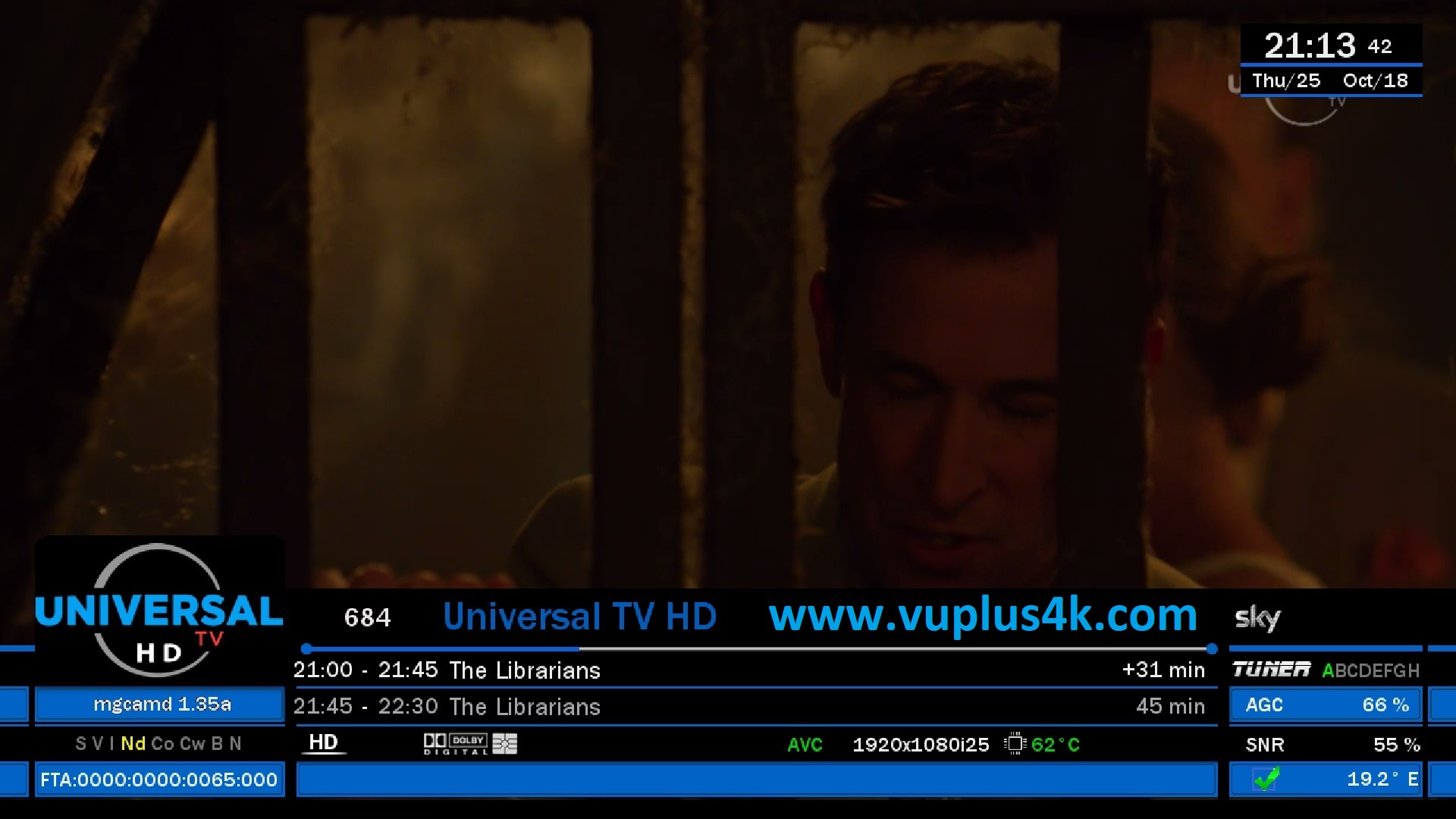
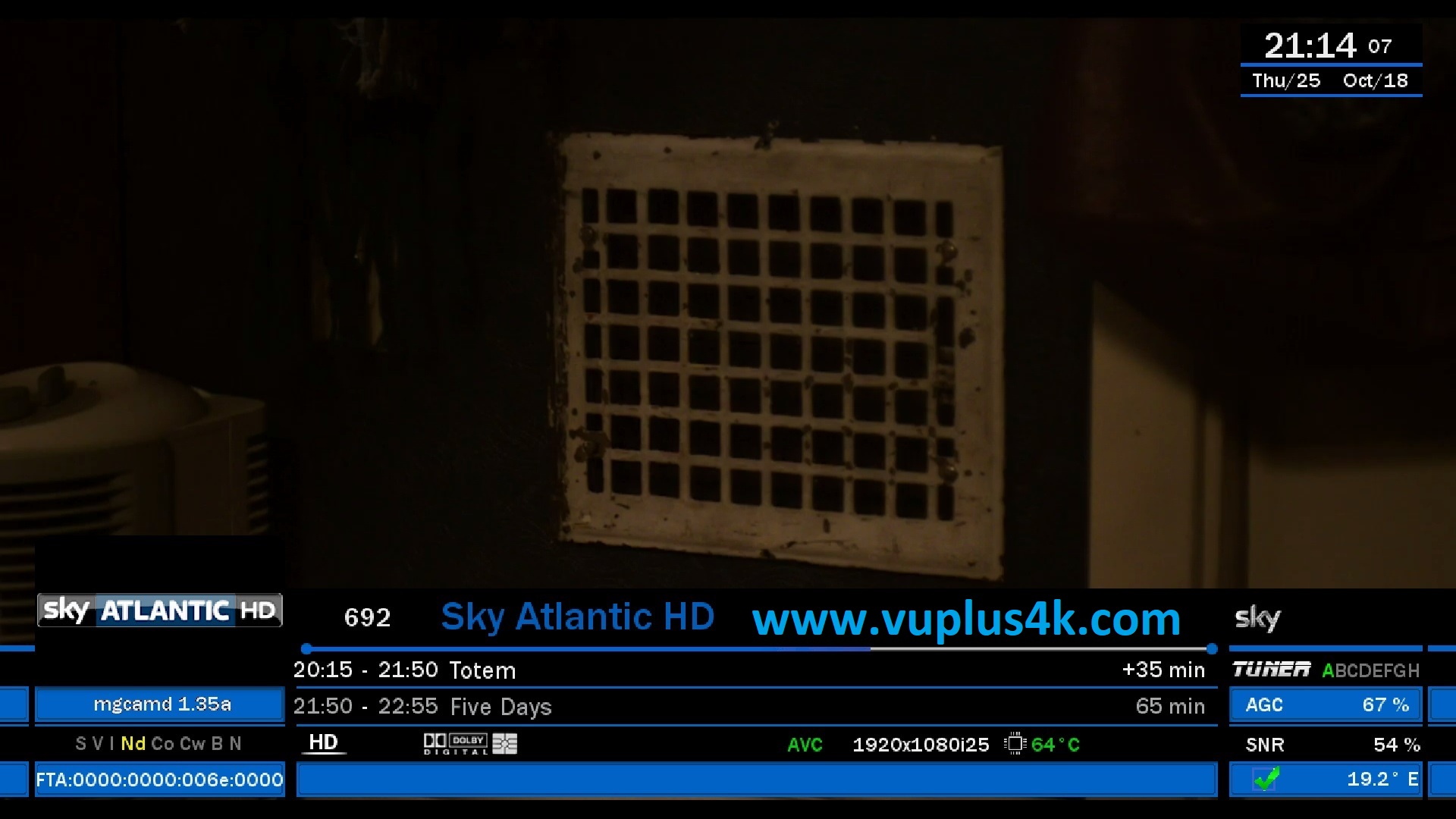
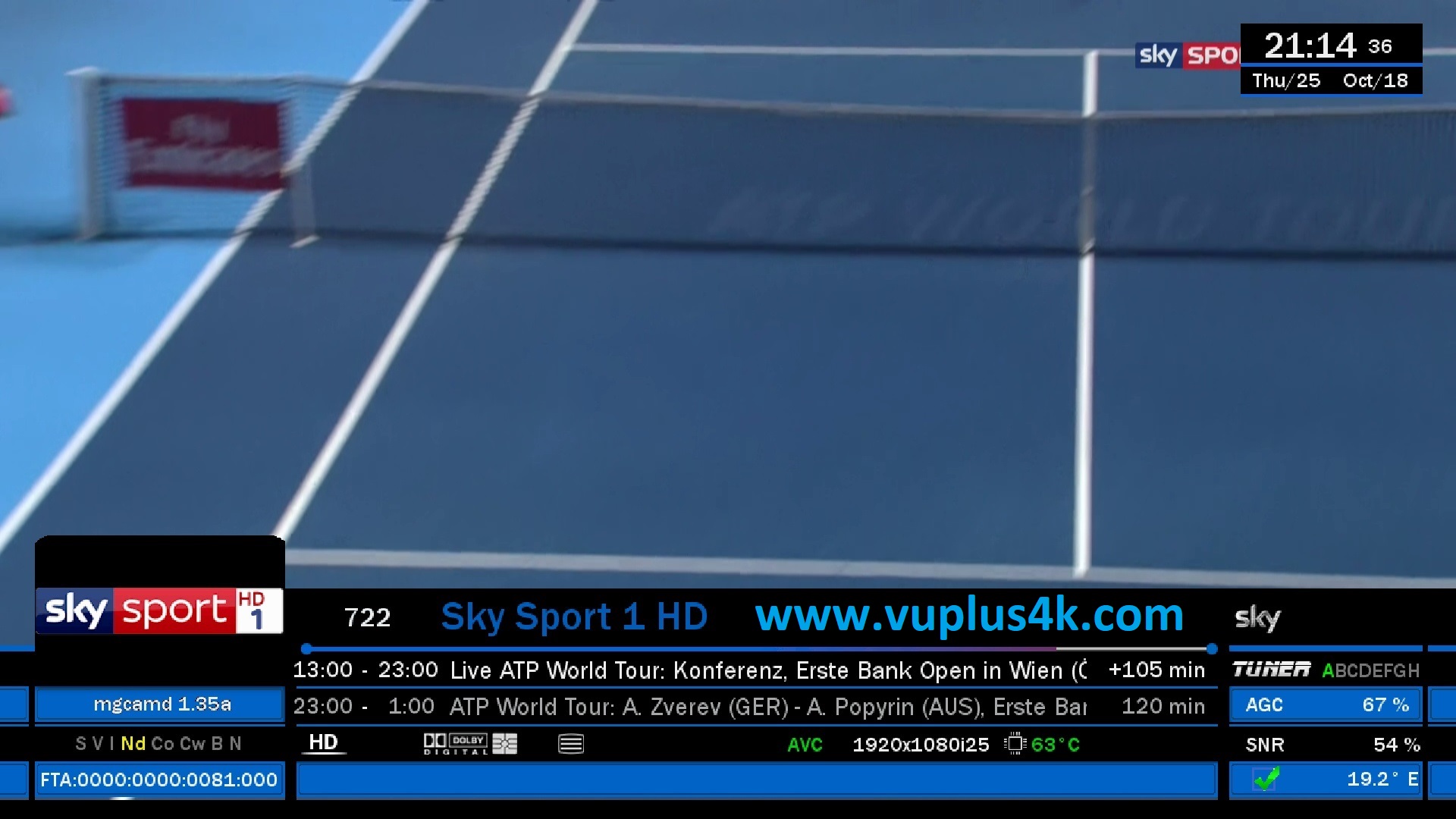
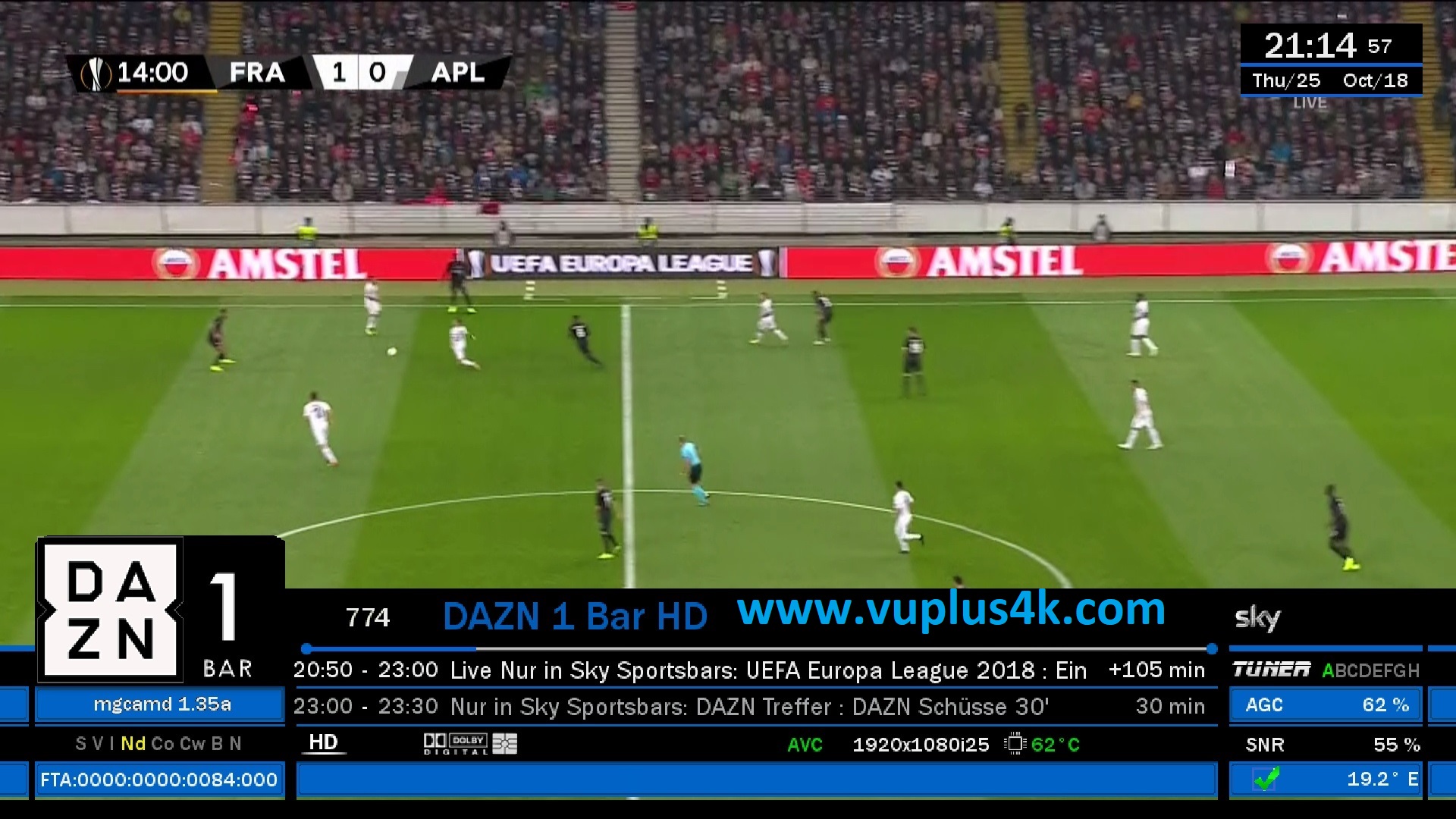
VIDEO TEST
https://www.youtube.com/watch?v=Jo02sNjNq0g&t=43s