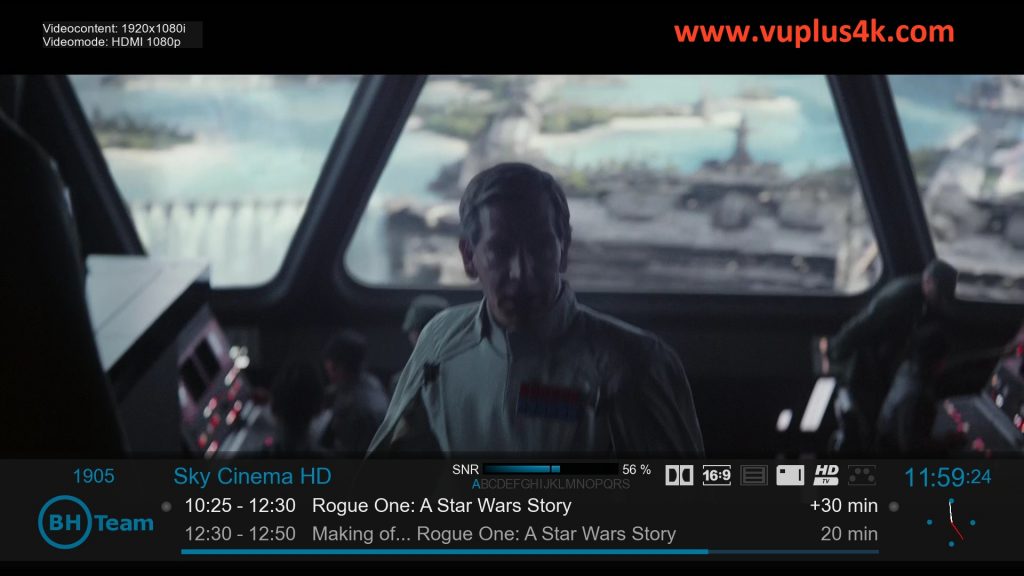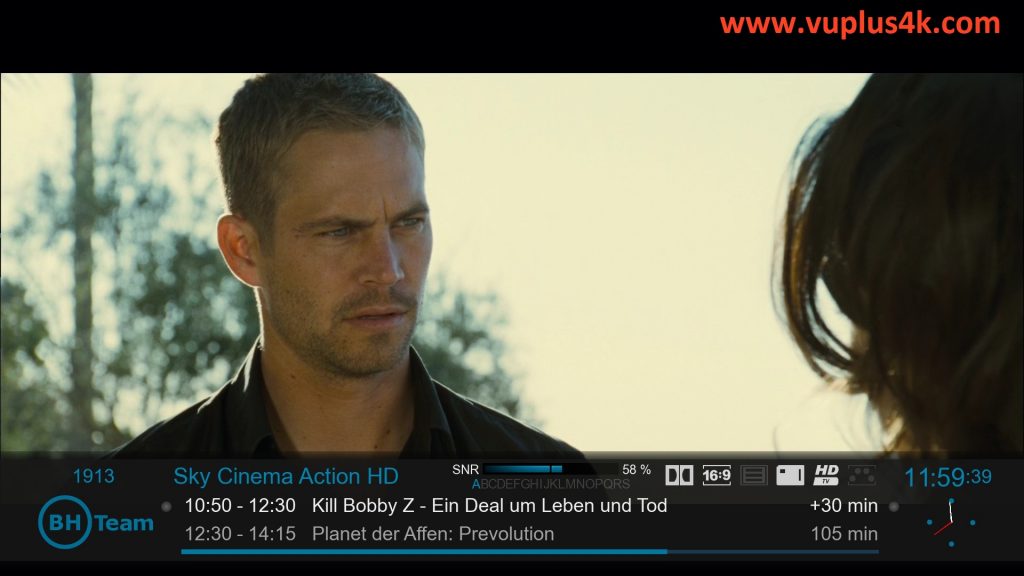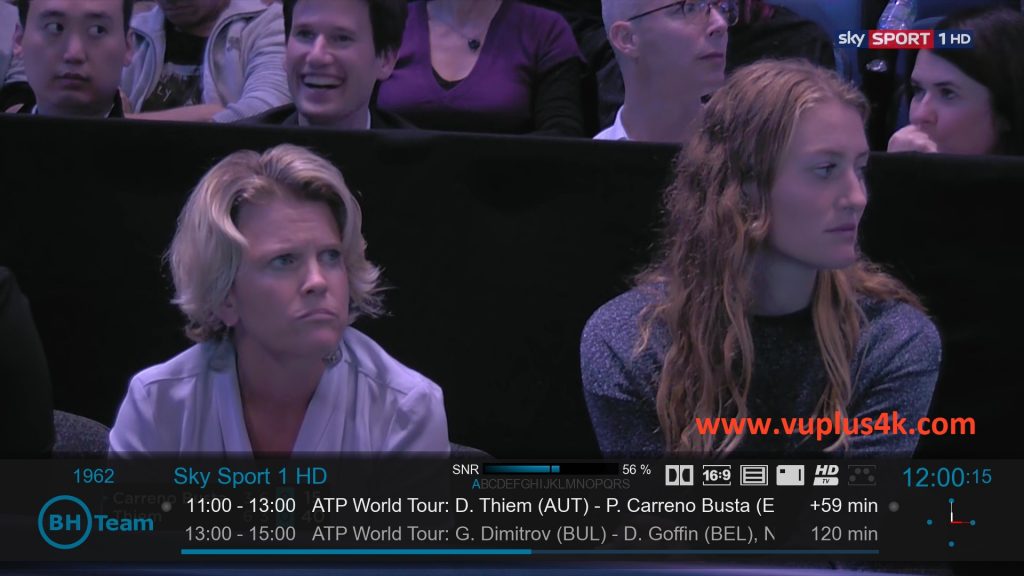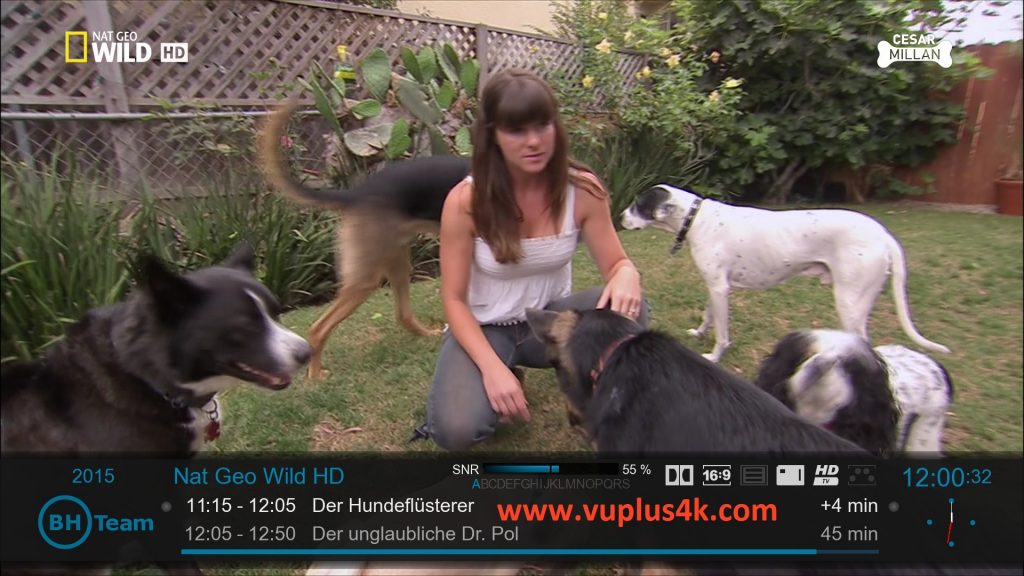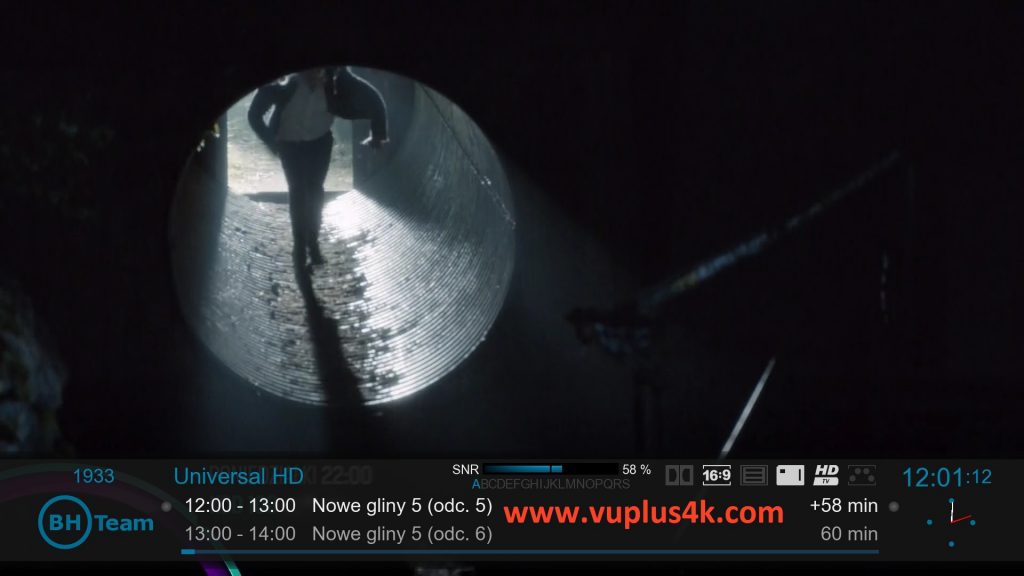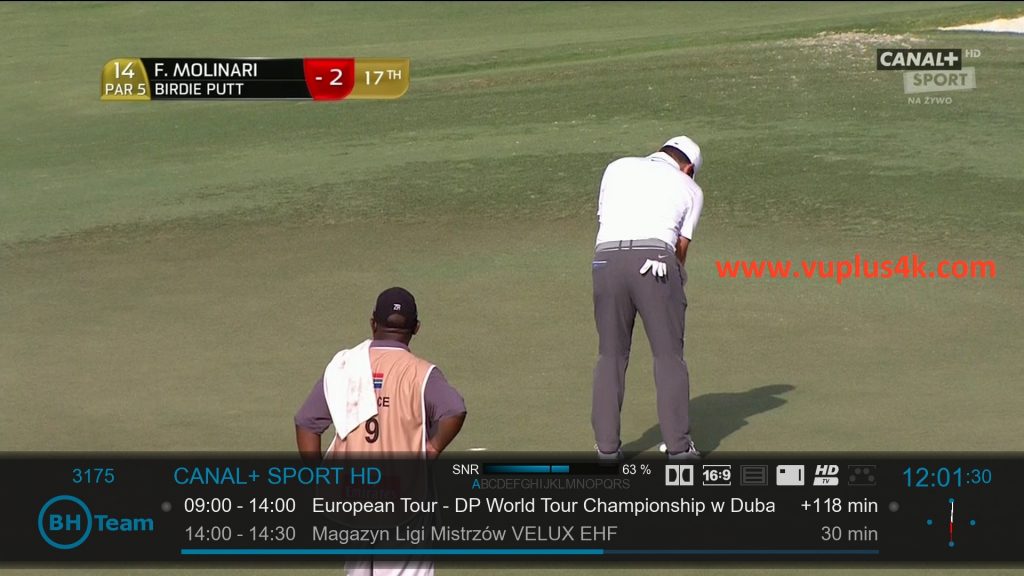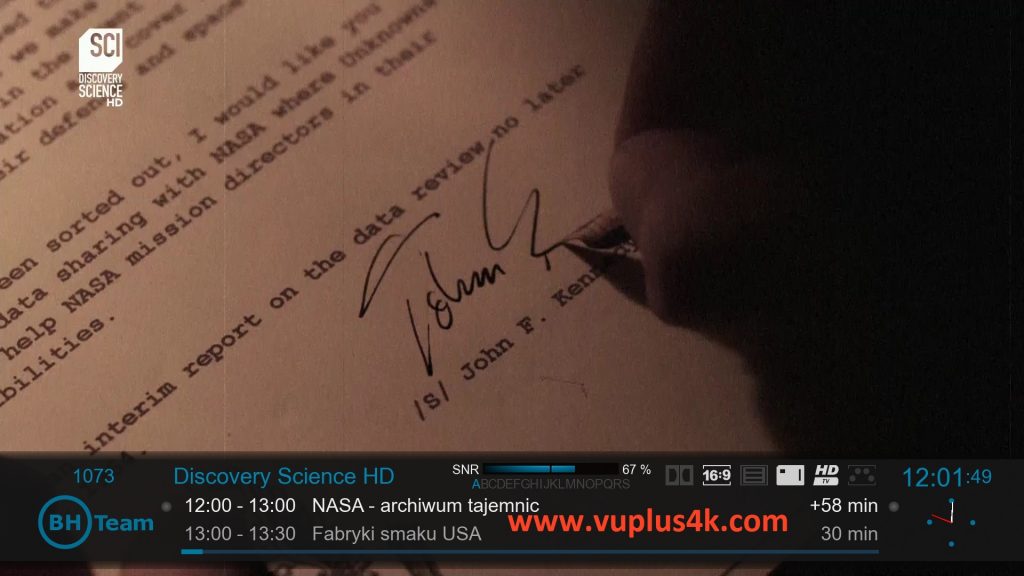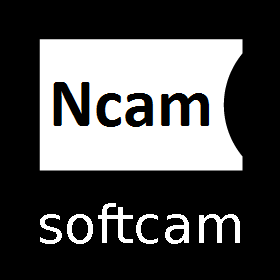Here is a tutorial on the installation and configuration of Ncam on the Vu+ decoder under a BlackHole 3.0.4 image and Ncam .
IMPORTANT: This tutorial is valid for all versions of BLACKHOLE 2.x.x and 3.x.x.
For this tutorial you need.
Material:
Vu + ZERO, UNO, DUO, DUO 2, ULTIMO, SOLO, SOLO 2, SOLO SE, zero 4K, Uno 4k, solo 4k, Ultimo 4k
Software:
Winscp
Ncam 10.8
A Ncam subscription
If you do not have a Ncam subscription you can order it here
1- Installing the NCAM

– Launch WINSCP in the home window
File protocol: FTP
Hot name: 192.168.1.100 (ip address of your VU+ )
User name: root
Password: “empty” by default the root password in BlackHole is empty (no password)
After clicking on Login
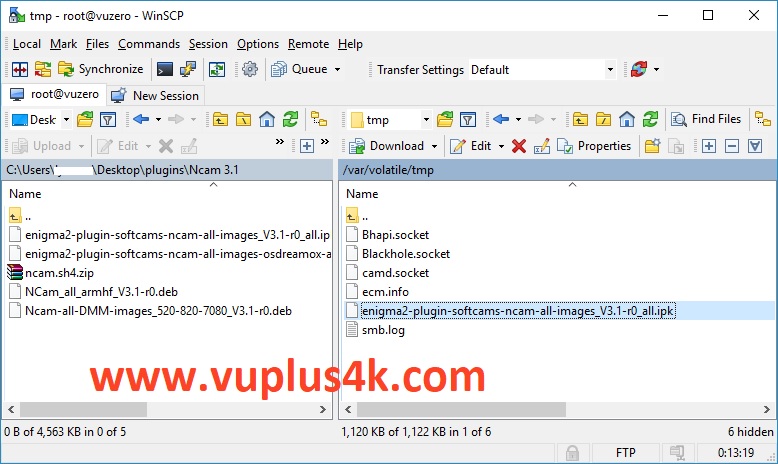
Select the ipk file and drag between the tw o windows to the /tmp folder.
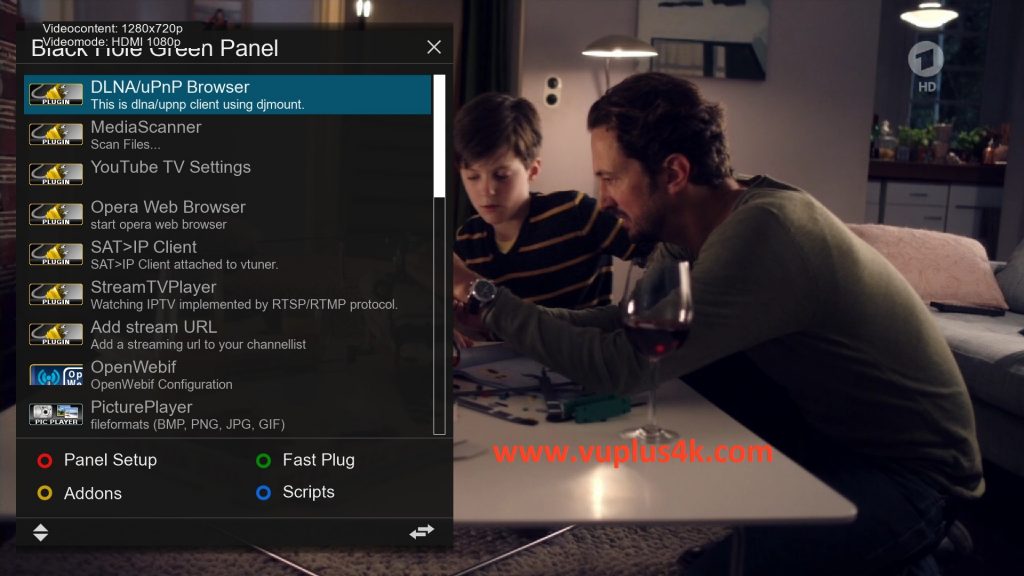
Press Green button to launch Black Hole Green Pannel
Next press the yellow button on the remote
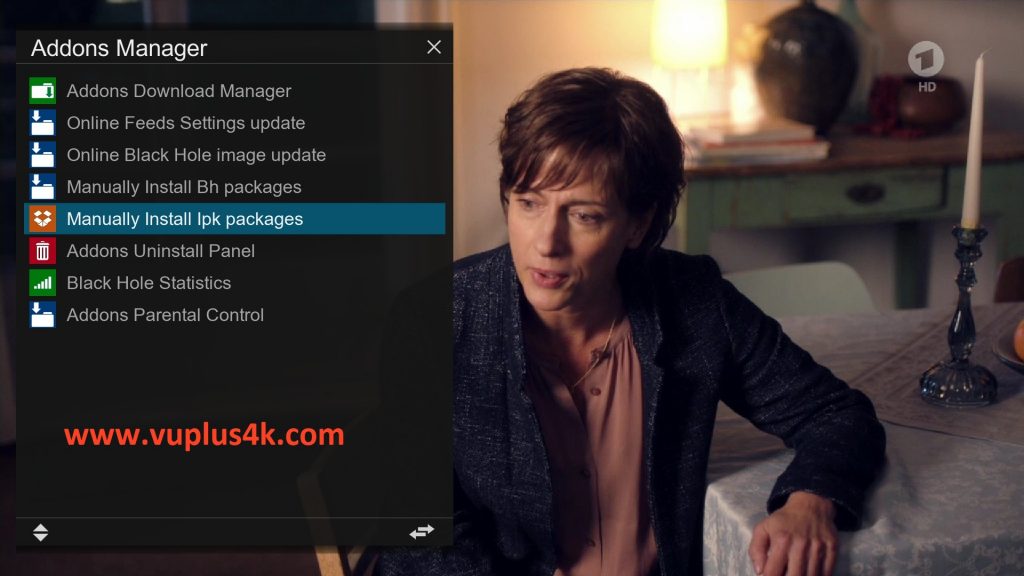
Choose Manually install ipk package
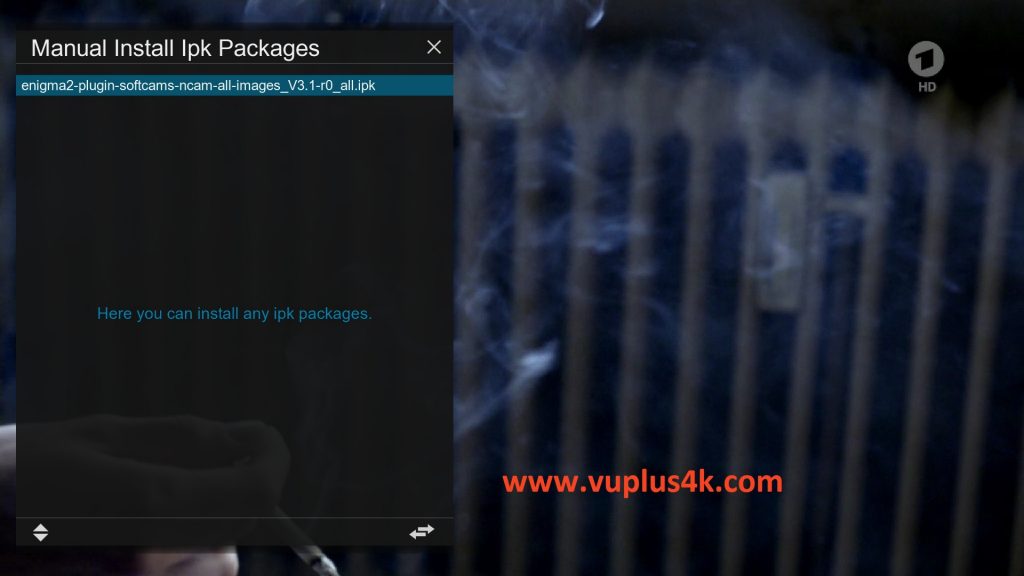
Choose the ipk and press OK
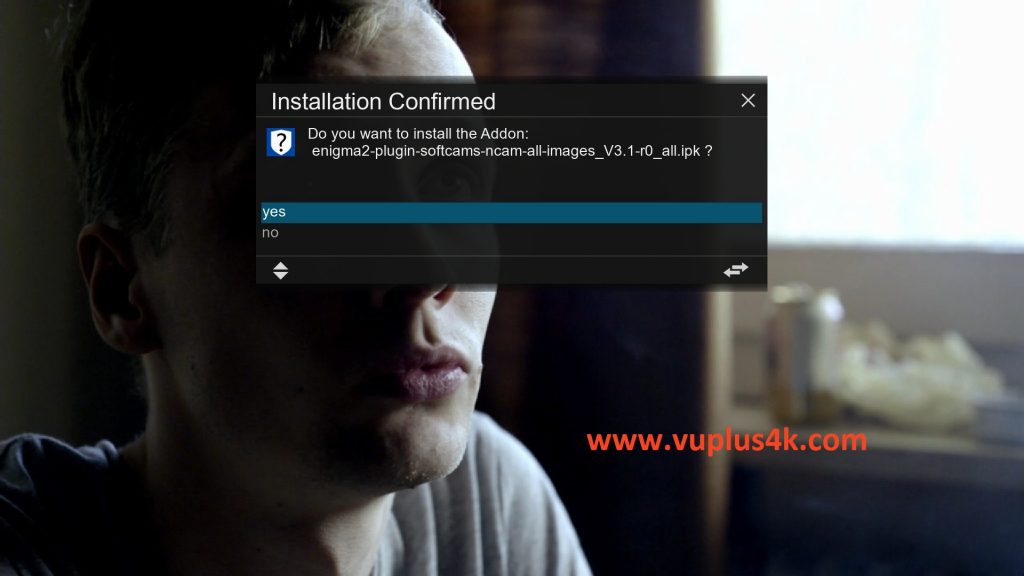
Choose YES to confirm installation
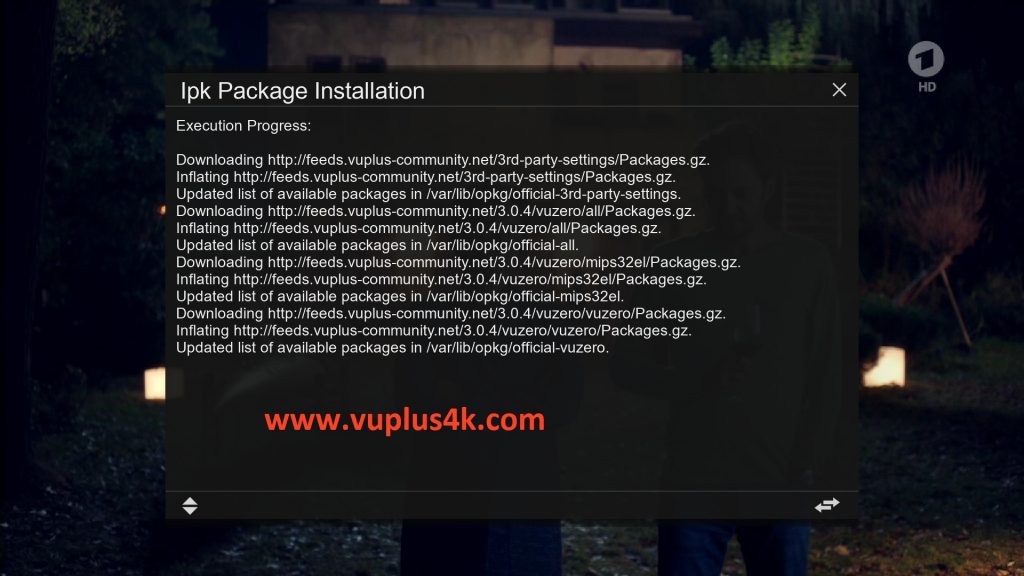
Please wait while installing NCAM softcam
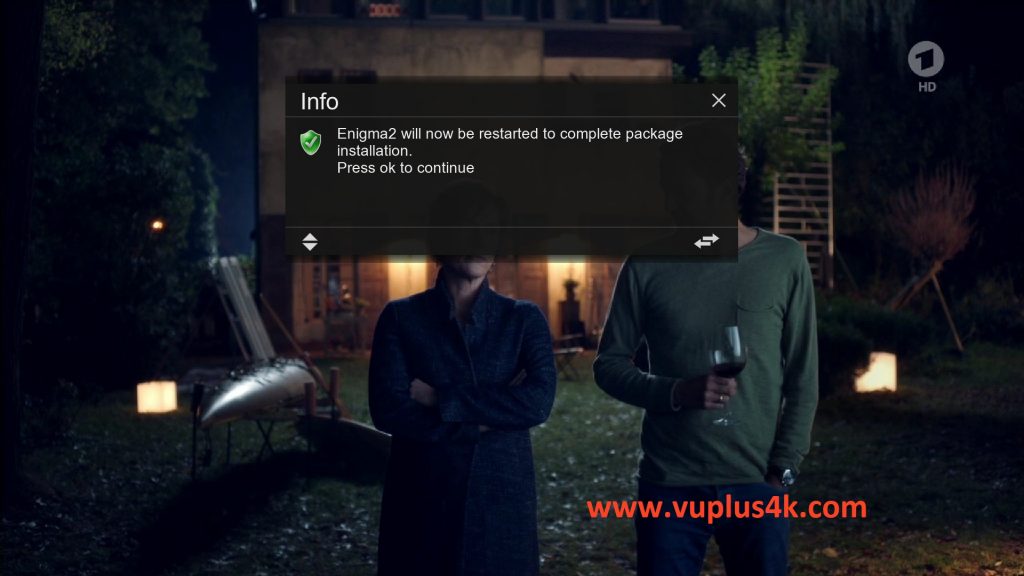
Press OK to complete the installation, the GUI will restart, it will take a few seconds.
2. Copy of the NCam subscription
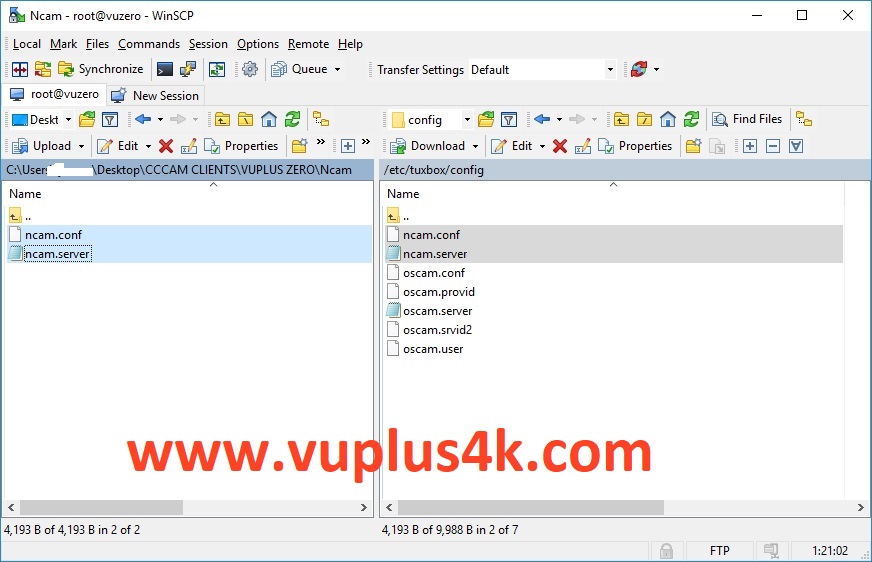
Copy subscription files from your PC to the /etc/tuxbox/config path of your receiver.
ncam.server
ncam.conf
3. Starting Ncam
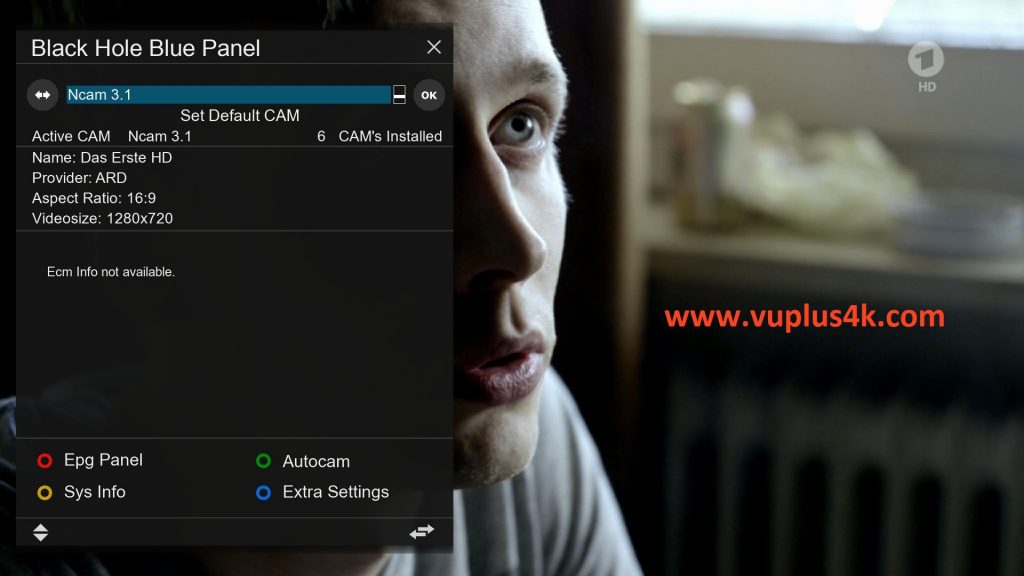
Press the blue button on the remote control to launch BLUE PANNEL
then choose the NCAM softcam, press OK to start it
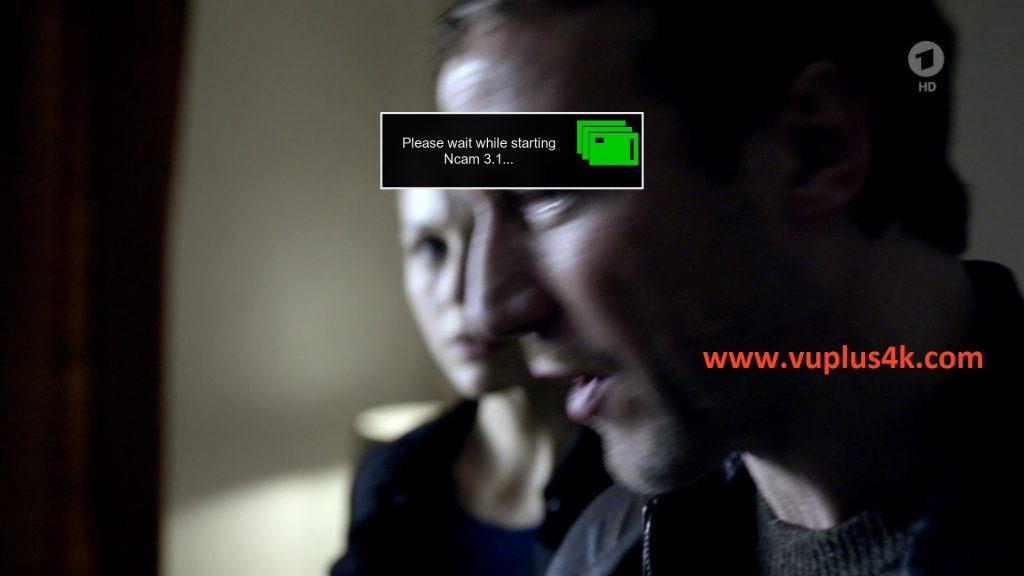
Please wait while starting NCAM