Here is a tutorial on the installation and configuration of NCAM on the Vu+ decoder under a OpenHDF image and NCAM.
For this tutorial you need.
Material:
Vu + ZERO, UNO, DUO, DUO 2, ULTIMO, SOLO, SOLO 2, SOLO SE, Zero 4K, Uno 4k, solo 4k, Ultimo 4k, Uno 4K SE
Software:
Winscp
NCAM 10.8
NCAM subscription
If you do not have a Ncam subscription you can order it here
1- Installing the NCAM

– Launch WINSCP in the home window
File protocol: FTP
Hot name: 192.168.1.100 (ip address of your VU+ )
User name: root
Password: “empty” by default the root password in OpenHDF is empty (no password)
After clicking on Login
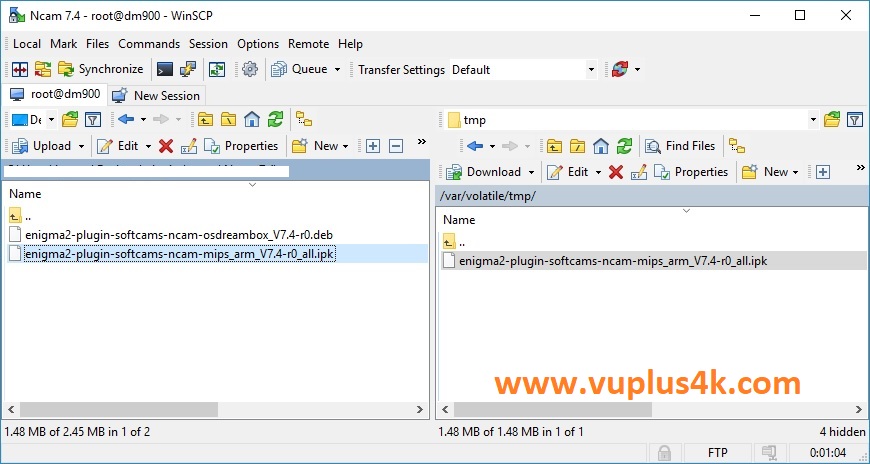
Select the ipk file and drag between the two windows to the /tmp folder.
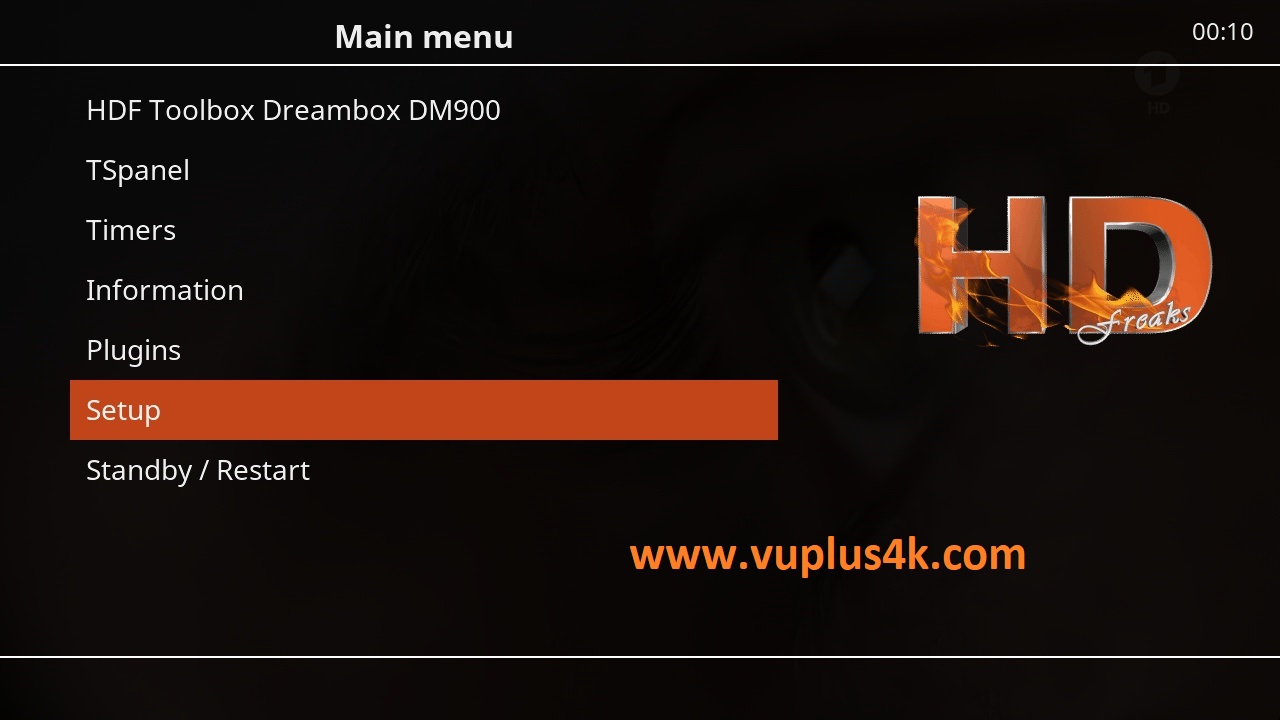
MENU – SETUP
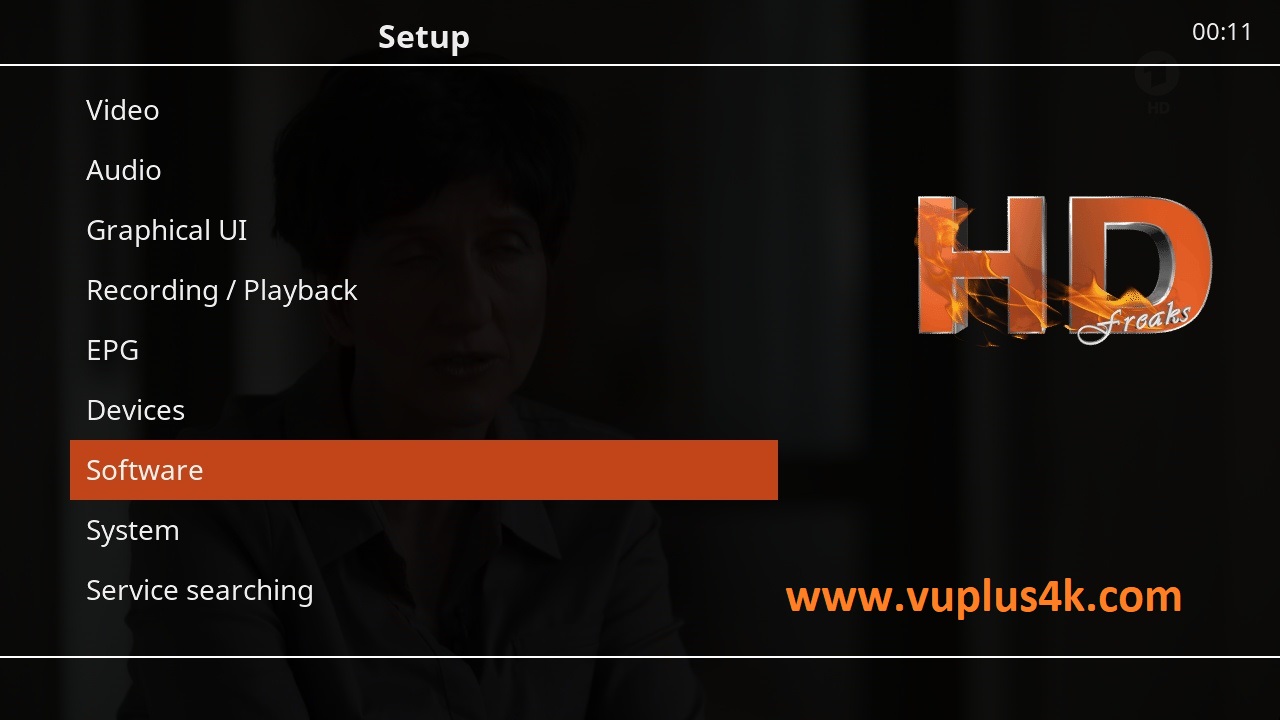
Software
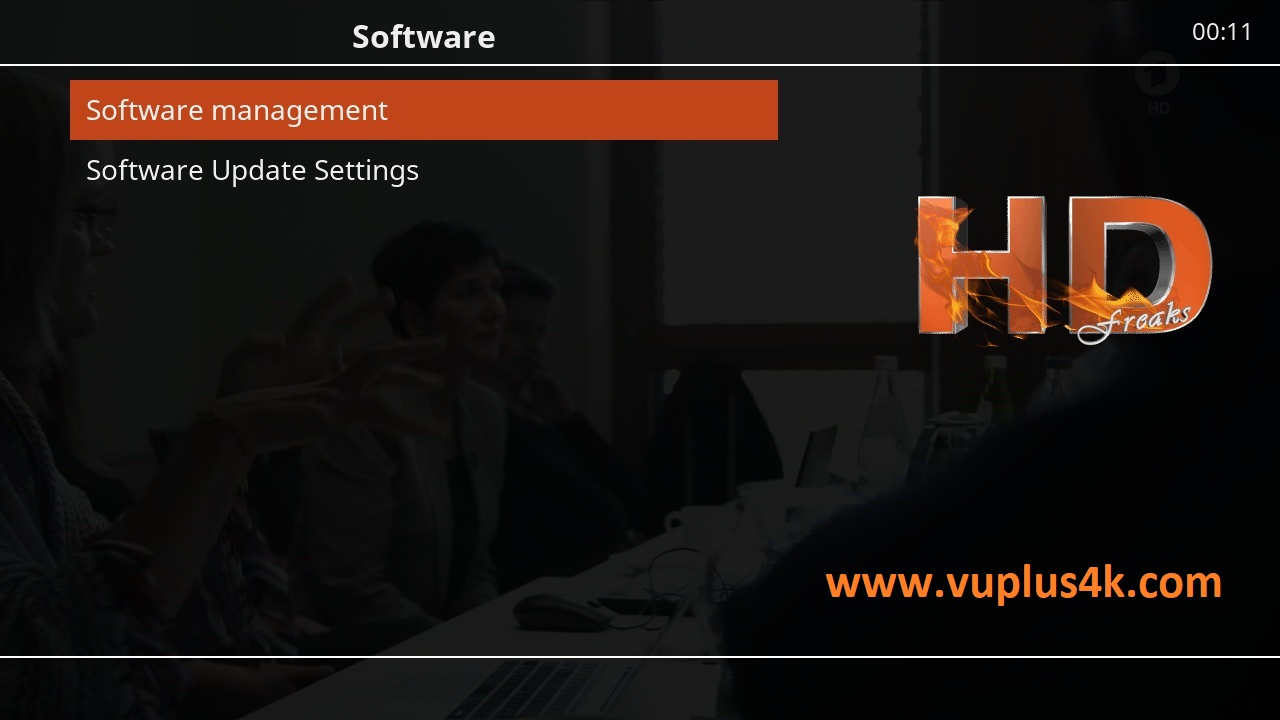
Software management
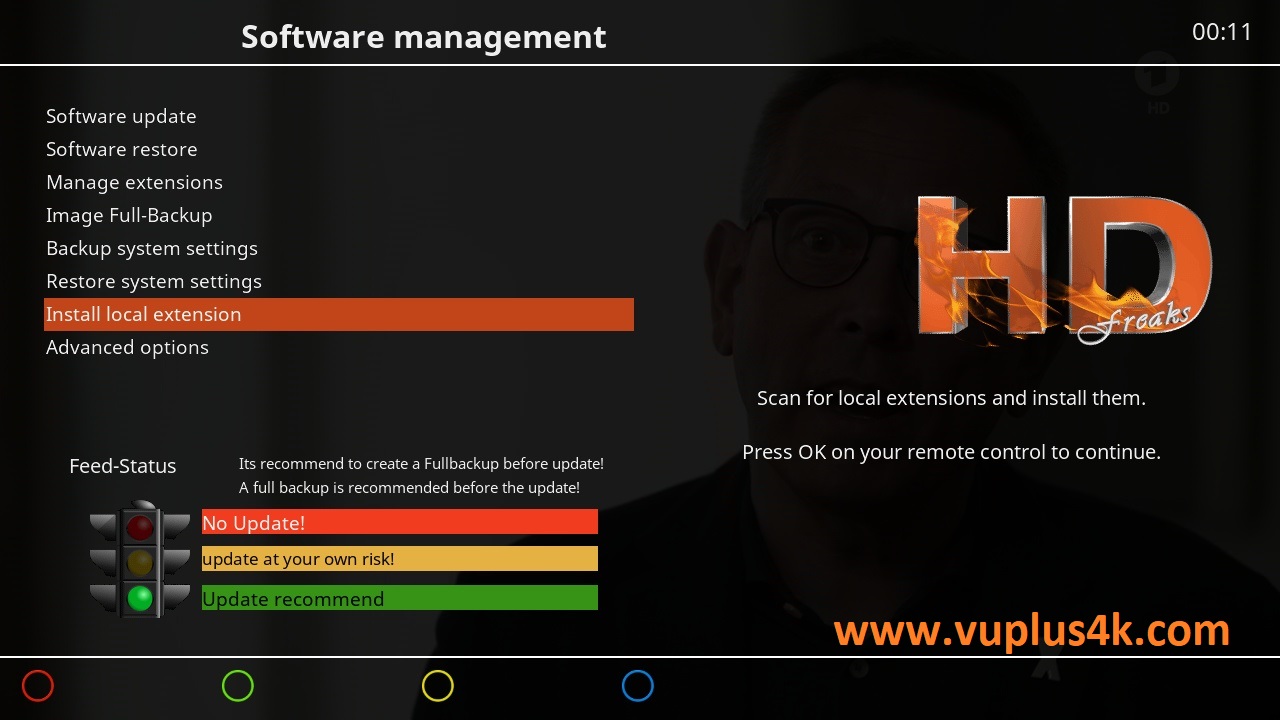
Install local extension
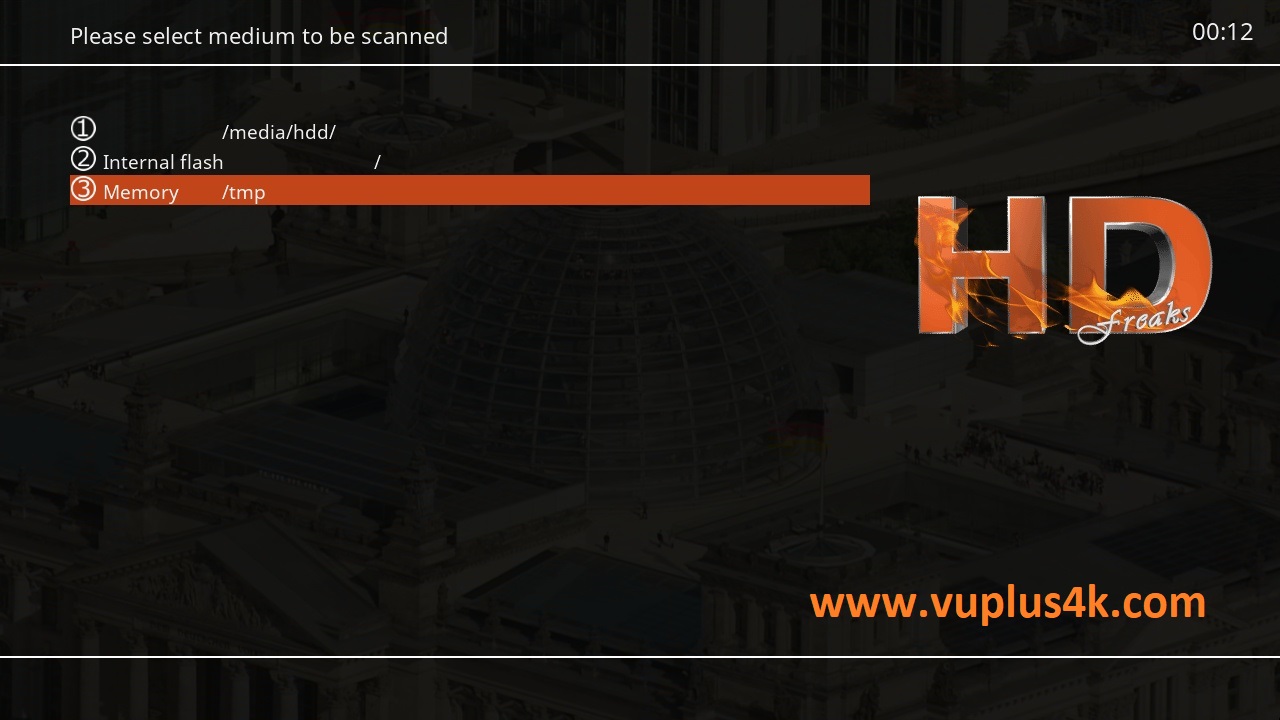
Select Memory /tmp
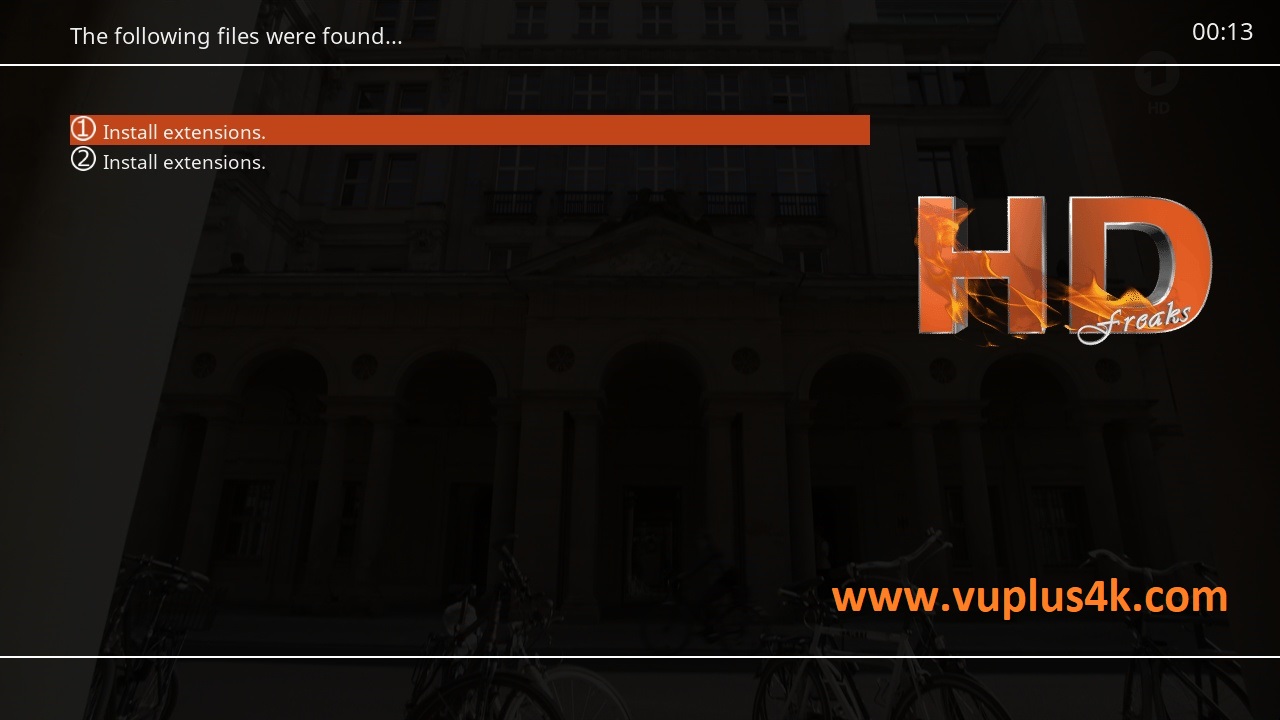
Install extensions
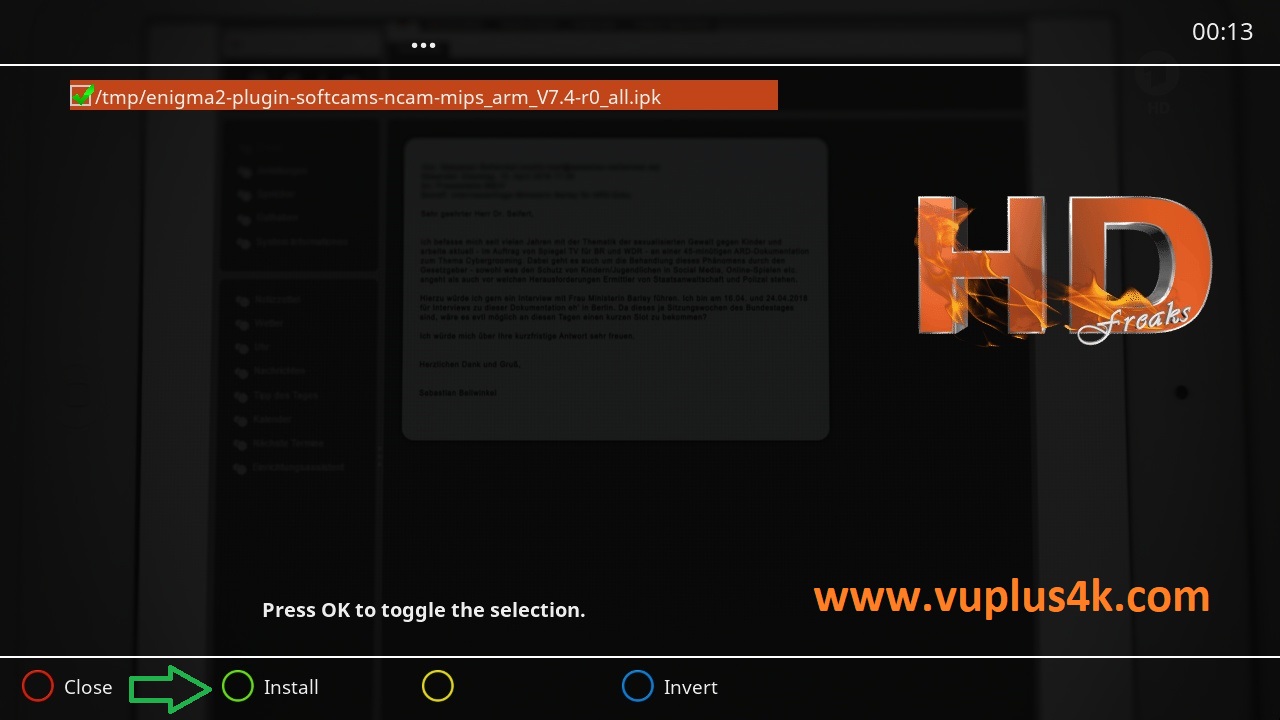
Select IPK file with OK and press GREEN BUTTON to start installation
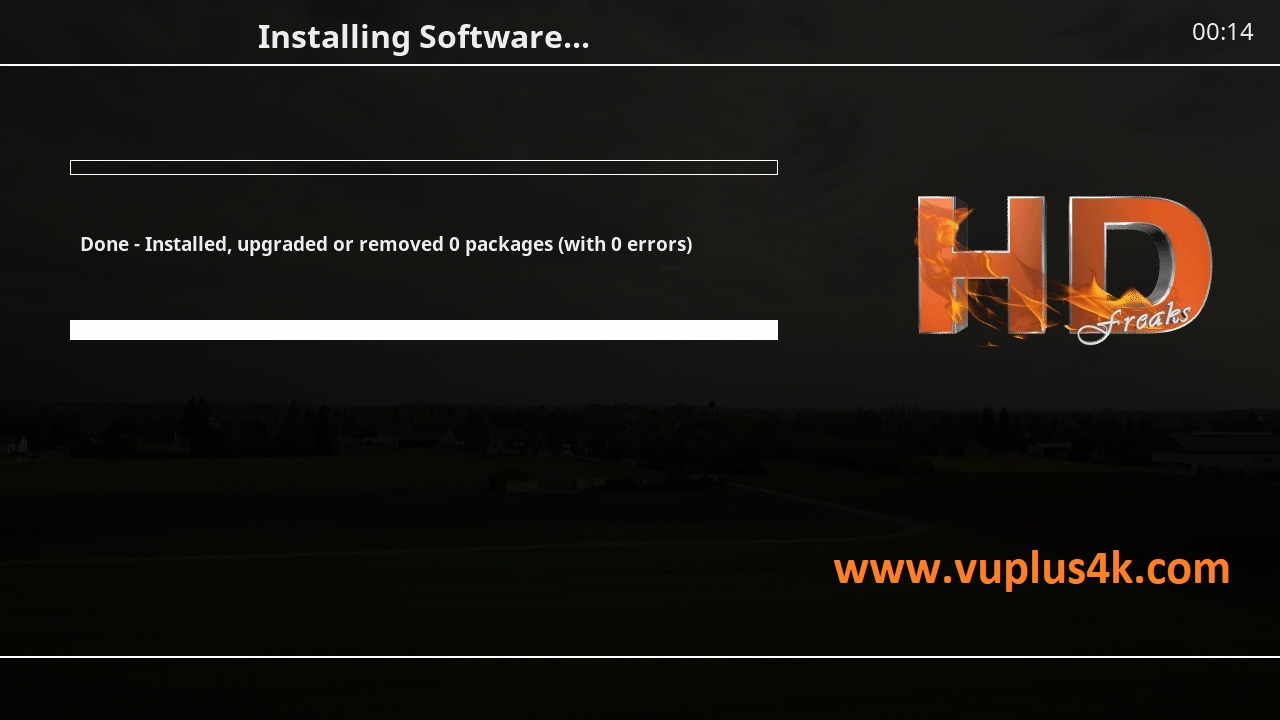
Please wait while installing Ncam softcam IPK
after installation press Exit
2. Copy of the NCAM subscription
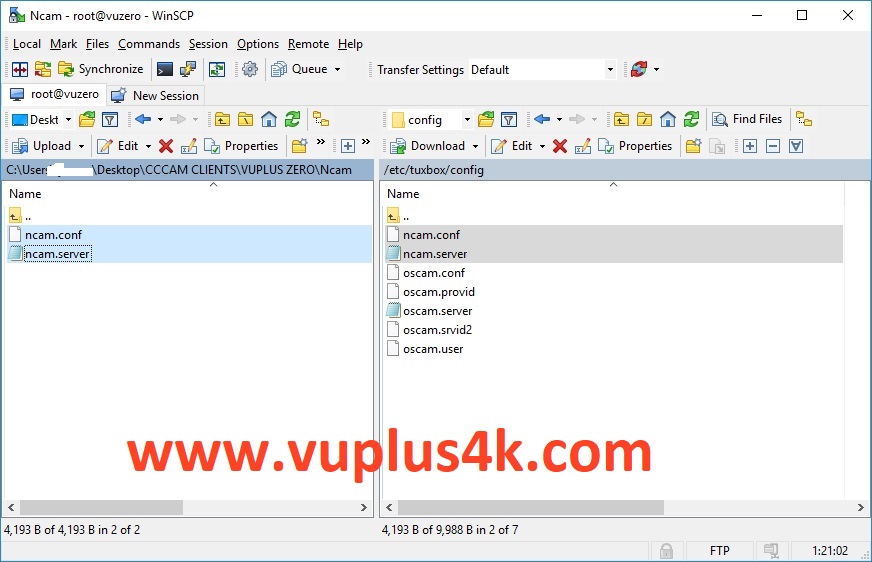
Copy subscription files from your PC to the /etc/tuxbox/config path of your receiver.
ncam.server
ncam.conf
3. Starting Ncam
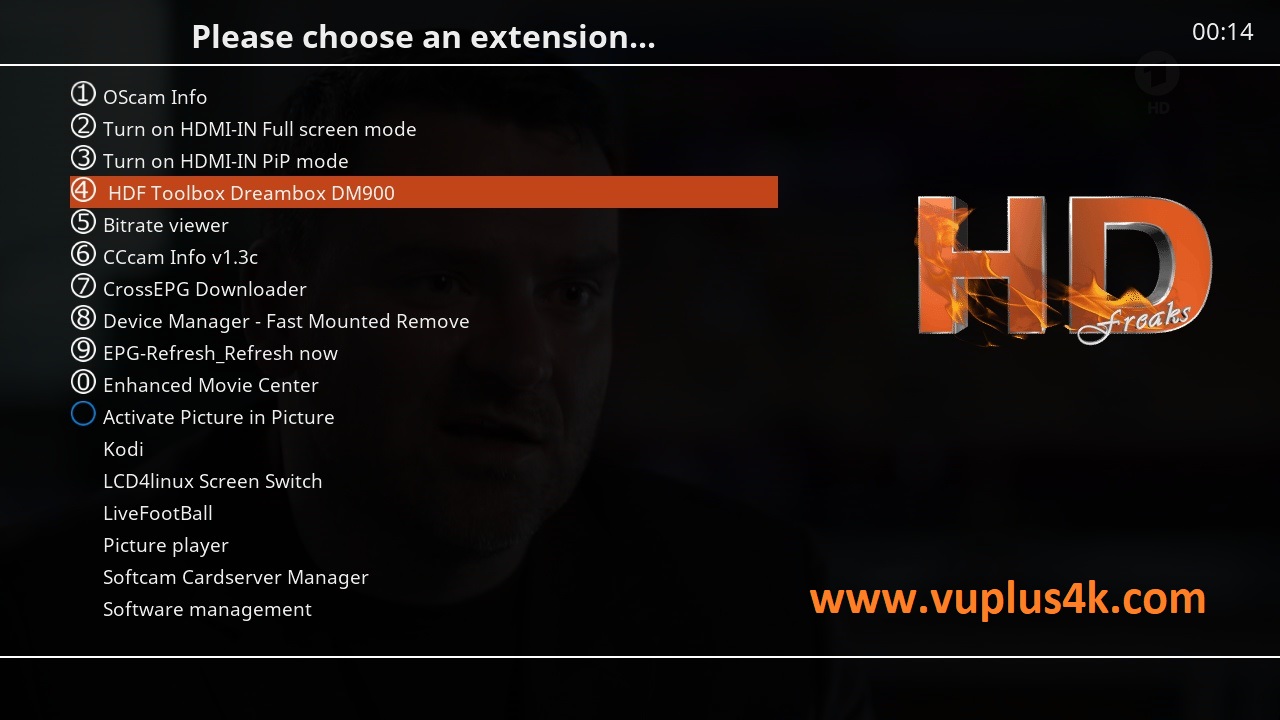
Press Blue button
HDF toolbox Dreambox DM900
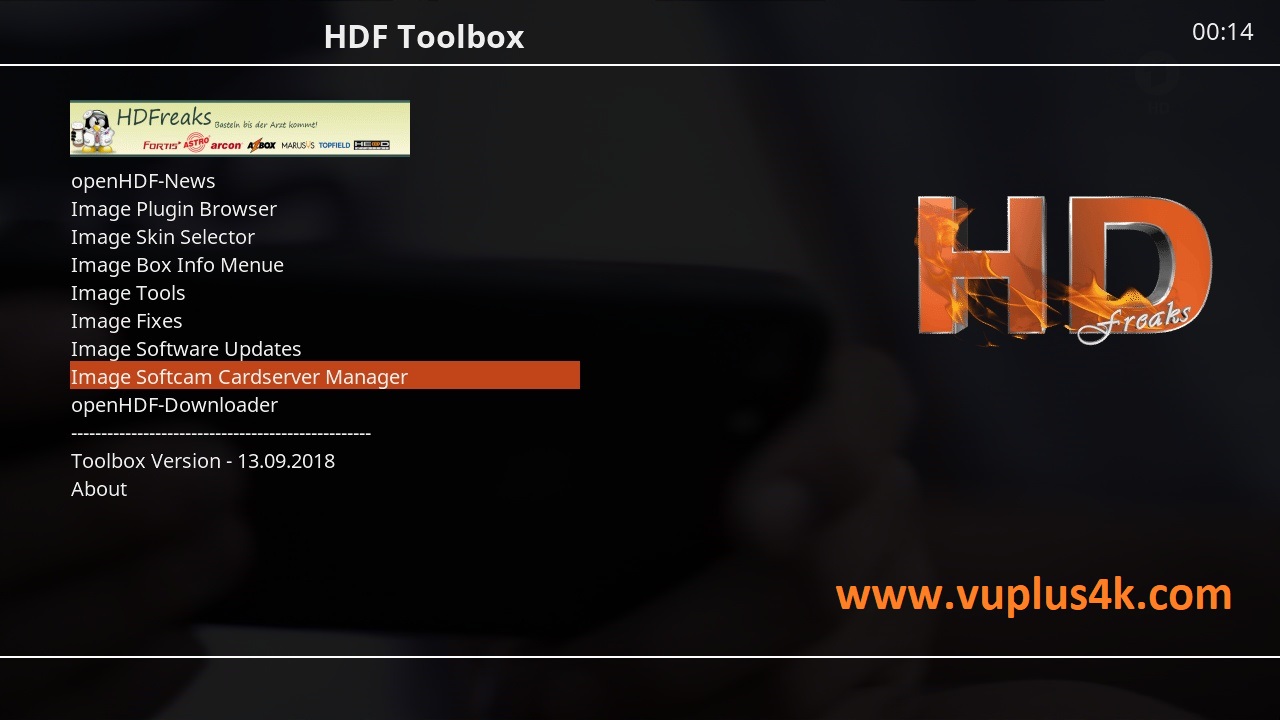
Image Softcam Cardserver Manager
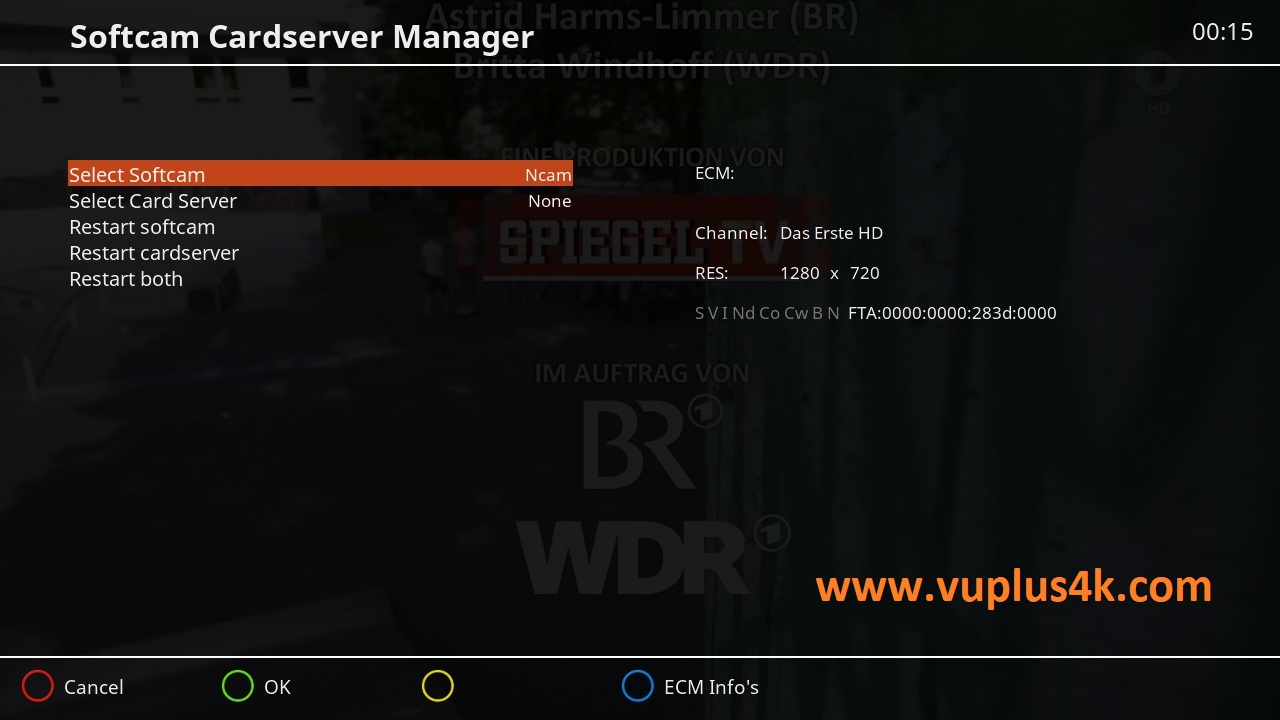
Choose Softcam Ncam
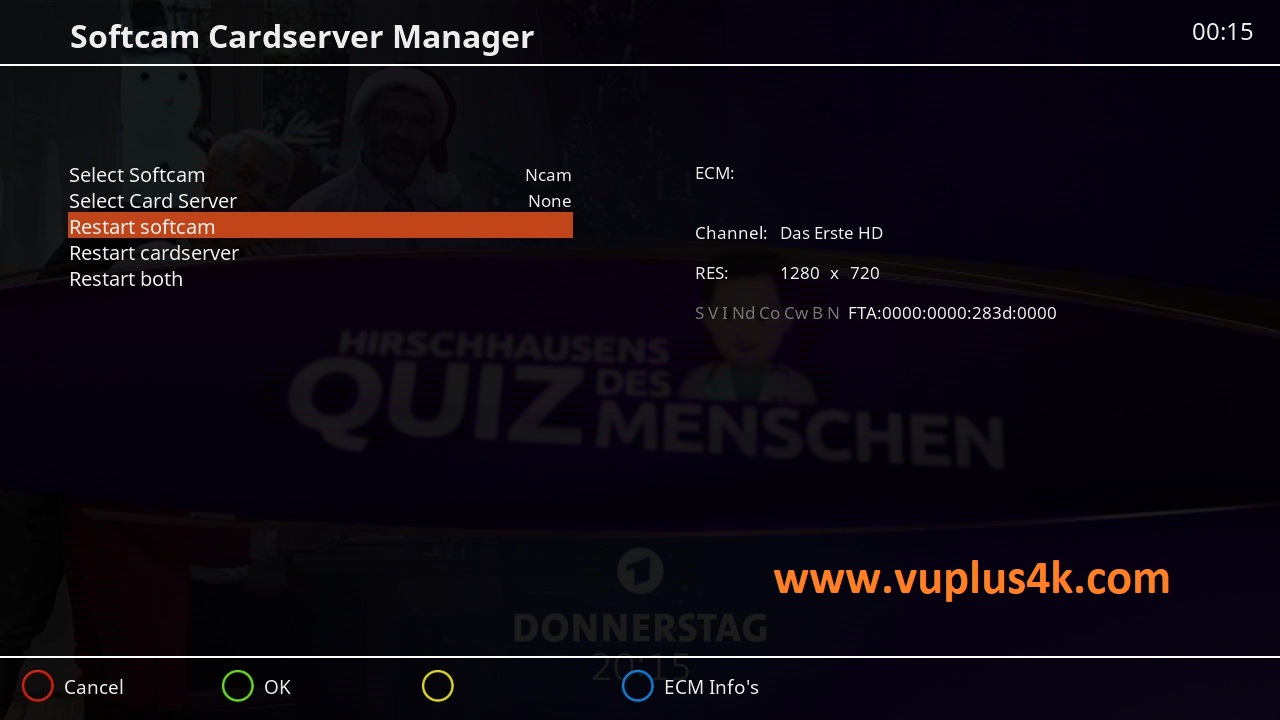
then choose the Restart softcam, press OK to start it
Please wait while starting NCAM


VIDEO TEST
https://www.youtube.com/watch?v=8ibS6dKO7_0







