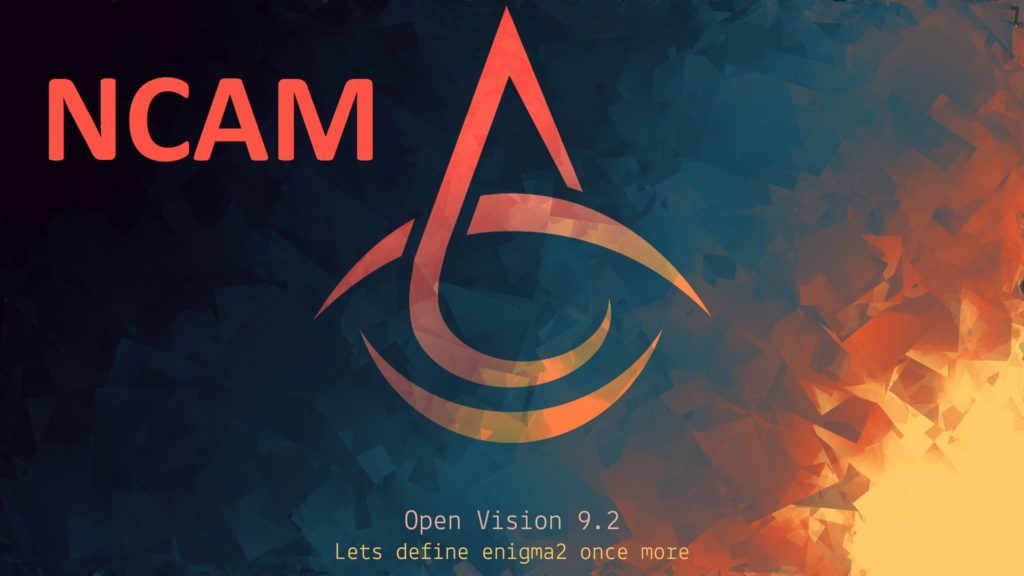Here is a tutorial on the installation and configuration of Ncam on the Vu+ decoder under a OpenVision 9.2 image.
For this tutorial you need.
Material:
Vu + ZERO, UNO, DUO, DUO 2, ULTIMO, SOLO, SOLO 2, SOLO SE, zero 4K, Uno 4k, solo 4k, Ultimo 4k
Software:
Winscp
A Ncam subscription
If you do not have a Ncam subscription you can order it here
1- Installing the NCAM
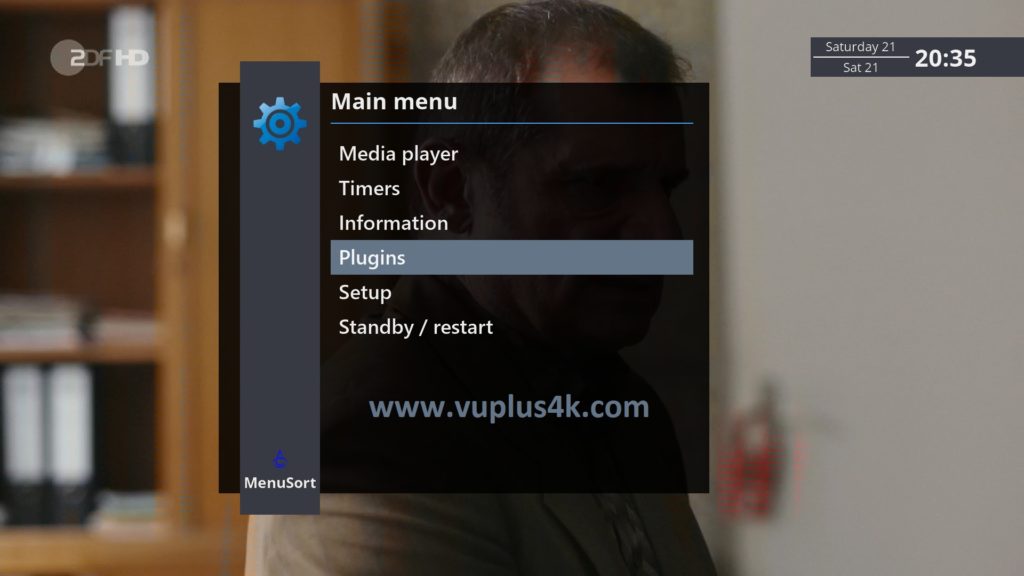
Press MENU
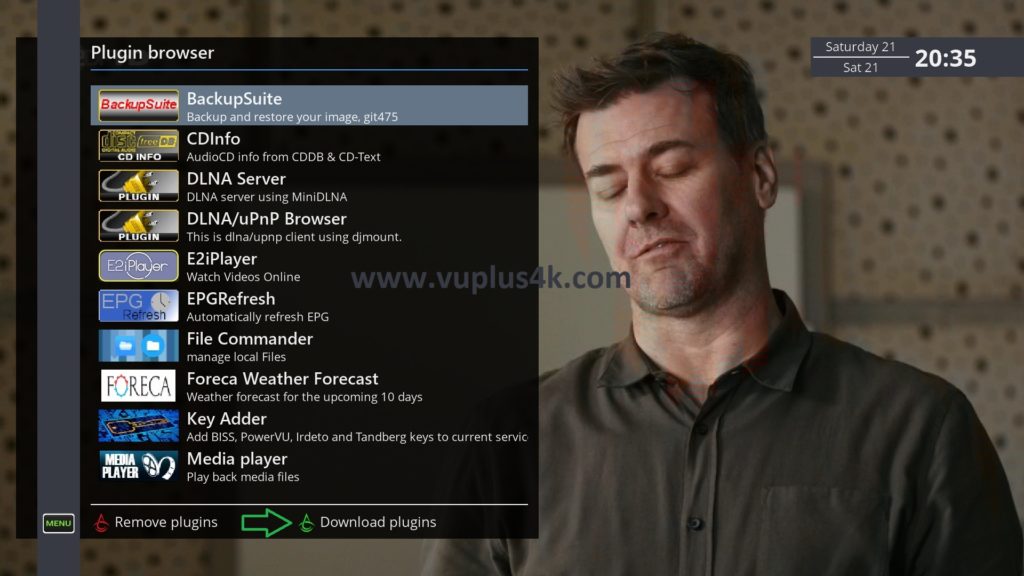
Press GREEN button to download plugins
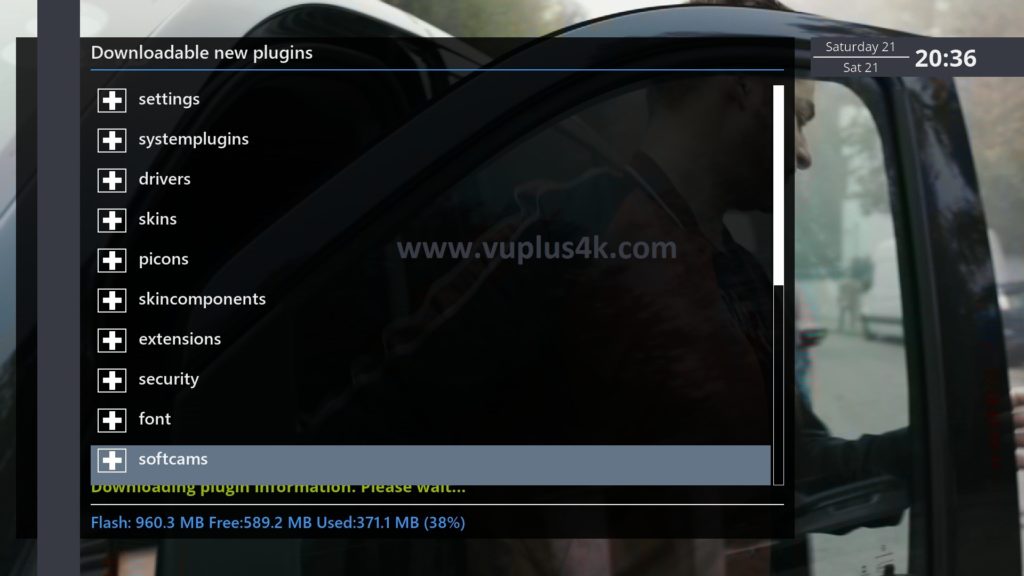
Next select Softcams press OK
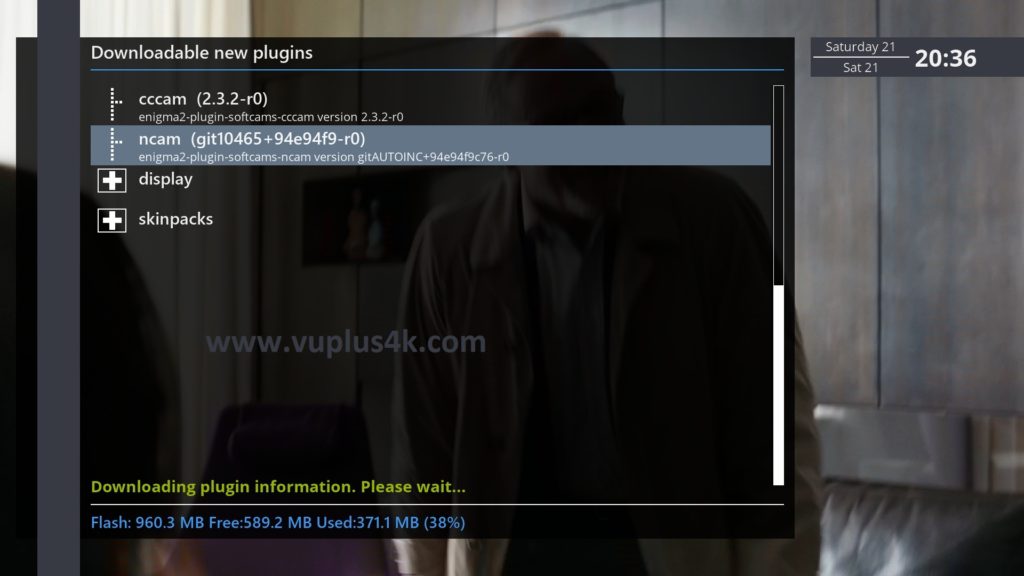
select NCAM
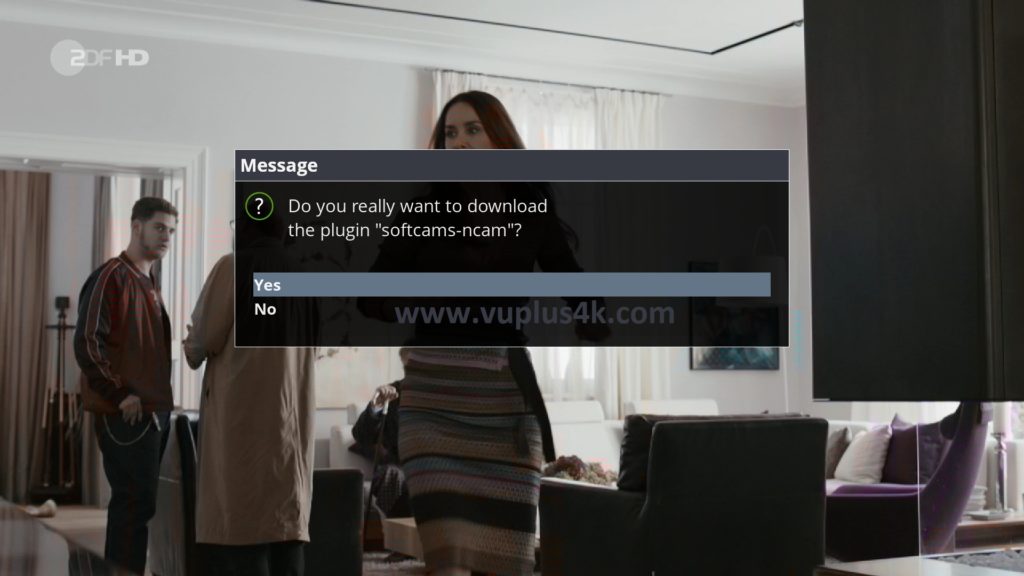
Choose Yes to confirm installtion
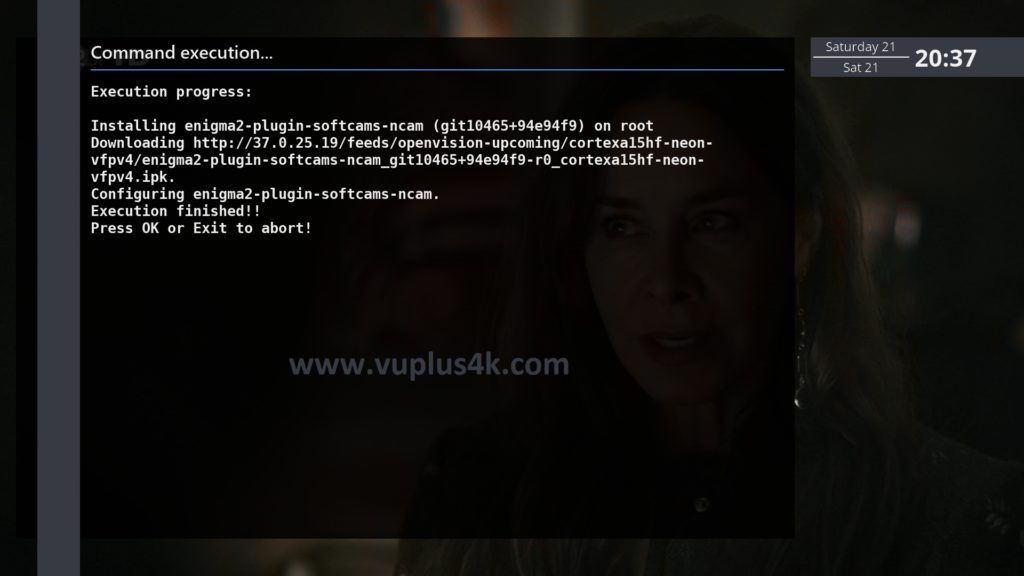
Please wait while installing NCAM softcam
after installation press Exit
2. Copy of the NCam subscription

– Launch WINSCP in the home window
File protocol: FTP
Hot name: 192.168.1.100 (ip address of your VU+ )
User name: root
Password: “empty” by default the root password in OpenVision is empty (no password)
After clicking on Login
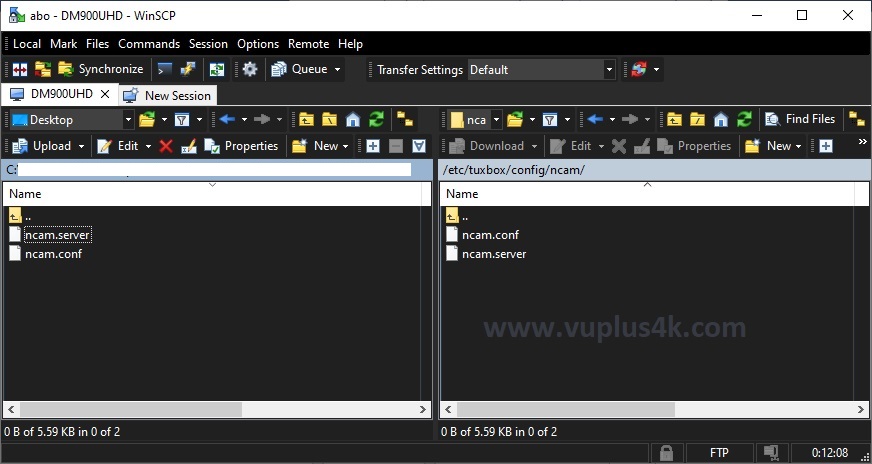
Copy subscription files from your PC to the /etc/tuxbox/config/ncam path of your receiver.
ncam.server
ncam.conf
3. Starting Ncam
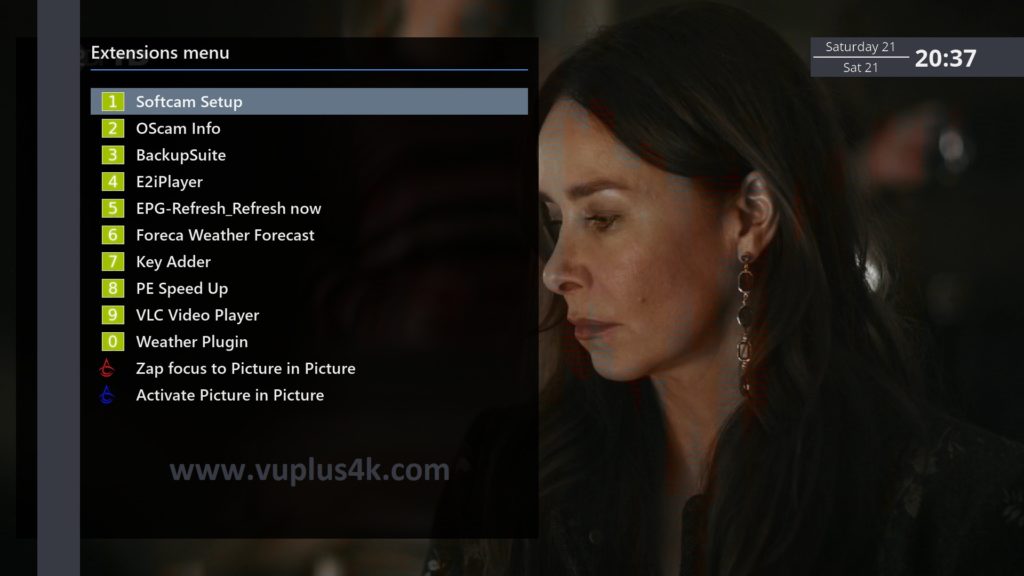
Press the blue button
Choose Softcam Setup
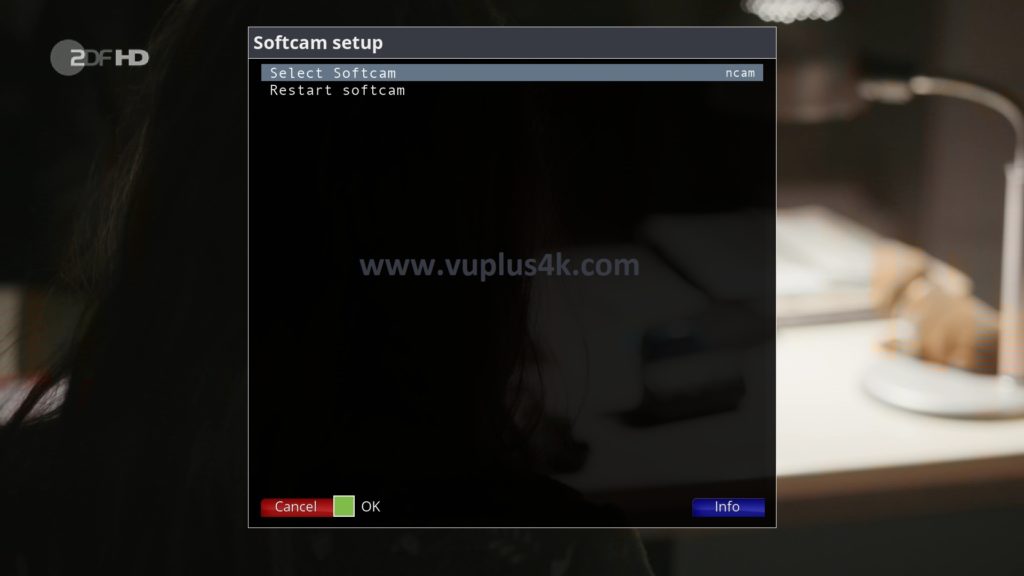
Choose OSCAM-EMU
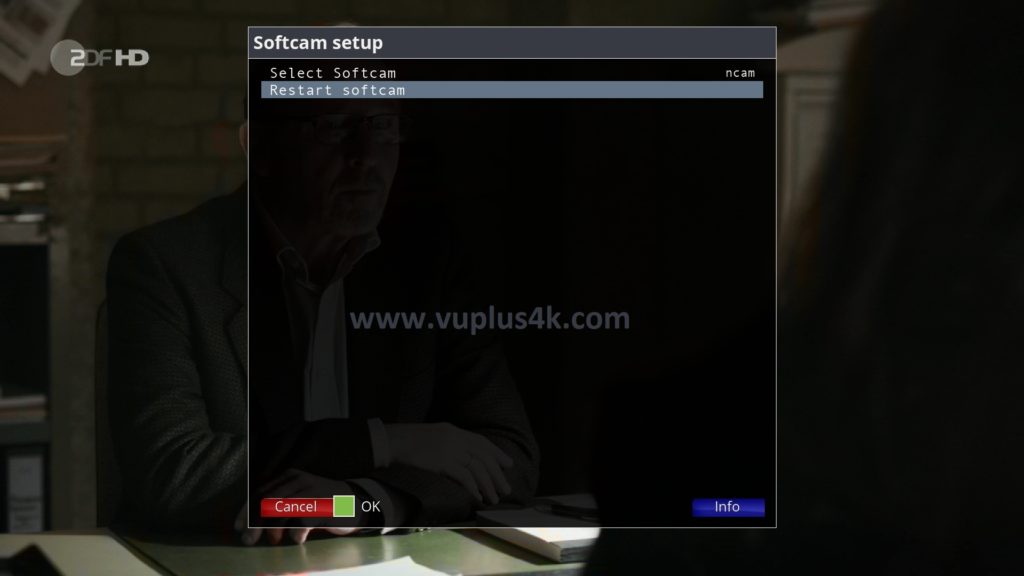
then choose the Restart Softcam softcam, press OK to start it
Please wait while starting NCAM
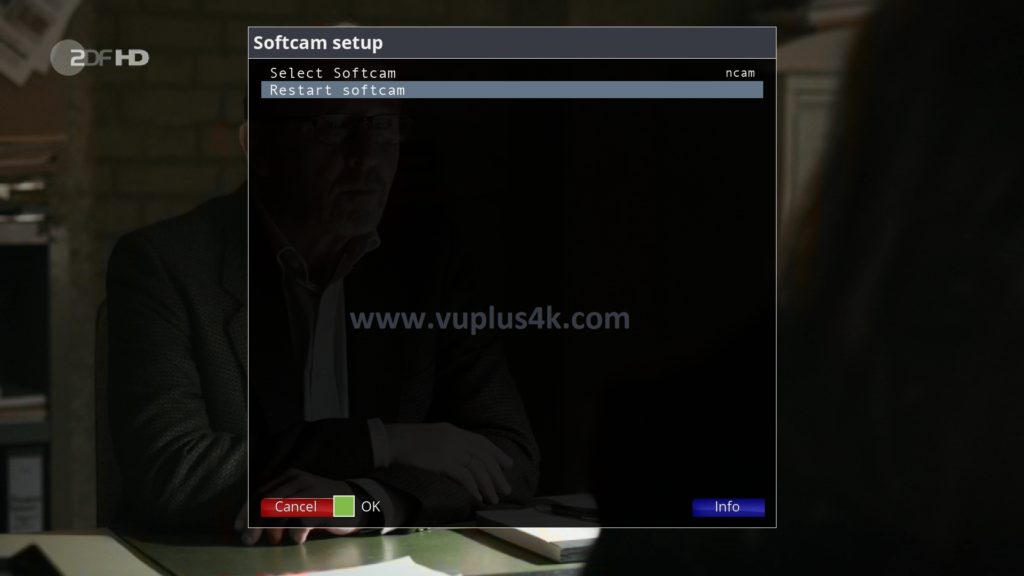


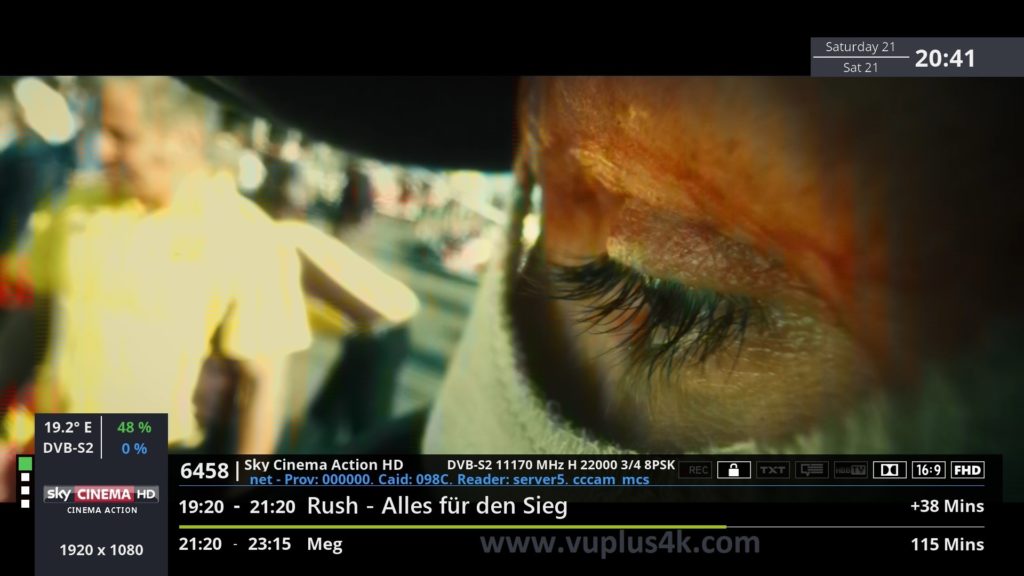
VIDEO TEST
https://www.youtube.com/watch?v=tJs9XuCa0Vw