Here is a tutorial on the installation and configuration of OScam on the Vu+ decoder under a EGAMI image and OScam.
For this tutorial you need.
Material:
DM900,
AX UHD-51,
Miraclebox Micro
Miraclebox Micro V2
Miraclebox Mini
Miraclebox Mini PLUS +
Miraclebox Mini HYBRID
Miraclebox Twin
Miraclebox Twin PLUS +
Miraclebox Ultra
Zgemma:
H7
H5.2S+
H5
H5.2TC
H5.2S
H2.S+
H2.H
H2.S
H.S
Software:
Winscp
A OScam subscription
If you do not have a OScam subscription you can order it here
1- Installing the OSCAM
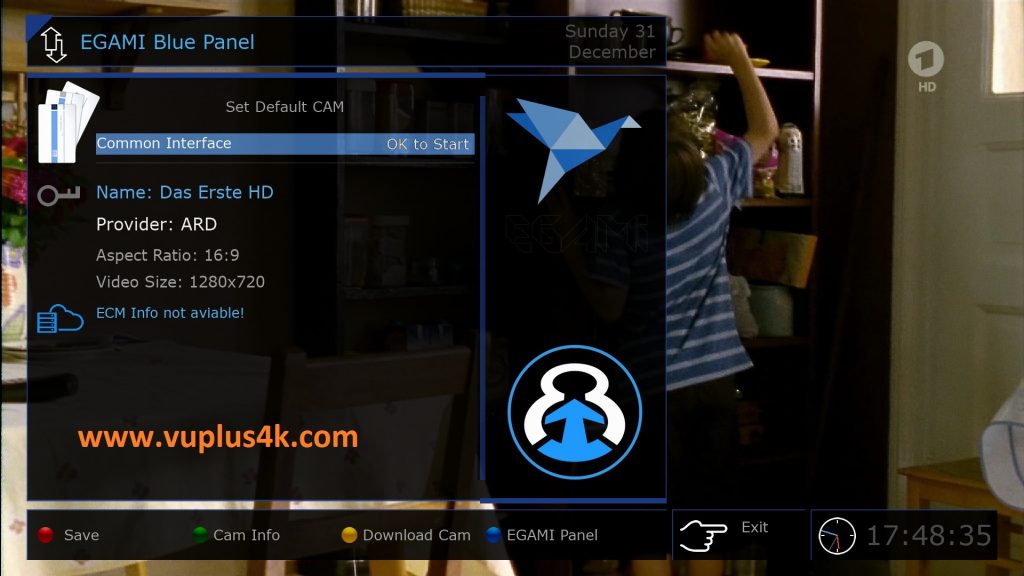
Press BLUE button
Next press YELLOW button to download plugins
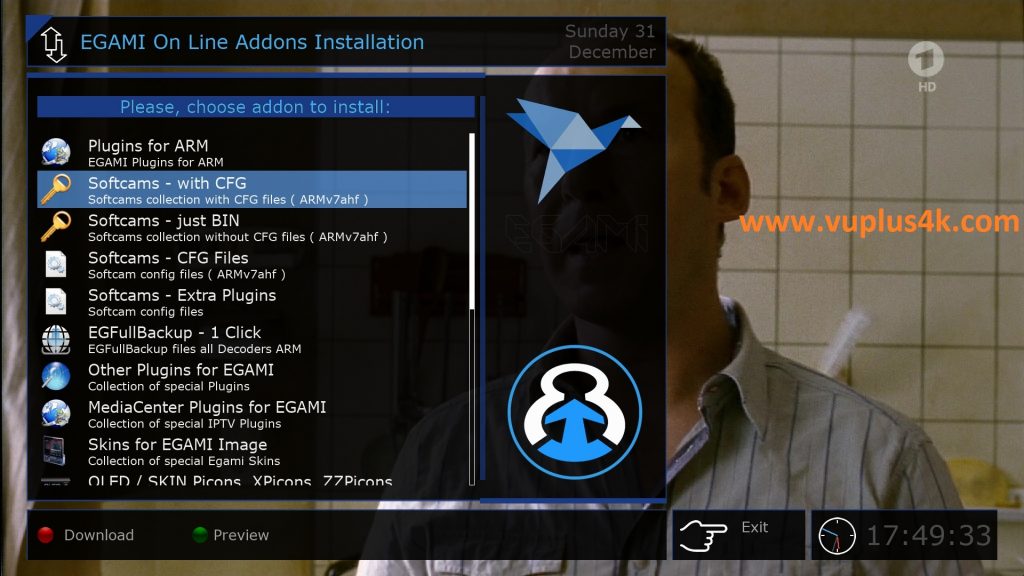
Next select Softcams – With cfg press OK
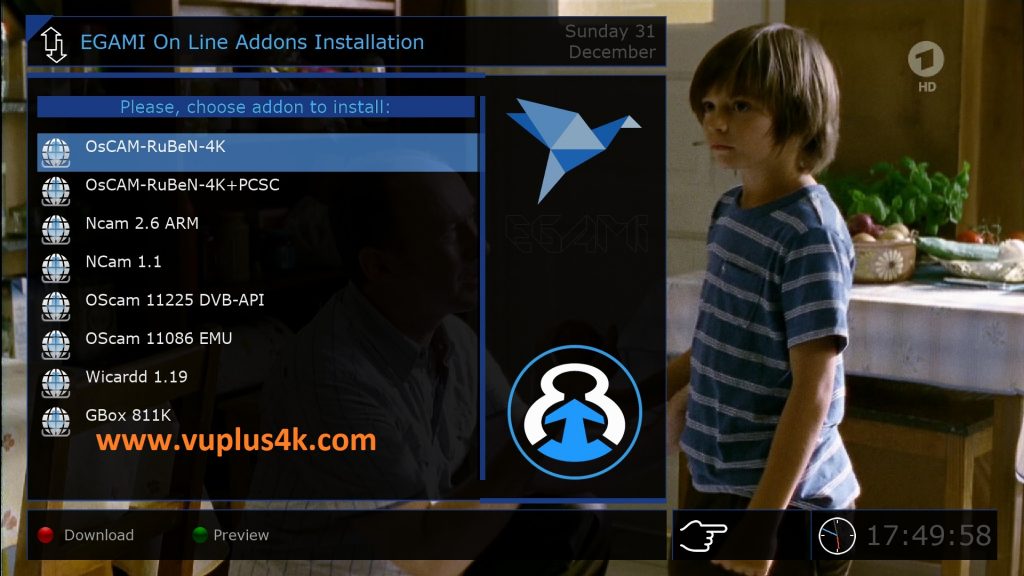
select OSCAM-EMU
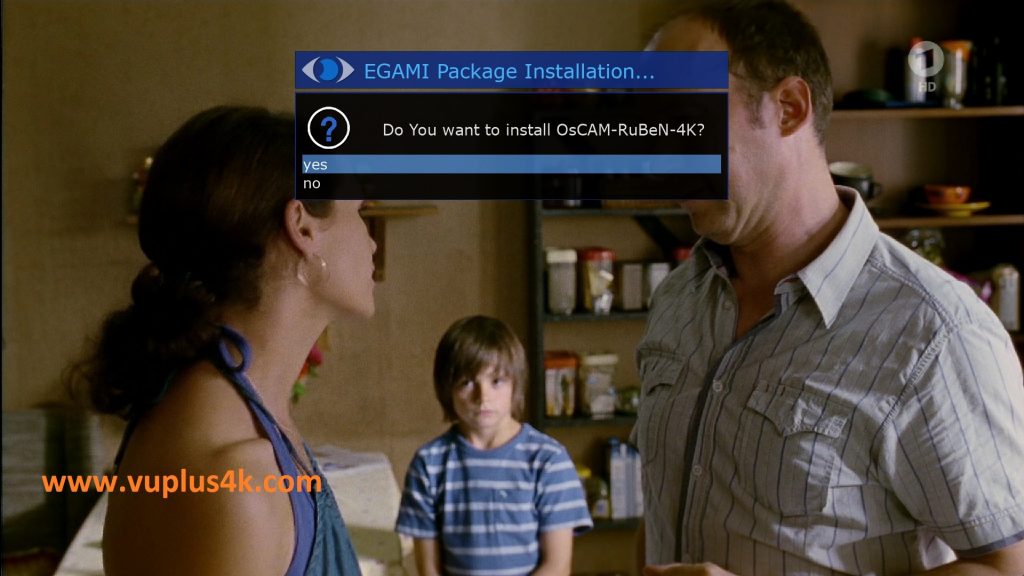
Choose Yes to confirm installtion
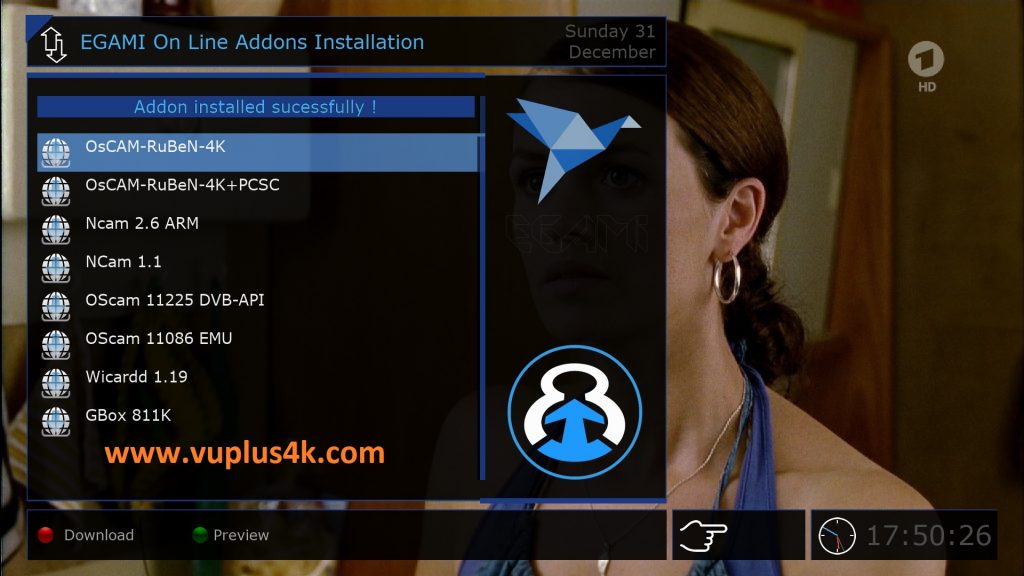
Installtion with succes
press Exit
2. Copy of the OSCam subscription

– Launch WINSCP in the home window
File protocol: FTP
Hot name: 192.168.1.100 (ip address of your DM900 )
User name: root
Password: “empty” by default the root password in EGAMI is empty (no password)
After clicking on Login

Copy subscription files from your PC to the /etc/tuxbox/config path of your receiver.
oscam.server
oscam.conf
3. Starting OScam
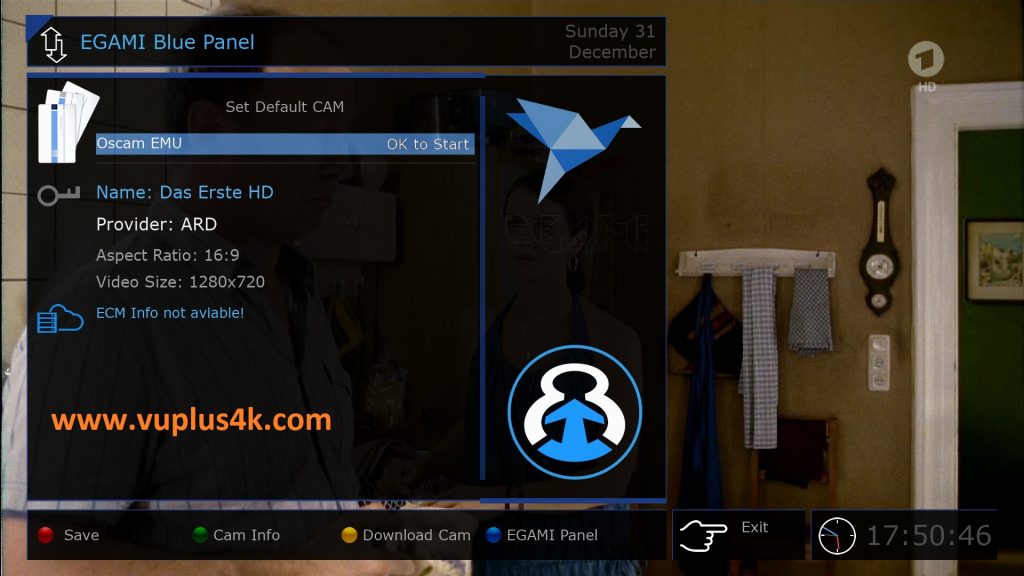
Press the blue button
Choose OSCAM-EMU and press OK to start it
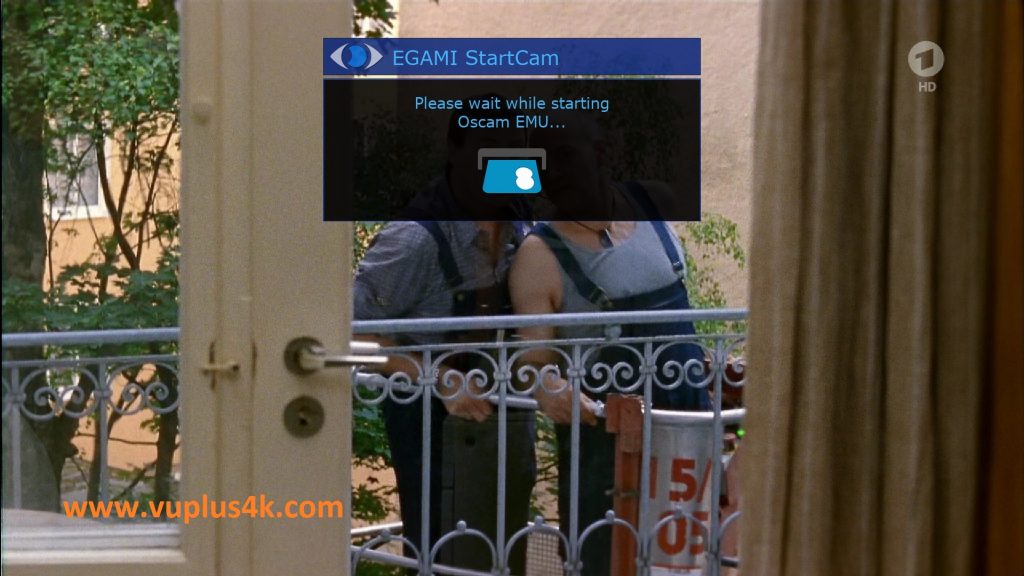
Please wait while starting OSCAM
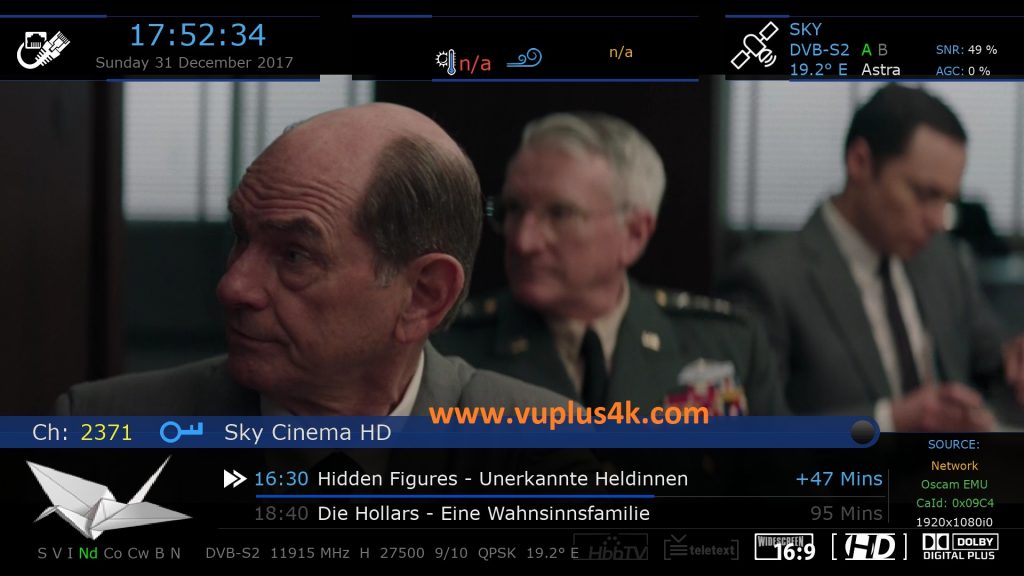

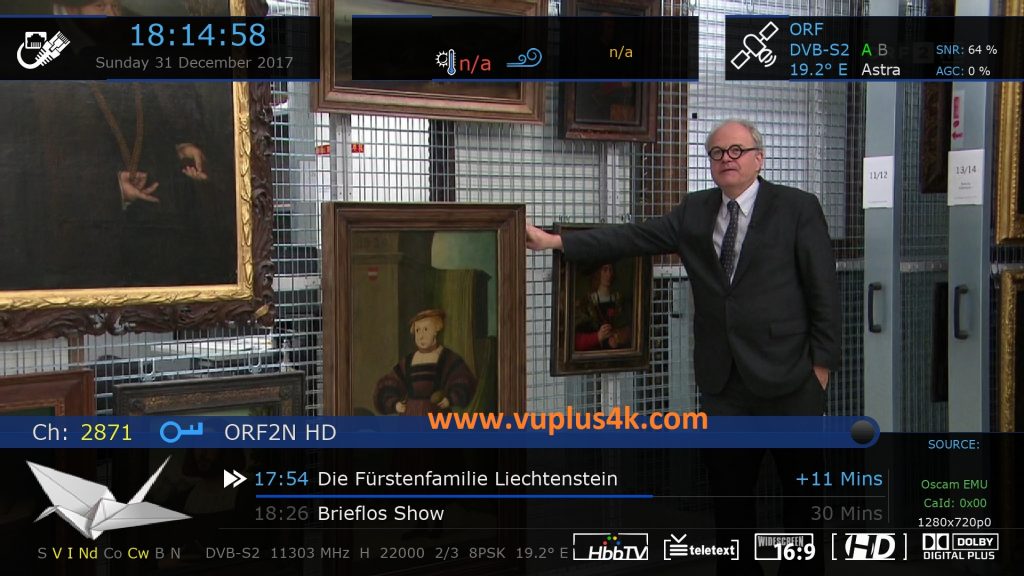
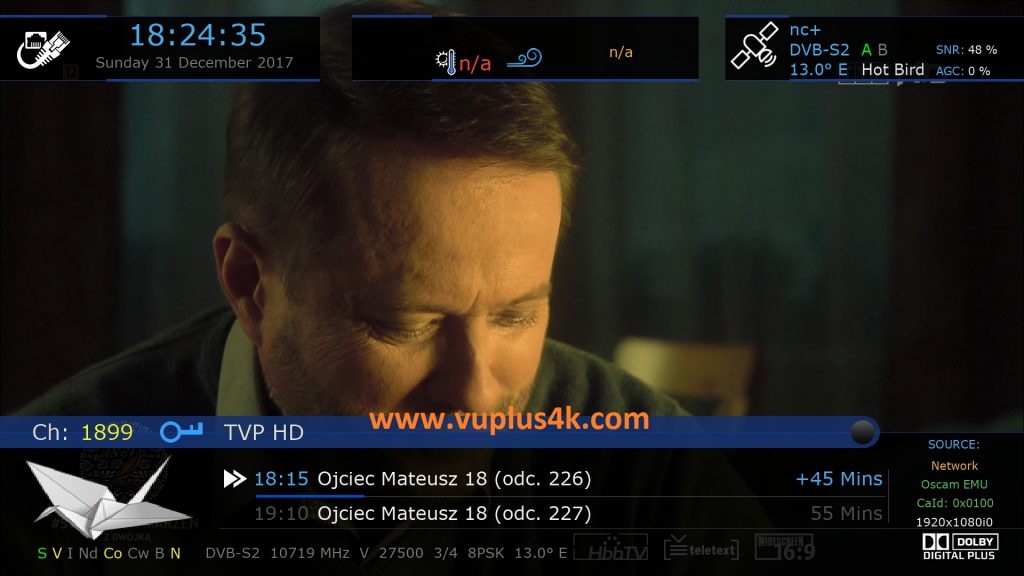
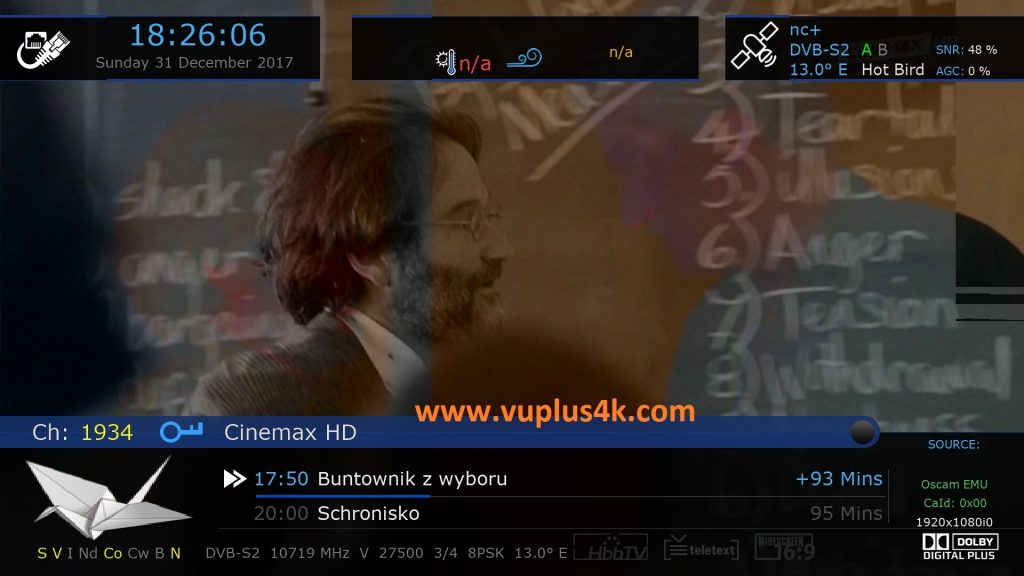
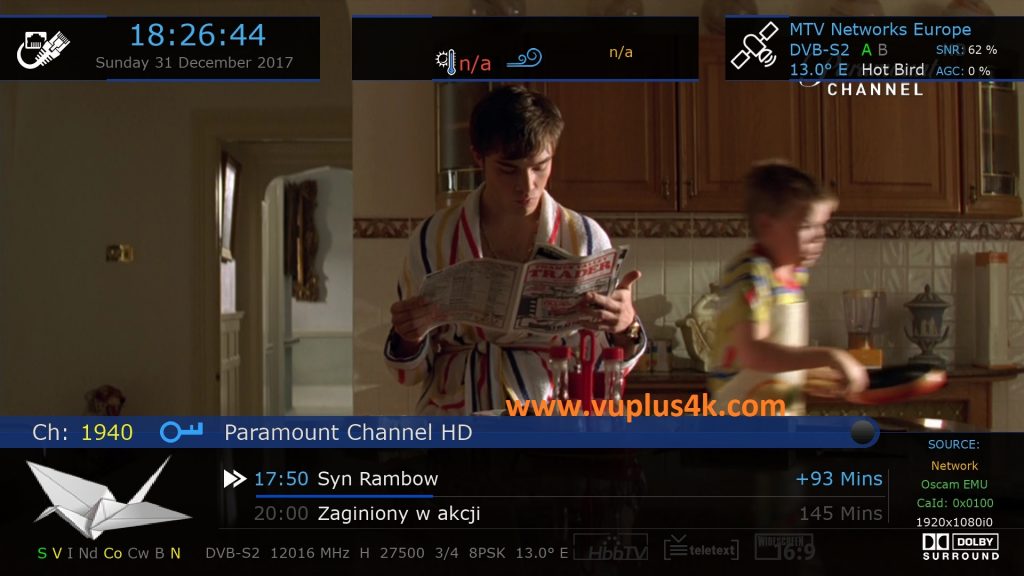
VIDEO TEST
https://www.youtube.com/watch?v=FCpQf0tZkuA







