Here is a tutorial on the installation and configuration of OScam on the Vu+ decoder under a Pur E2 image and OScam.
For this tutorial you need.
Material:
Vu + ZERO, UNO, DUO, DUO 2, ULTIMO, SOLO, SOLO 2, SOLO SE, zero 4K, Uno 4k, Uno 4k SE, solo 4k, Ultimo 4k, DUO 4K, DUO 4k SE
Software:
Winscp
A OScam subscription
If you do not have a OScam subscription you can order it here
1- Installing the OSCAM
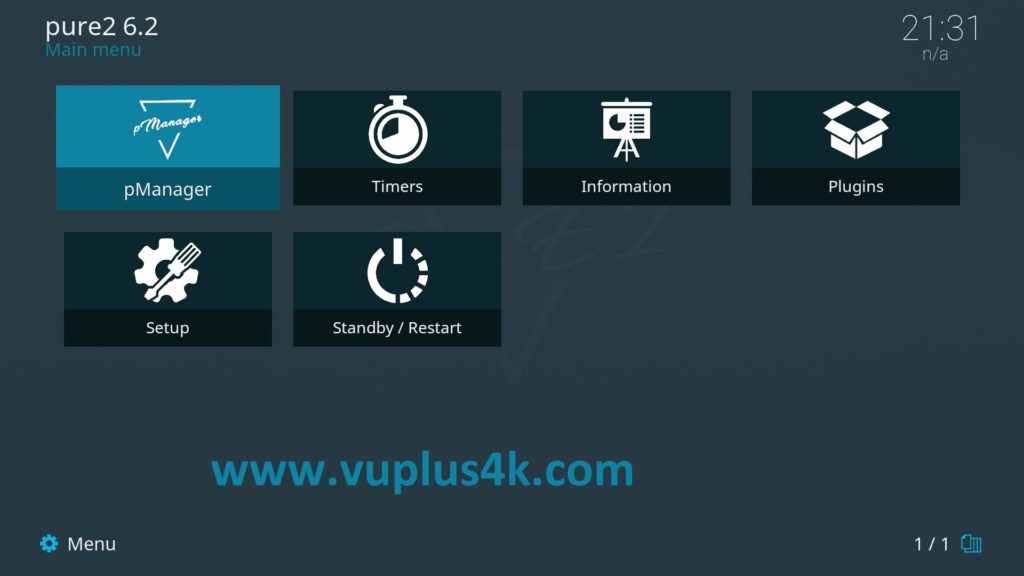
Press MENU – pManager
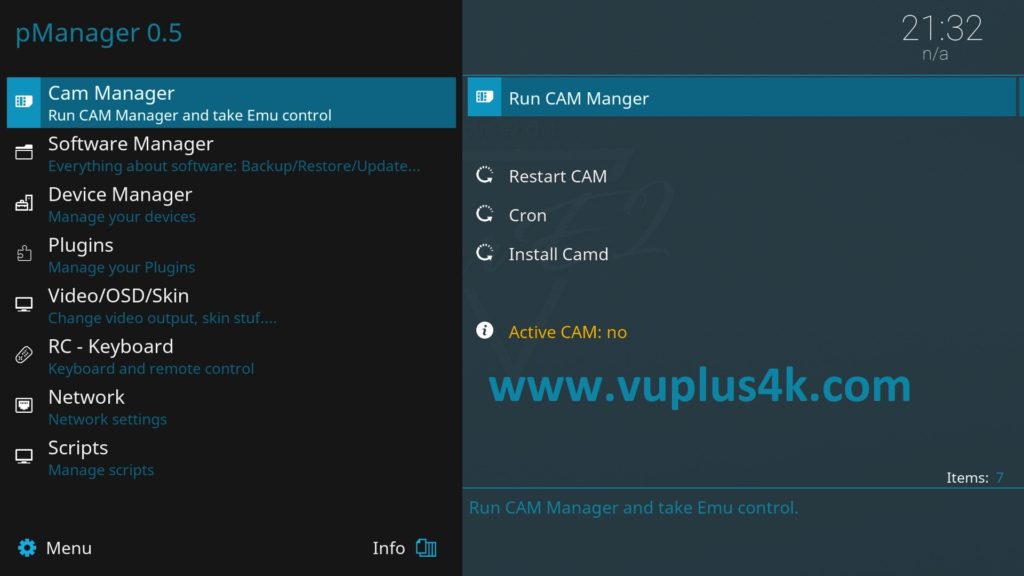
Selecet Cam Manager
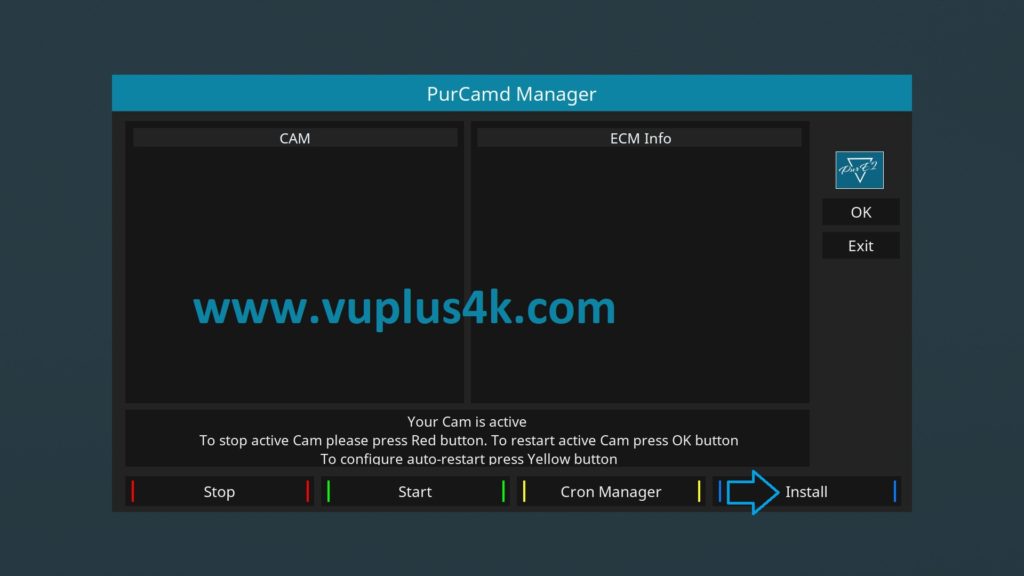
Presse BLUE button to install
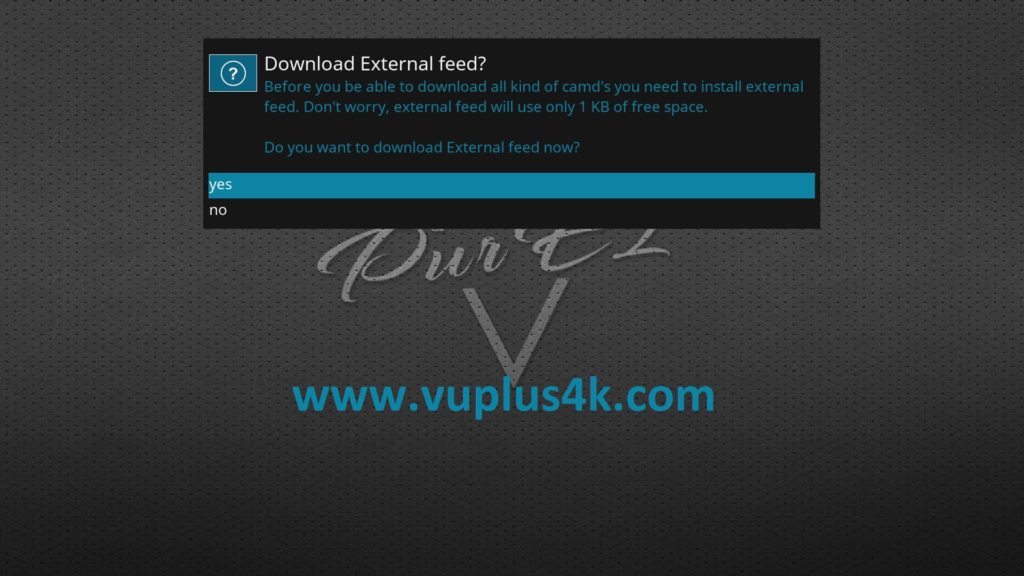
select YES to confirm installation of exernal feed
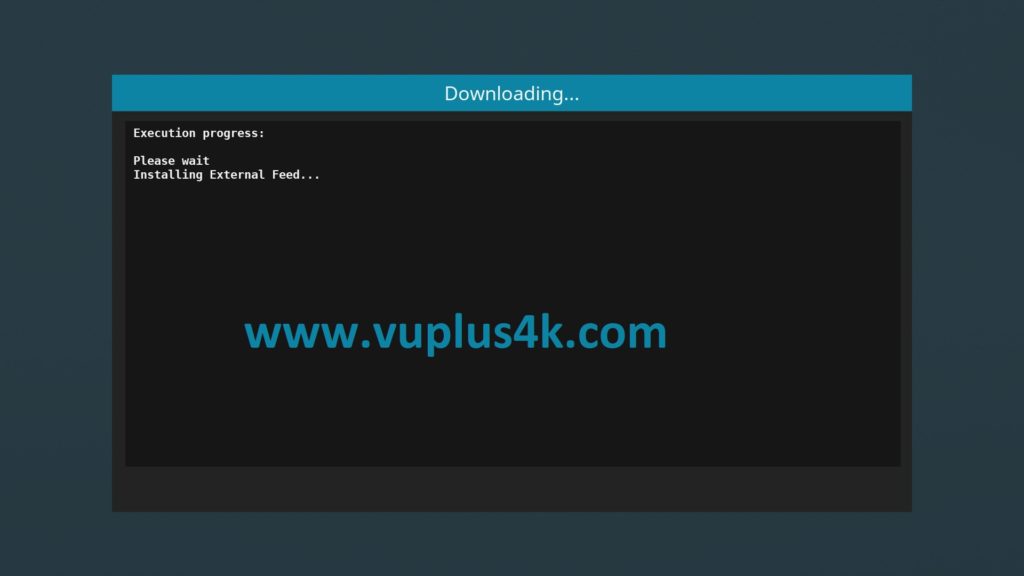
Please wait while installing external feed
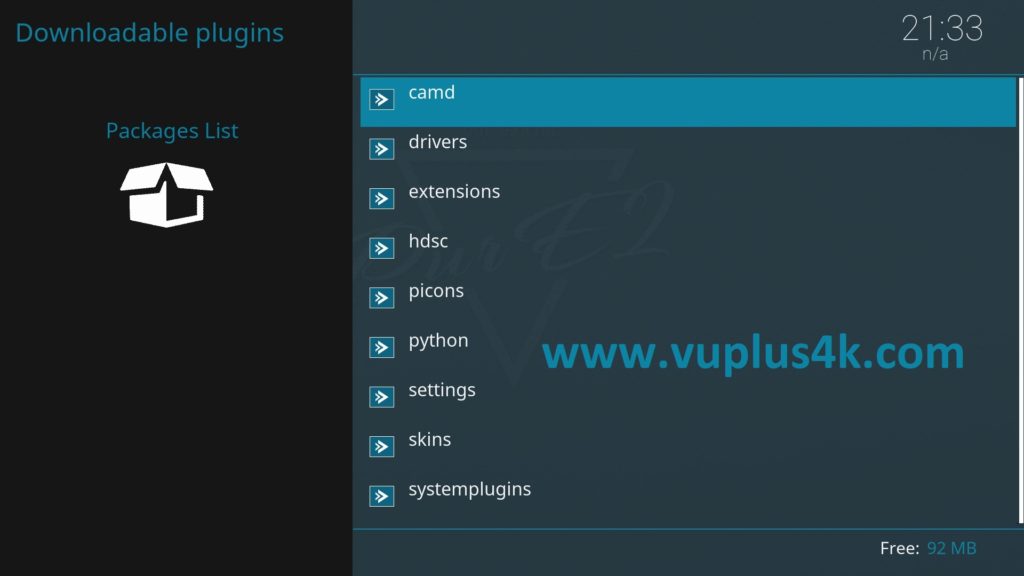
Choose camd
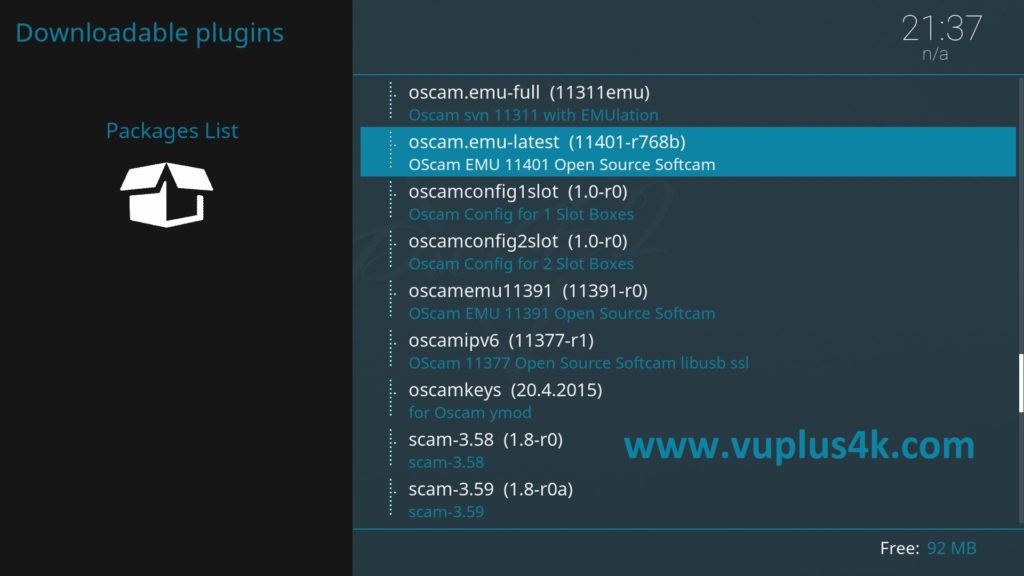
Select OSCAM EMU
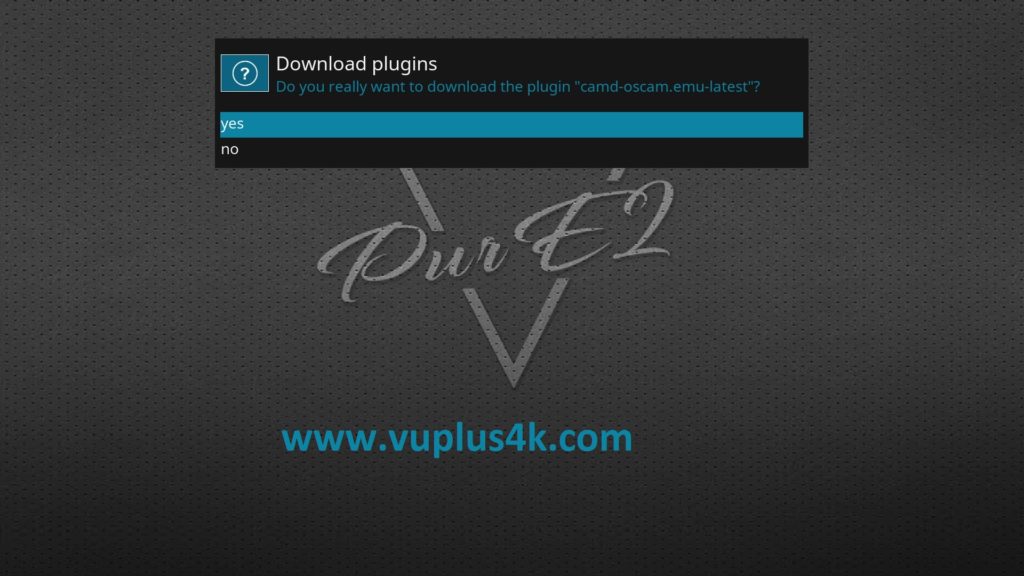
select YES to confirm installation
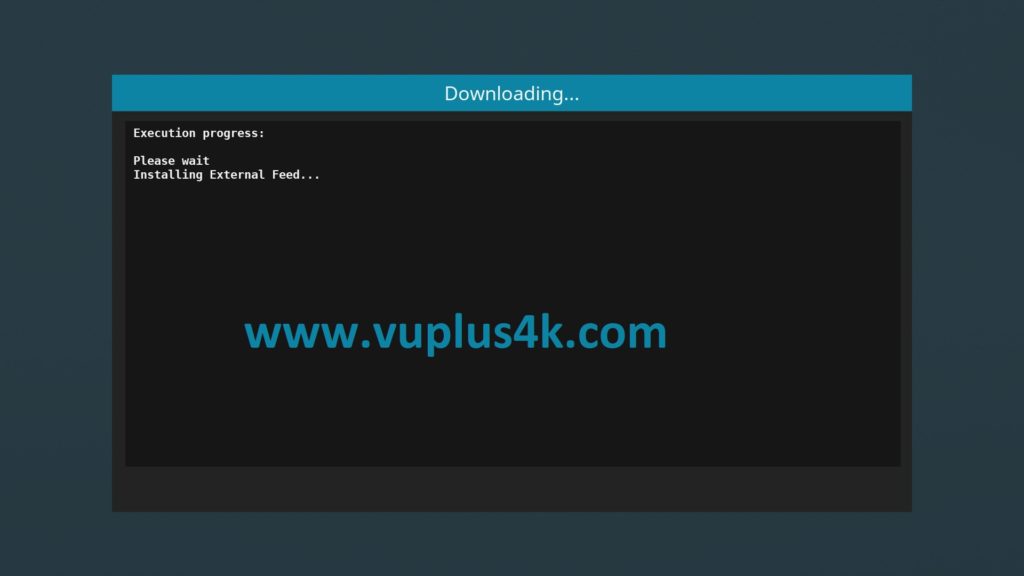
after installation press Exit
2. Copy of the OSCam subscription

– Launch WINSCP in the home window
File protocol: FTP
Hot name: 192.168.1.100 (ip address of your VU+ )
User name: root
Password: pure2
After clicking on Login

Copy subscription files from your PC to the /etc/tuxbox/config path of your receiver.
oscam.server
oscam.conf
3. Starting OScam
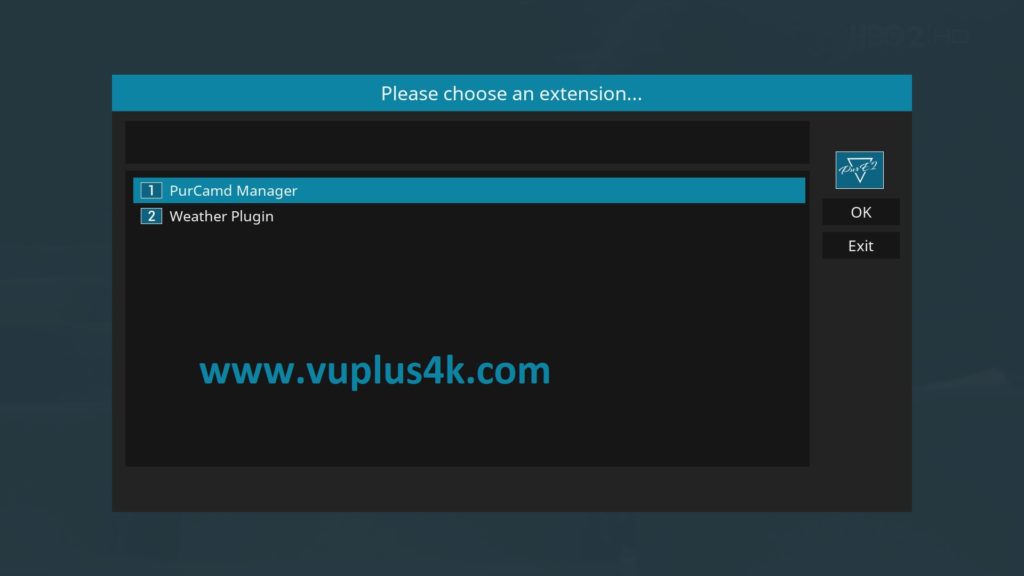
Press the blue button
Choose purCamd Manager
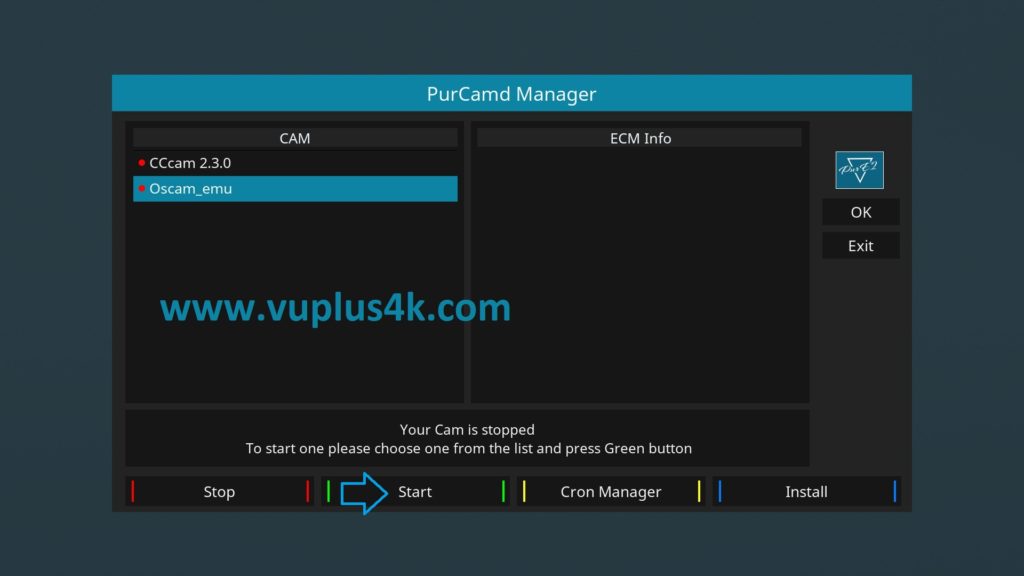
Choose OSCAM-EMU and press GREEN button to start OSCAM
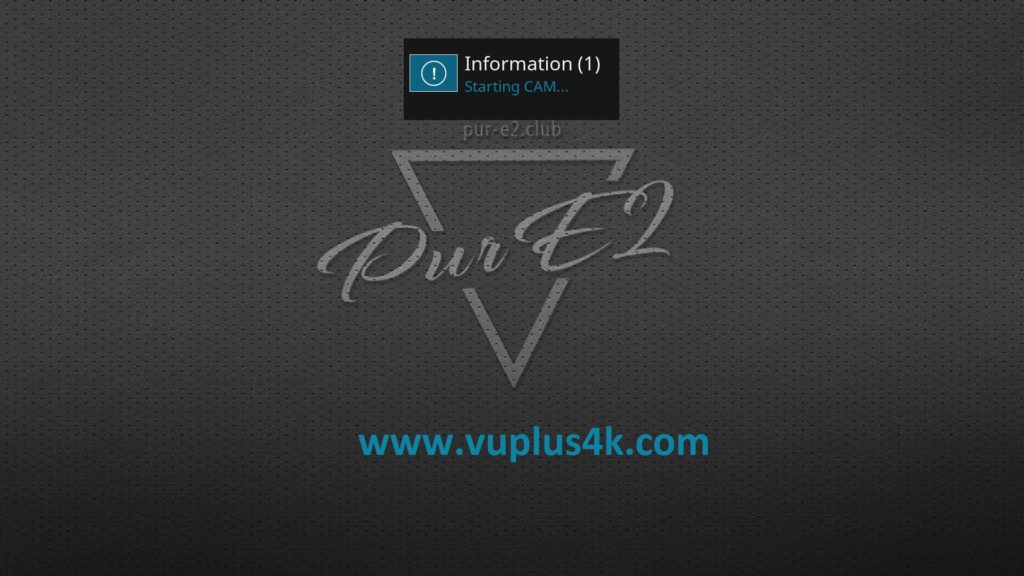
Please wait while starting OSCAM
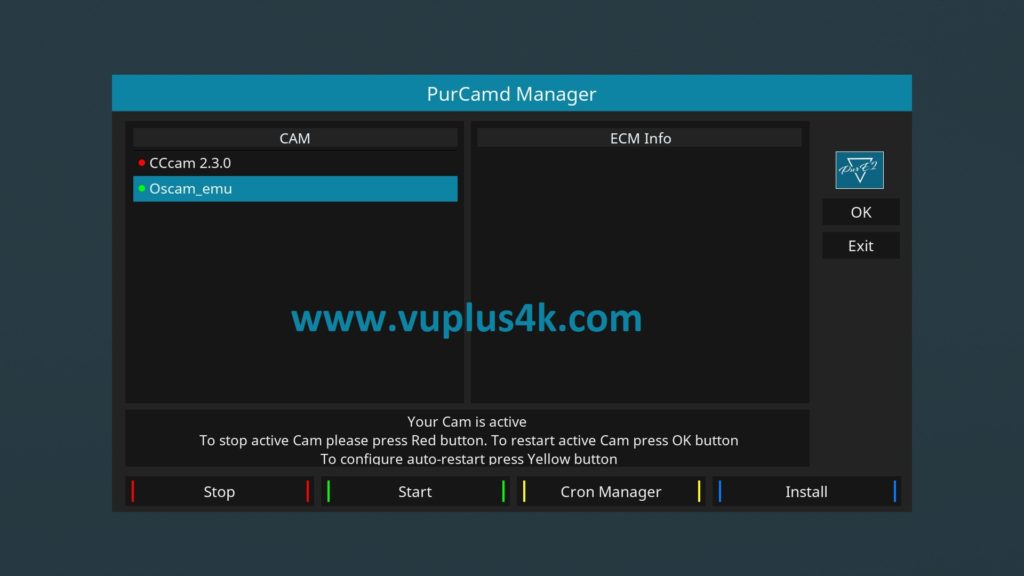
Done, OSCAM is now active 🙂








