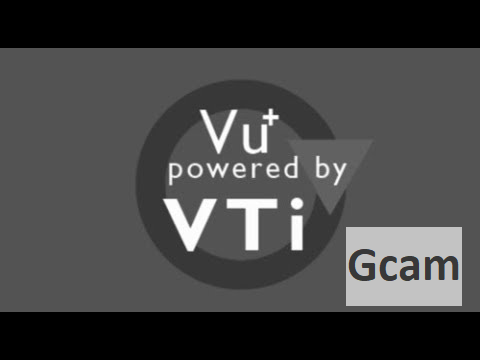Here is a tutorial on the installation and configuration of Gcam on the Vu+ decoder under a VTI 14.0.x image.
For this tutorial you need.
Material:
Vu + ZERO, UNO, DUO, DUO 2, ULTIMO, SOLO, SOLO 2, SOLO SE, zero 4K, Uno 4k, solo 4k, Ultimo 4k, DUO 4K, DUO 4K, UNO 4K SE
Software:
Winscp
Gcam 2.1 for VTi image for VTI image
Gcam subscription
If you do not have a Gcam subscription you can order it here
1- Installing the GCAM

– Launch WINSCP in the home window
File protocol: FTP
Hot name: 192.168.1.100 (ip address of your VU+ )
User name: root
Password: “empty” by default the root password in VTi is empty (no password)
After clicking on Login
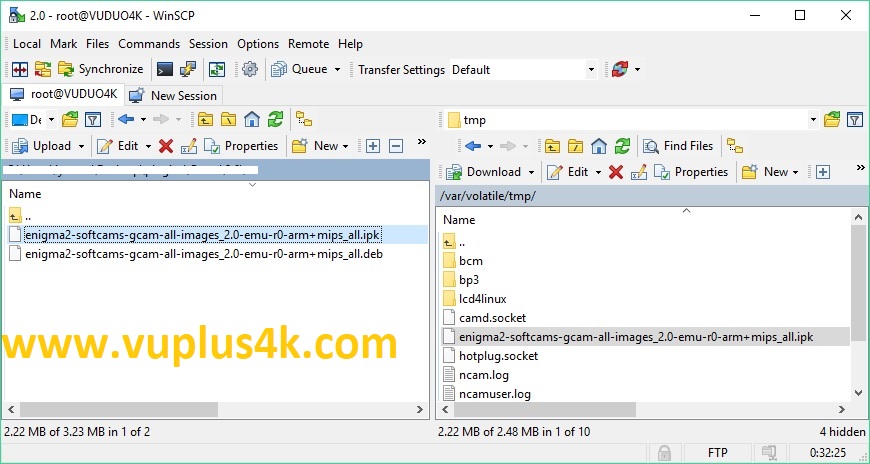
Select the ipk file and drag between the two windows to the /tmp folder.
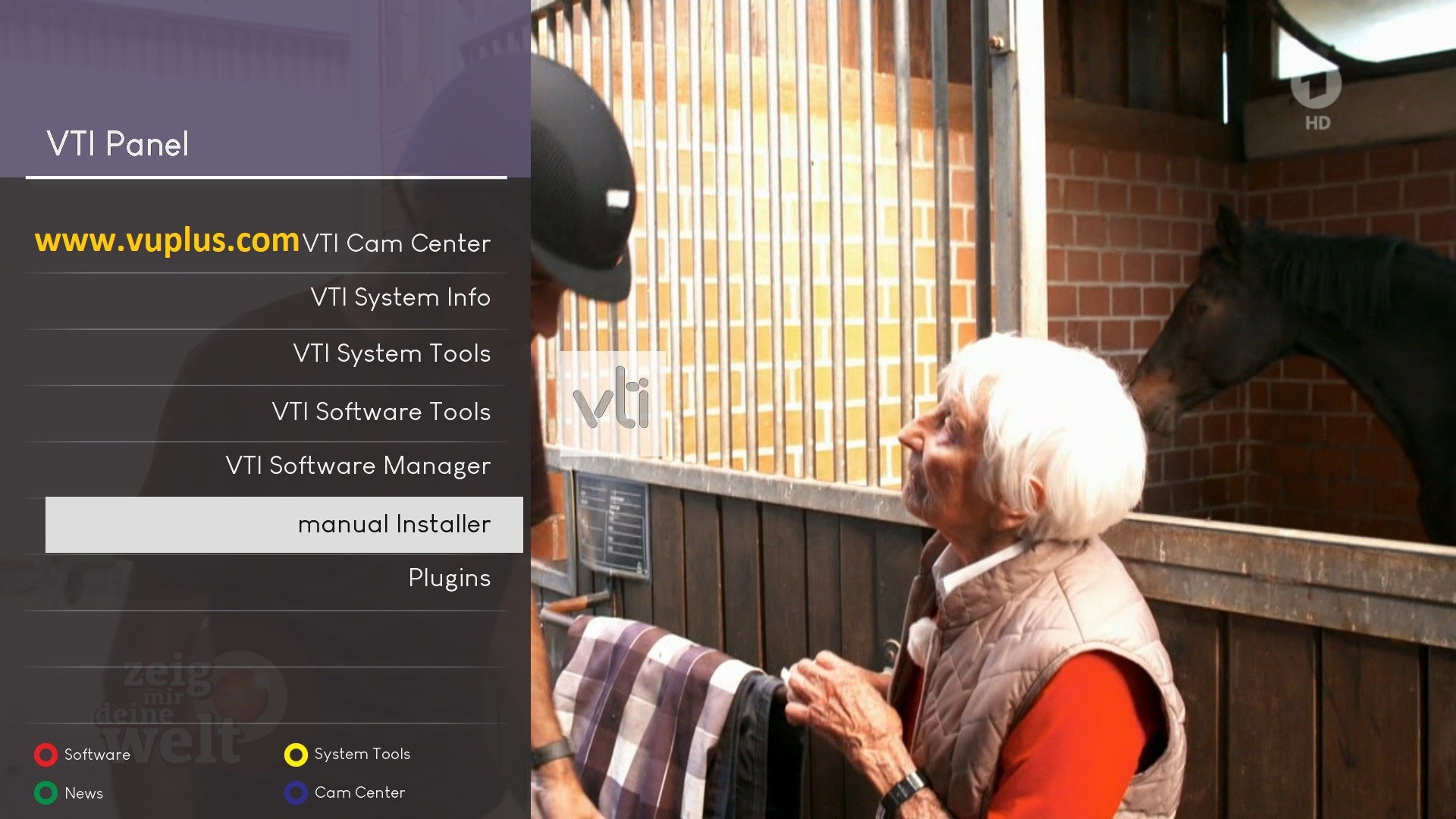
Press Blue Button to launch VTI Pannel
Next select manual Installer
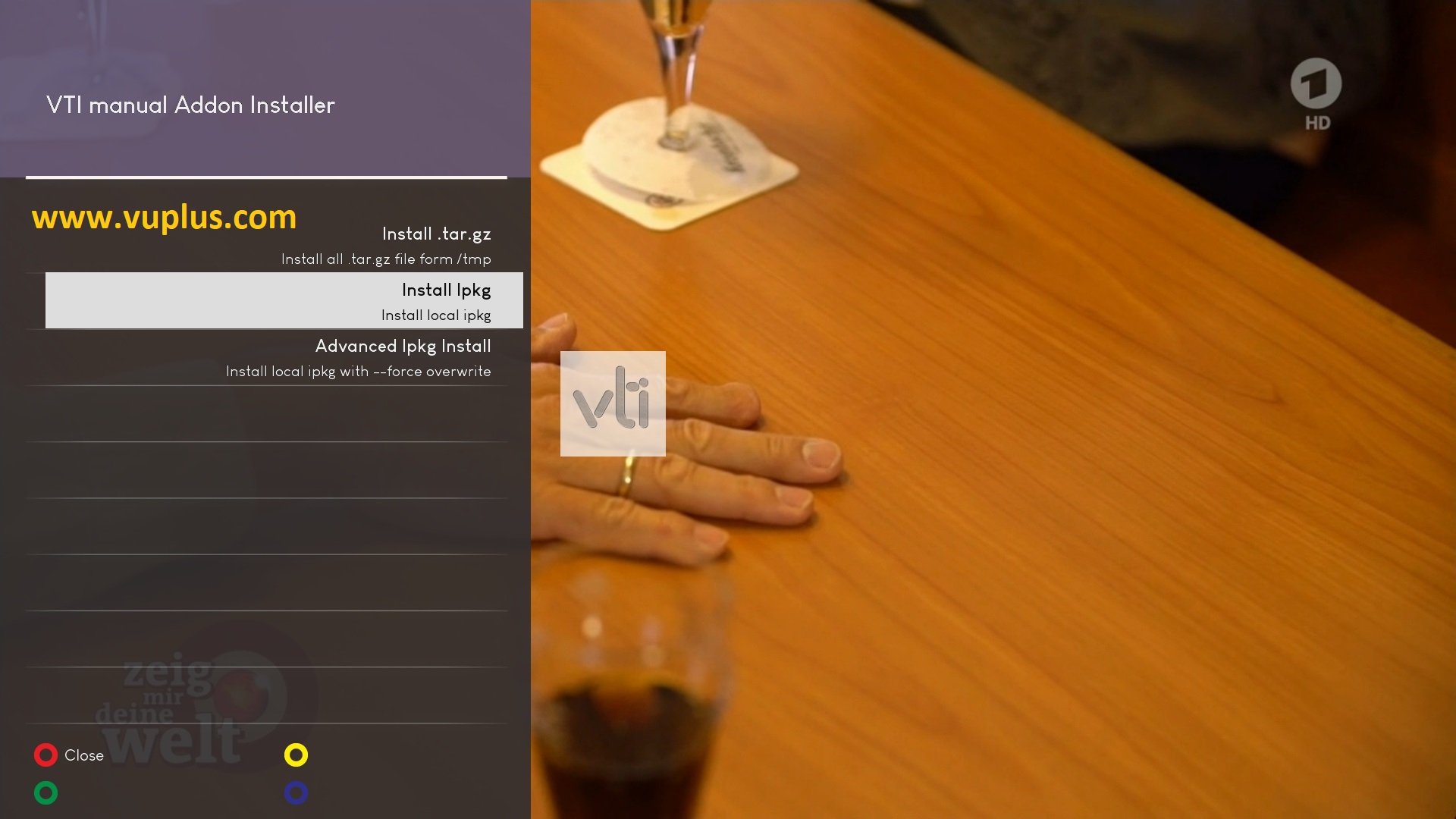
Choose Install PKG
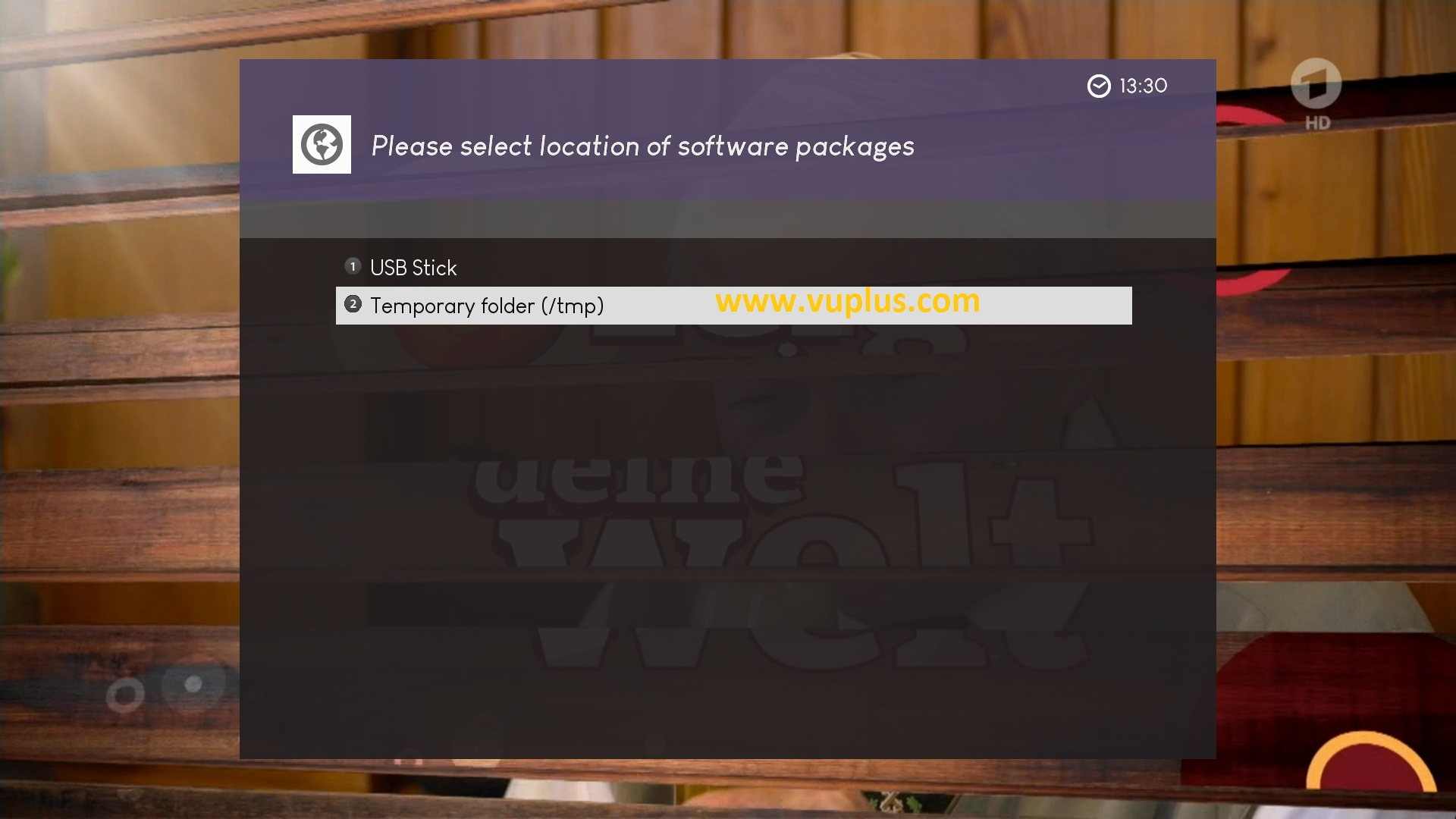
Temporary folder (/tmp)
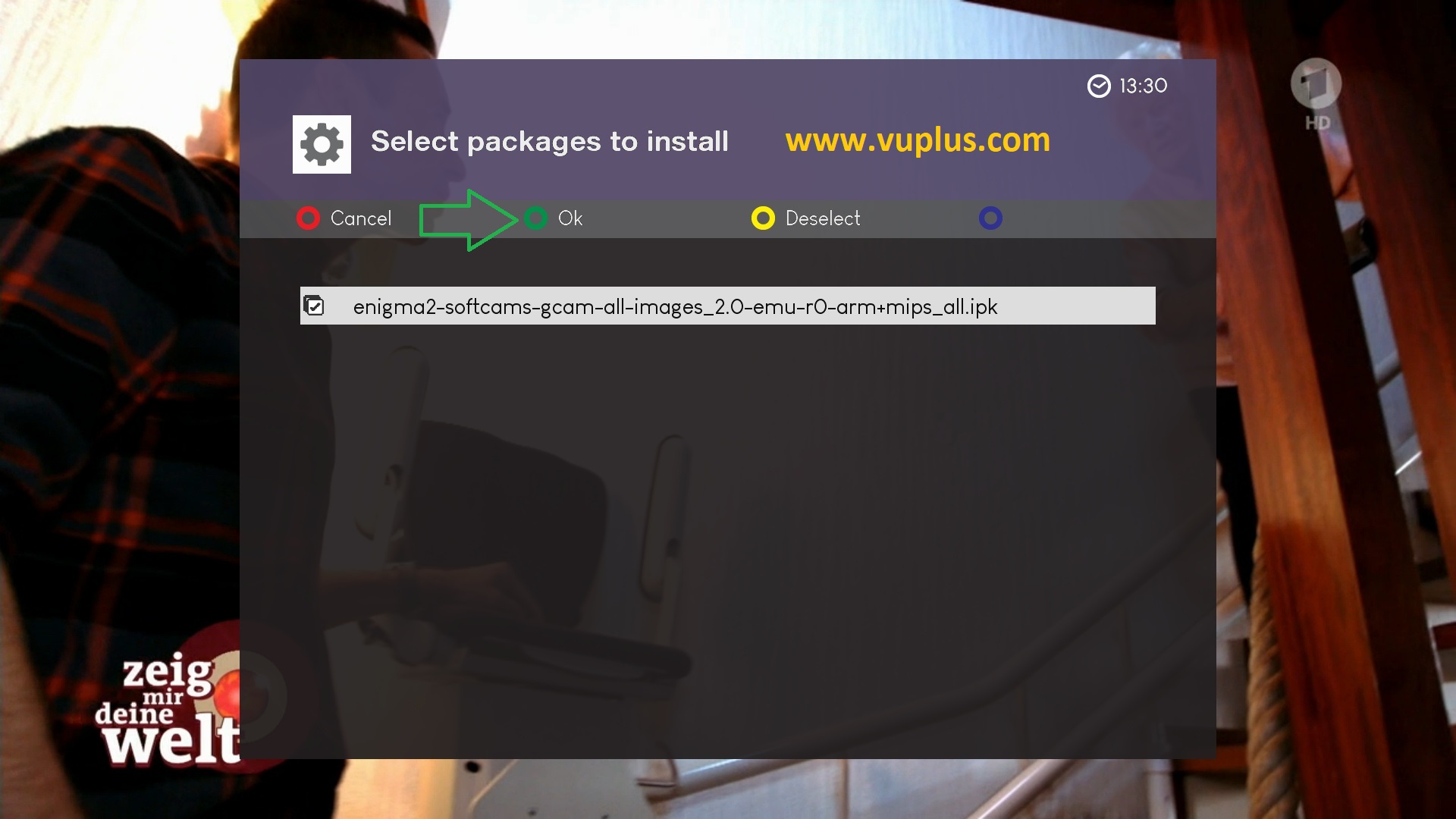
Choose IPKwith OK and press GREEN button to start installation
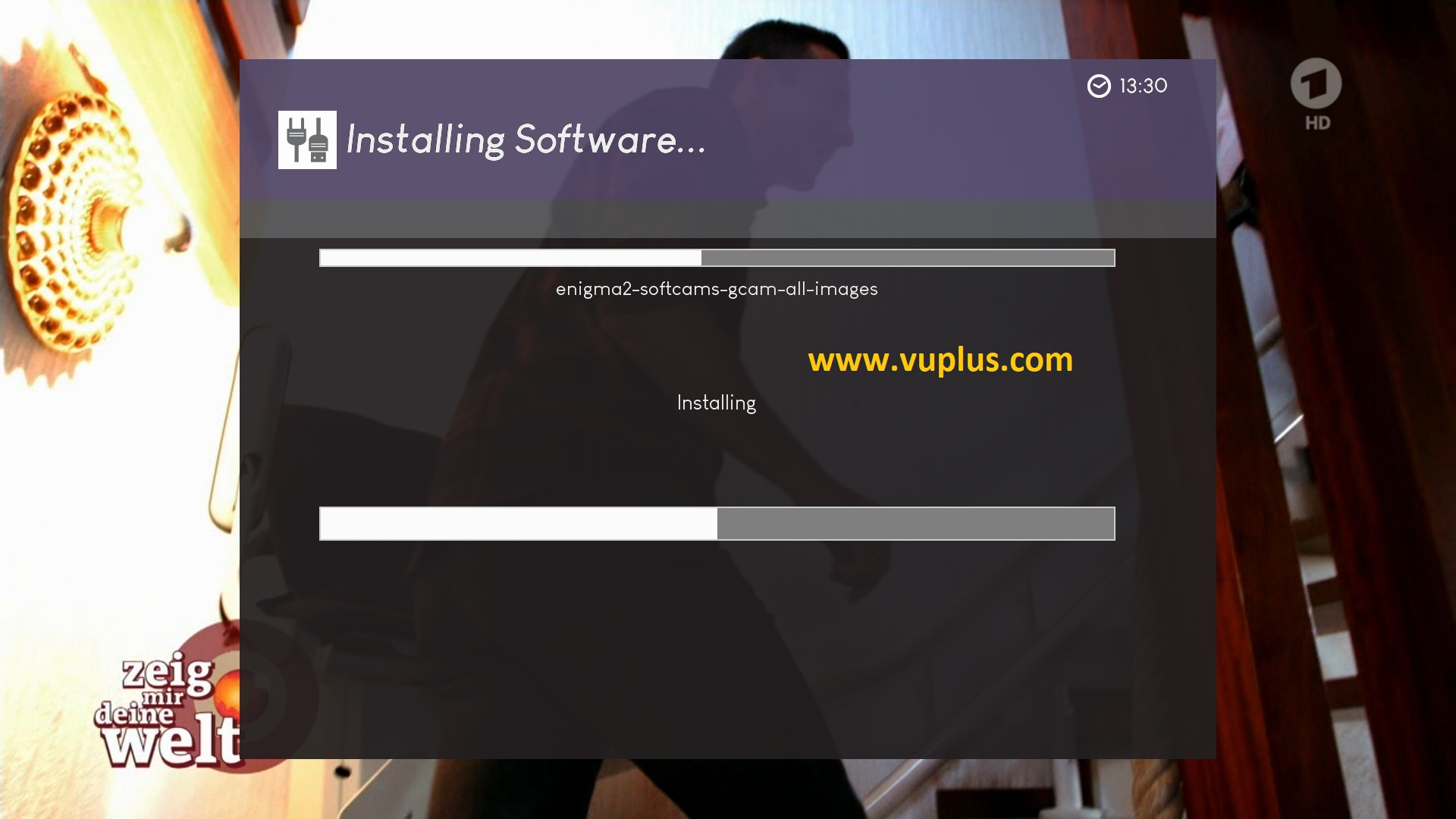
Please wait while installing GCAM softcam
after installation press Exit
2. Copy of the GCam subscription
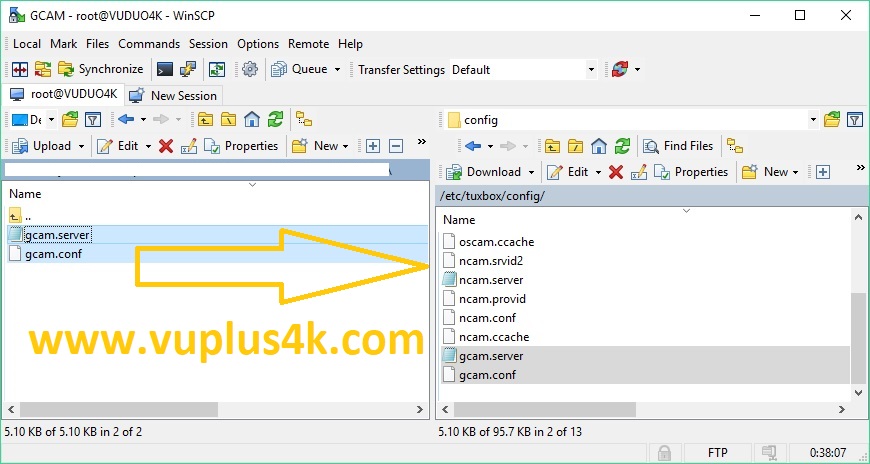
Copy subscription files from your PC to the /etc/tuxbox/config path of your receiver.
gcam.server
gcam.conf
3. Starting gcam
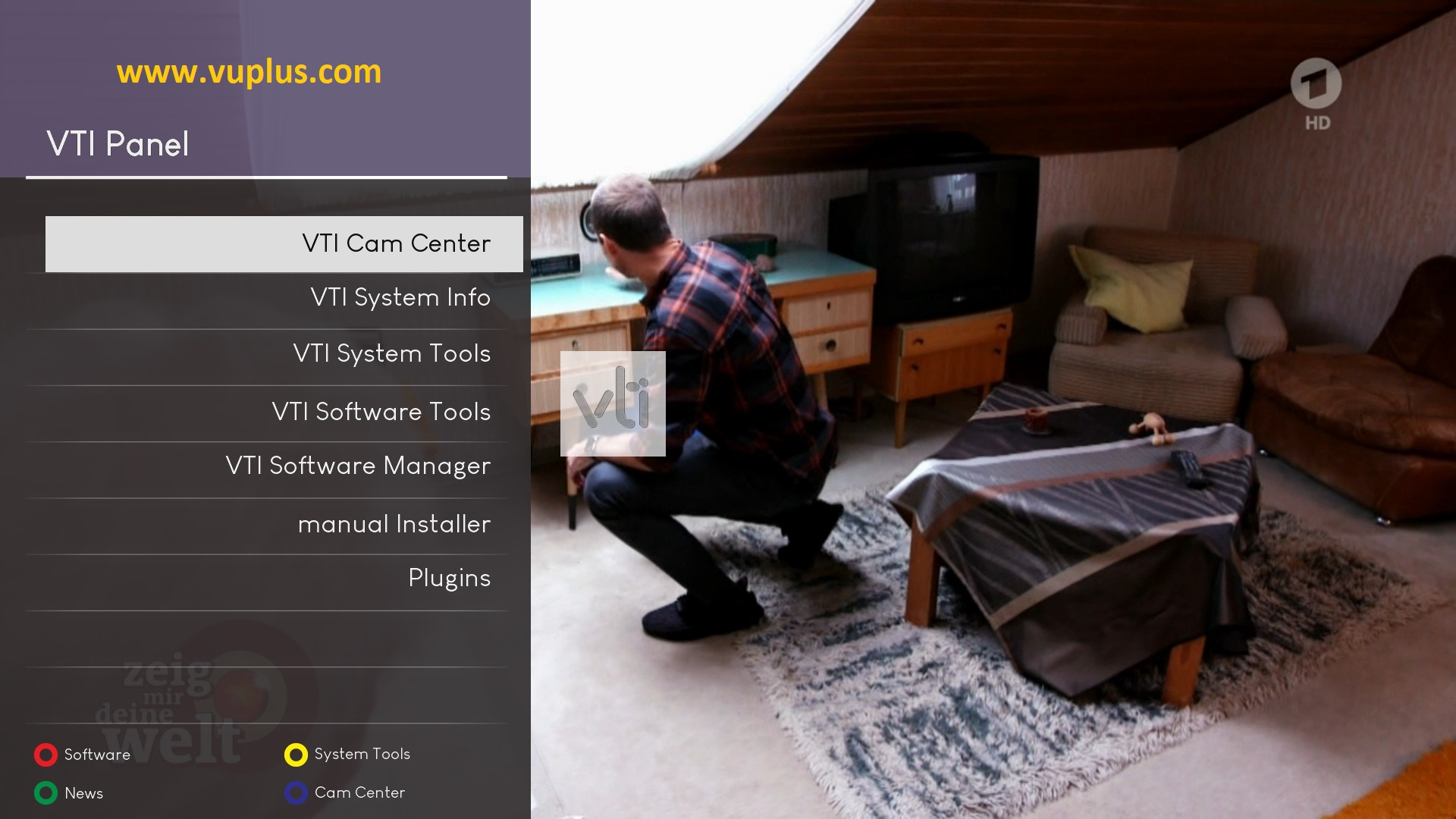
Press the blue button
Choose VTI CAM Center
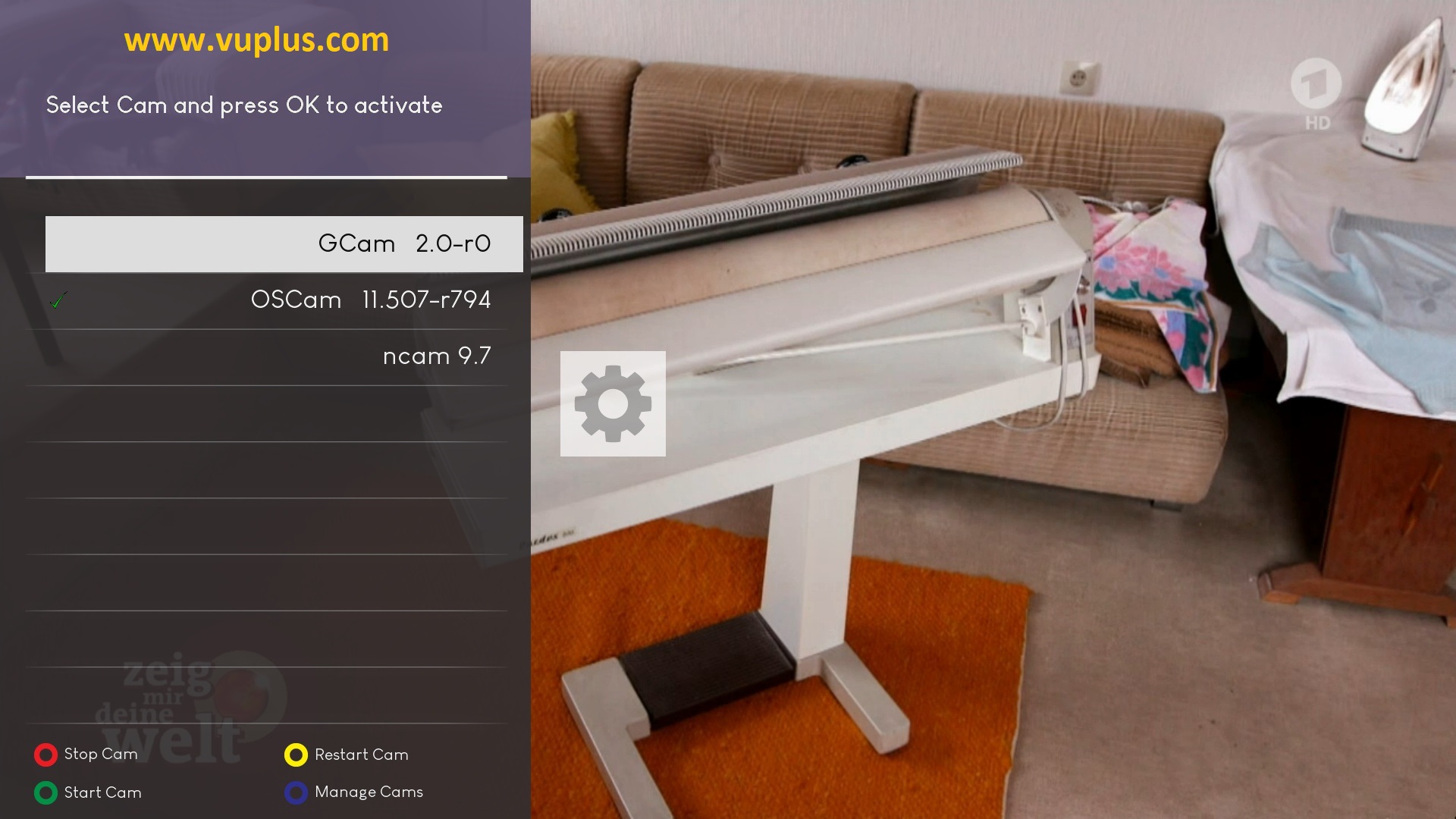
Choose GCAM
Press Green button to start GCAM
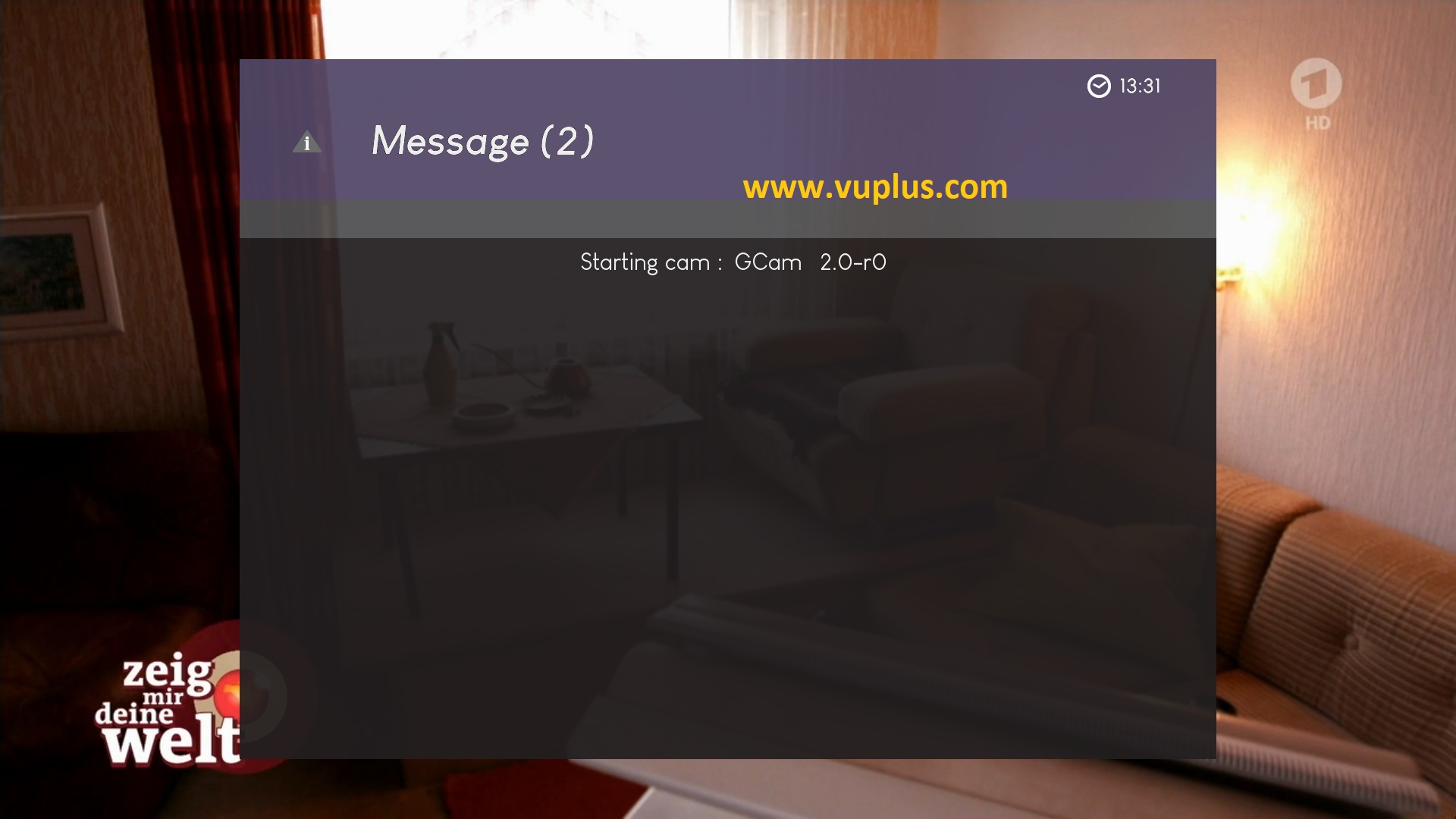
Please wait while starting GCAM
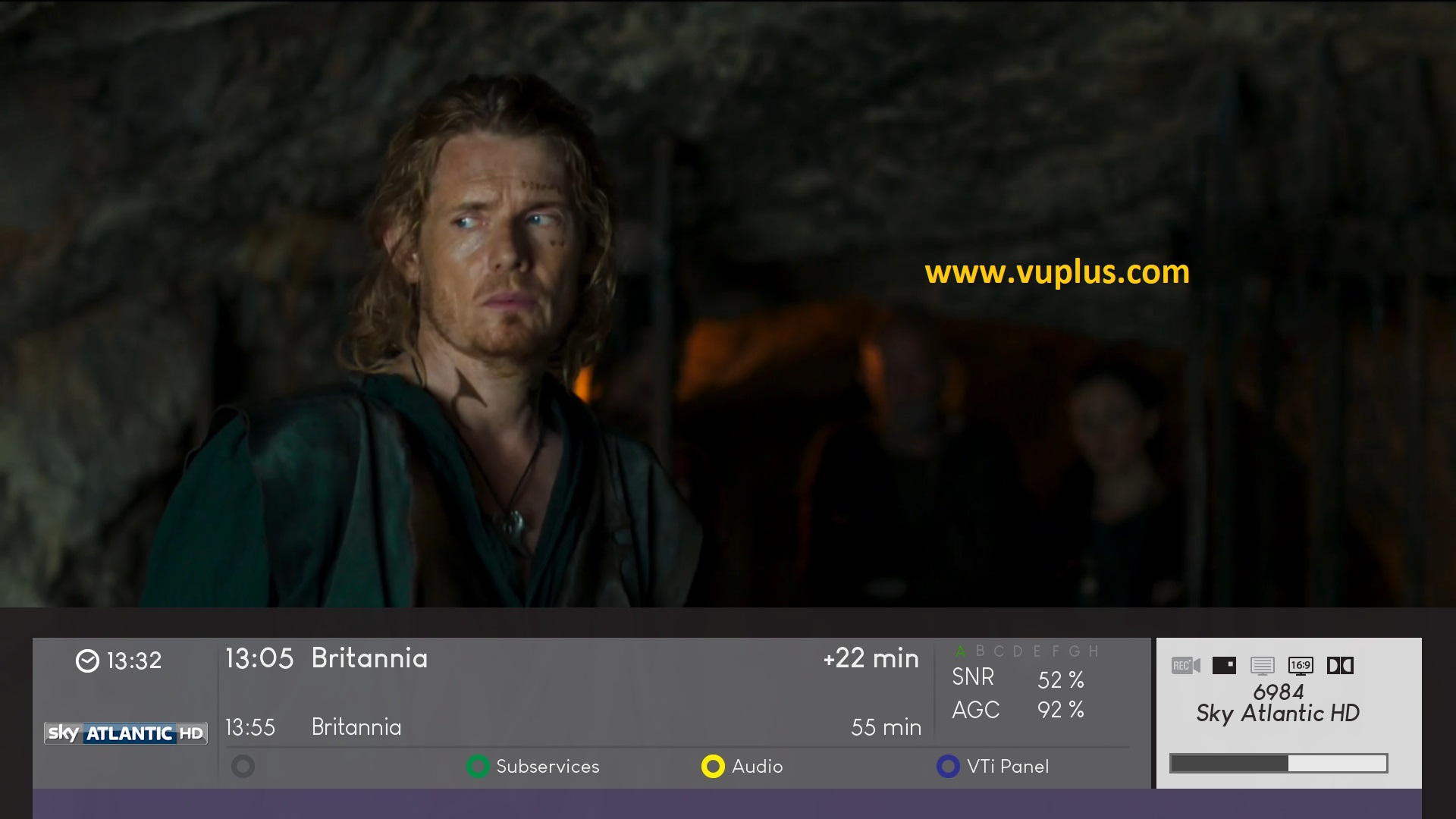
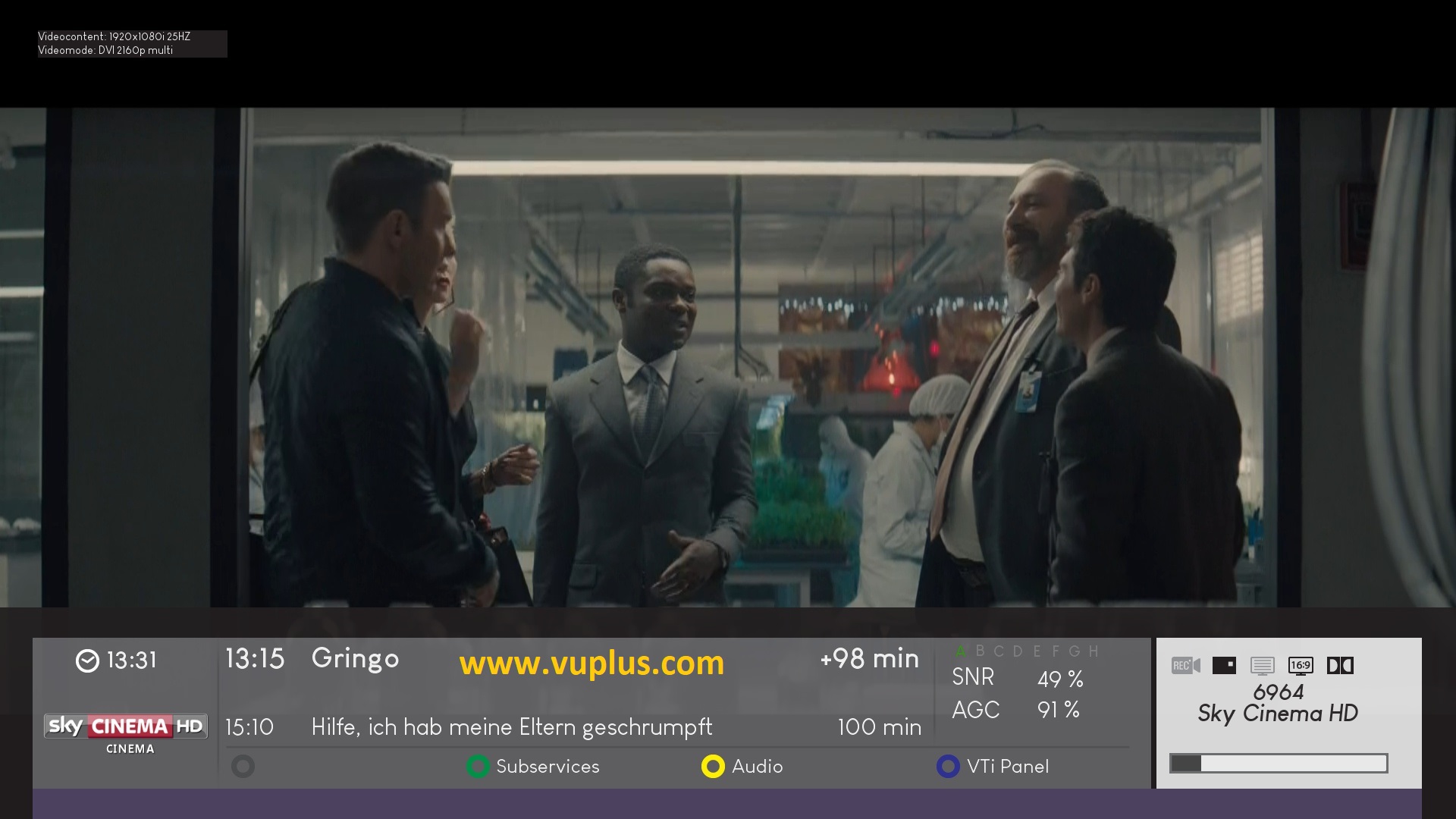

VIDEO TEST
https://youtu.be/oXx6njDJeWI