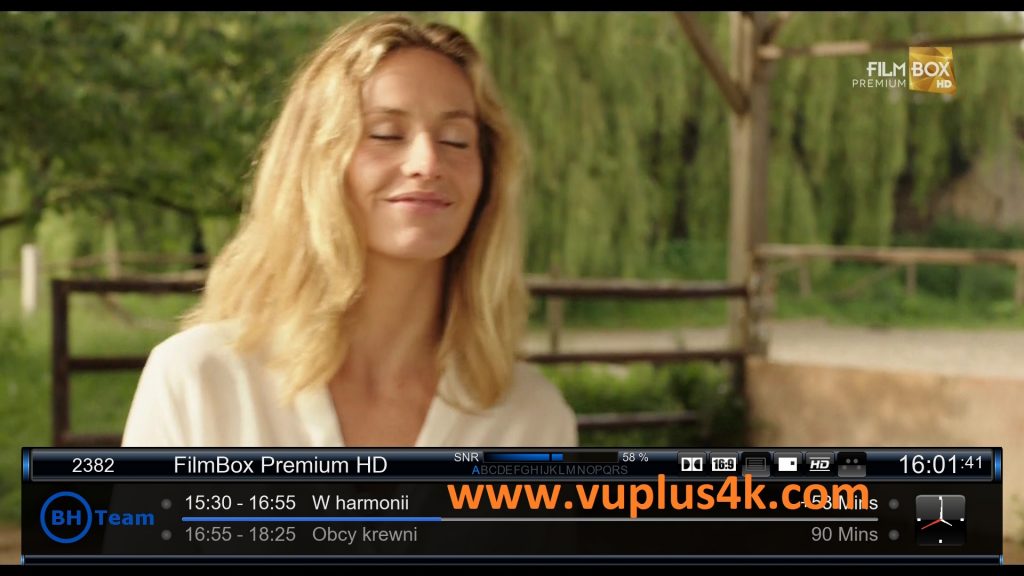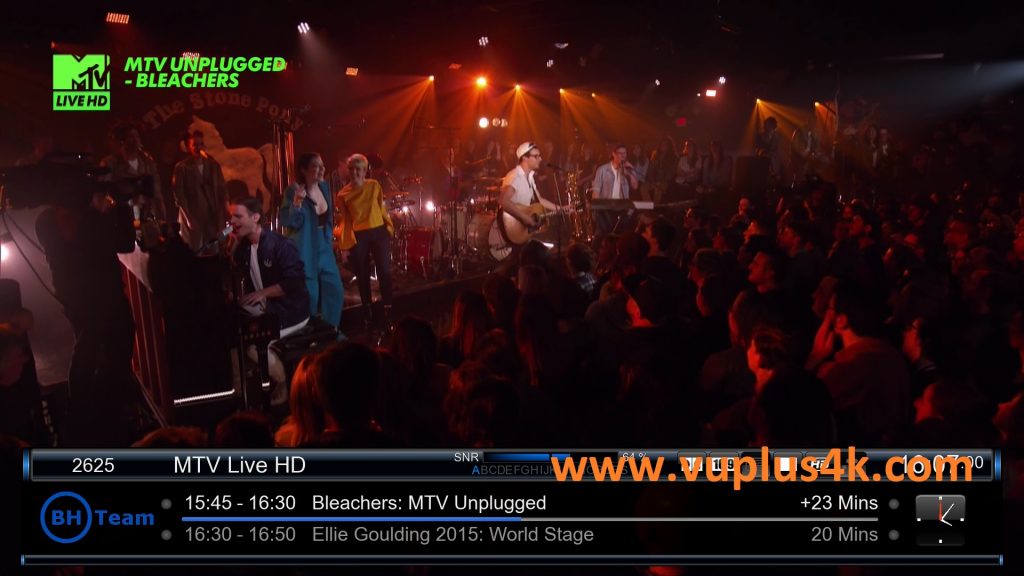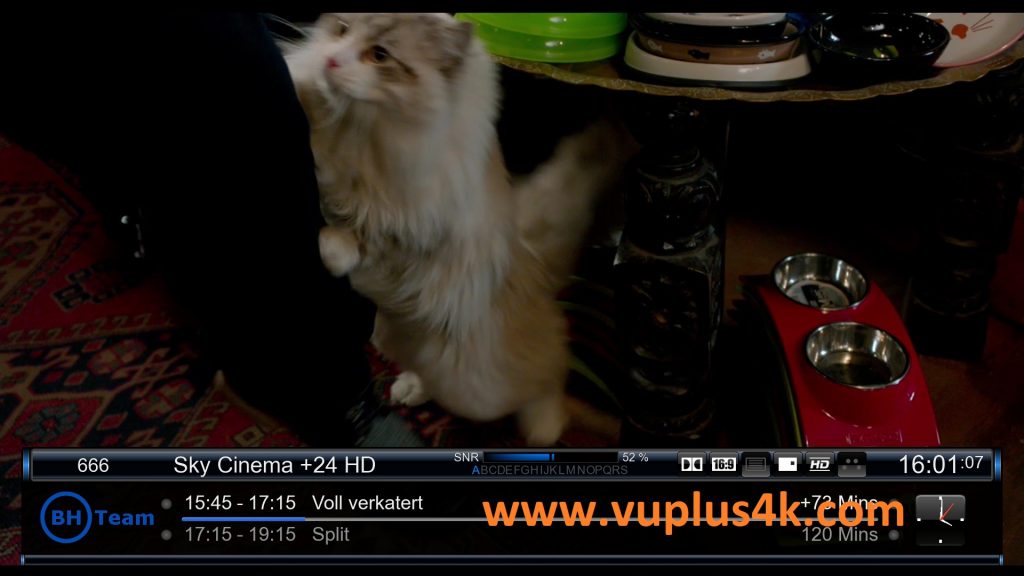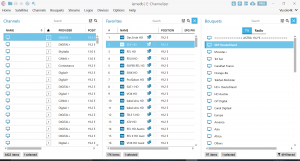Here is a tutorial on the installation and configuration of CCcam on the Vu+ decoder under a OpenBlackHole image.
IMPORTANT: This tutorial is valid for all versions of OpenBLACKHOLE
For this tutorial you need.
Material:
Vu + ZERO, UNO, DUO, DUO 2, ULTIMO, SOLO, SOLO 2, SOLO SE
IMPORTANT: CCcam is not compatible with Vu+ zero 4K, Uno 4k, solo 4k, Ultimo 4k
Software:
Winscp
CCcam 2.3.9
A CCcam subscription – If you do not have a CCcam subscription you can order it here
1- Installing the CCcam 2.1.4 plugin

– Launch WINSCP in the home window
File protocol: FTP
Hot name: 192.168.1.100 (ip address of your VU+ )
User name: root
Password: “empty” by default the root password in OpenBlackHole is empty (no password)
After clicking on Login
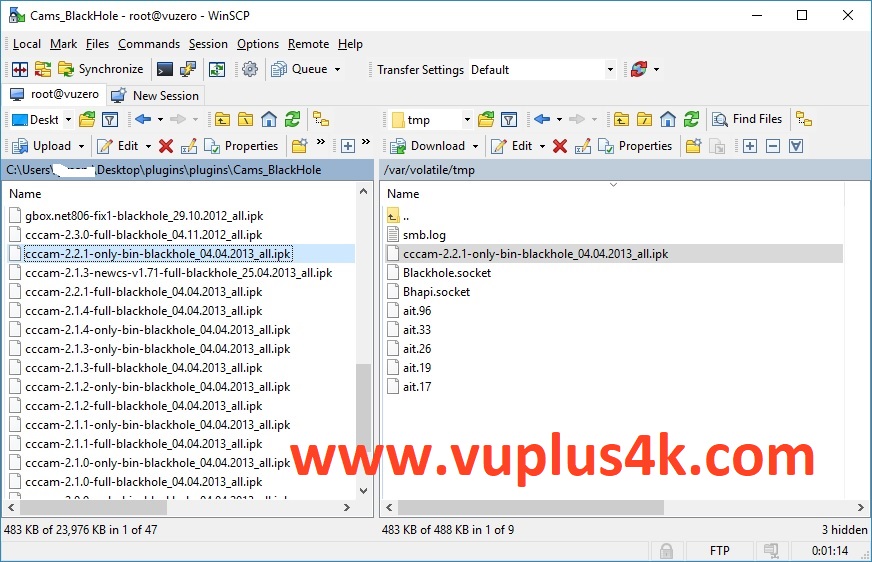
Select the cccam-2.2.1-only-bin-blackhole_04.04.2013_all.ipk file and drag between the two windows to the /tmp folder.
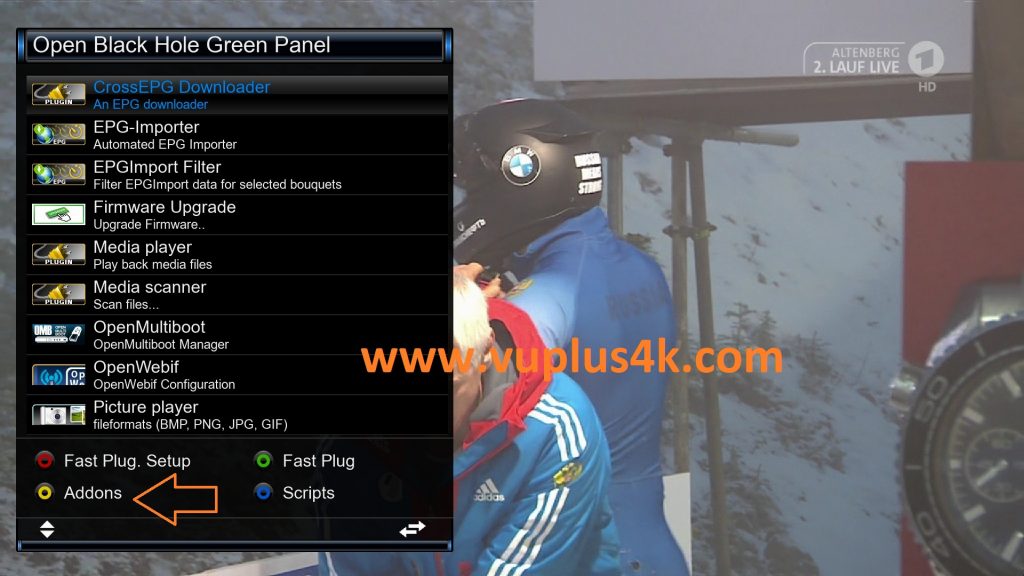
Press Green button to launch Open Black Hole Green Pannel
Next press the yellow button on the remote
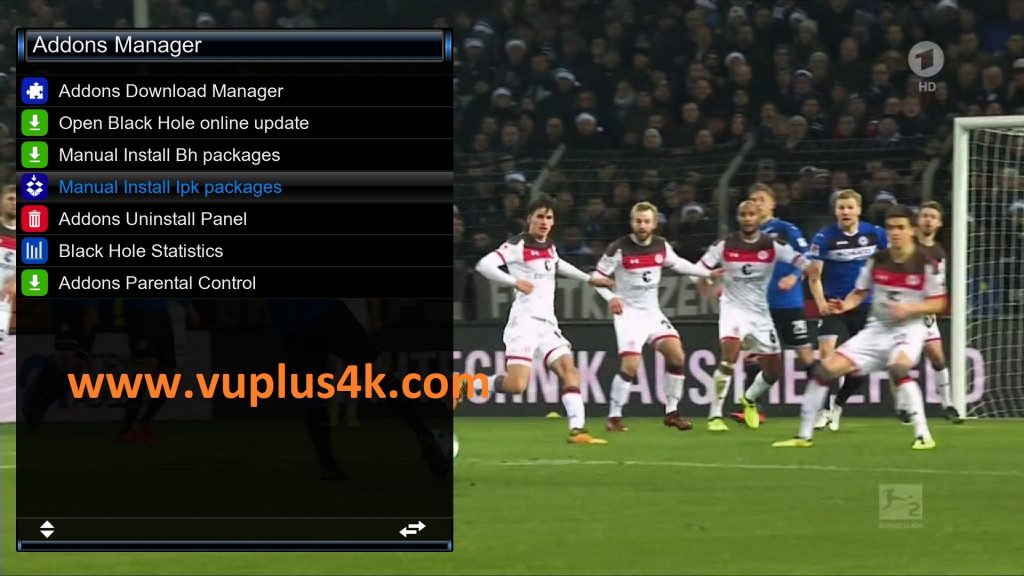
Choose Manually install ipk package
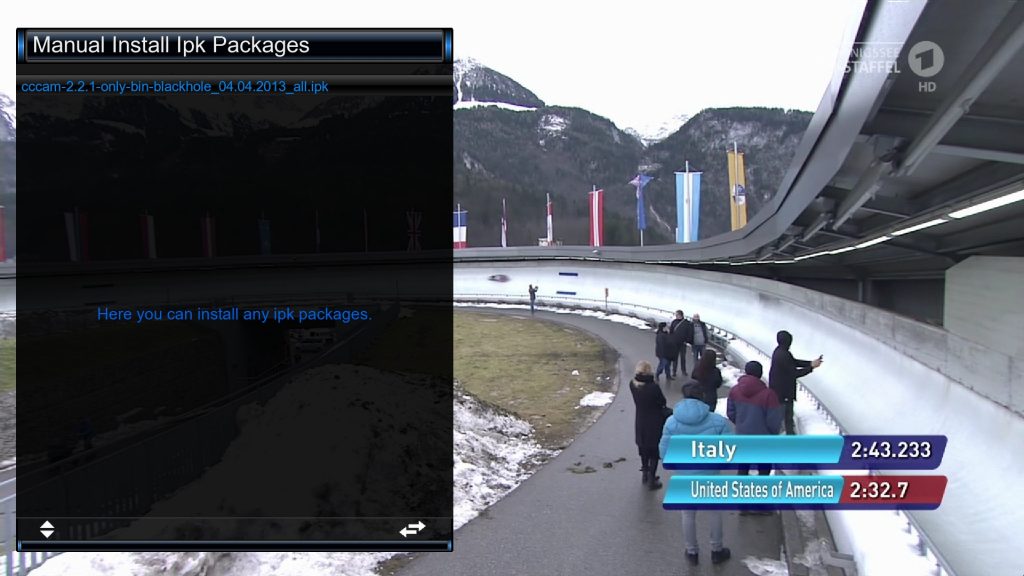
Choose the cccam-2.2.1-only-bin-blackhole_04.04.2013_all.ipk and press OK
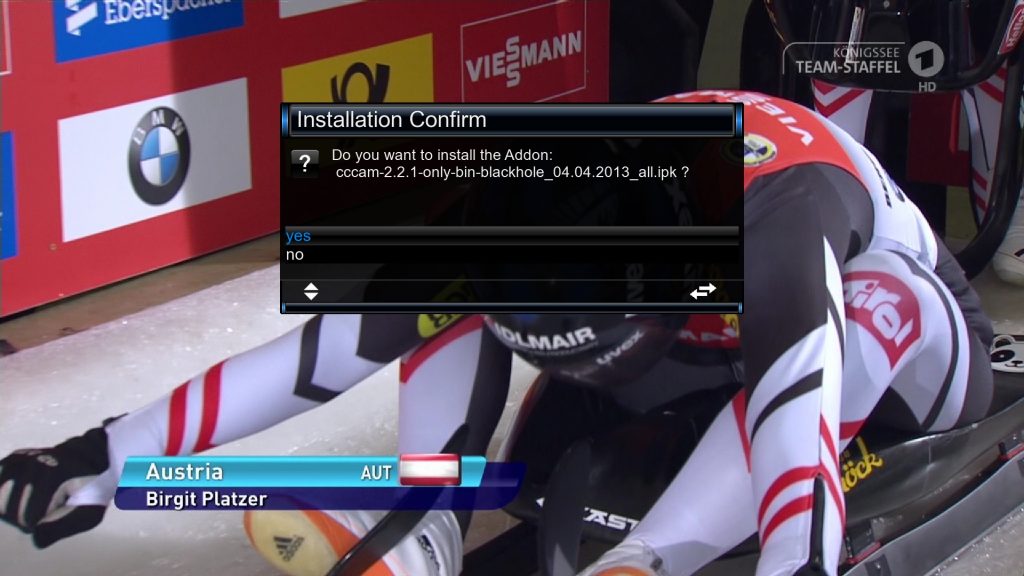
Choose YES to confirm installation
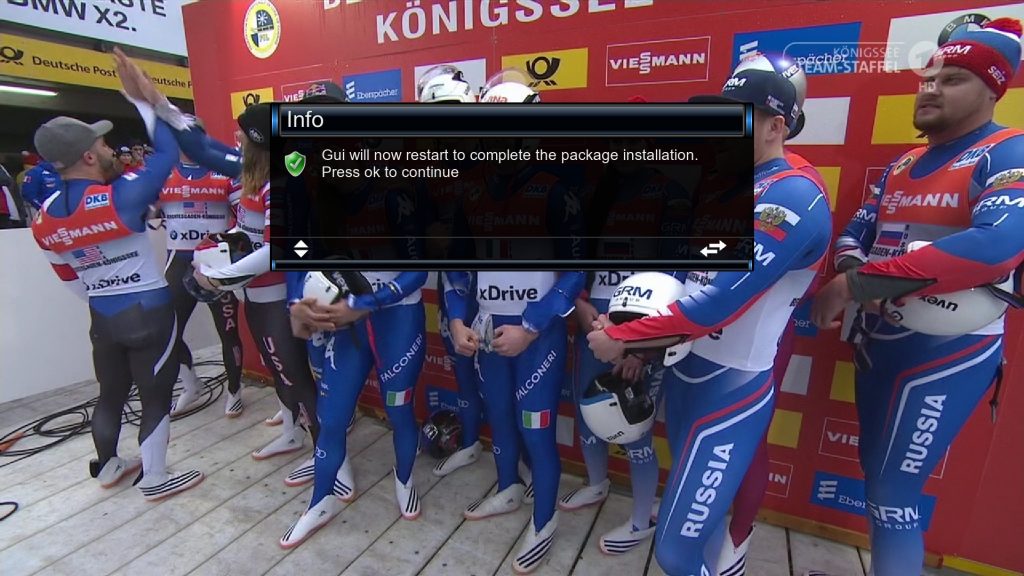
Please wait while installing CCCAM softcam
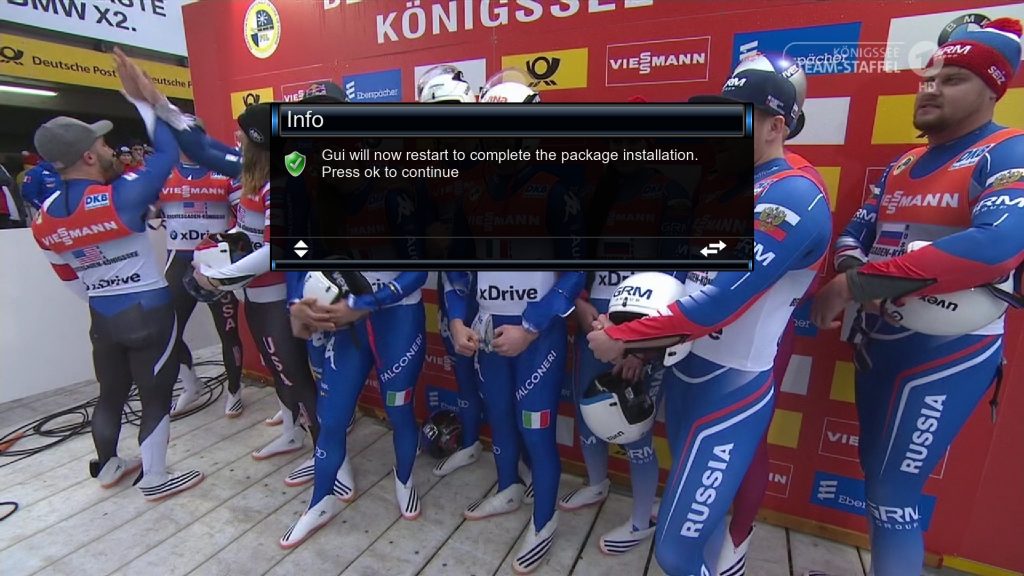
Press OK to complete the installation, the GUI will restart, it will take a few seconds.
2. Copy of the CCCam subscription

Copy subscription files from your PC to the /etc path of your receiver.
CCcam.cfg
CCcam.prio
CCcam.providers
3. Starting CCCam
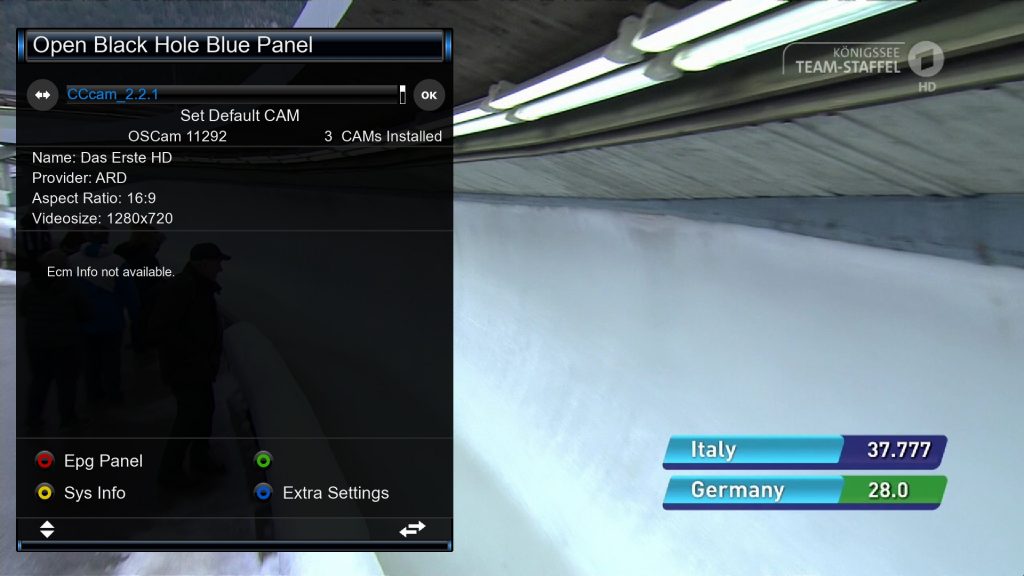
Press the blue button on the remote control to launch BLUE PANNEL
then choose the CCcam 2.2.1 softcam, press OK to start it

Please wait while starting CCcam 2.2.1