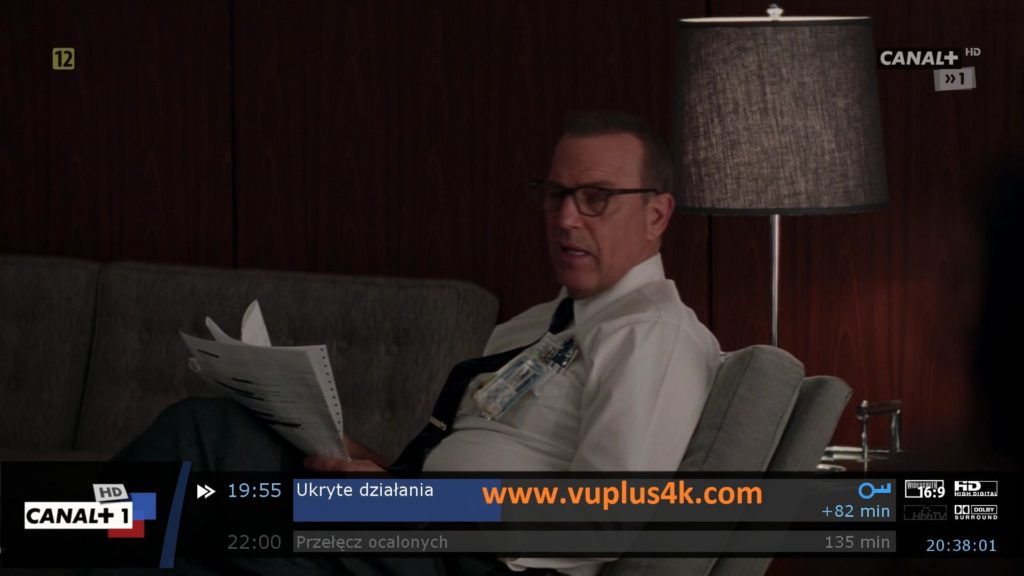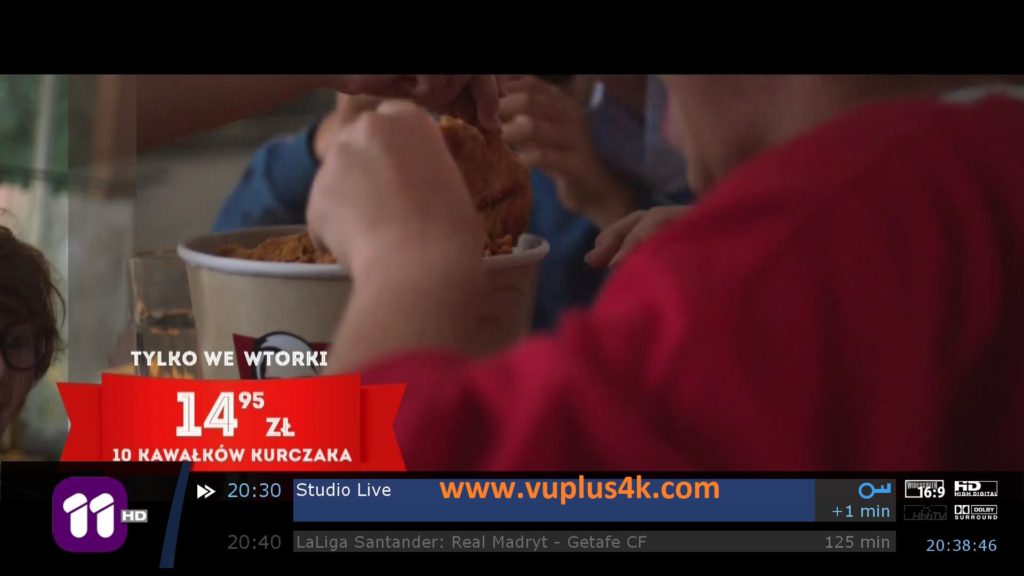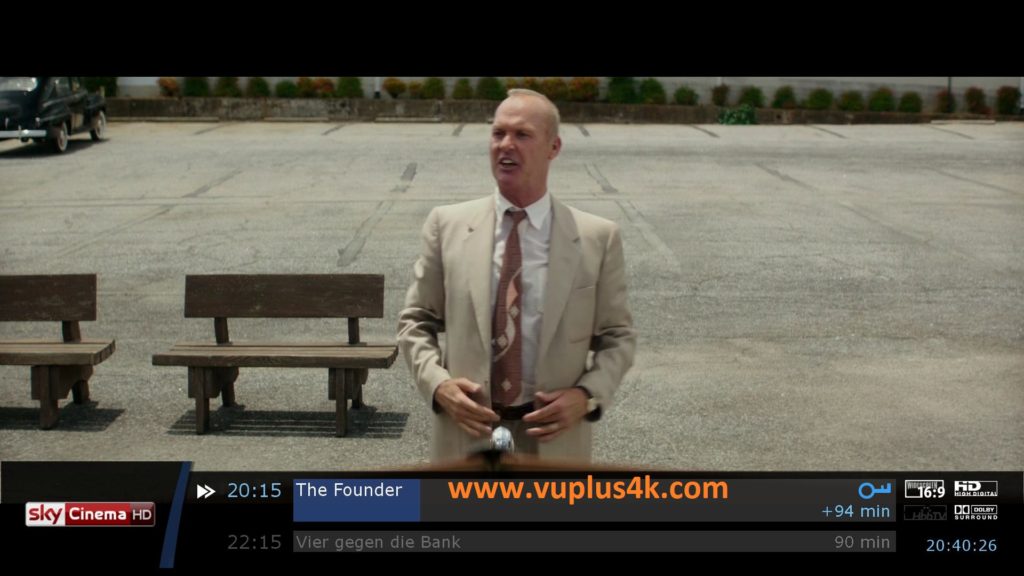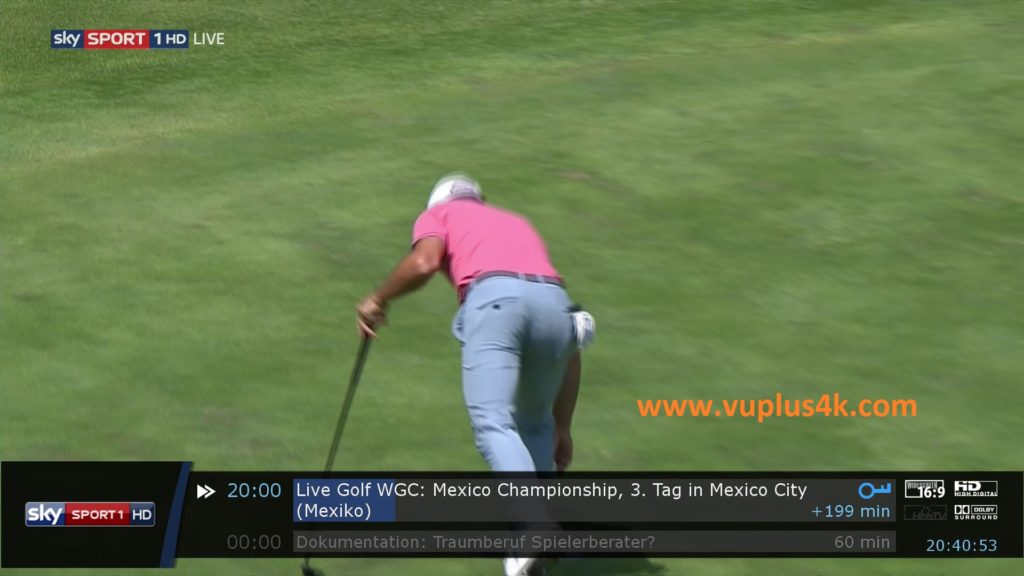Here is a tutorial on the installation and configuration of CCcam on the DREAMBOX decoder under a DREAMELITE 6.0 image.
IMPORTANT: This tutorial is valid for all versions of DREAMELITE.
For this tutorial you need.
Material:
Dreambox 900 UHD, Dreambox 920 UHD
Software:
Winscp
CCCAM 2.3.9
A CCcam subscription – If you do not have a CCcam subscription you can order it here
1- Installing the CCcam 2.3.1 plugin

– Launch WINSCP in the home window
File protocol: FTP
Hot name: 192.168.1.100 (ip address of your DREAMBOX )
User name: root
Password: “empty” by default the root password in DREAMELITE is empty (no password)
After clicking on Login
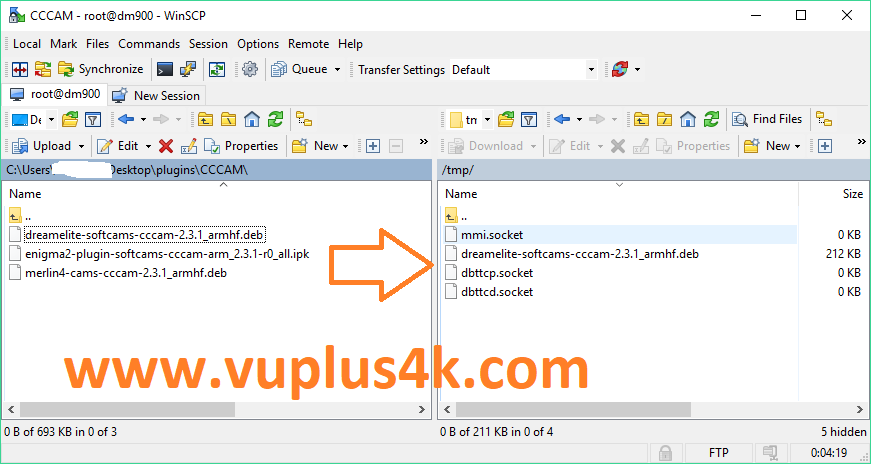
Select the DEB file and drag between the two windows to the /tmp folder.
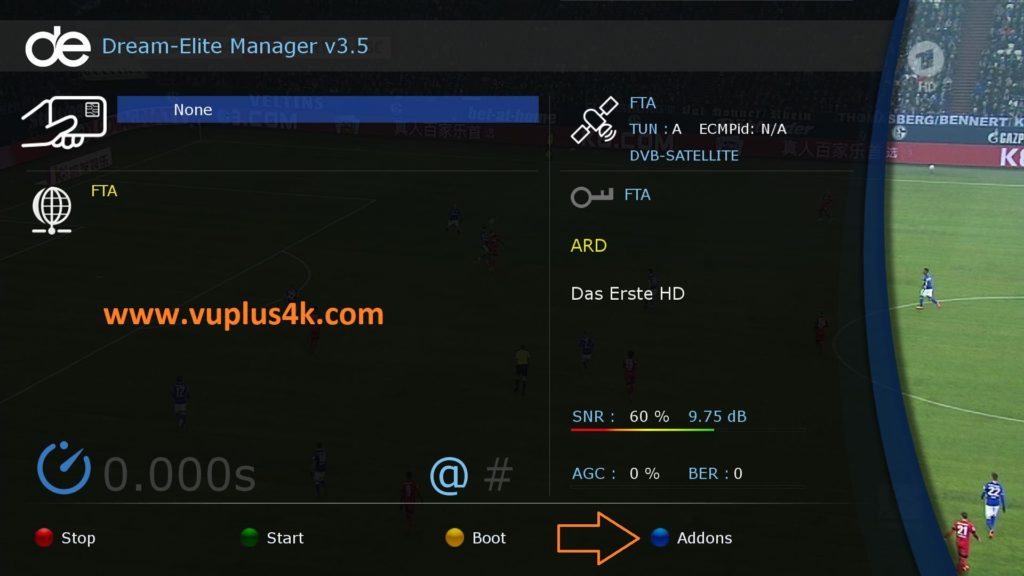
Press Blue button to launch DreamElite MANAGER
Next press the Blue button on the remote to go to addons
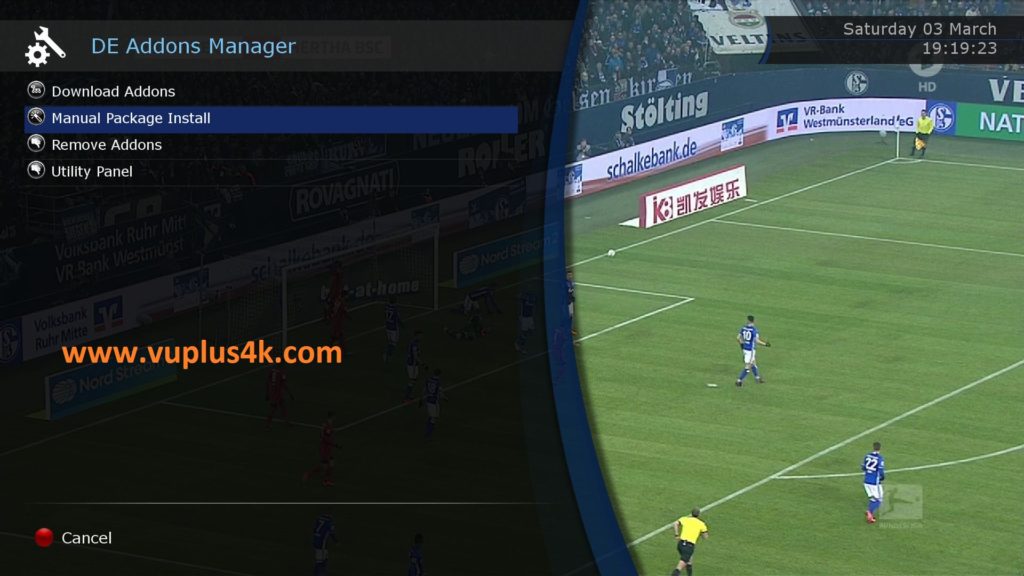
Choose Manually package install
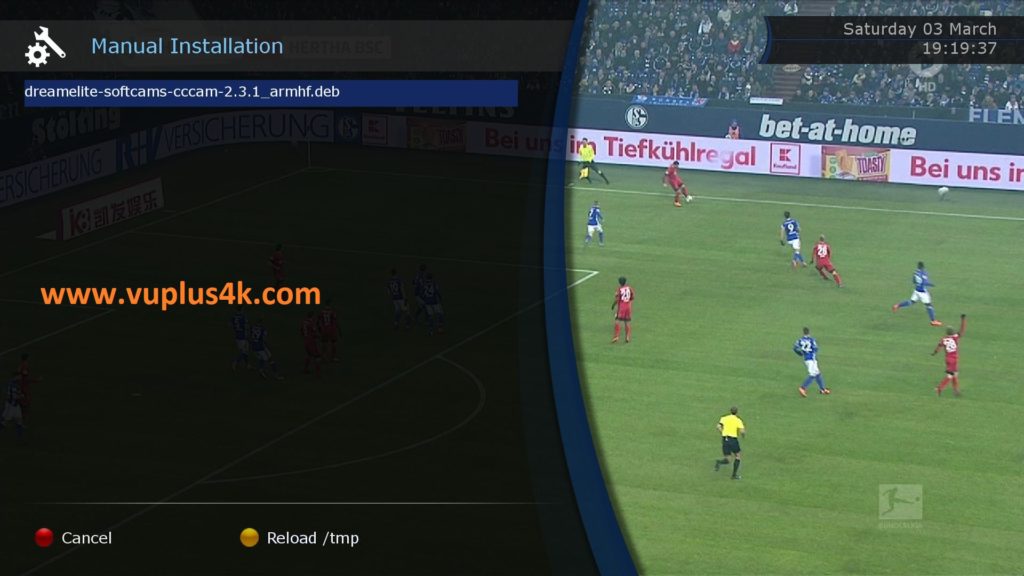
Choose the DEB and press OK
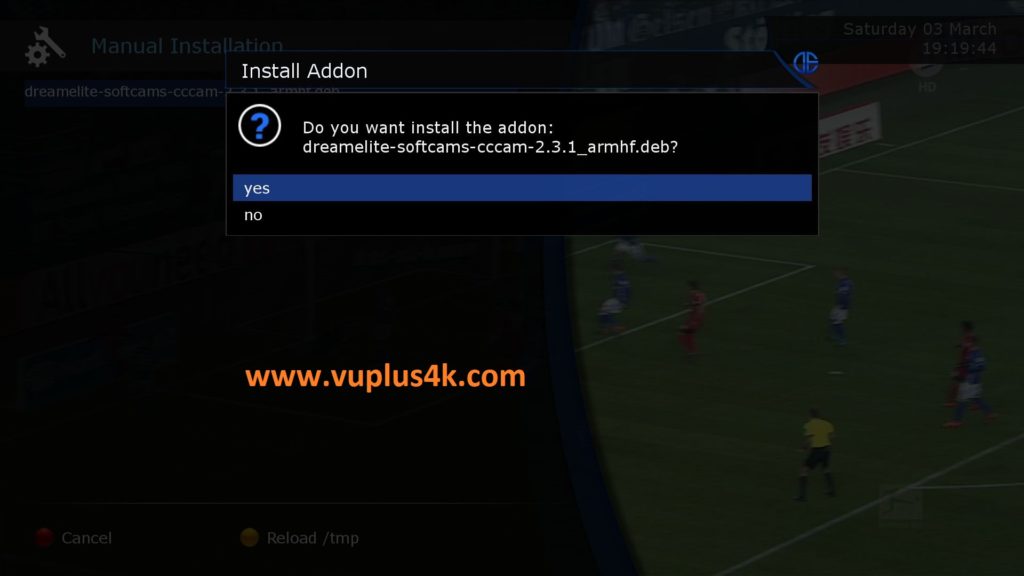
Choose YES to confirm installation
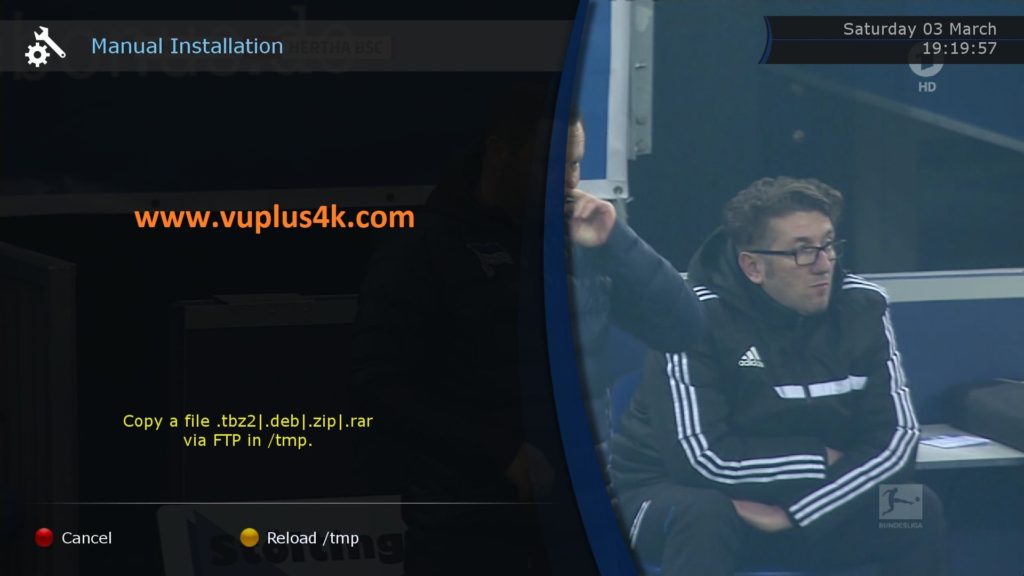
Please wait while installing CCCAM softcam
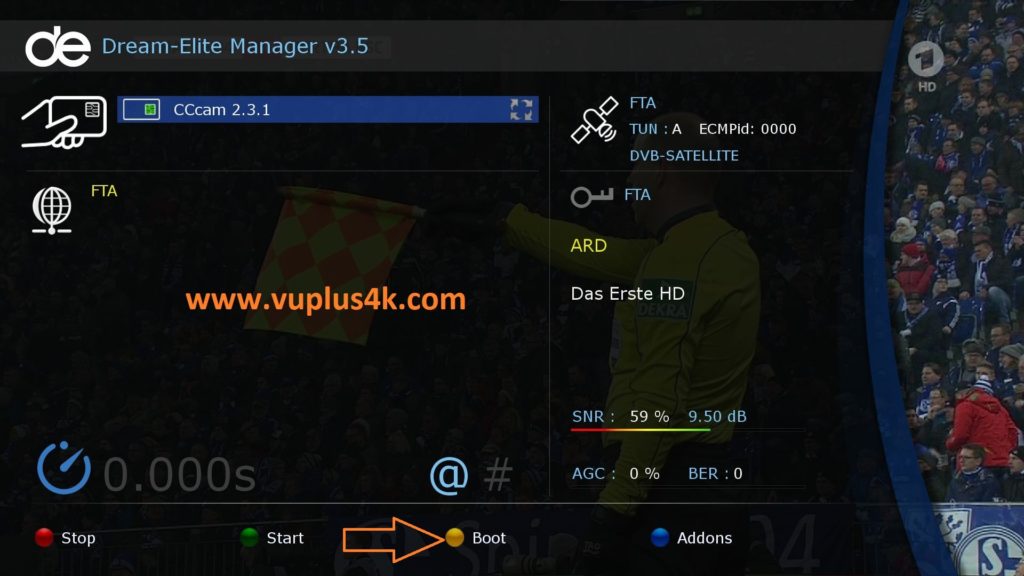
Now press YELLOW button to enable AUTO start of CCCAM
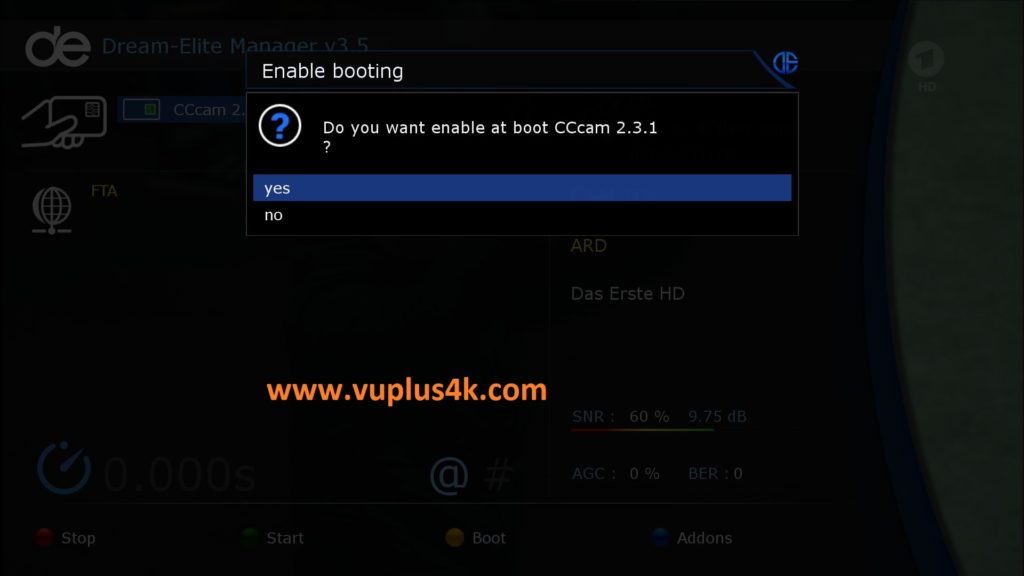
Press OK to complete the installation, now CCCAM will start automatically when your Dreambox reboot or start .
2. Copy of the CCCam subscription

Copy CCCAM subscription files from your PC to the /etc path of your receiver.
CCcam.cfg
CCcam.prio
CCcam.providers
3. Starting CCCam
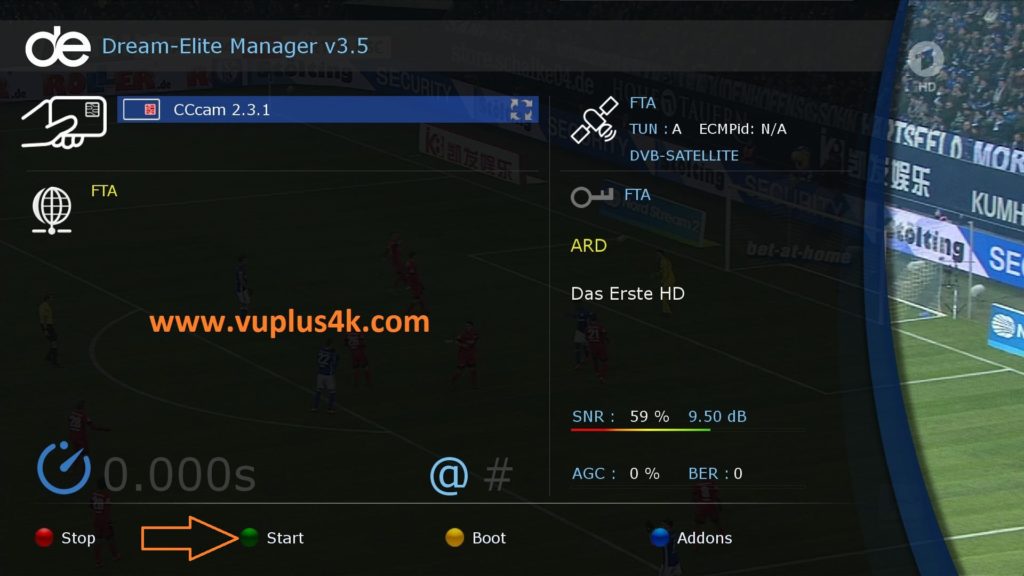
Press the blue button on the remote control to launch Dream-Elite Manager
then choose the CCcam softcam, press Green button to start it
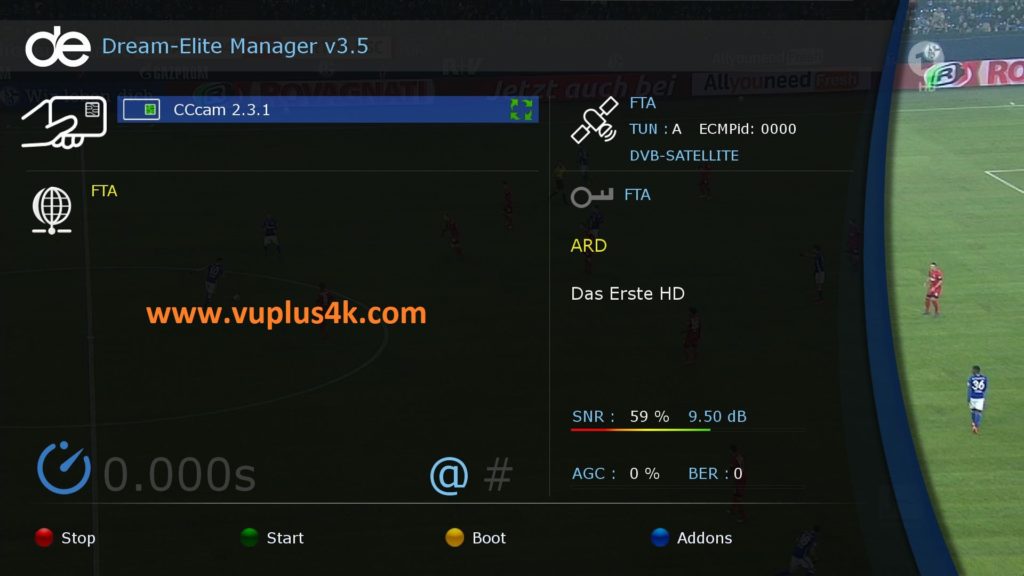
Please wait while starting CCCAM