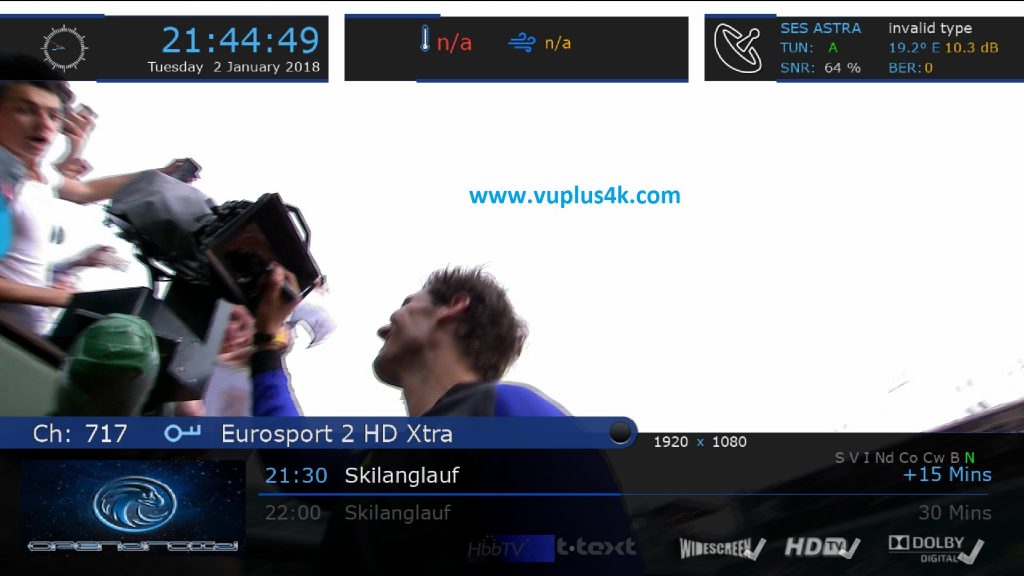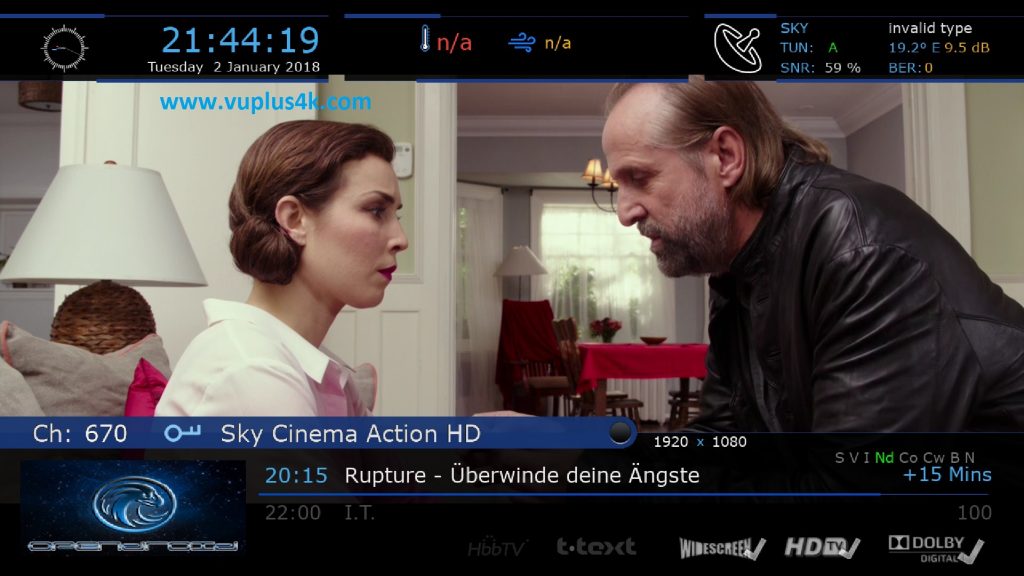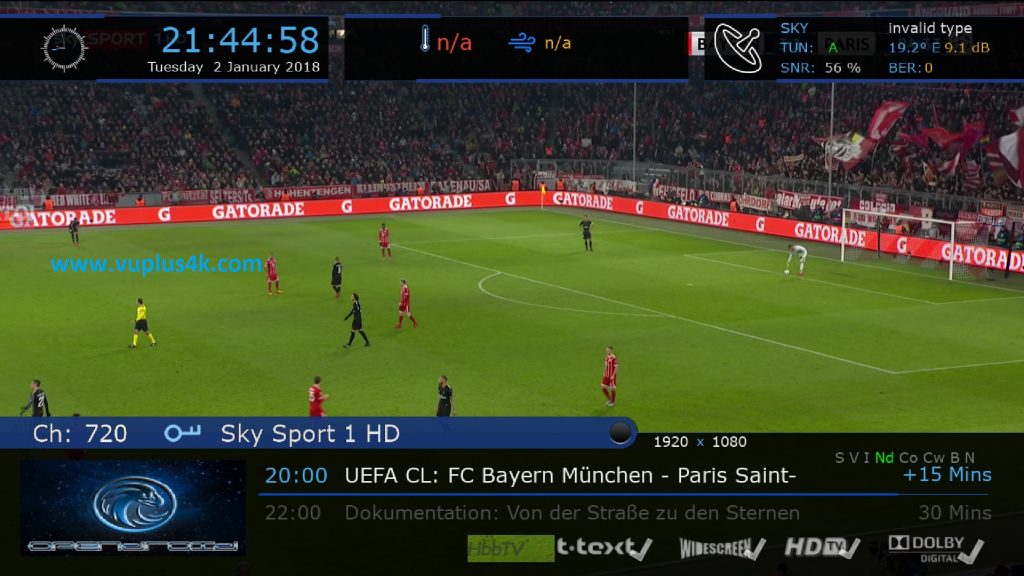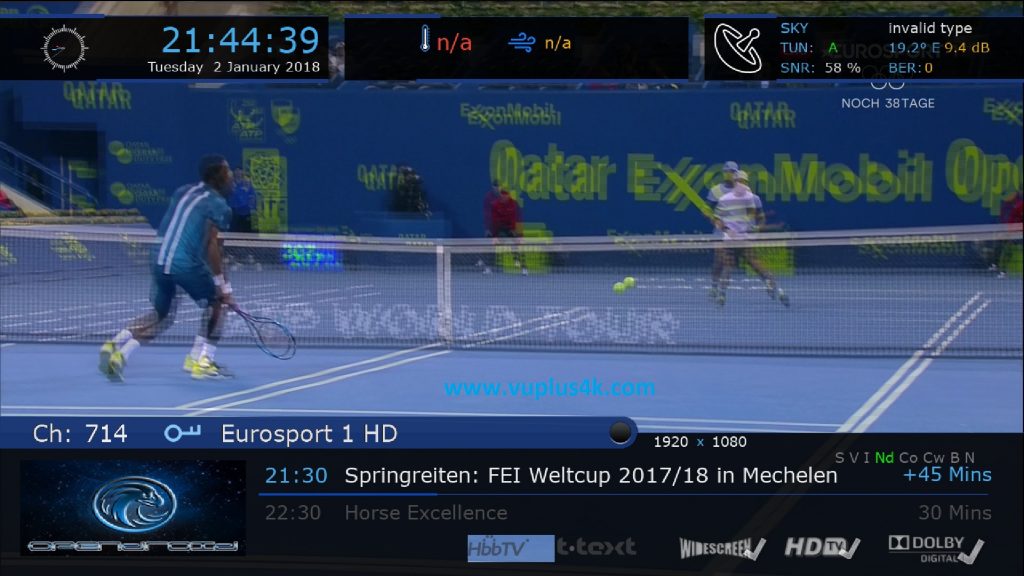Here is a tutorial on the installation and configuration of CCcam on the Vu+ decoder under a OpenDROID 6.8 image.
IMPORTANT: This tutorial is valid for all versions of OpenDROID 6.X.
For this tutorial you need.
Material:
Vu + ZERO, UNO, DUO, DUO 2, ULTIMO, SOLO, SOLO 2, SOLO SE, zero 4K, Uno 4k, solo 4k, Ultimo 4k, DUO 4K, UNO 4K SE.
Software:
Winscp
CCCAM 2.3.9
A CCcam subscription – If you do not have a CCcam subscription you can order it here
1- Installing the CCcam 2.3.0 plugin

– Launch WINSCP in the home window
File protocol: FTP
Hot name: 192.168.1.100 (ip address of your VU+ )
User name: root
Password: “empty” by default the root password in OpenDROID is empty (no password)
After clicking on Login
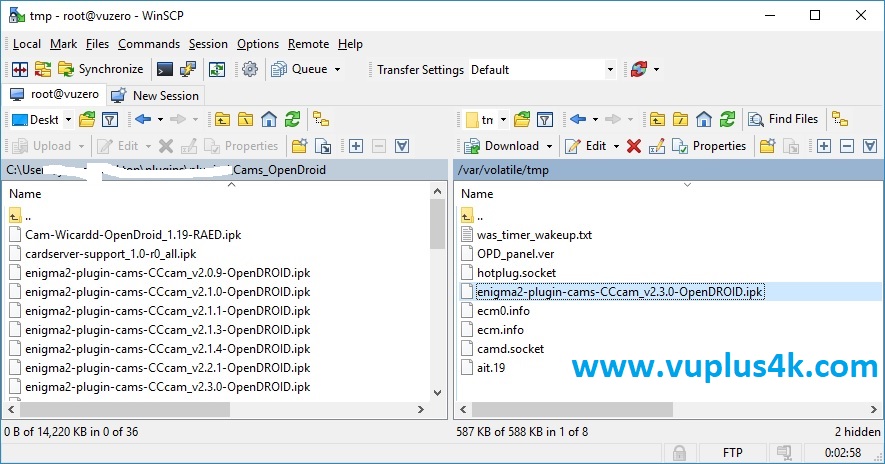
Select the ipk file and drag between the two windows to the /tmp folder.
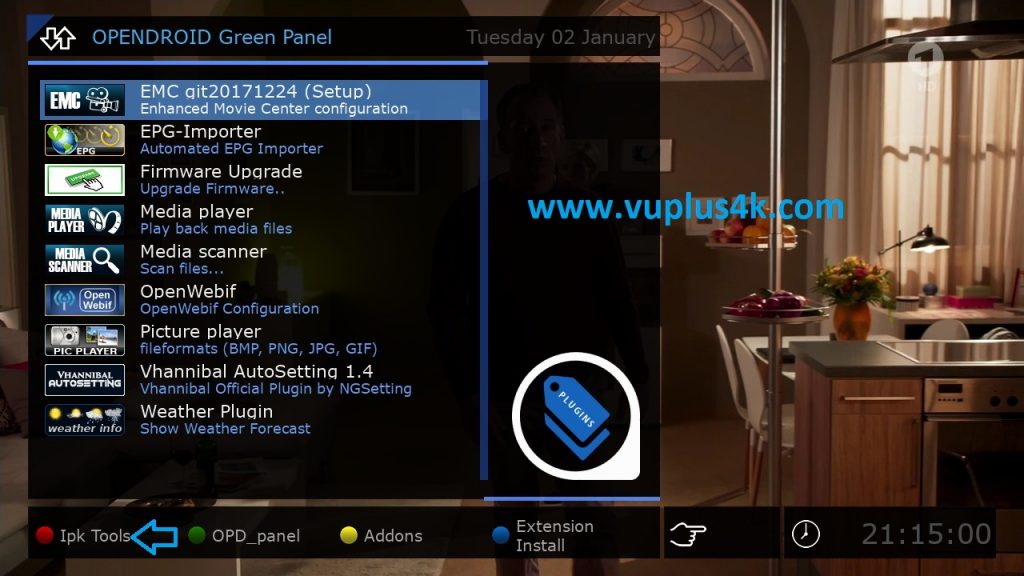
Press GREEN BUTTON button to launch OpenDROID Green Pannel
Next press RED BUTTON to launch Ipk Tools
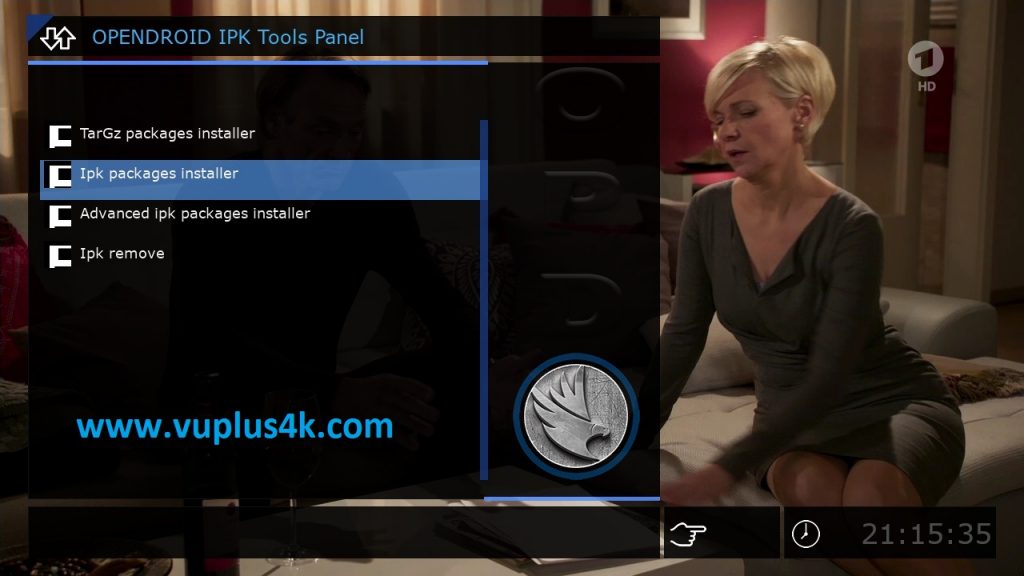
Choose Manually install ipk package
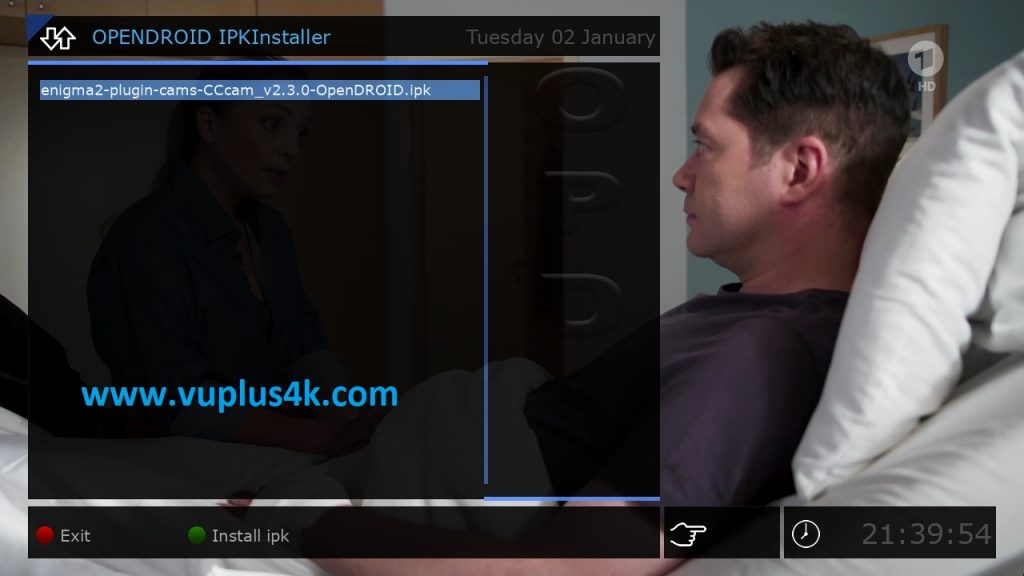
Choose the ipk and press OK
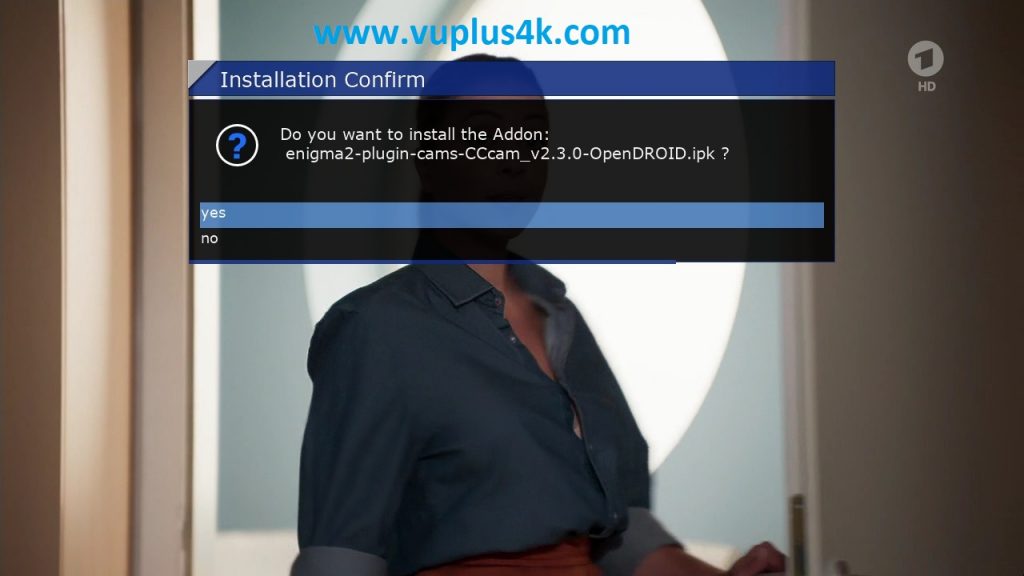
Choose YES to confirm installation
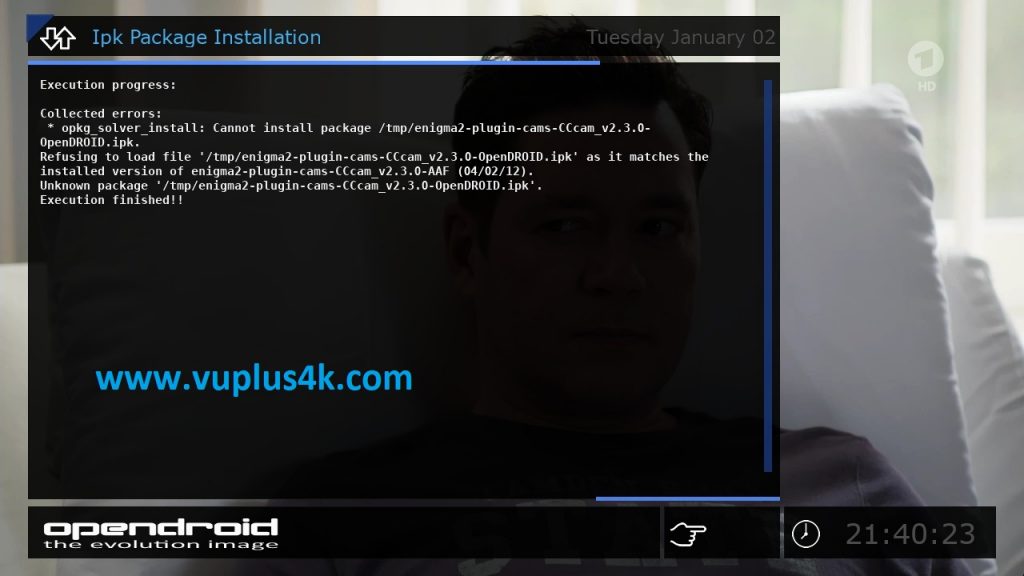
Please wait while installing CCCAM softcam
After installation done, presse exit
2. Copy of the CCCam subscription
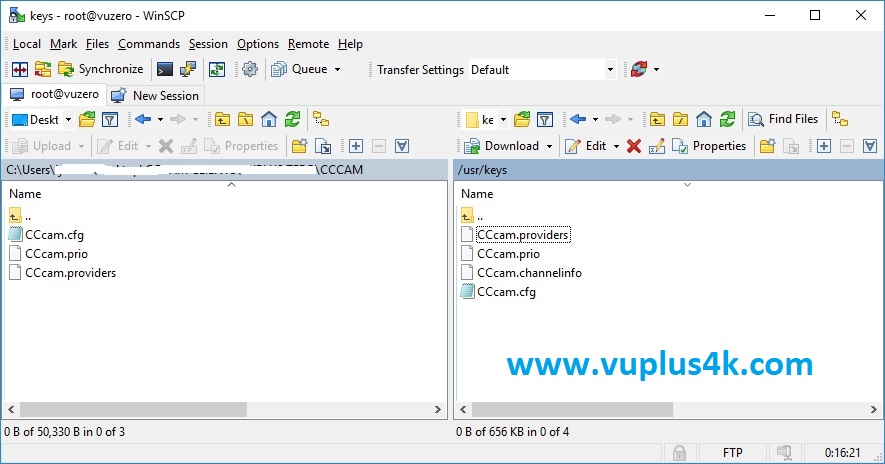
Copy subscription files from your PC to the /usr/keys path of your receiver.
CCcam.cfg
CCcam.prio
CCcam.channelinfo
3. Starting CCCam
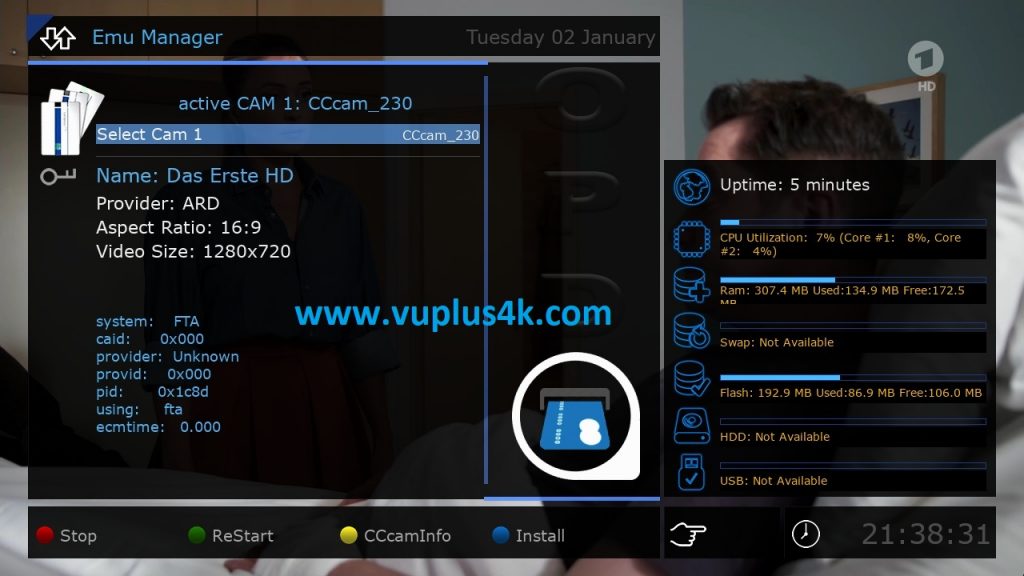
Press the blue button on the remote control to launch EMU MANAGER
then choose the CCcam 2.3.0 softcam, press OK to start it
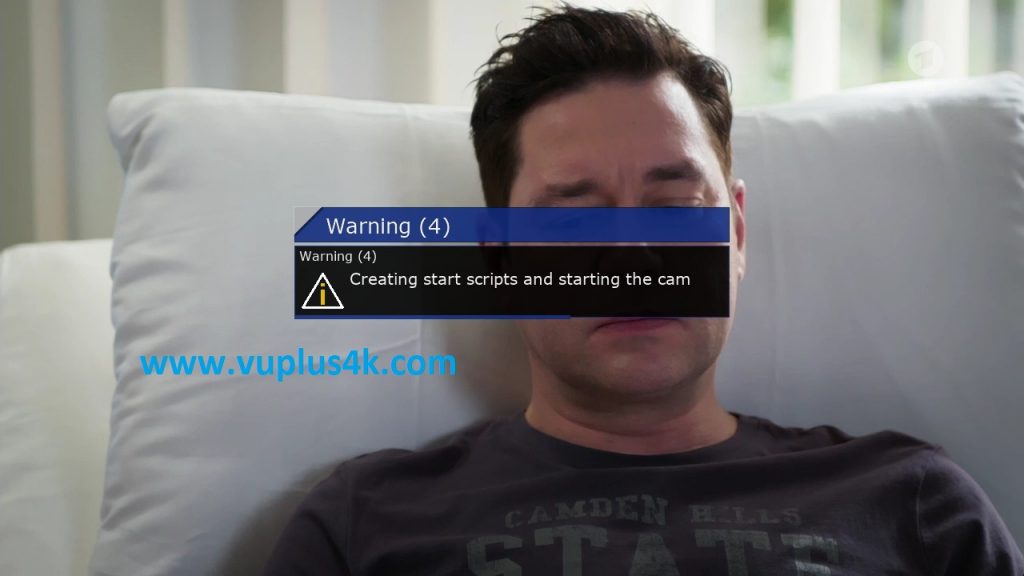
Please wait while starting CCcam 2.3.0
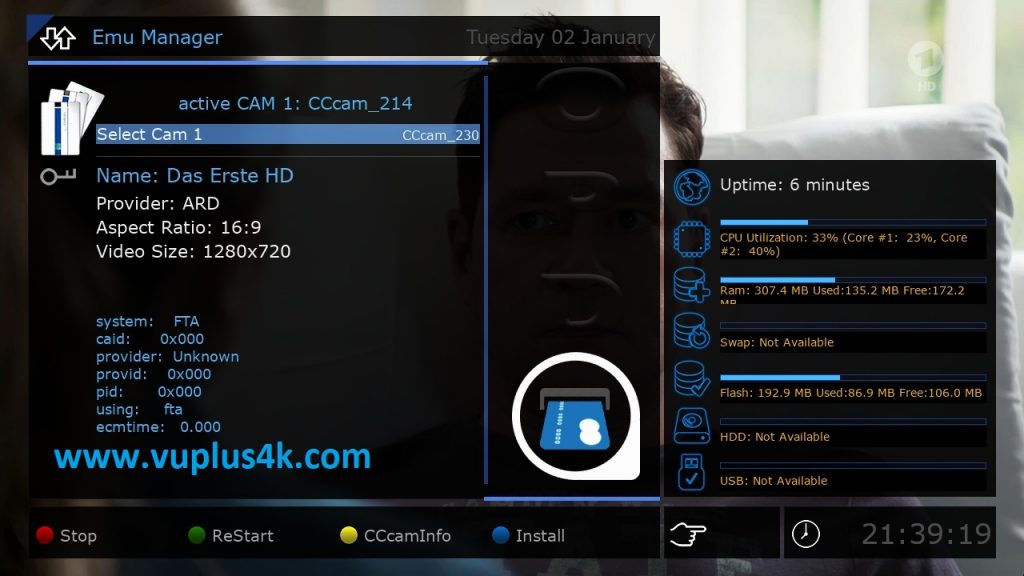
CCCAM is active