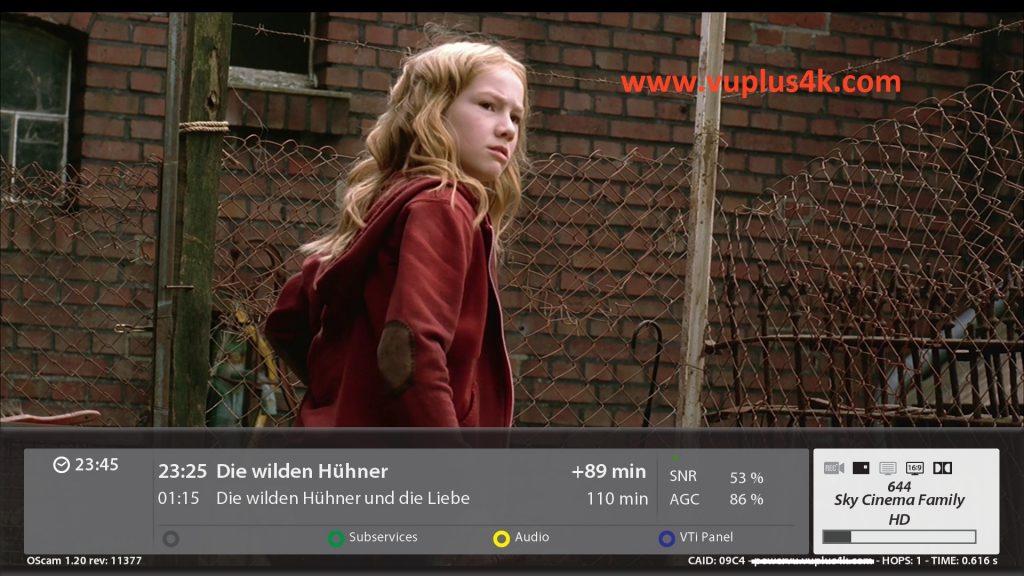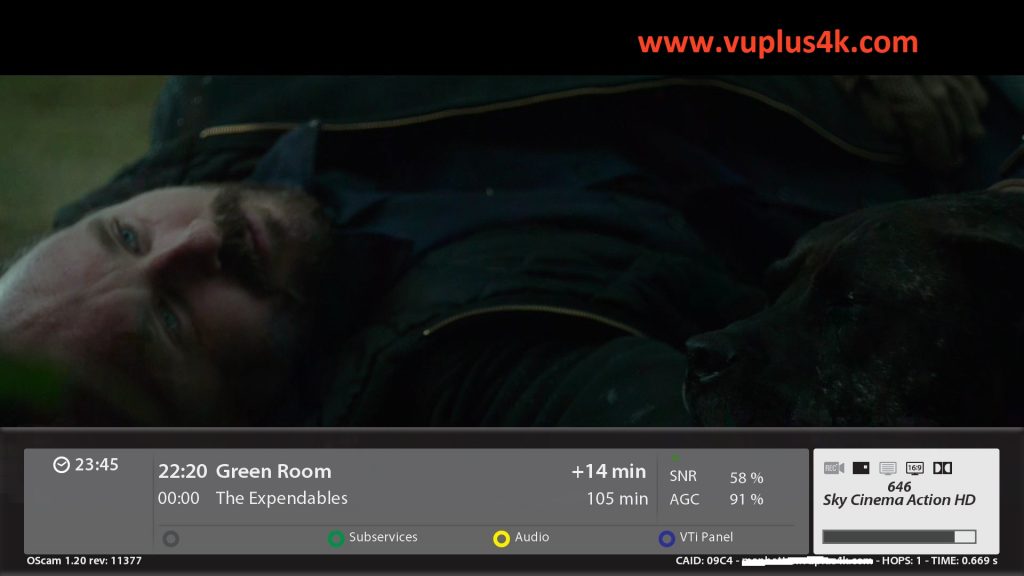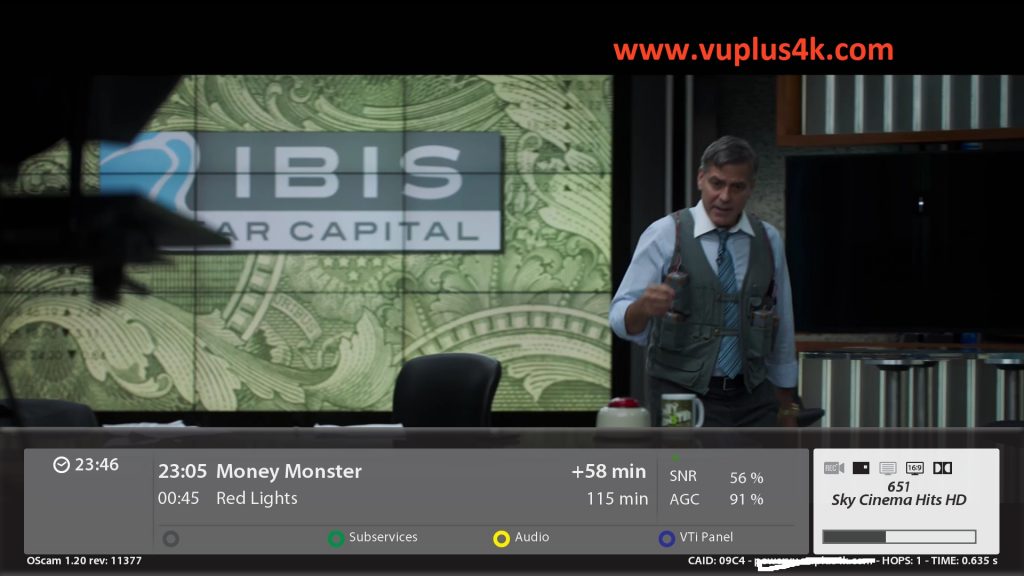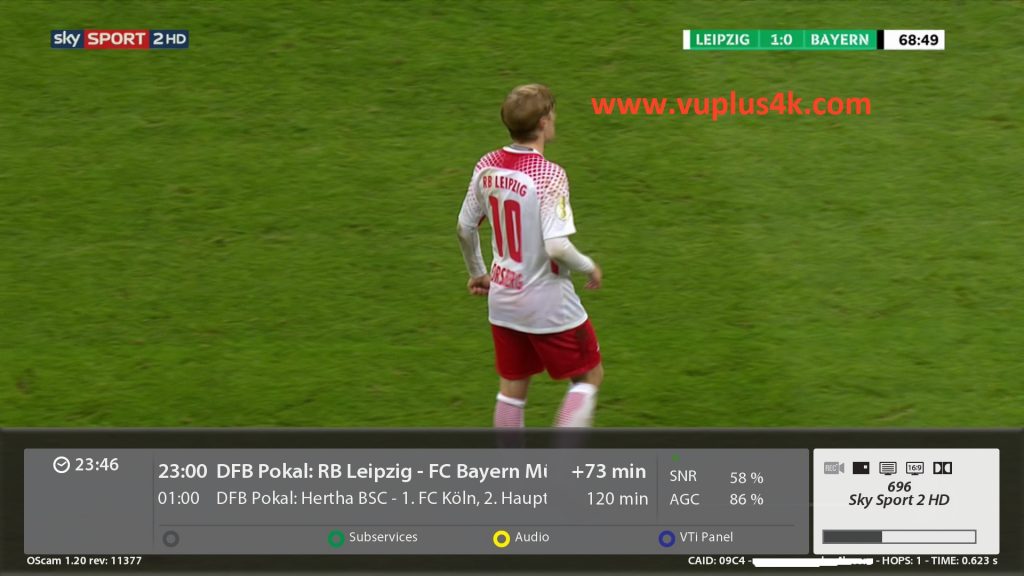Here is a tutorial on the installation and configuration of CCcam on the Vu+ decoder under a VTi 13.0.x image and CCCAM 2.0.1.
For this tutorial you need.
Material:
Vu + ZERO, UNO, DUO, DUO 2, ULTIMO, SOLO, SOLO 2, SOLO SE, Zero 4K, Uno 4k, solo 4k, Ultimo 4k,DUO 4K, Ultimo 4k, Uno 4K SE.
Software:
Winscp
CCCAM subscription
If you do not have a CCcam subscription you can order it here
1- Installing the CCCAM
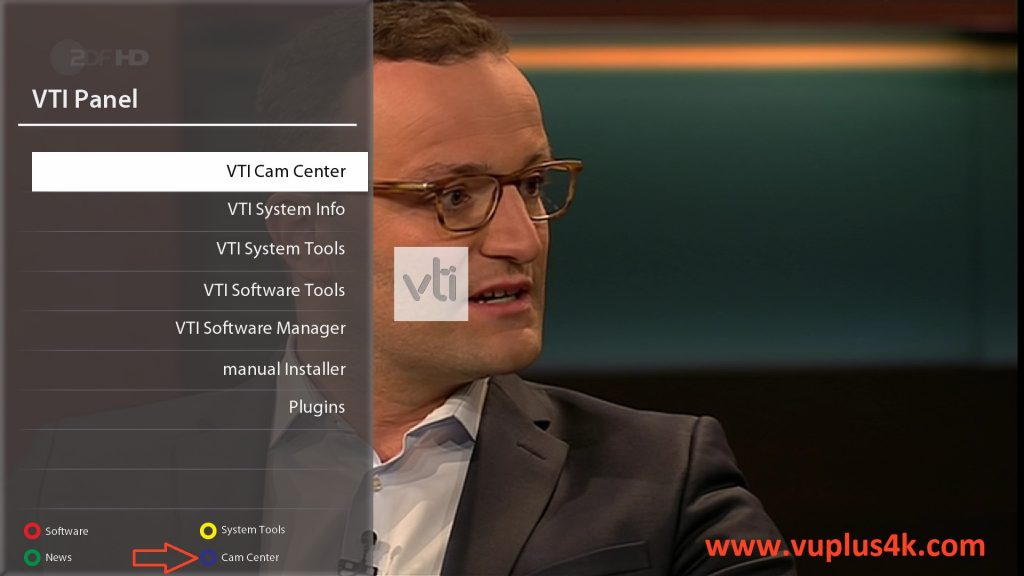
Press Blue Button to launch VTI Pannel
Select VtI CAM Center
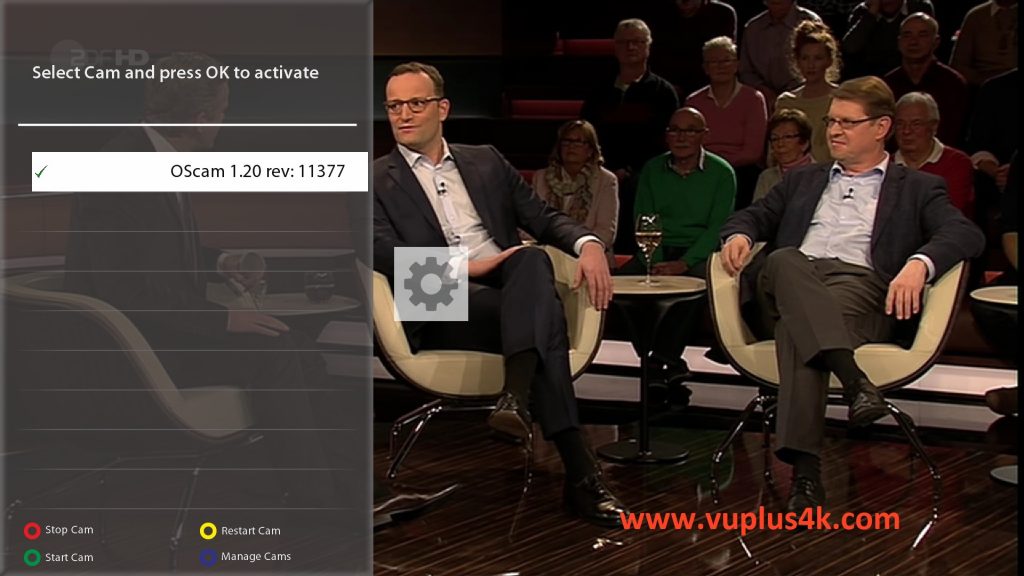
Next Press Blue Button button again to download softcam
Next select Softcams press OK
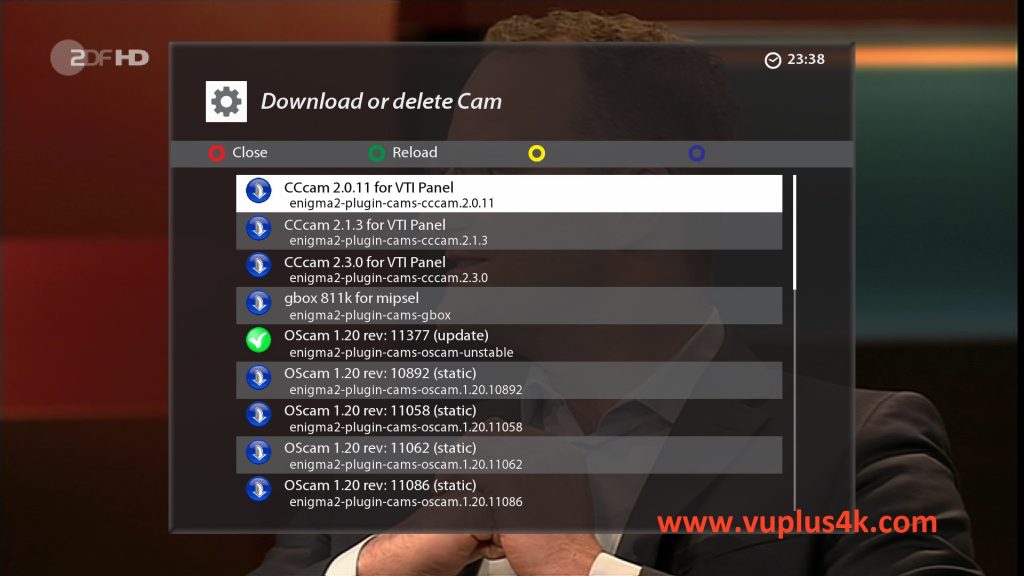
Select CCCAM 2.0.11 and press OK
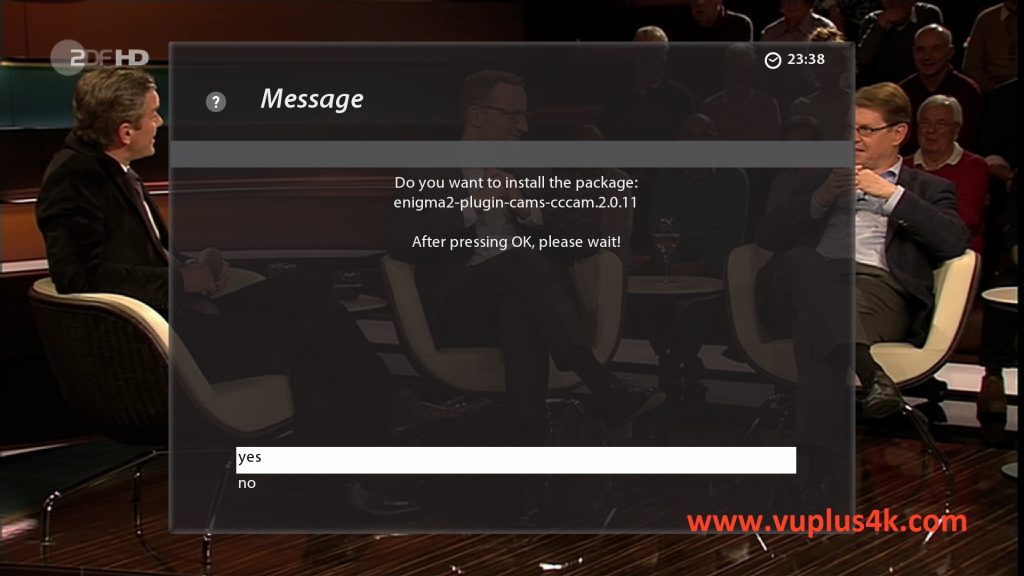
Choose Yes to confirm installtion
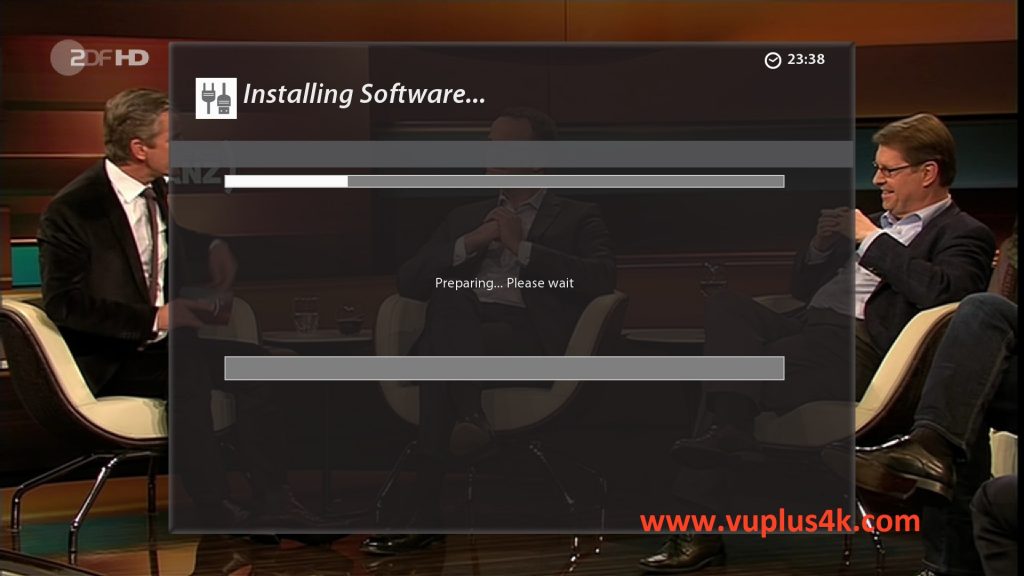
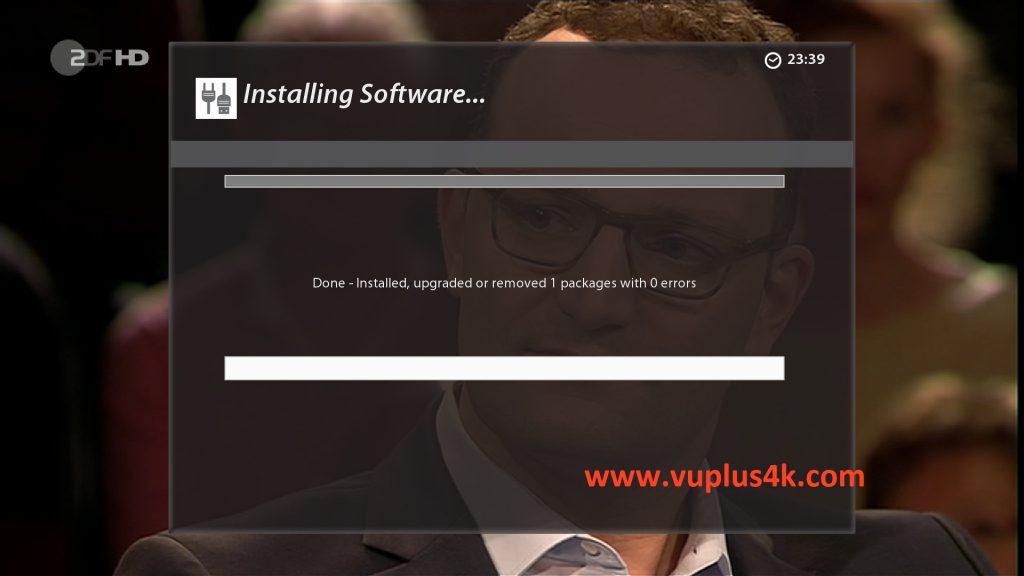
Please wait while installing CCCAM softcam
after installation press Exit
2. Copy of the CCCam subscription

– Launch WINSCP in the home window
File protocol: FTP
Hot name: 192.168.1.100 (ip address of your VU+ )
User name: root
Password: “empty” by default the root password in OpenPLi is empty (no password)
After clicking on Login

Copy subscription files from your PC to the /etc path of your receiver.
CCcam.cfg
CCcam.prio
CCcam.providers
3. Starting CCcam
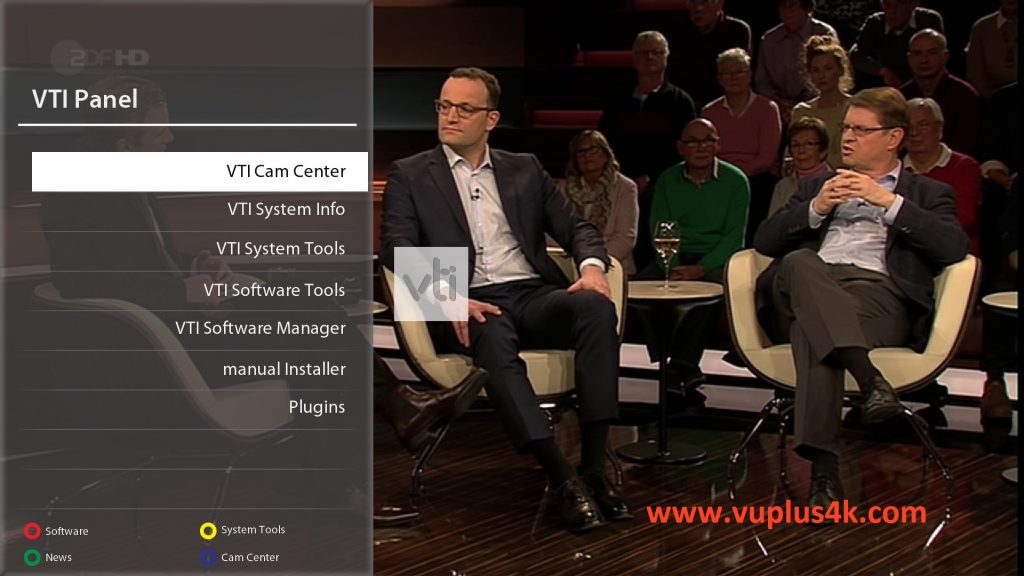
Press the blue button
Choose Softcam setup
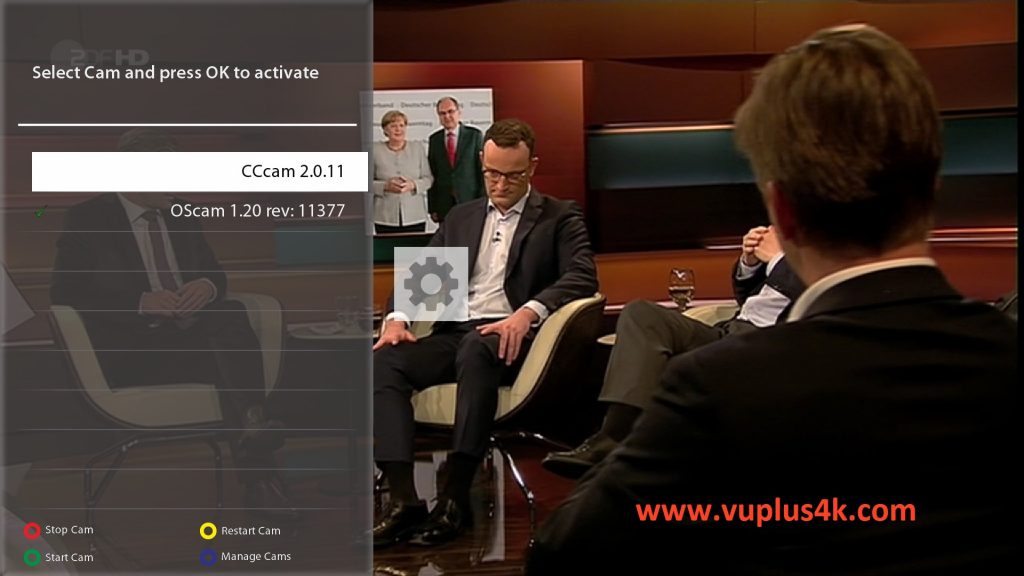
Choose Softcam CCcam 2.0.11
then choose the Restart softcam, press OK to start it
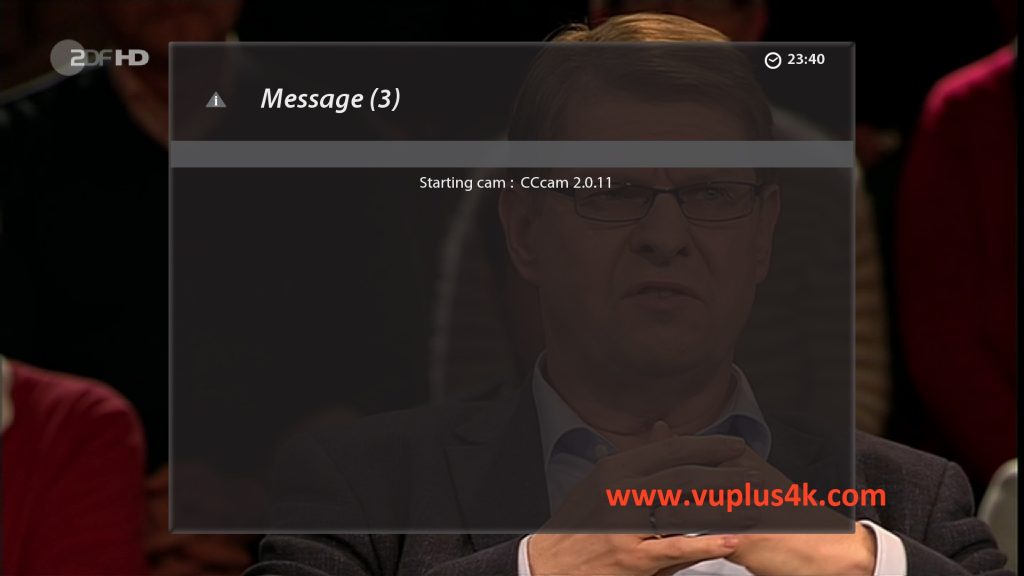
Please wait while starting CCcam