Here is a tutorial on the installation and configuration of Ncam on the Vu+ decoder under a OpenHDF 10.8 image and NCAM.
For this tutorial you need.
Material:
Vu + ZERO, UNO, DUO, DUO 2, ULTIMO, SOLO, SOLO 2, SOLO SE, zero 4K, Uno 4k, solo 4k, Ultimo 4k
ALL Receivers supported with Hyperion TEAM like octagon, gigablue….
Software:
Winscp
NCAM subscription
If you do not have a Ncam subscription you can order it here
1- Installing the NCAM
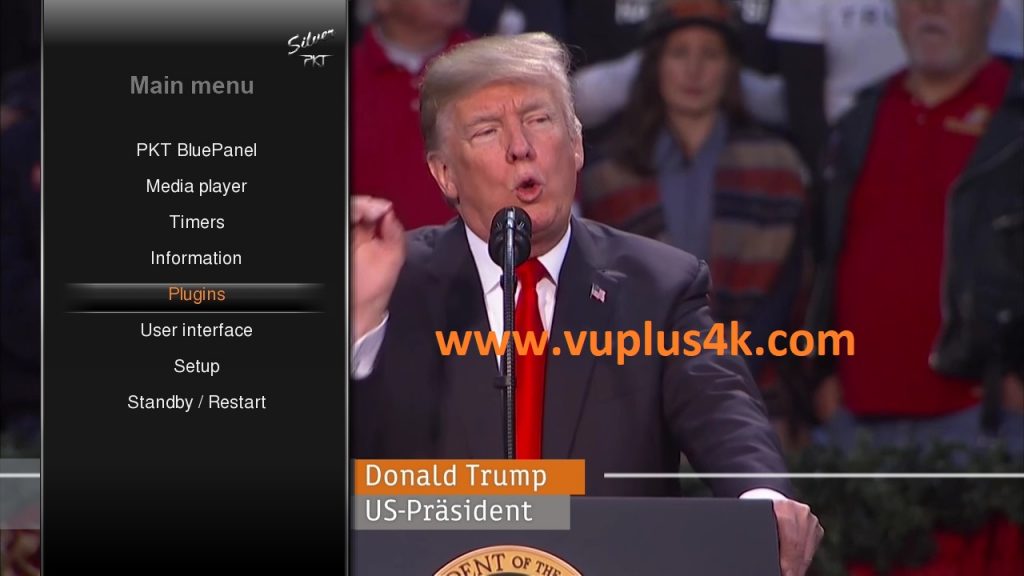
Press MENU Button
Next choose Plugins
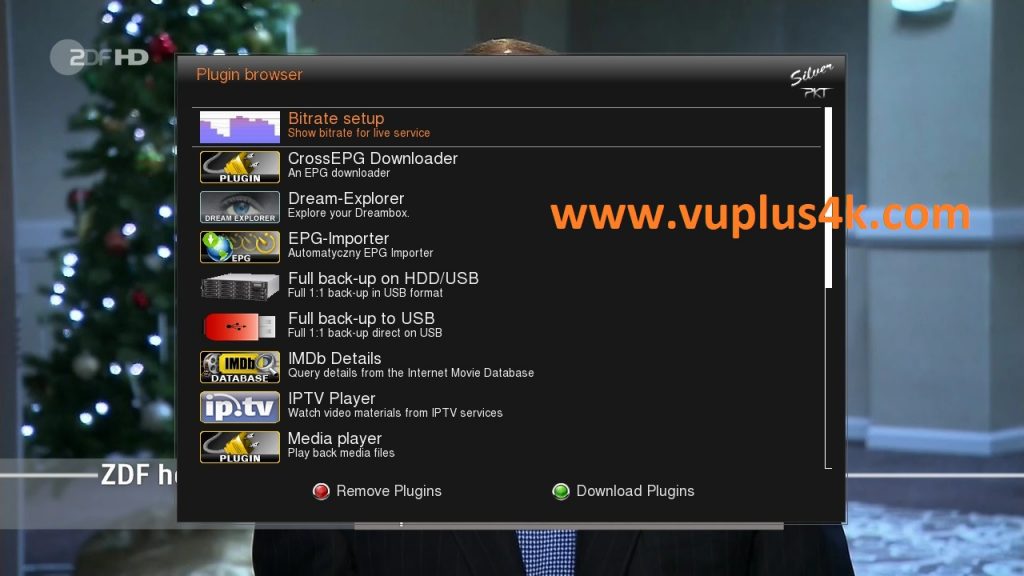
Next press Green Button to download plugins
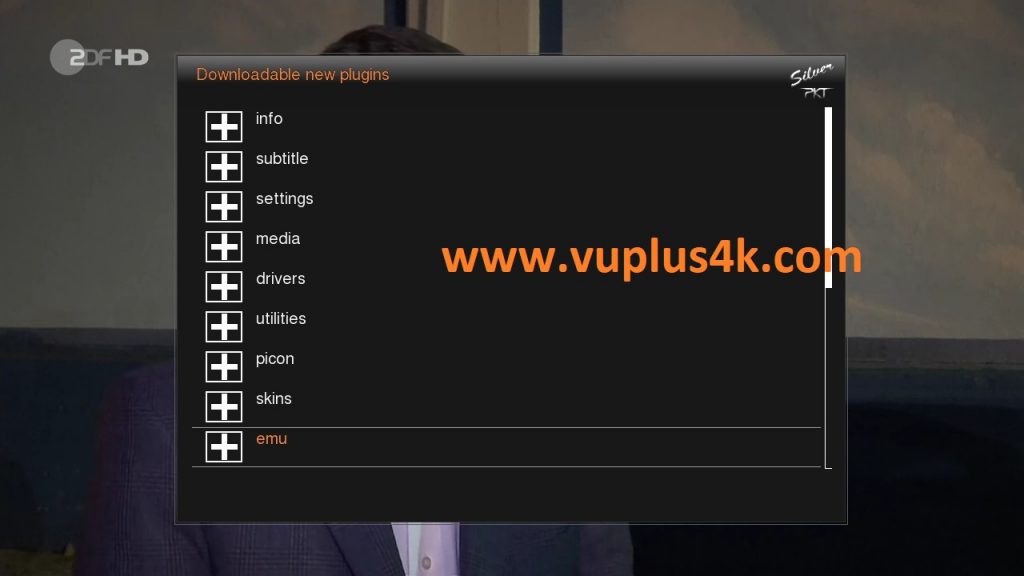
Select EMU and press OK
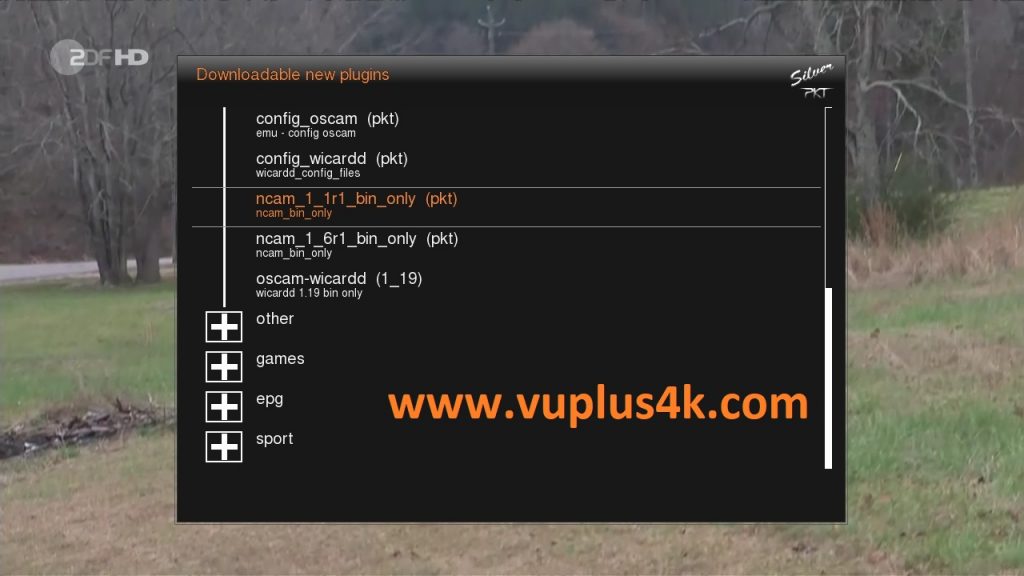
Select NCAM and press OK
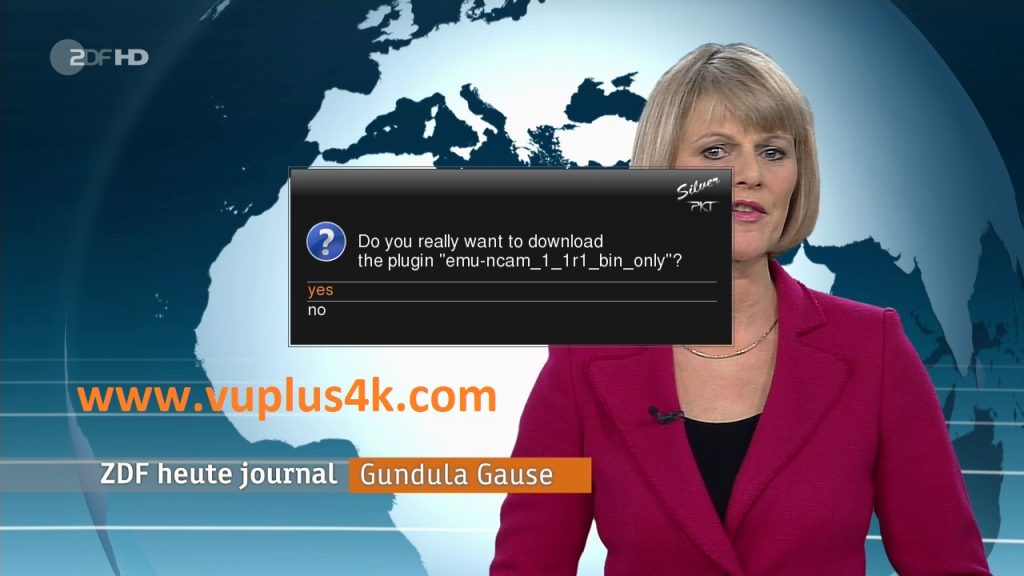
Choose Yes to confirm installation
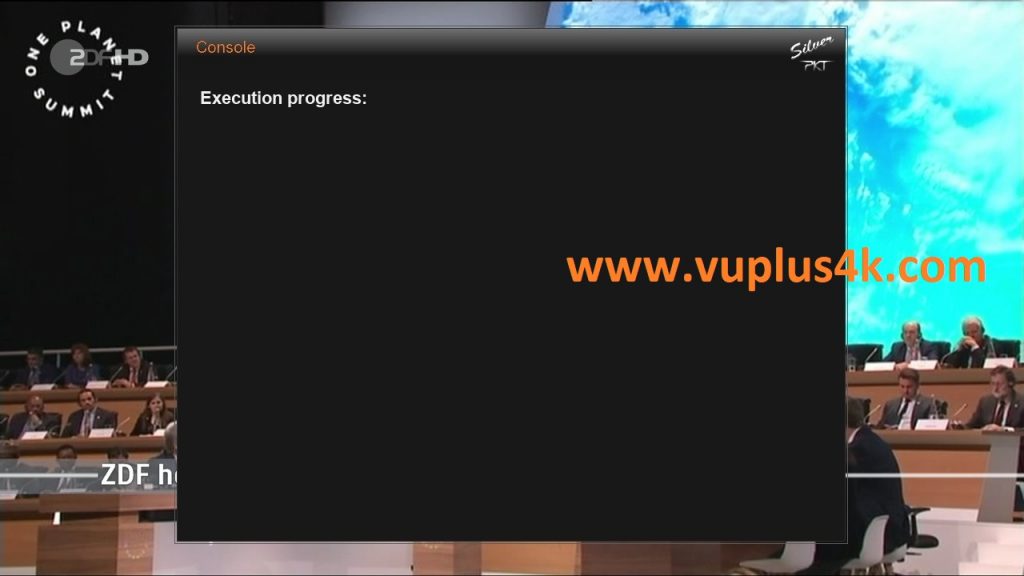
Please wait while installing NCAM softcam
after installation press EXIT
2. Copy of the NCam subscription

– Launch WINSCP in the home window
File protocol: FTP
Hot name: 192.168.1.100 (ip address of your VU+ )
User name: root
Password: “empty” by default the root password in OpenHDF is empty (no password)
After clicking on Login
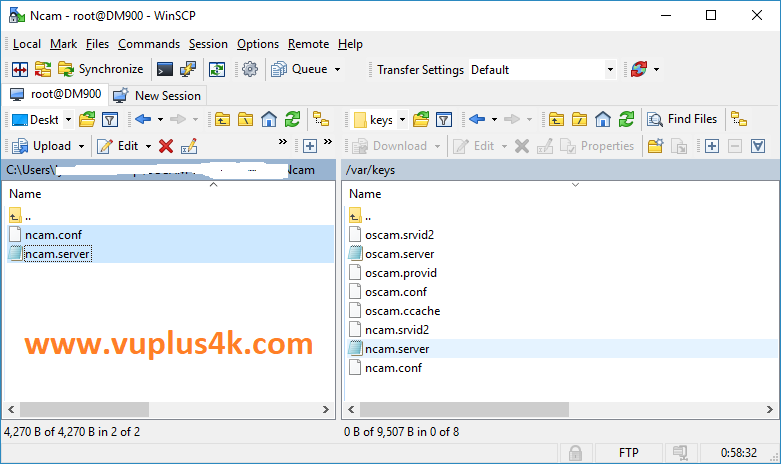
Copy subscription files from your PC to the /var/keys path of your receiver.
ncam.conf
ncam.server
3. Starting Ncam
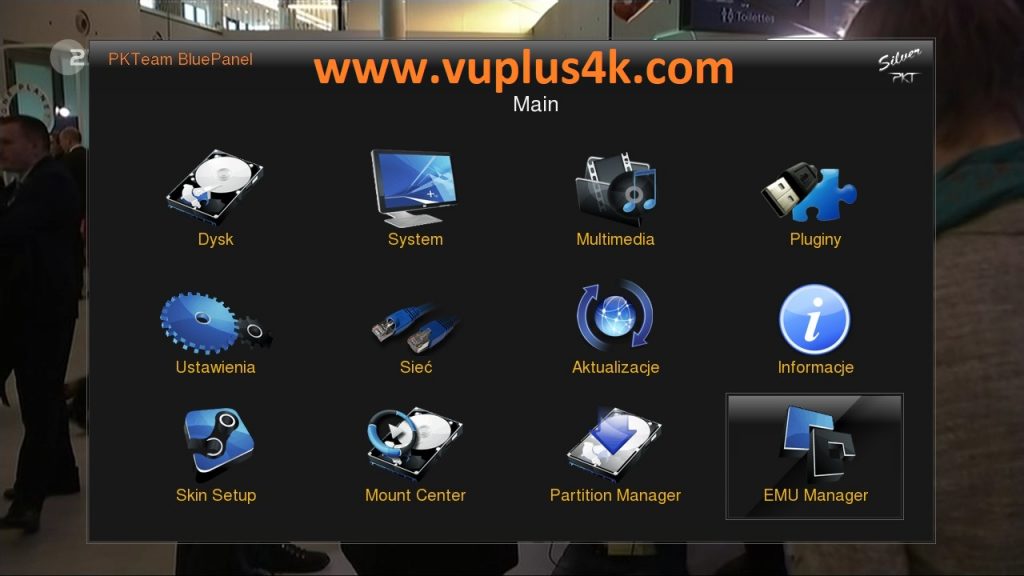
Press the blue button
Select SOFTCAM CARDSERVER MANAGER
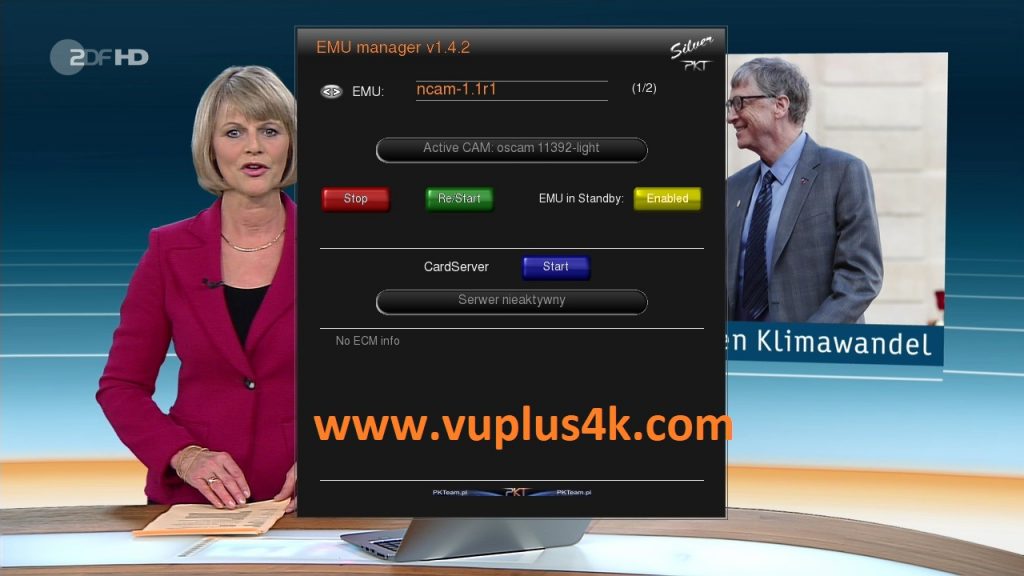
Choose NCAM
next press GREEN BUTTON to start NCAM
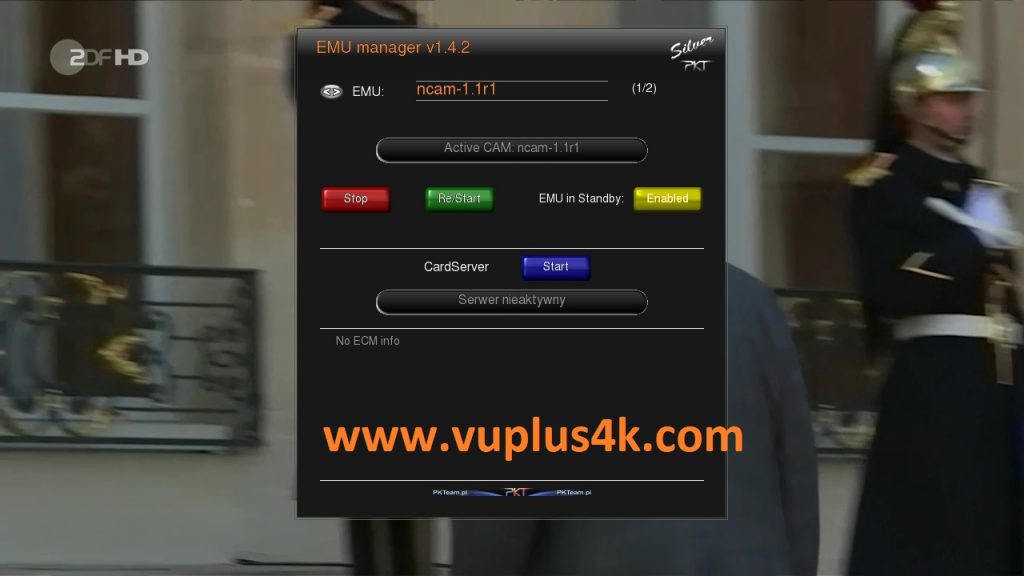
Done, ncam is active now
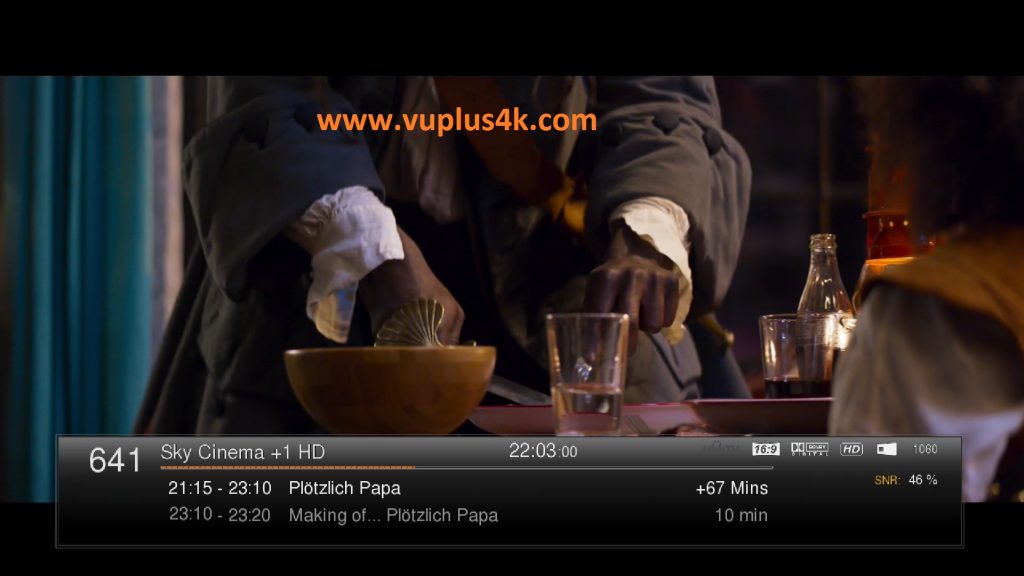
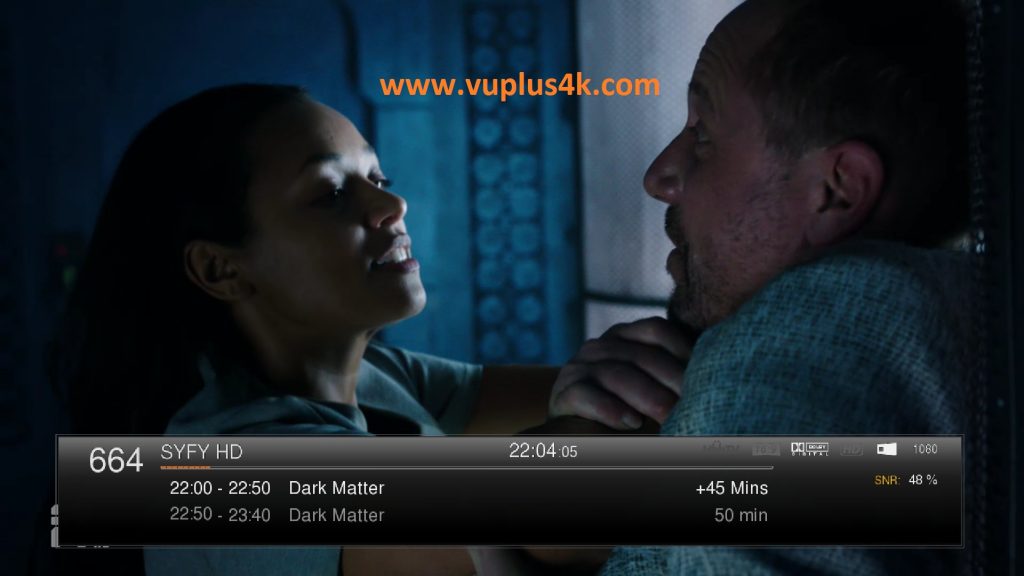
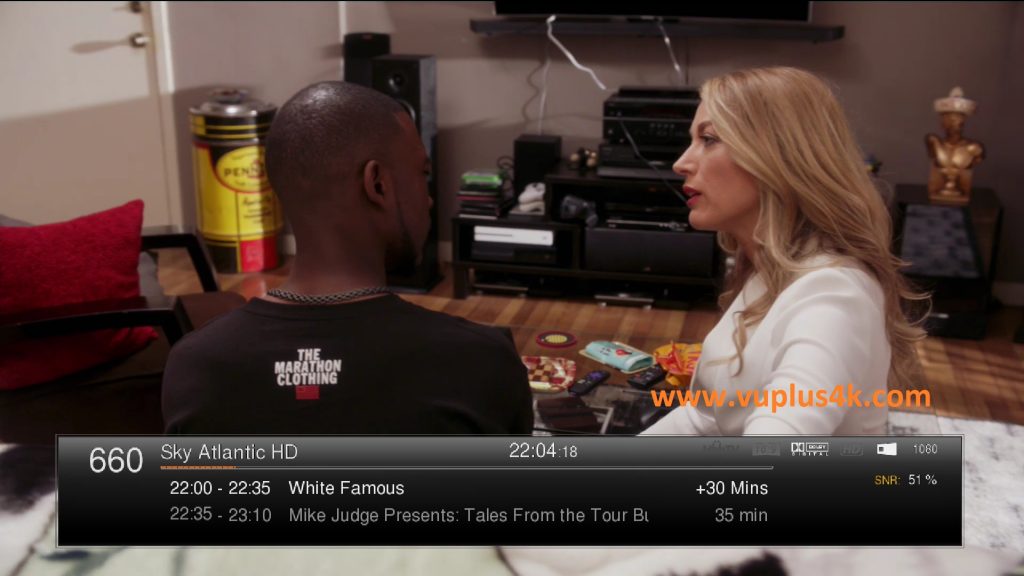
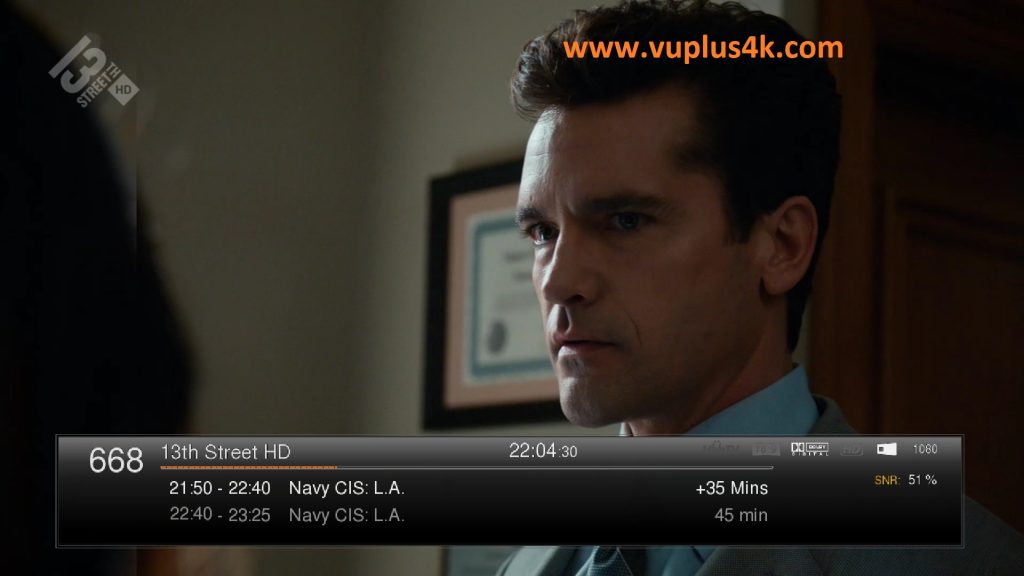
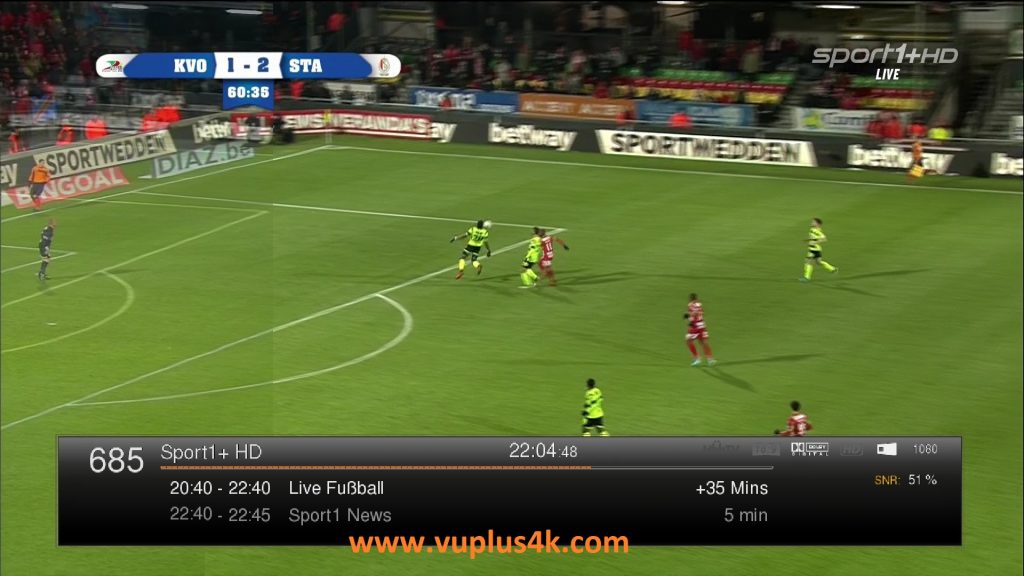
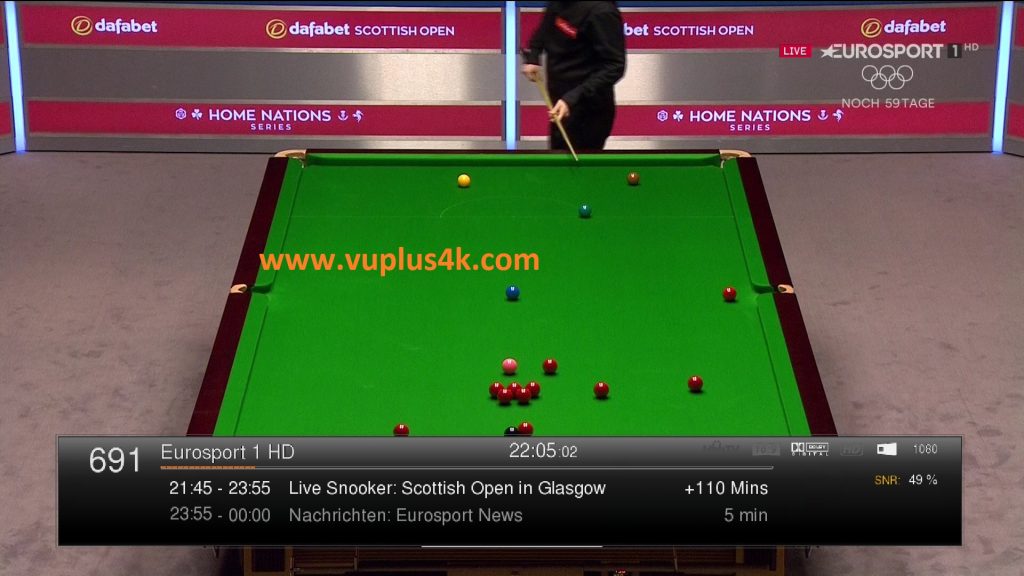
video test
https://www.dailymotion.com/video/x7xsn7k







