Here is a tutorial on the installation and configuration of OScam on the Dreambox decoder under a GEMINI image and OSCAM.
For this tutorial you need.
Material:
DM920, DM920, DM7080, DM820, DM520, DM525
Software:
Winscp
OSCAM 11865
To get the latest OSCAM version please visit our SOFTCM page
OSCAM subscription
If you do not have a OScam subscription you can order it here

– Launch WINSCP in the home window
File protocol: FTP
Hot name: 192.168.1.100 (ip address of your VU+ )
User name: root
Password:
After clicking on Login
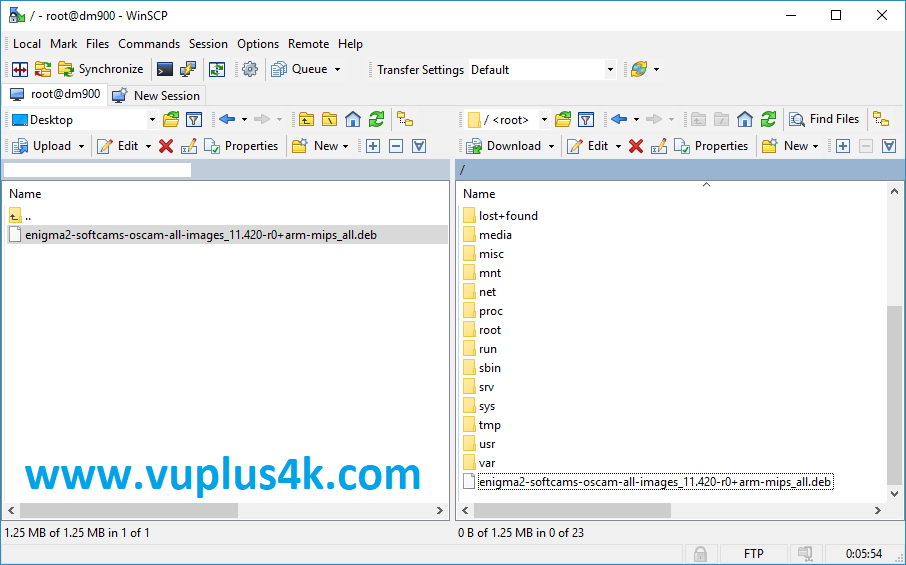
Copy ipk file to /tmp oo your receiver
1- Installing the OSCAM
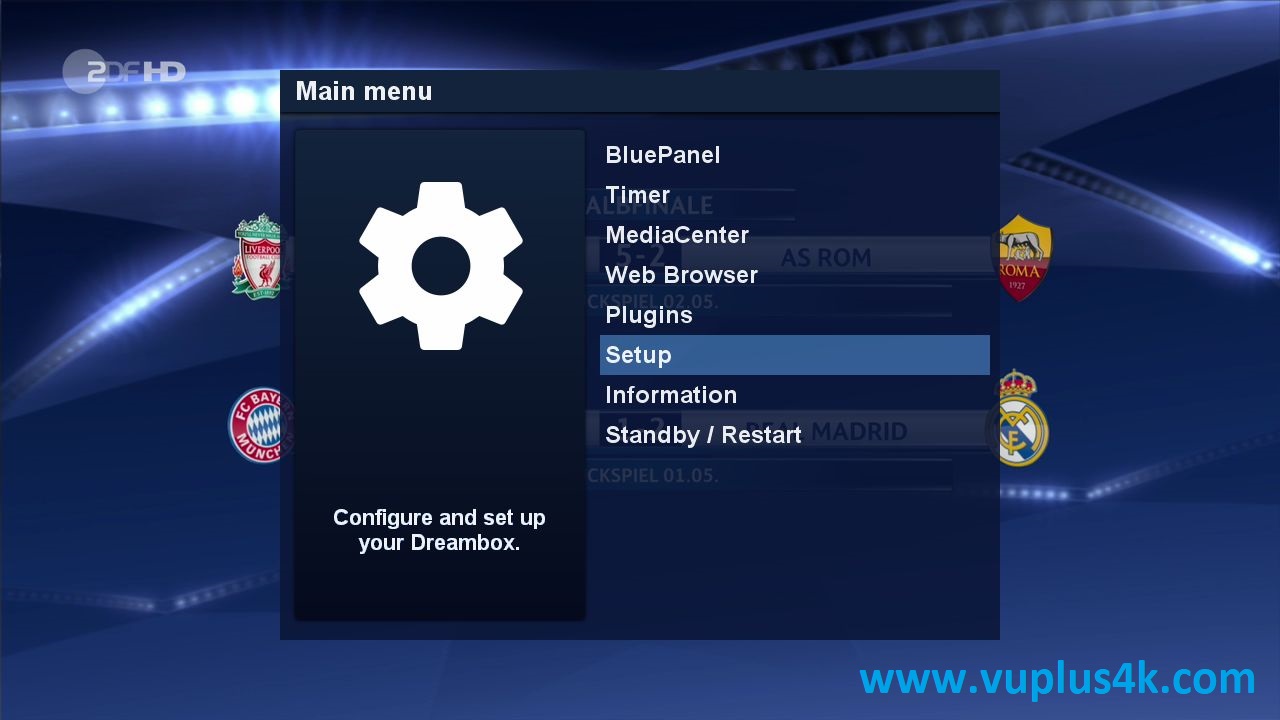
Press MENU Button shoose Setup

Choose Software management
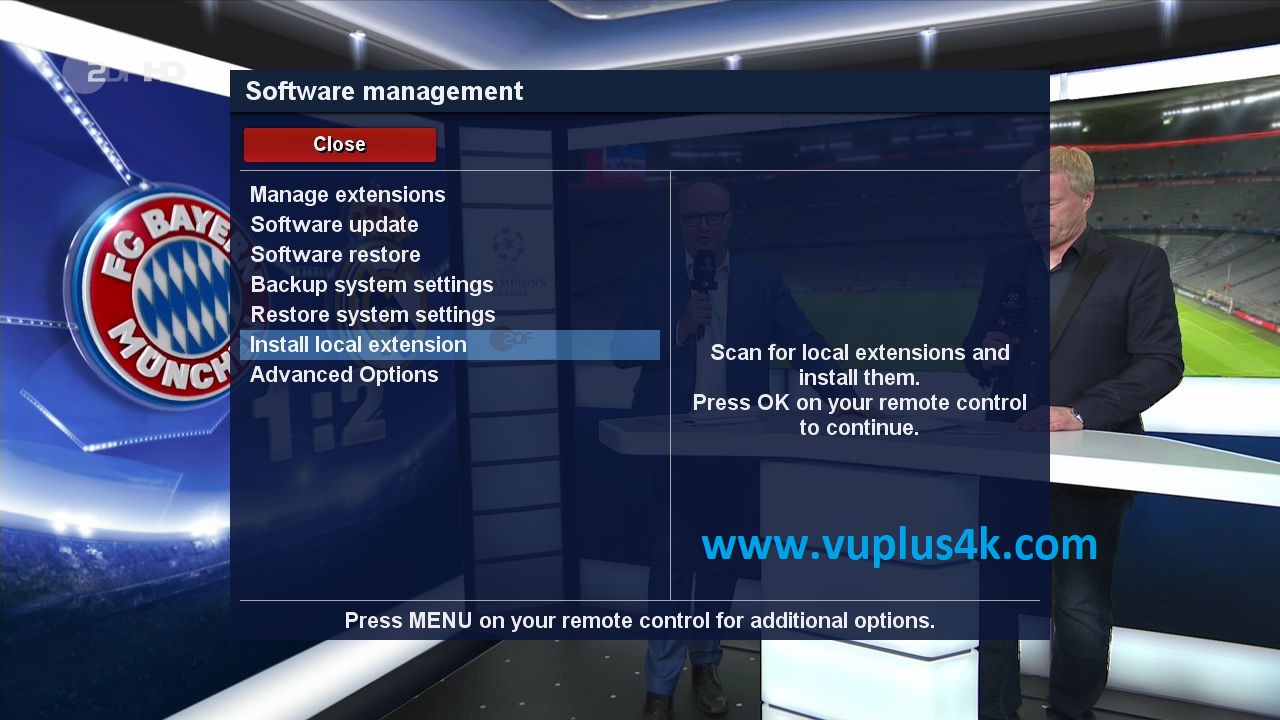
Select Install local extension
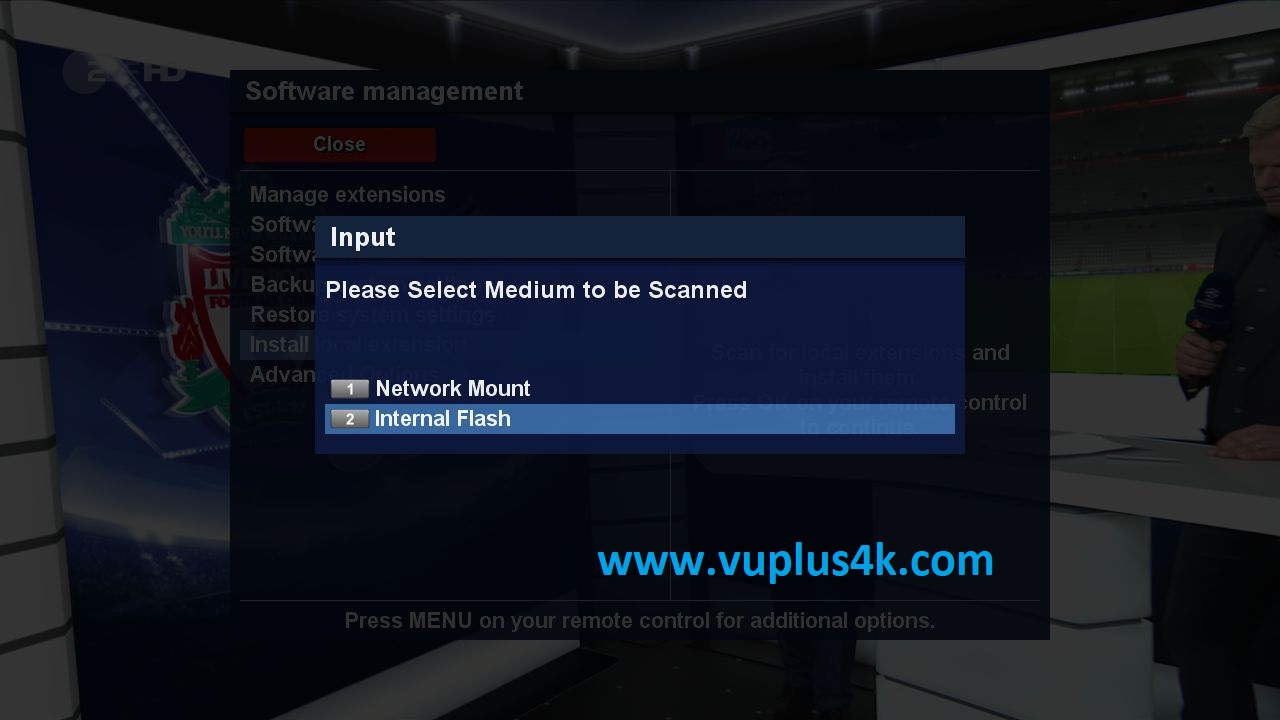
select Internal Flash
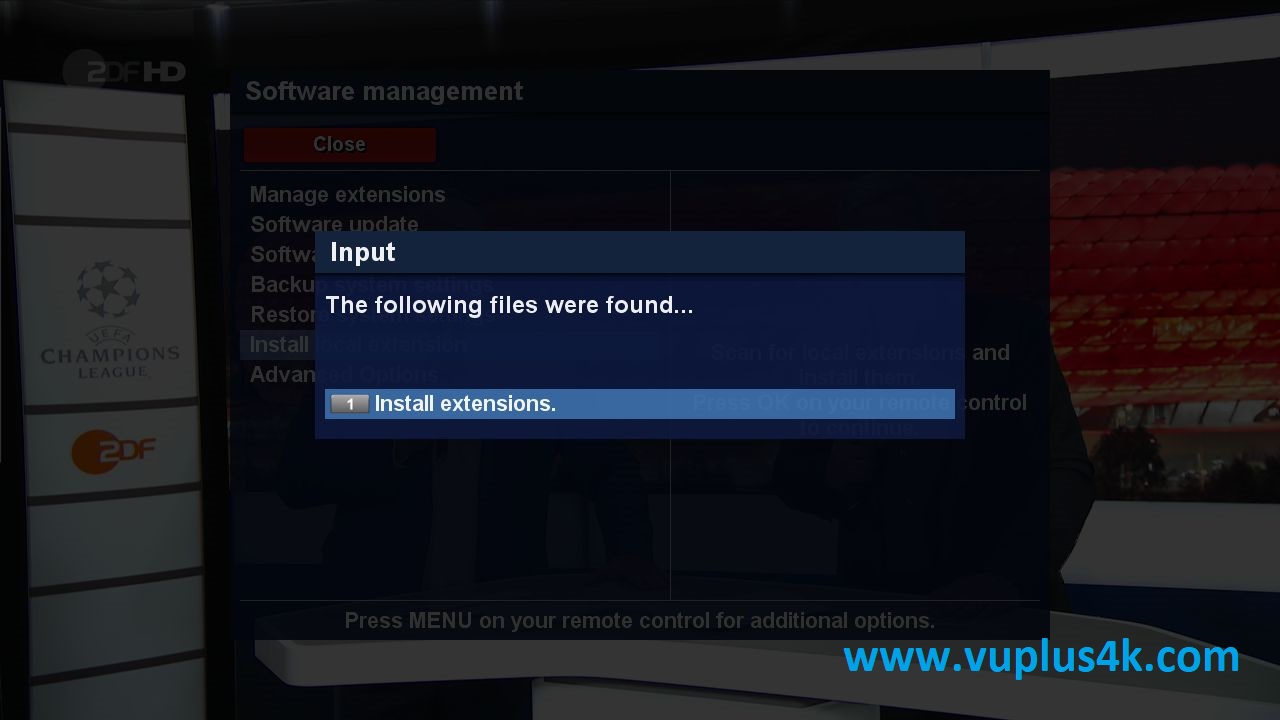 select Install extensions
select Install extensions
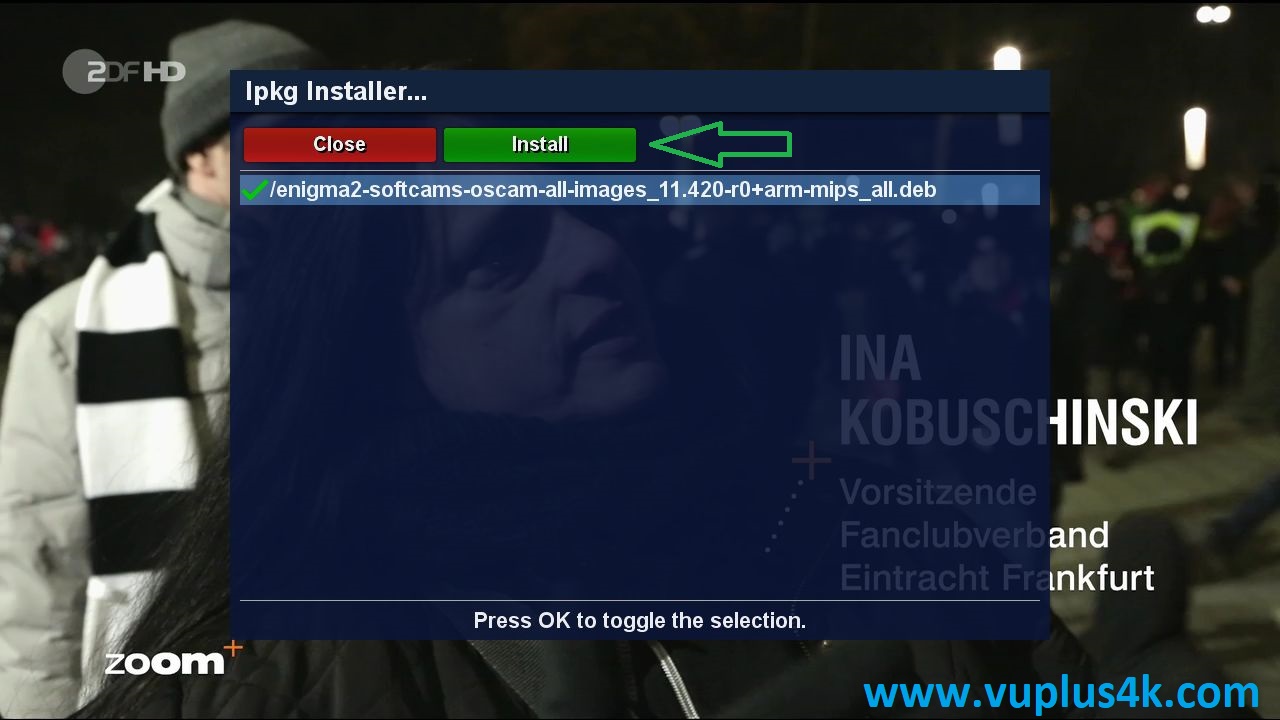
Select DEB file with OK and press Green Button to install file

Installation will take some seconds.
2. Copy of the OSCam subscription
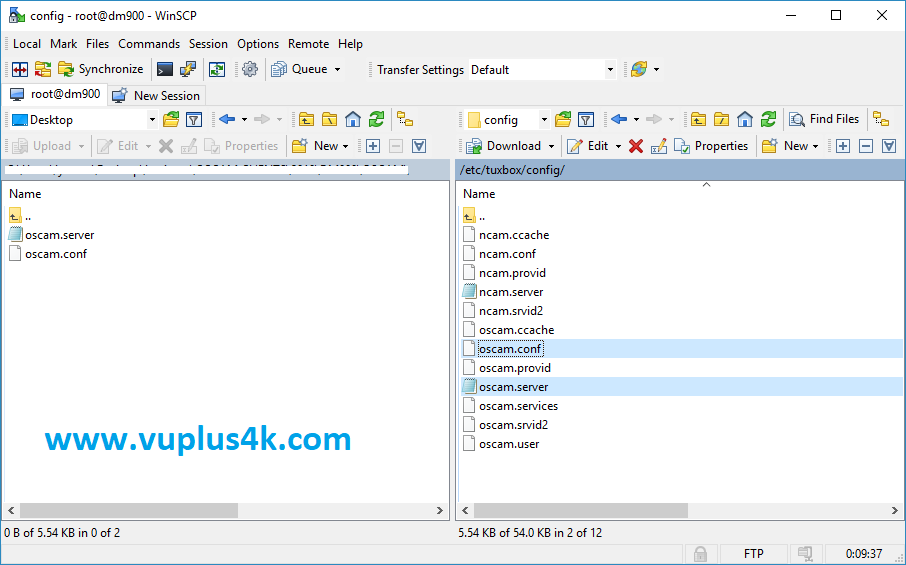
Copy subscription files from your PC to the /etc/tuxbox/config path of your receiver.
oscam.conf
oscam.server
3. Starting OScam
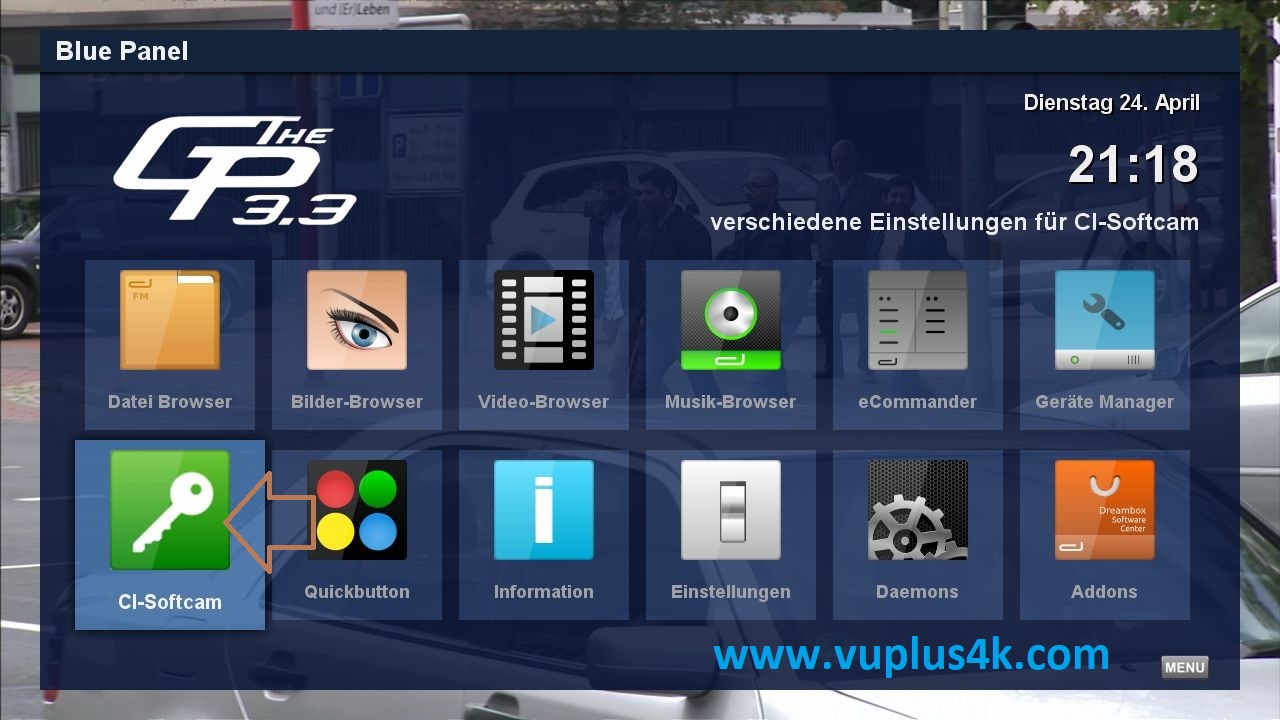
Press Blue Button shoose CI-Softcam
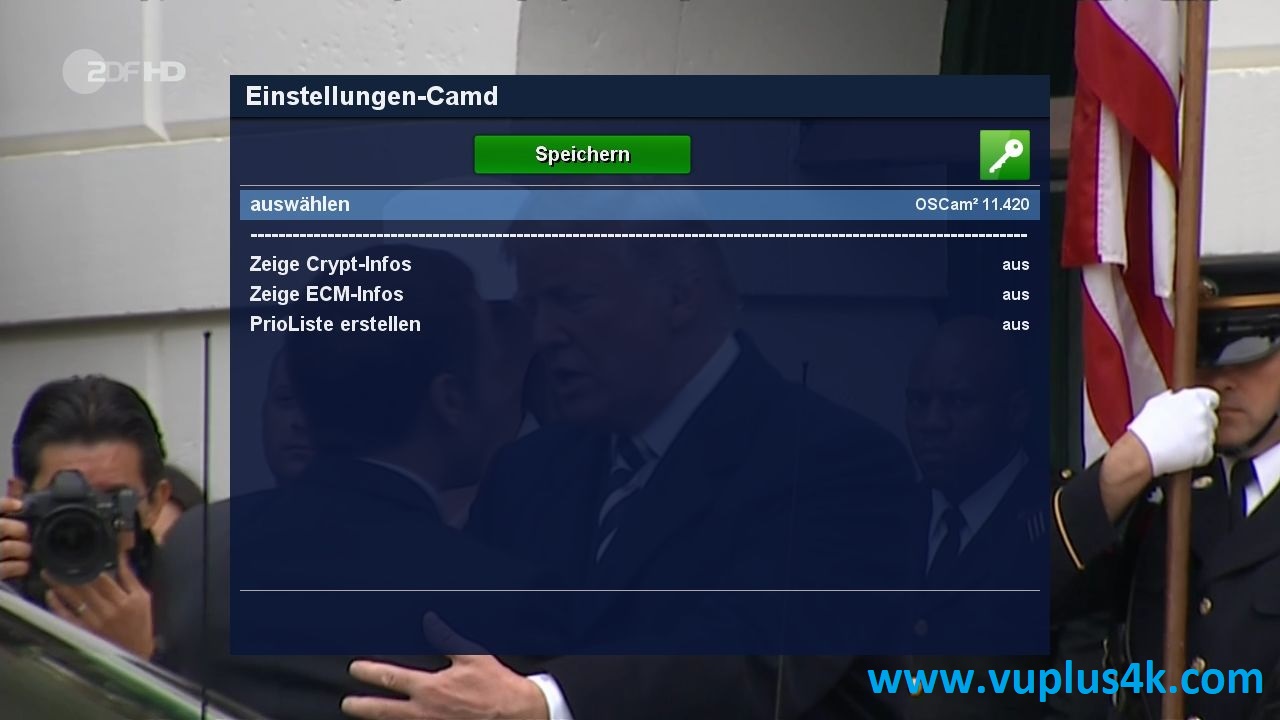
Choose NCAM, next press Green Button to start save
Please wait while starting Ncam

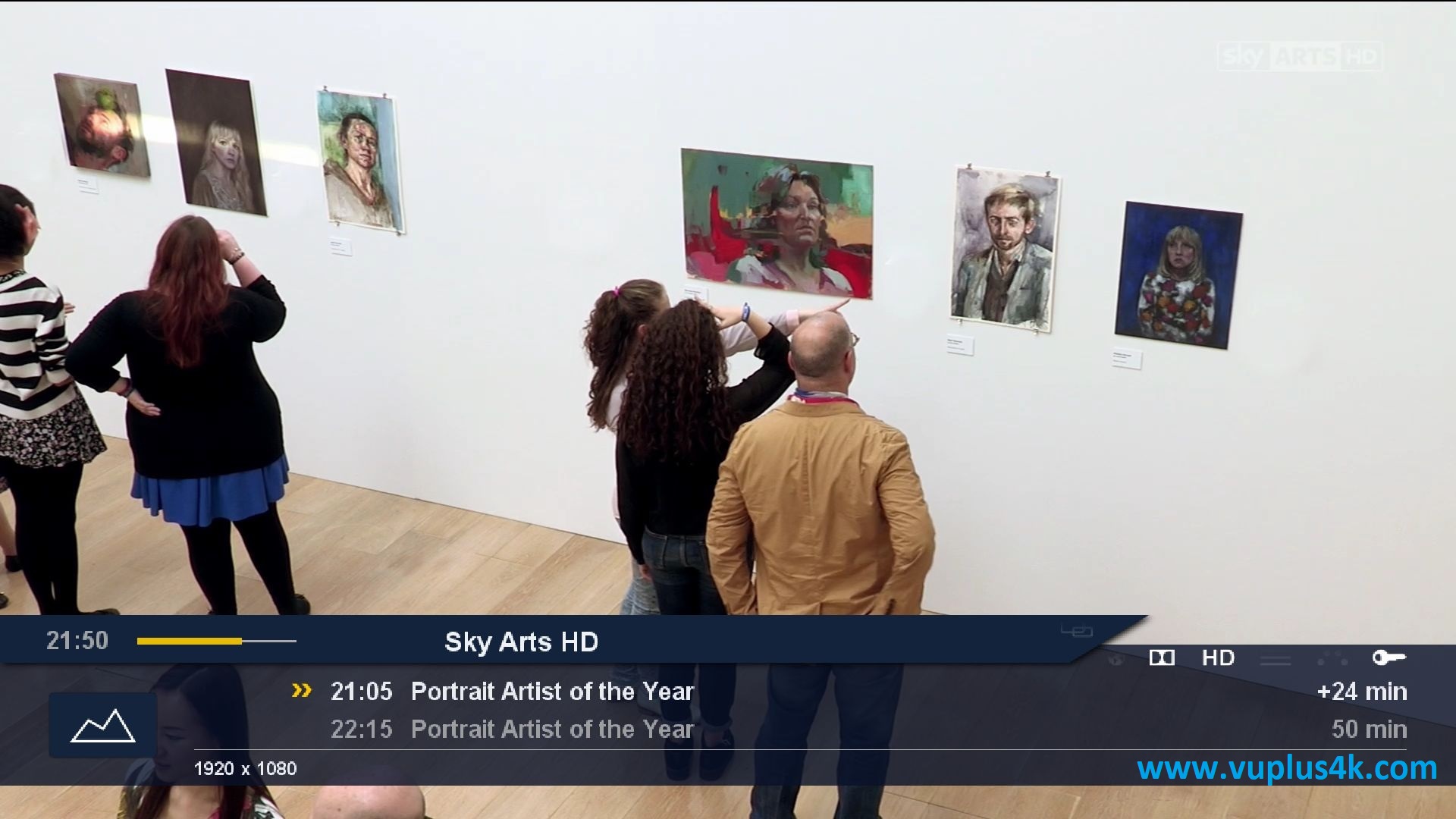
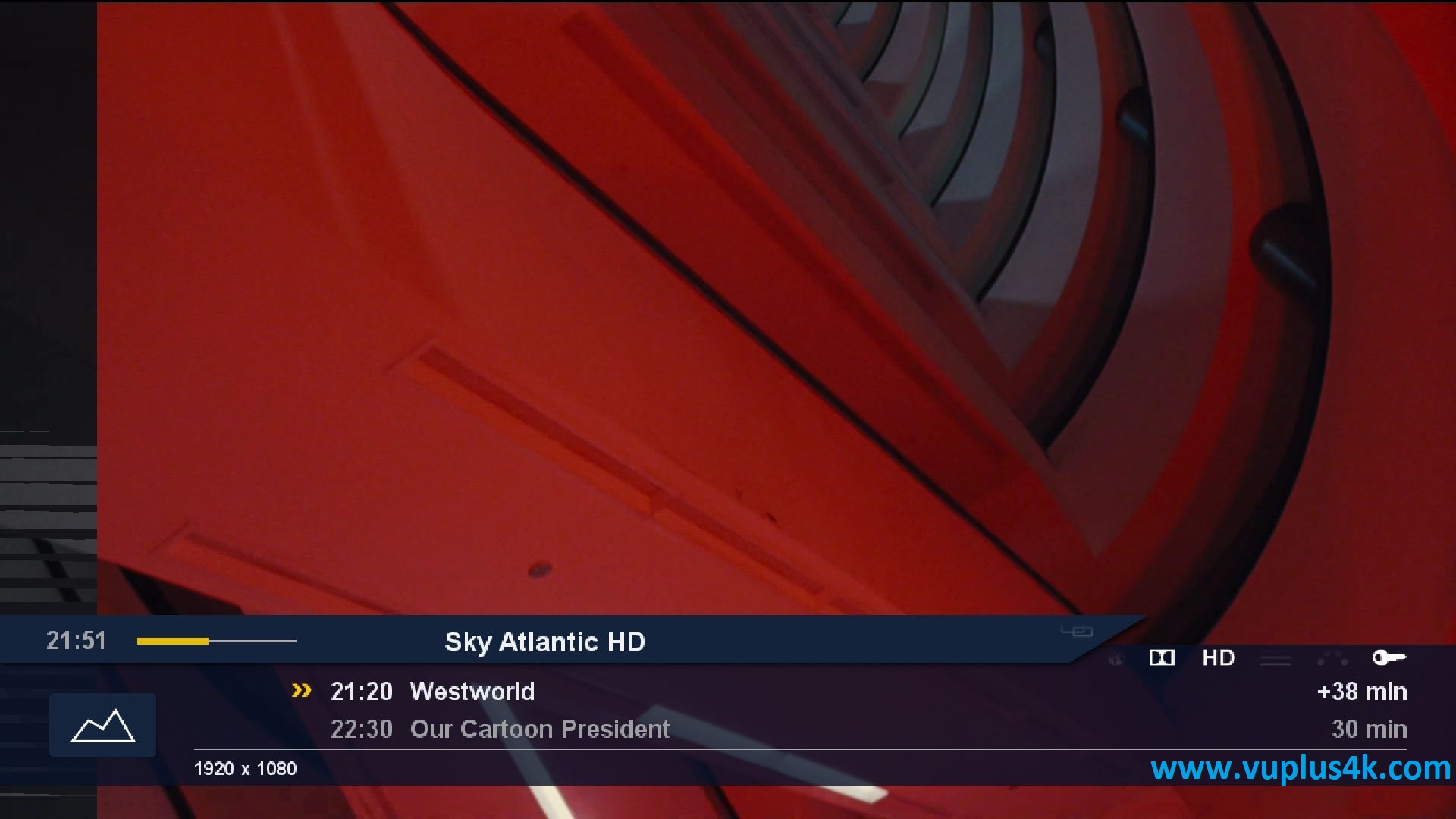
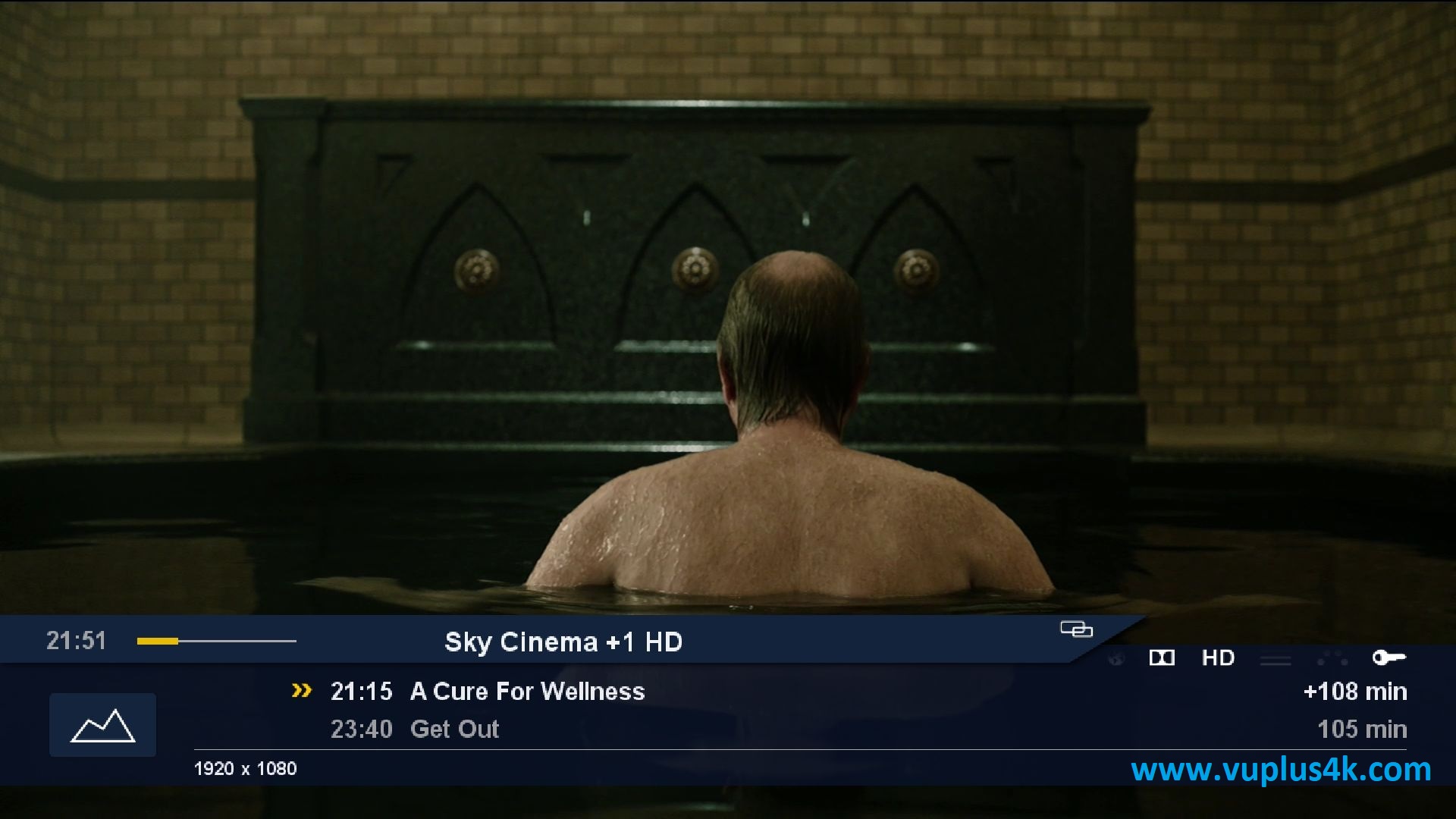
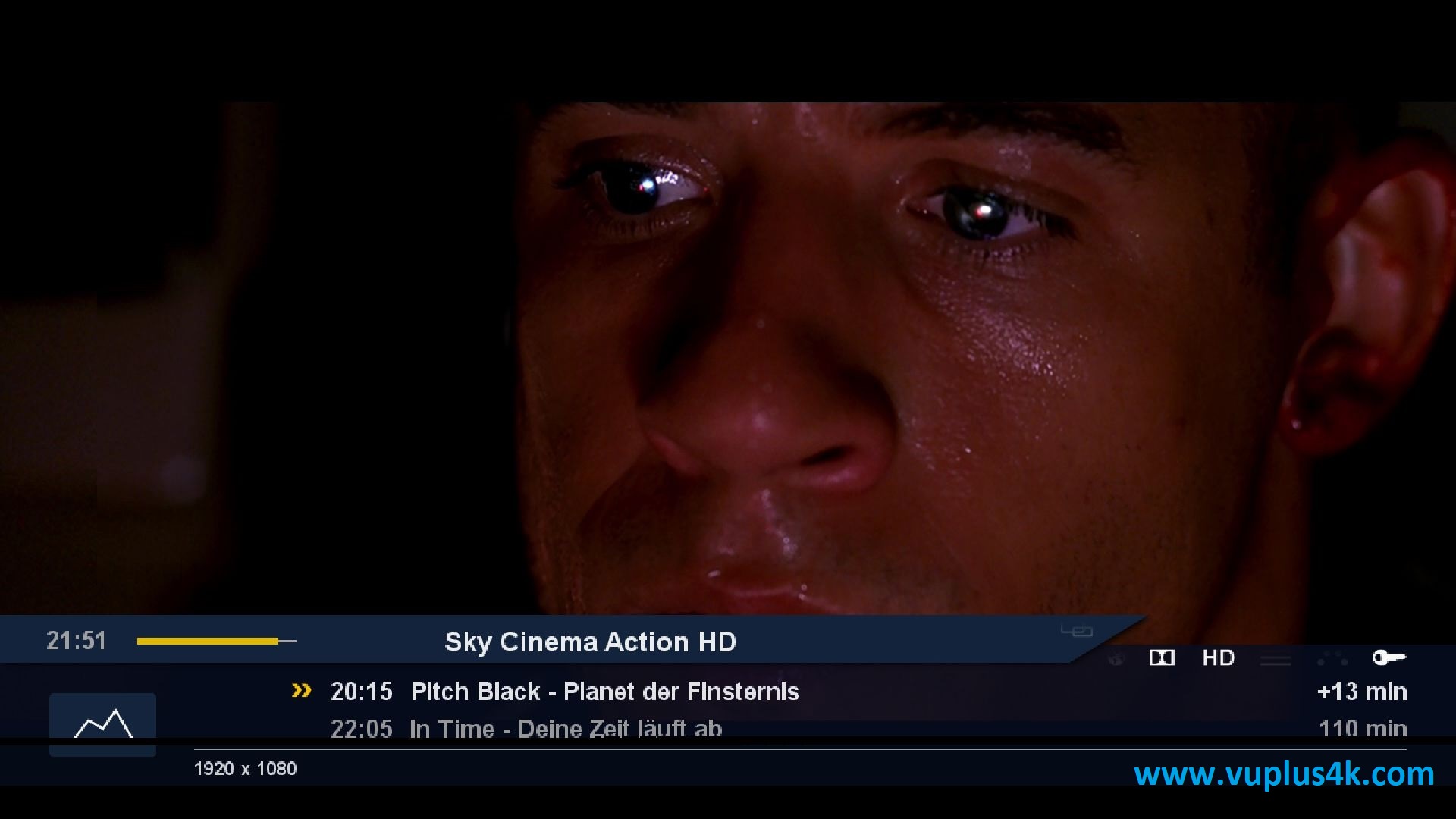
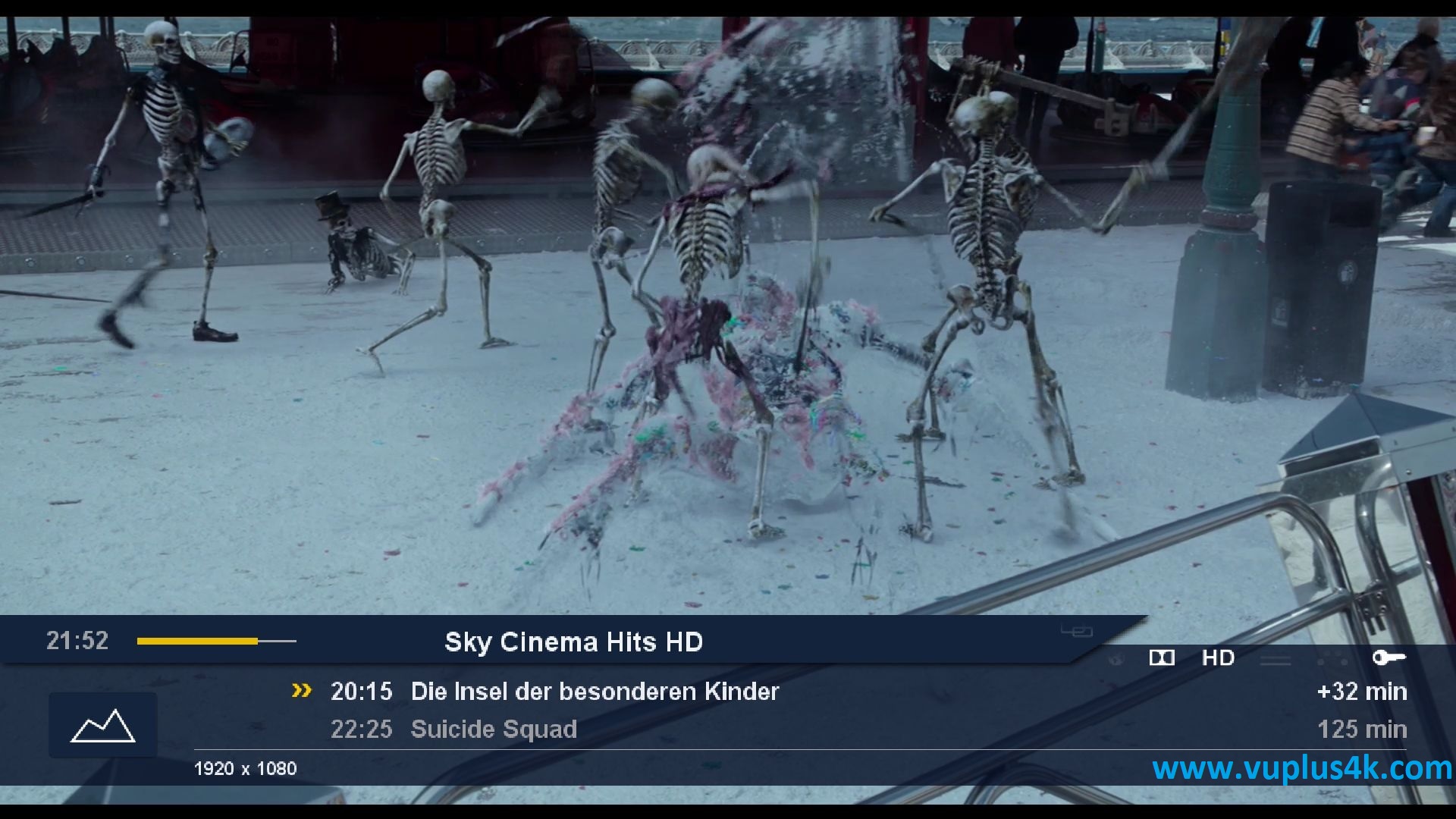
TEST VIDEO
https://www.youtube.com/watch?v=C9f-qLO_FLo&t=19s








