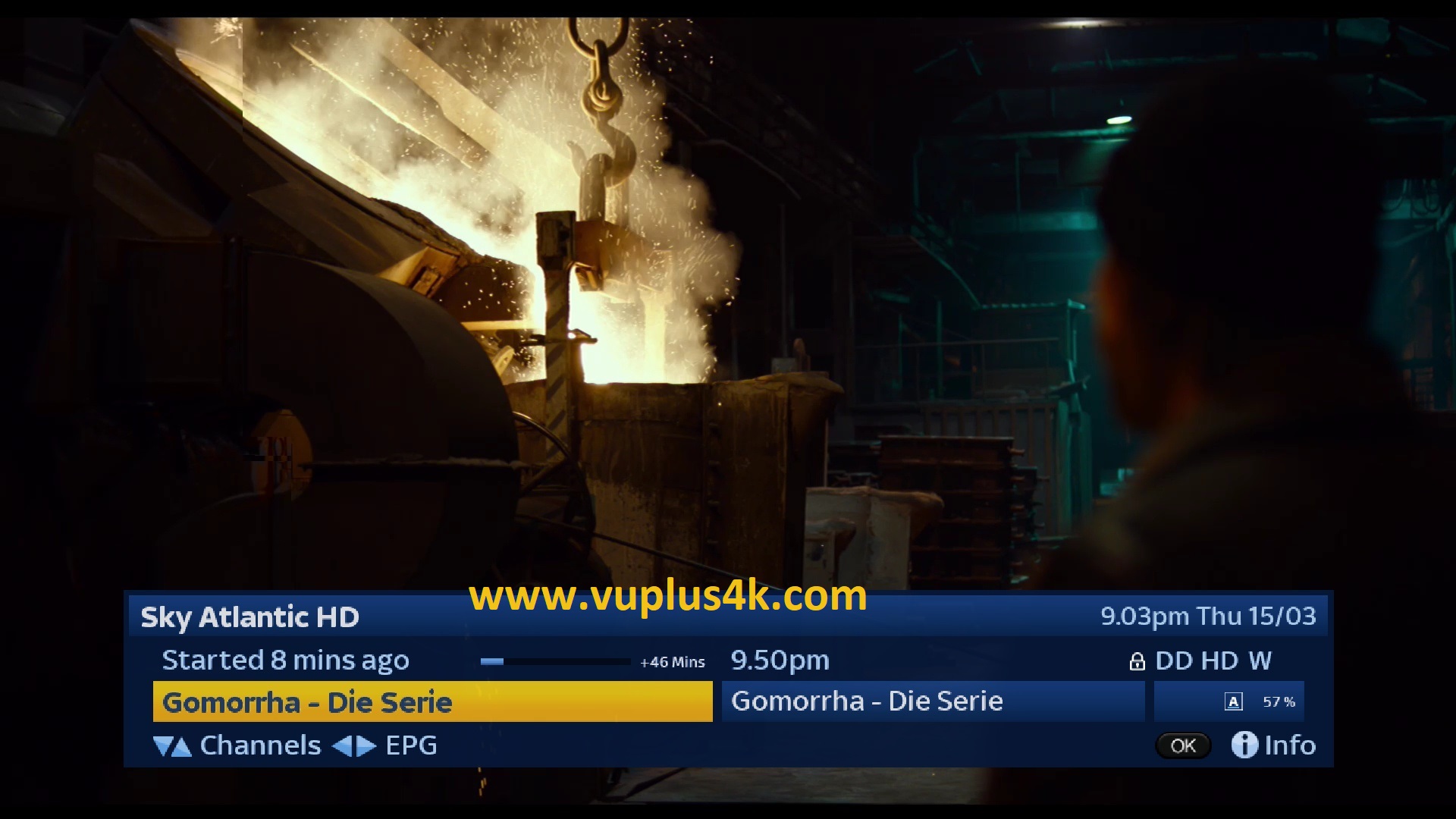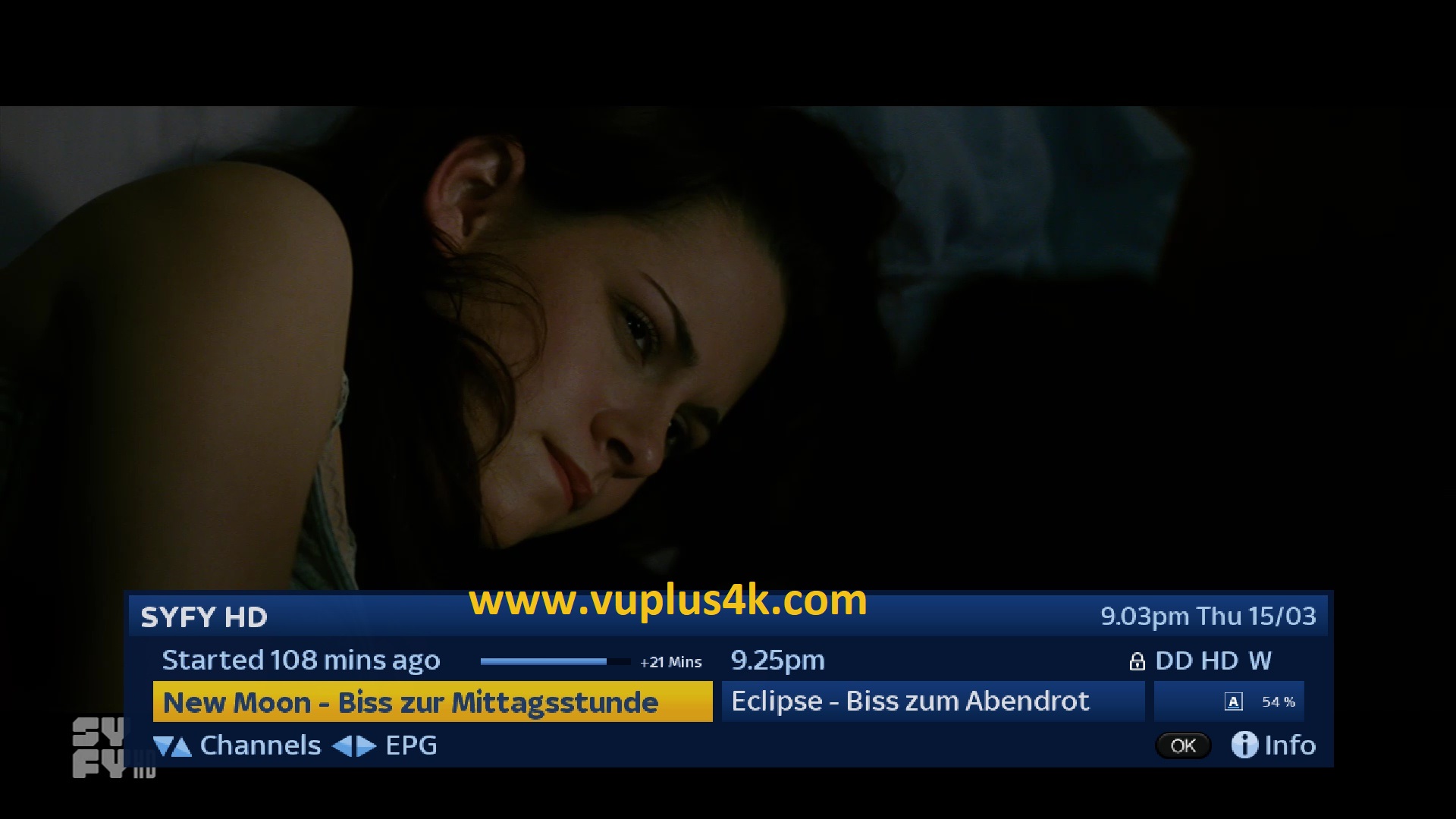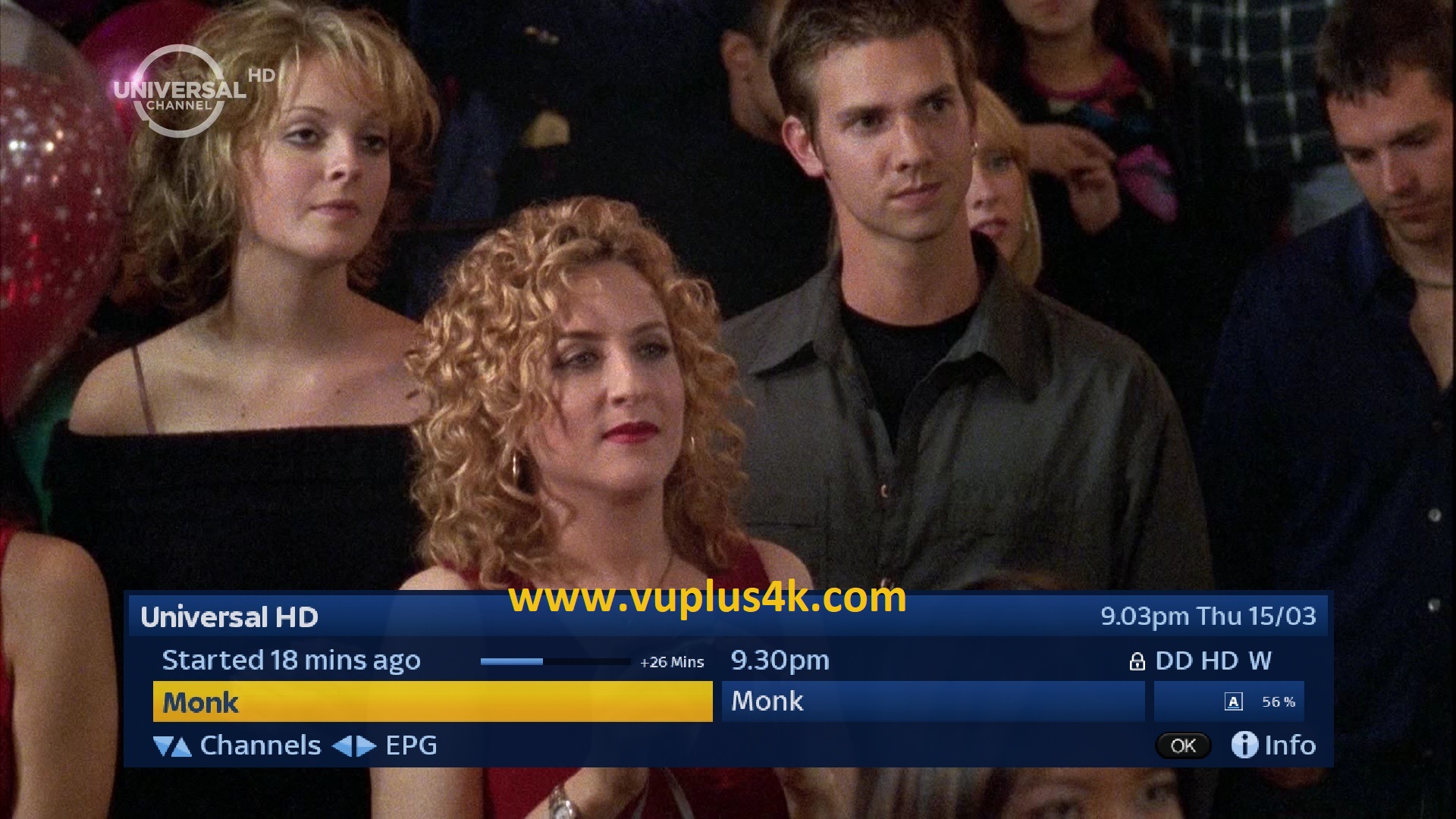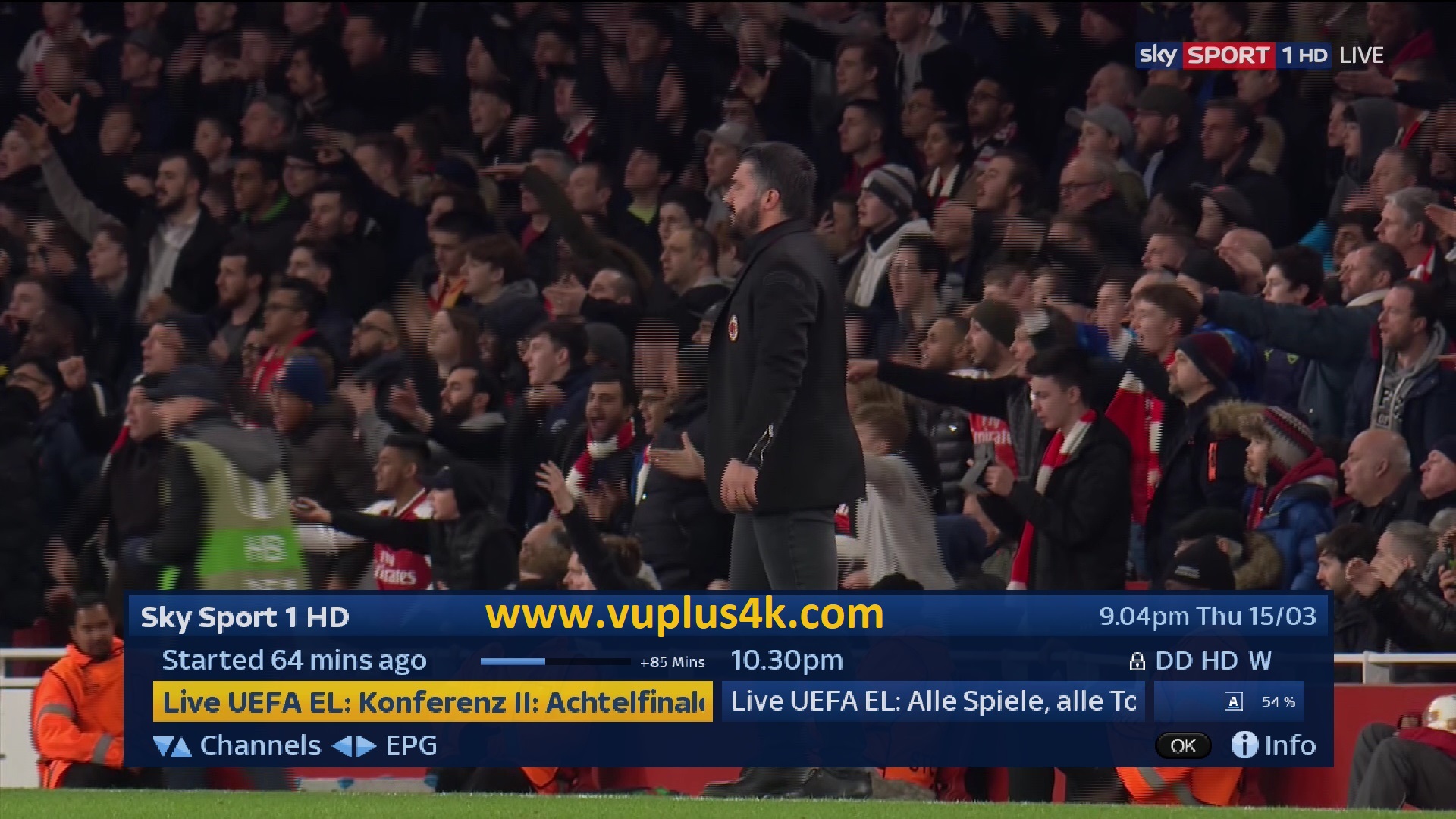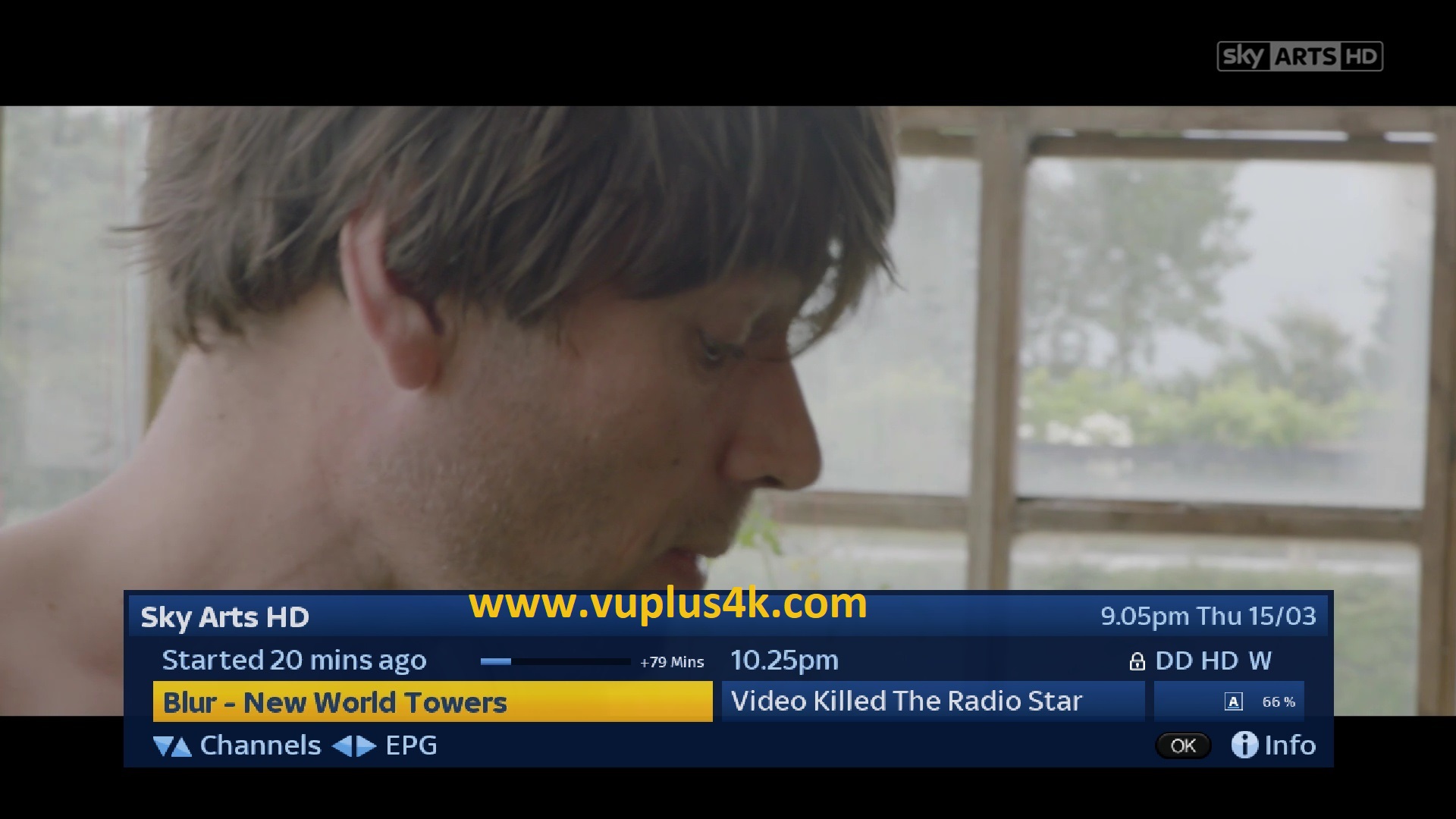Here is a tutorial on the installation and configuration of OScam on the Vu+ decoder under a iPab TV image.
For this tutorial you need.
Material:
Vu + ZERO, UNO, DUO, DUO 2, ULTIMO, SOLO, SOLO 2, SOLO SE, zero 4K, Uno 4k, solo 4k, Ultimo 4k, Uno 4k SE, Duo 4K, Duo 4K SE
all SETBOX supported by iPab TV team.
Software:
Winscp
A OScam subscription
If you do not have a OScam subscription you can order it here
1- Installing the OSCAM
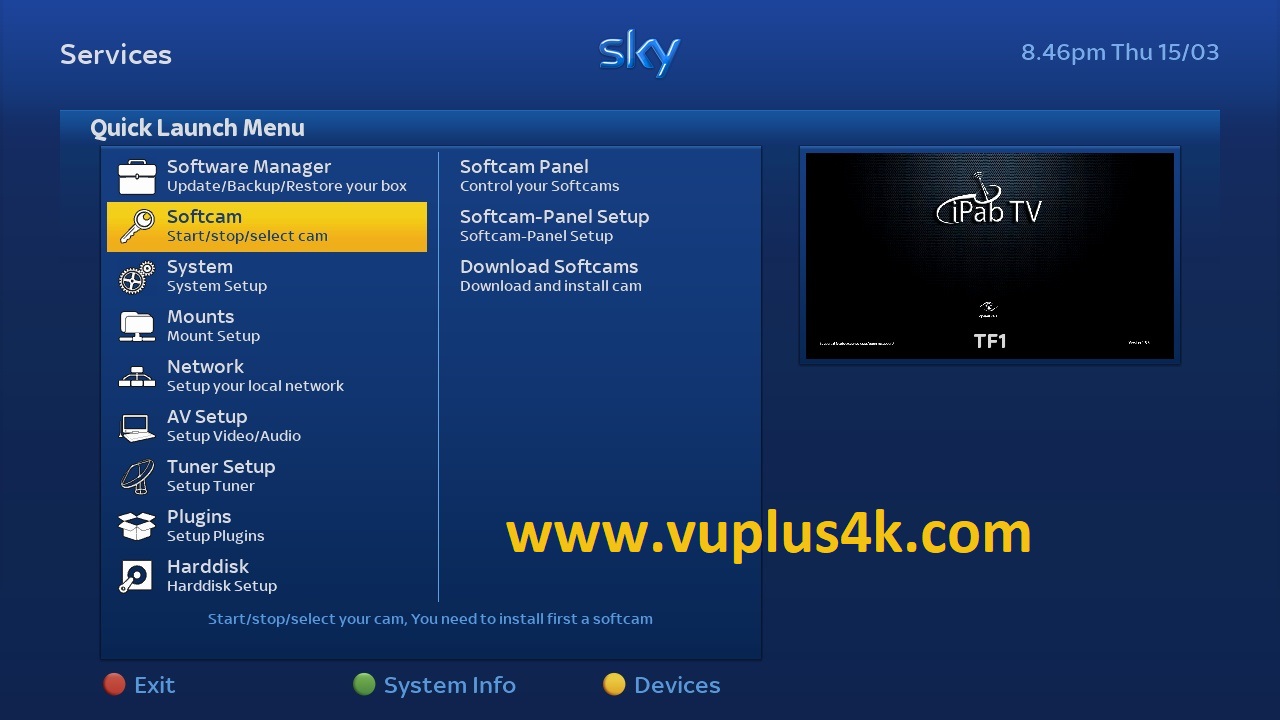
Press BLUE Button to launch plugin browser
Choose SOFTCAM
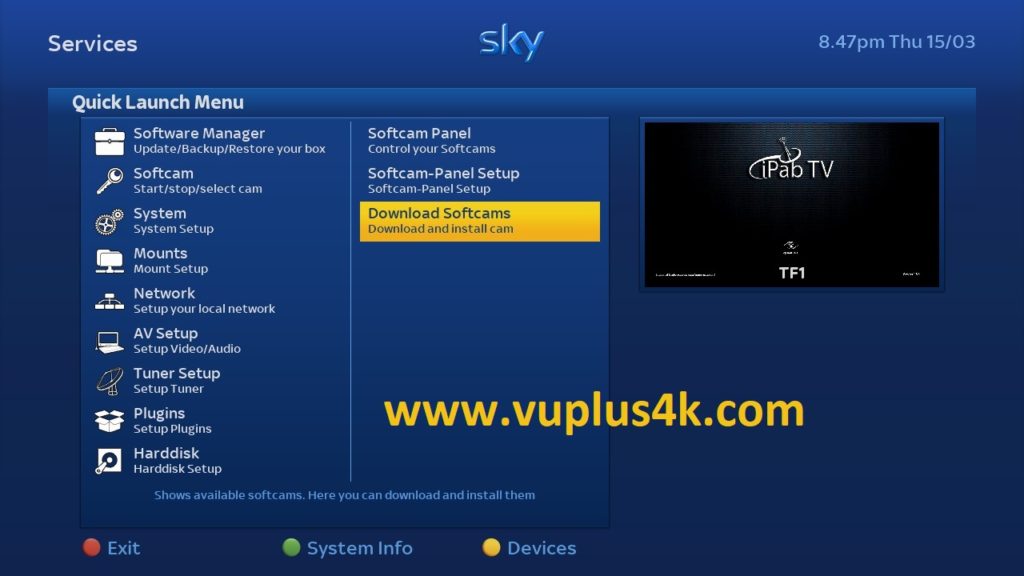
Selecet Download Softcams
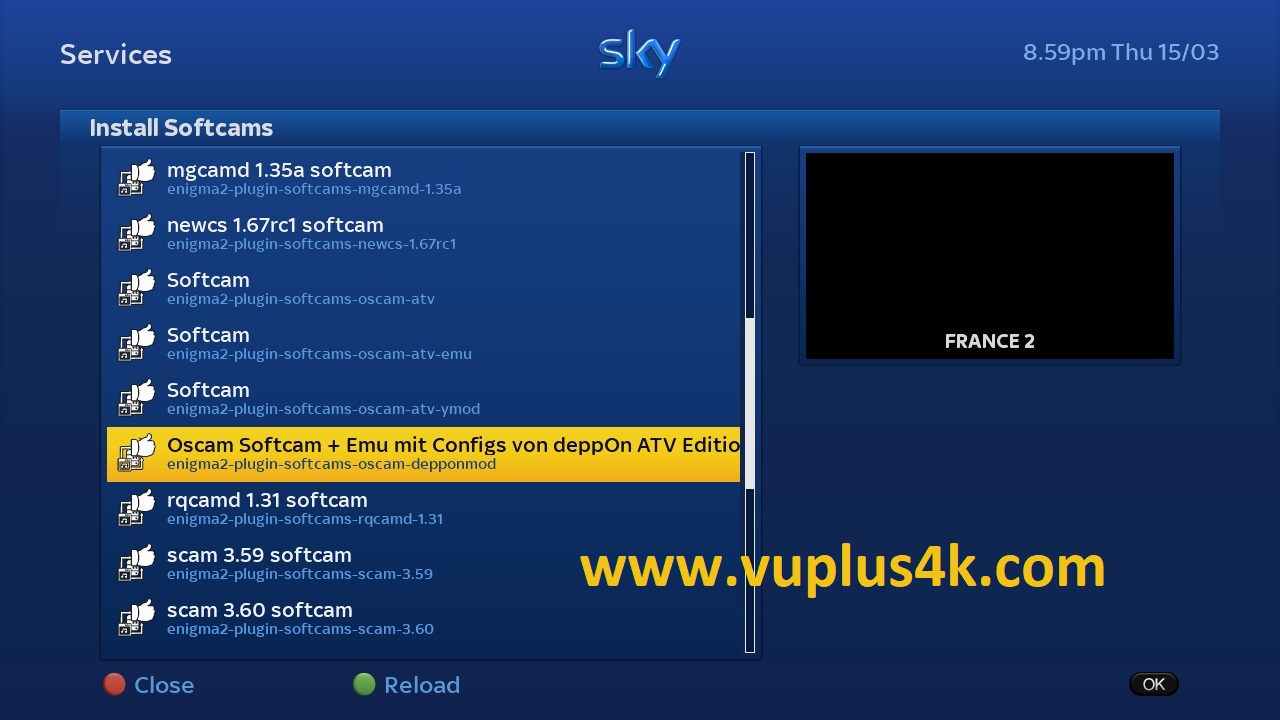
Select OSCAM or other version
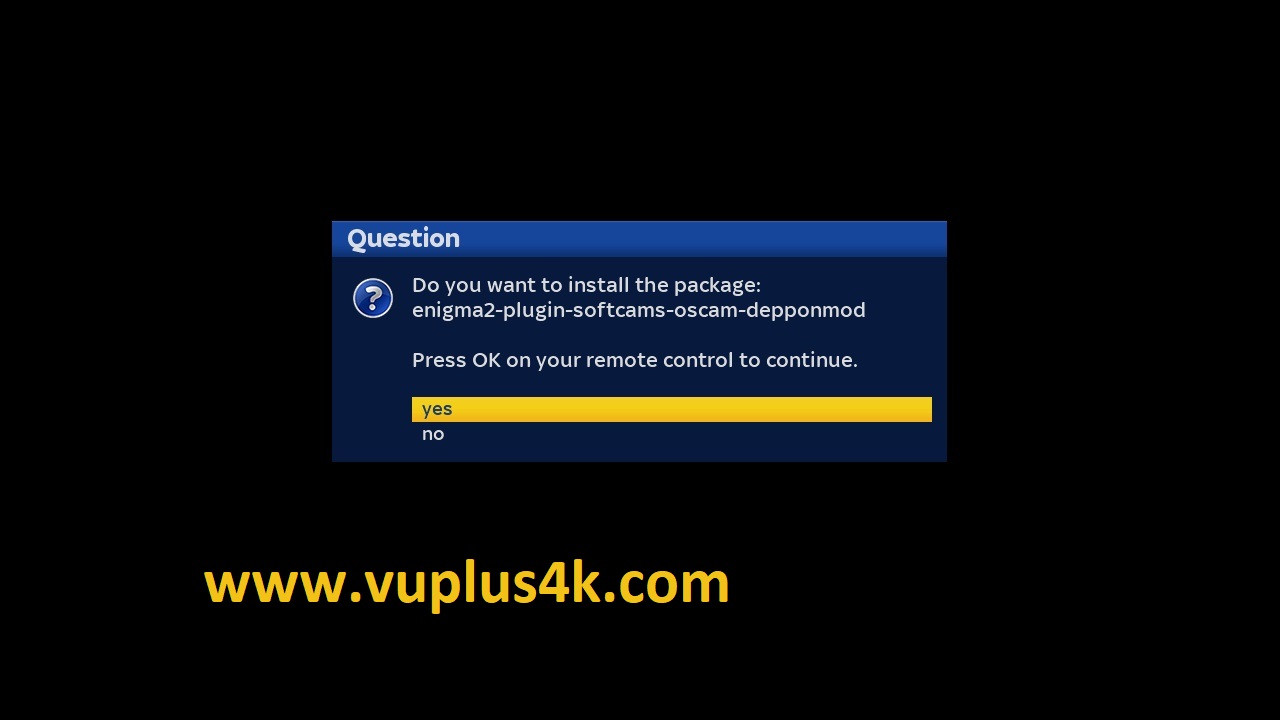
select YES to confirm installation
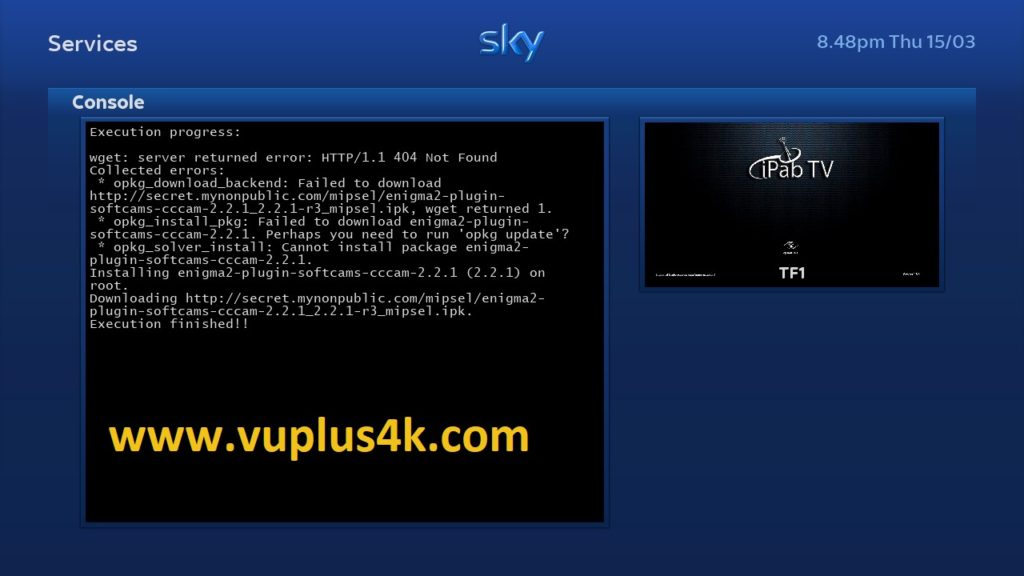
after installation press Exit
2. Copy of the OSCam subscription

– Launch WINSCP in the home window
File protocol: FTP
Hot name: 192.168.1.100 (ip address of your VU+ )
User name: root
Password: {empty}
After clicking on Login
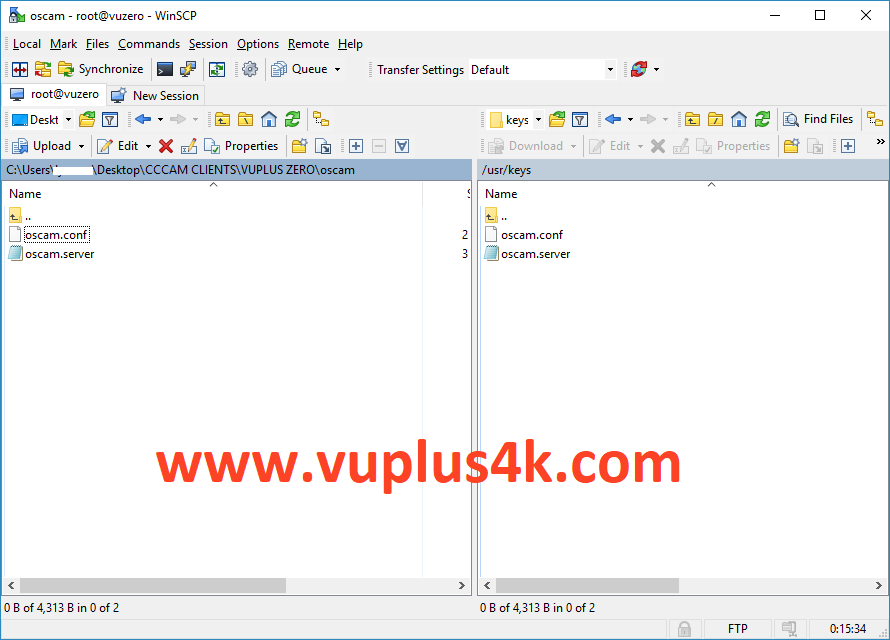
Copy subscription files from your PC to the /usr/keys path of your receiver.
oscam.conf
oscam.server
3. Starting OScam
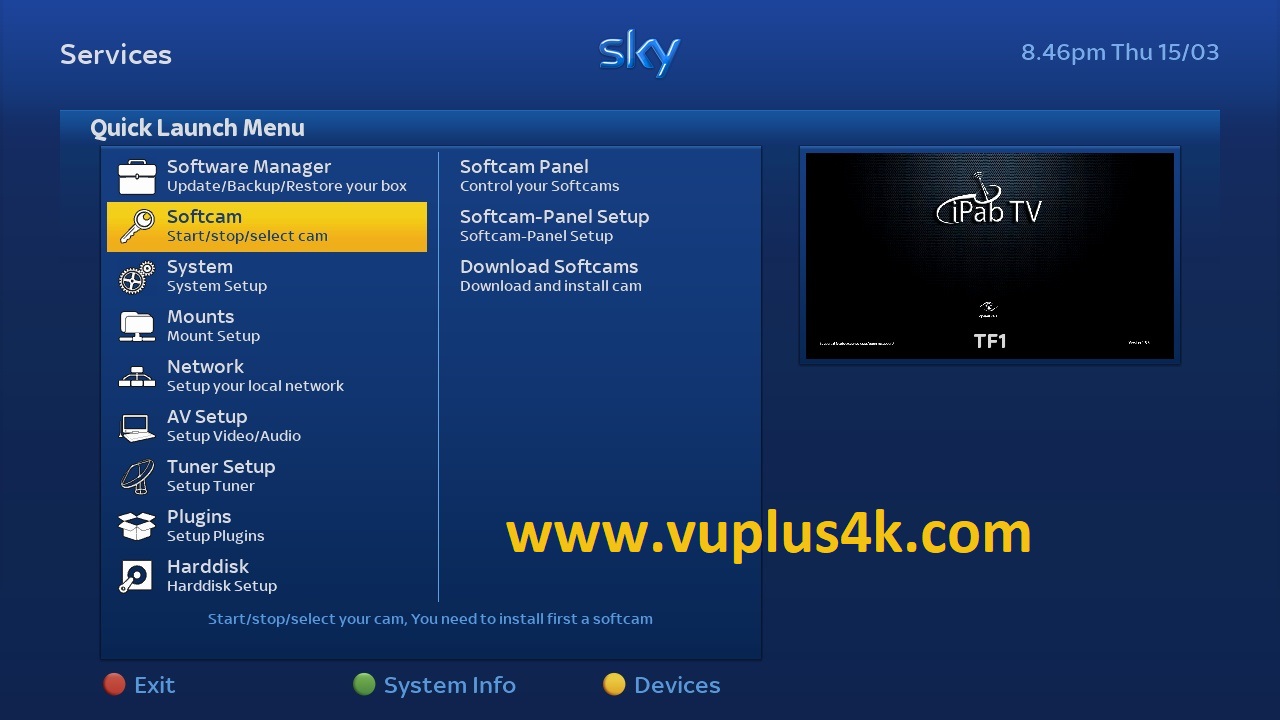
Press the blue button next choose SOFTCAM
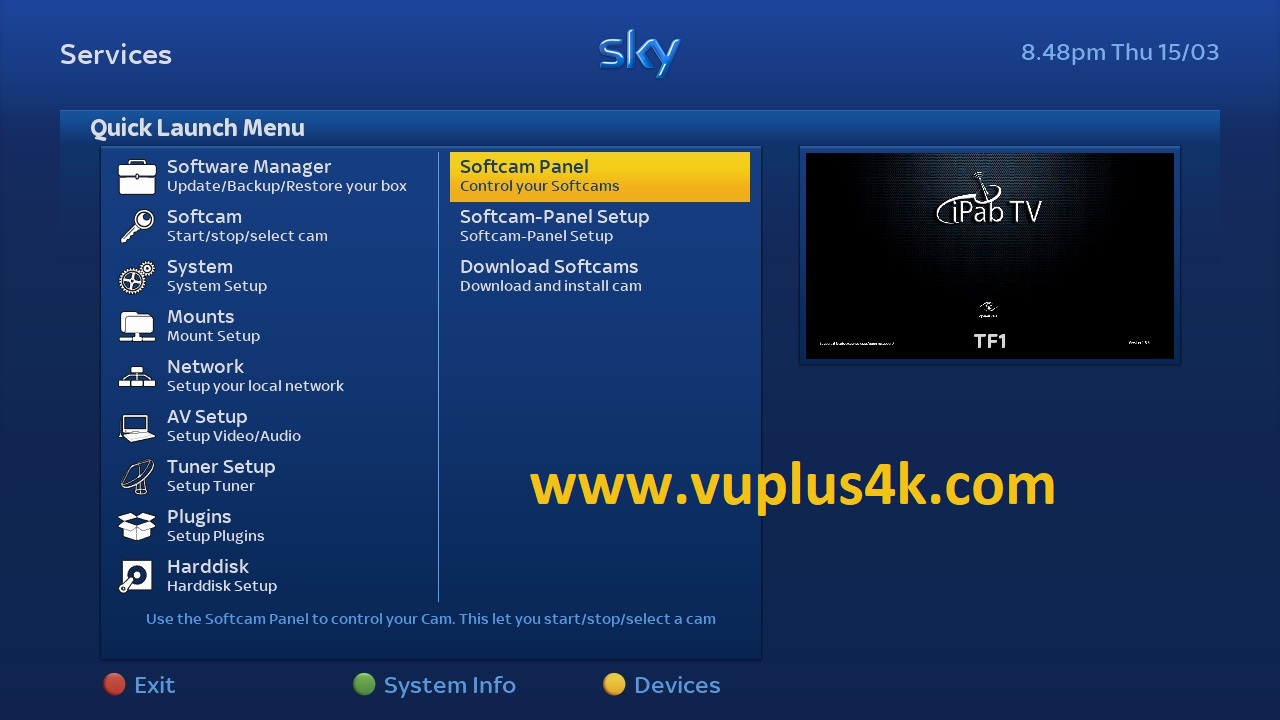
SOFTCAM PANEL
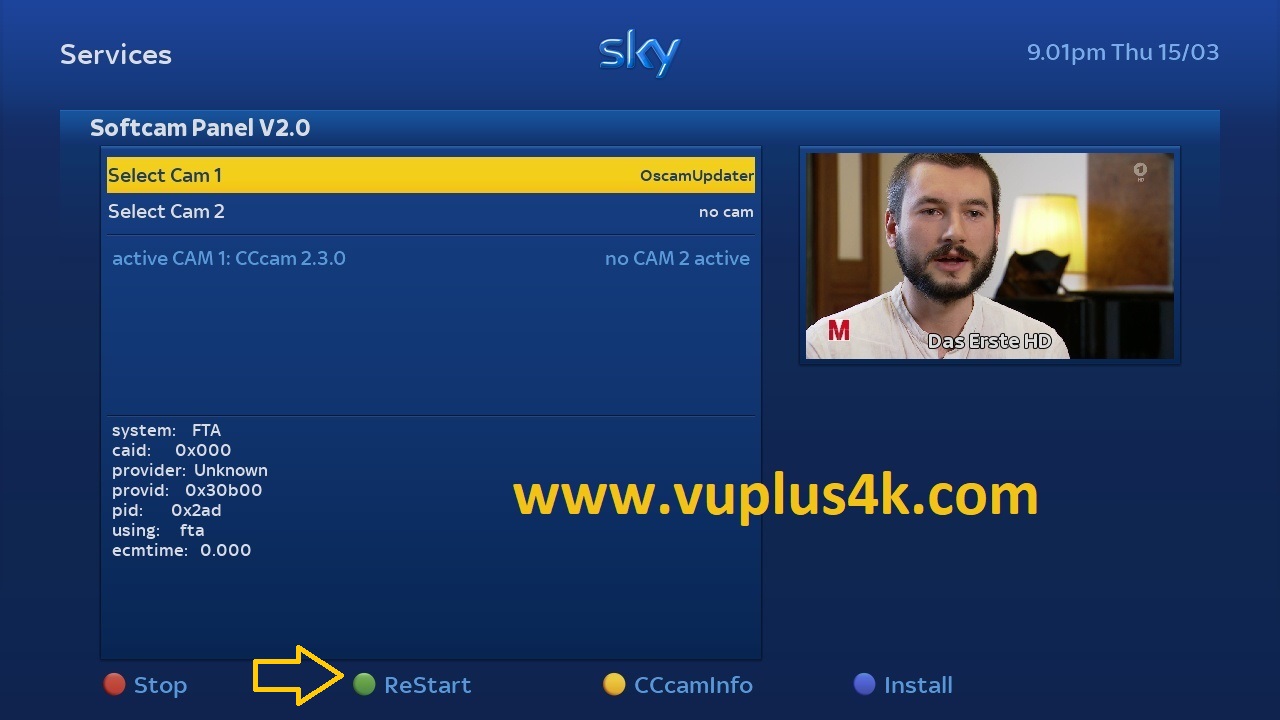
Choose OSCAM and press GREEN BUTTON to start OSCAM

Please wait while starting OSCAM
Done, OSCAM is now active 🙂