Here is a tutorial on the installation and configuration of CCcam on the Vu+ decoder under OpenPLUS image and CCCAM .
For this tutorial you need.
Material:
Vu + ZERO, UNO, DUO, DUO 2, ULTIMO, SOLO, SOLO 2, SOLO SE Vu+ zero 4K, Uno 4k, solo 4k, Ultimo 4k, DUO 4K
Software:
Winscp
CCCAM subscription
If you do not have a CCcam subscription you can order it here
1- Installing the CCCAM
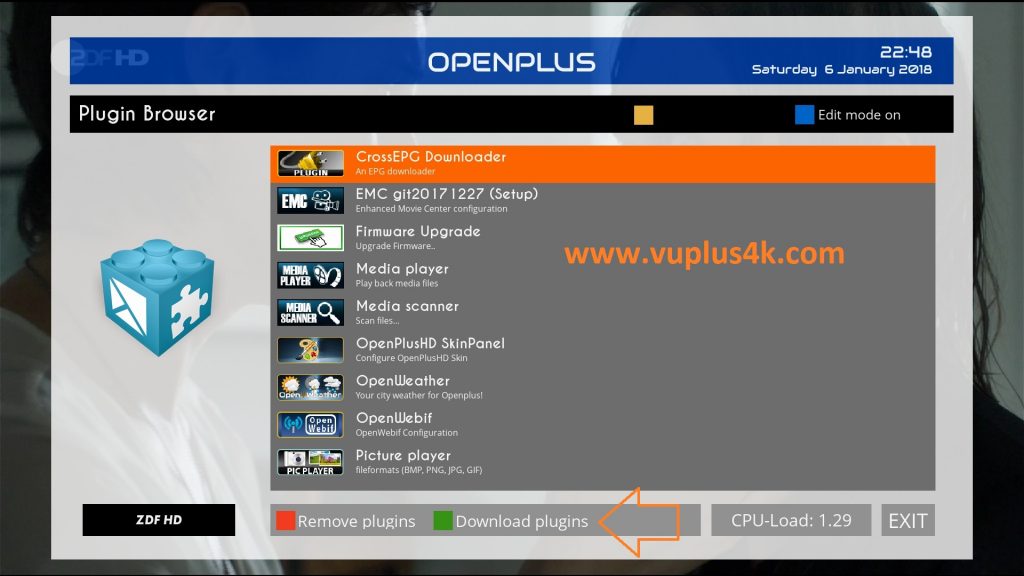
Press MENU
Select Plugins
Next Press Green Button button again to download
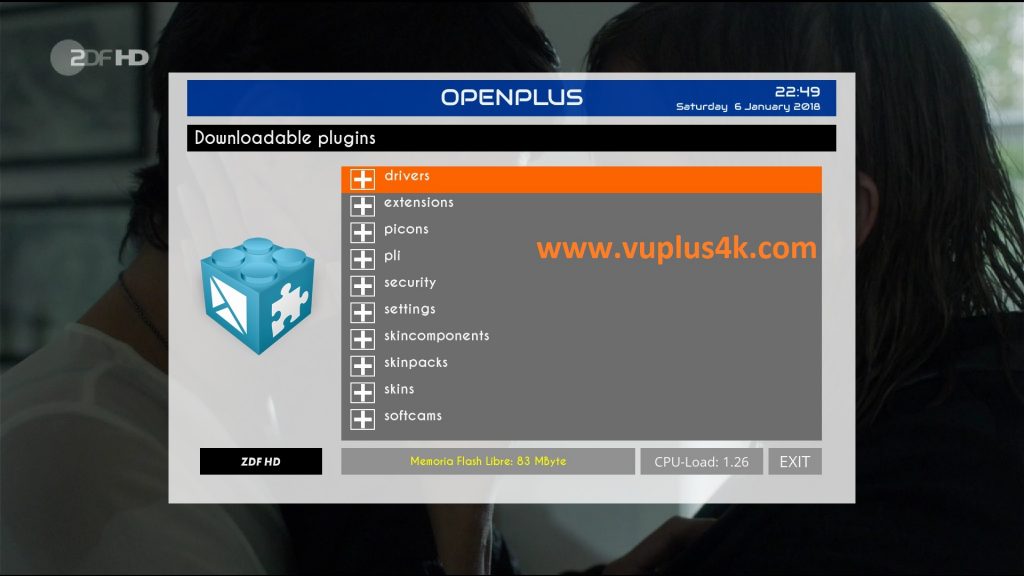
Choose softcams
Next select Softcams press OK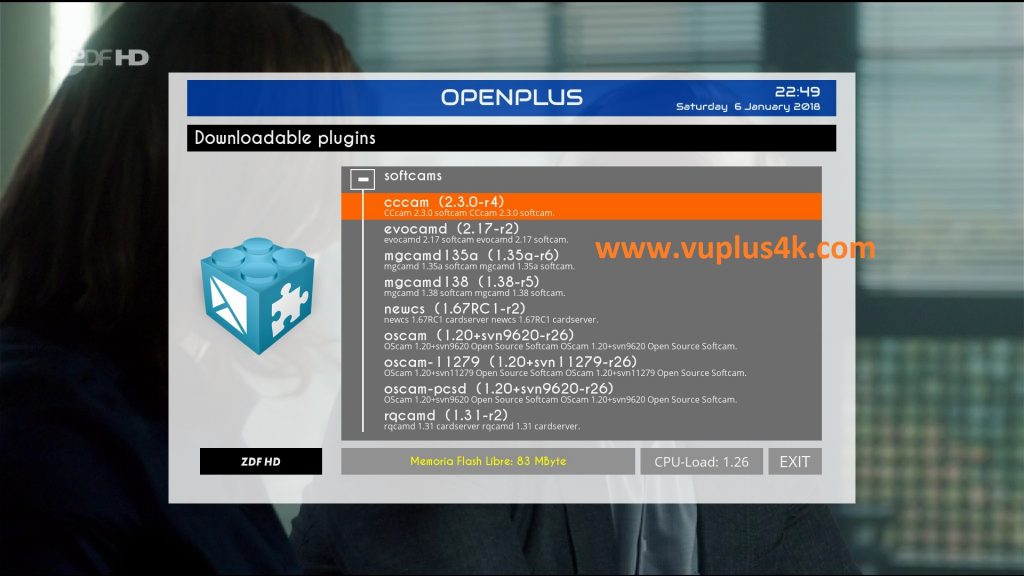
Select CCCAM 2.3.0 and press OK
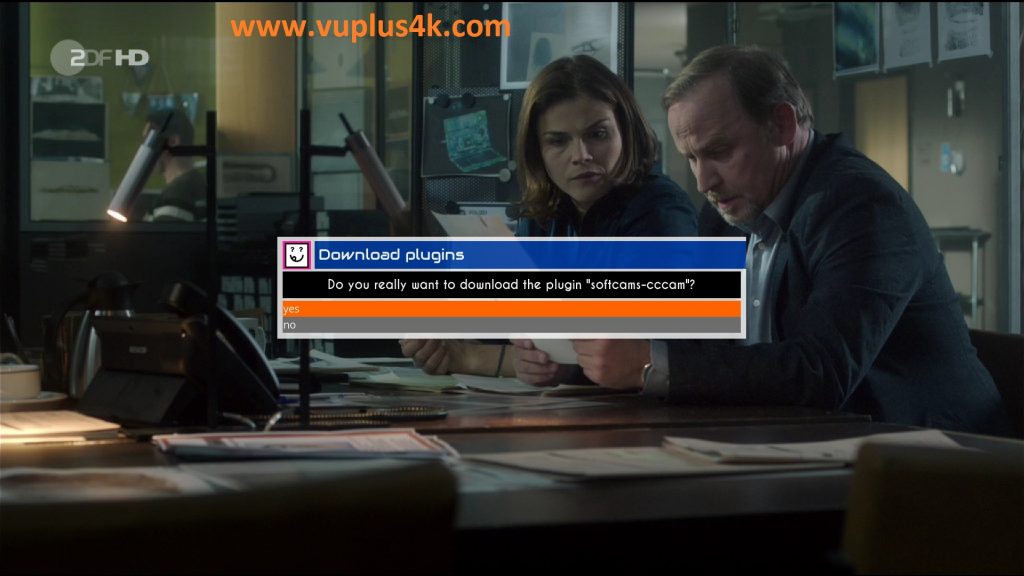
Choose Yes to confirm installation
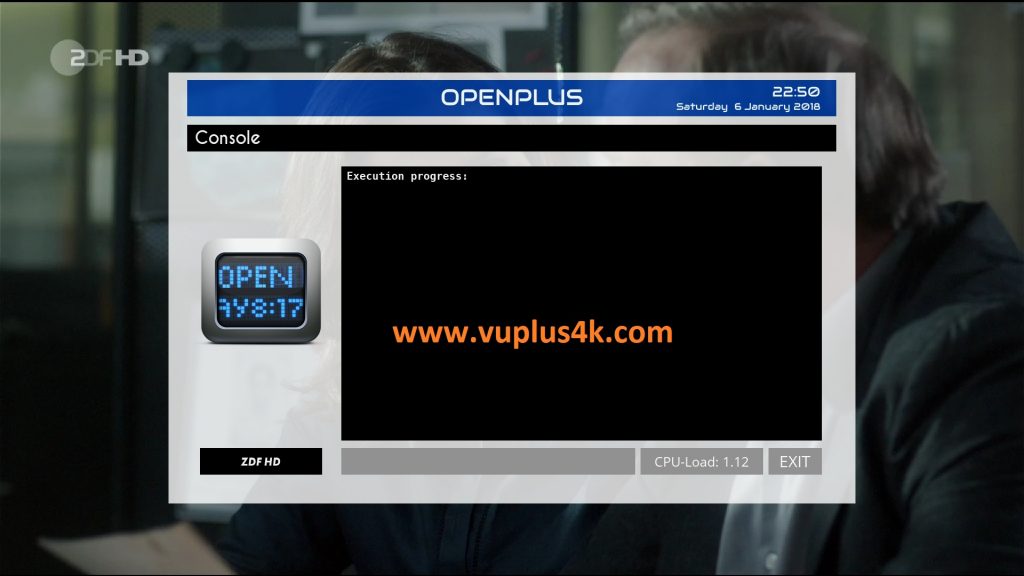
Please wait while installing CCCAM softcam
after installation press Exit
2. Copy of the CCCam subscription

– Launch WINSCP in the home window
File protocol: FTP
Hot name: 192.168.1.100 (ip address of your VU+ )
User name: root
Password: “empty” by default the root password in OpenPLUS is empty (no password)
After clicking on Login
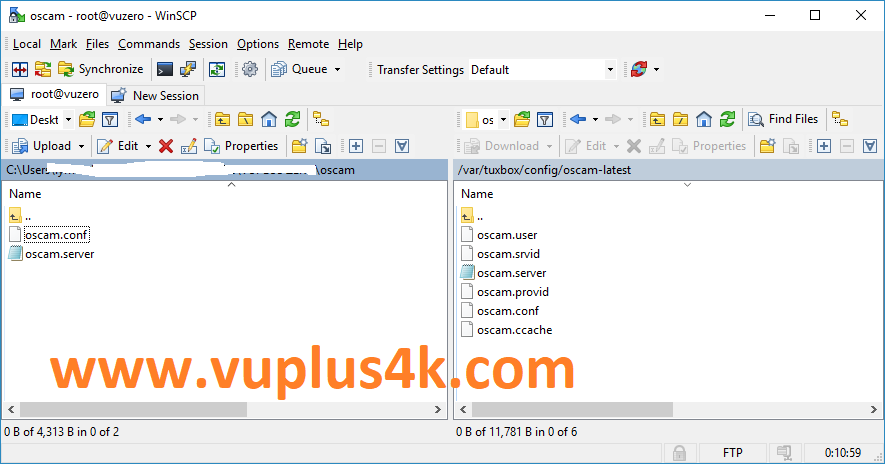
Copy subscription files from your PC to the /etc path of your receiver.
CCcam.cfg
CCcam.prio
CCcam.channelinfo
3. Starting CCcam
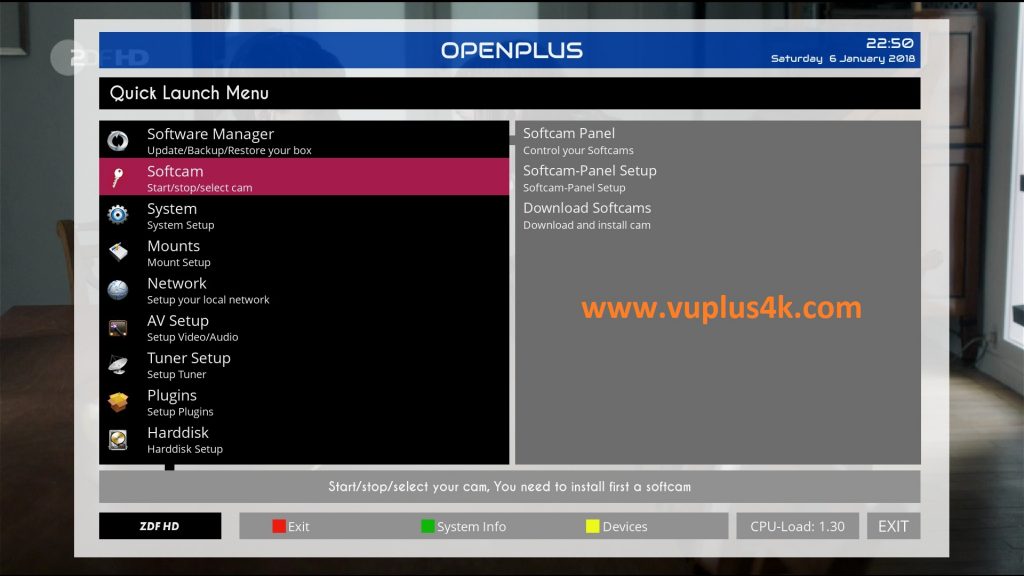
Press the blue button
select Softcam
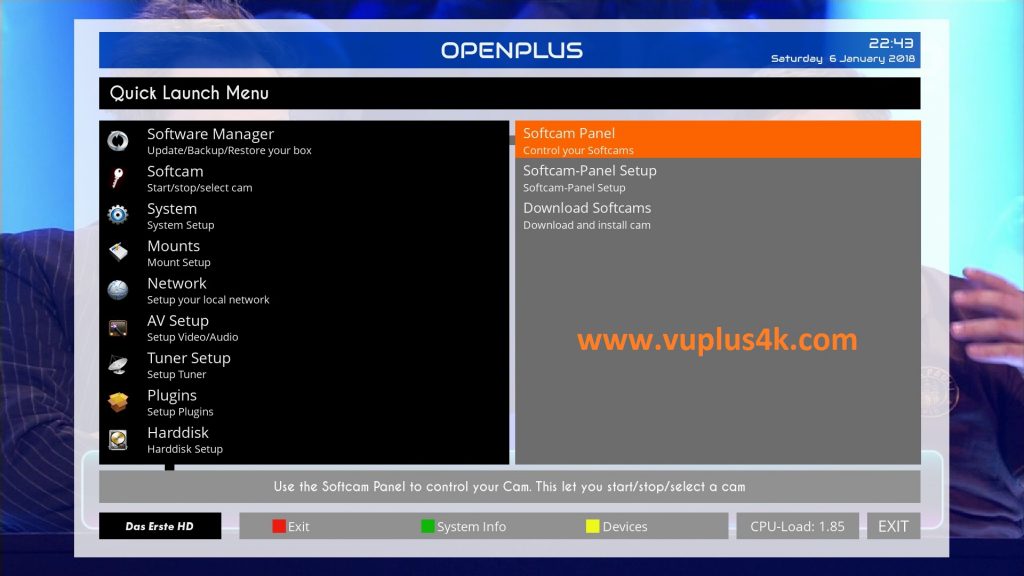
Choose Softcam PANEL and press OK to start it
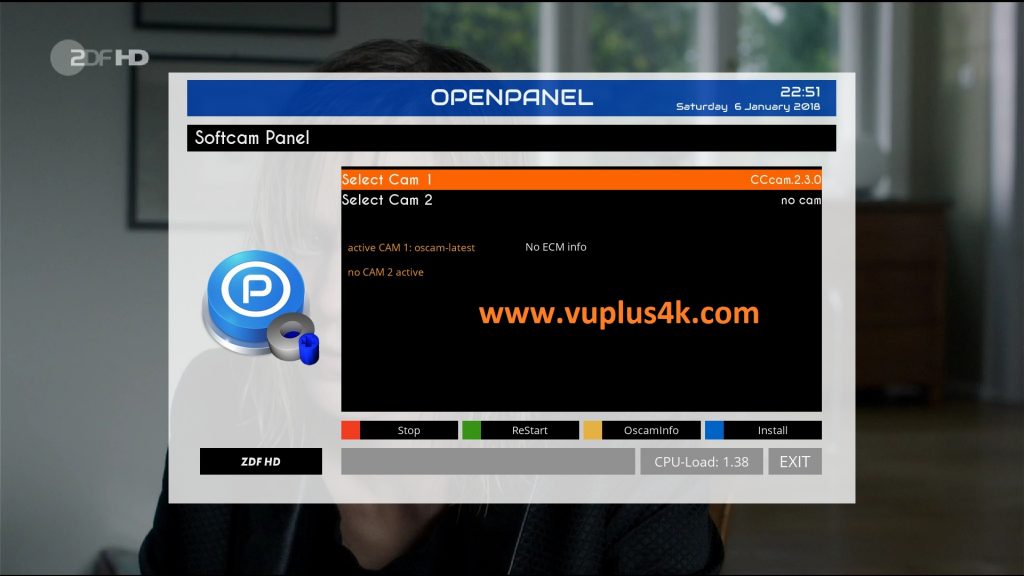
please press GREEN BUTTON to Start CCCAM
Please wait while starting CCcam
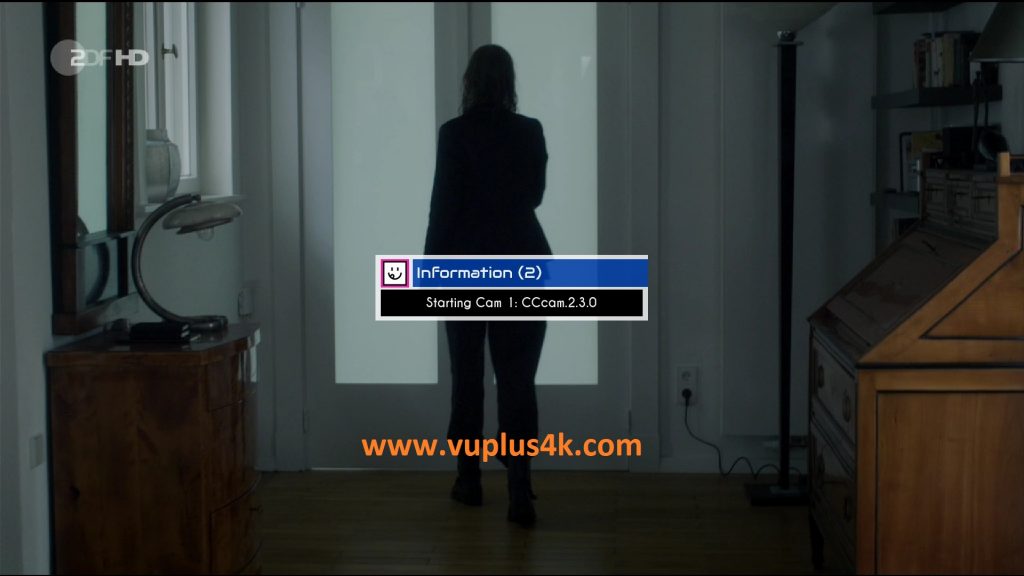
Done, CCCAM stared with success
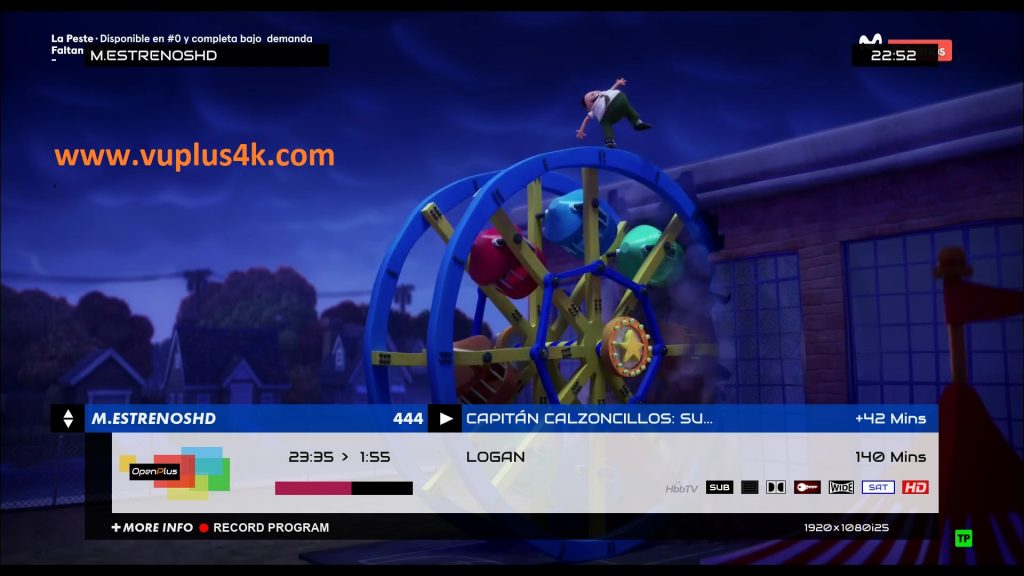
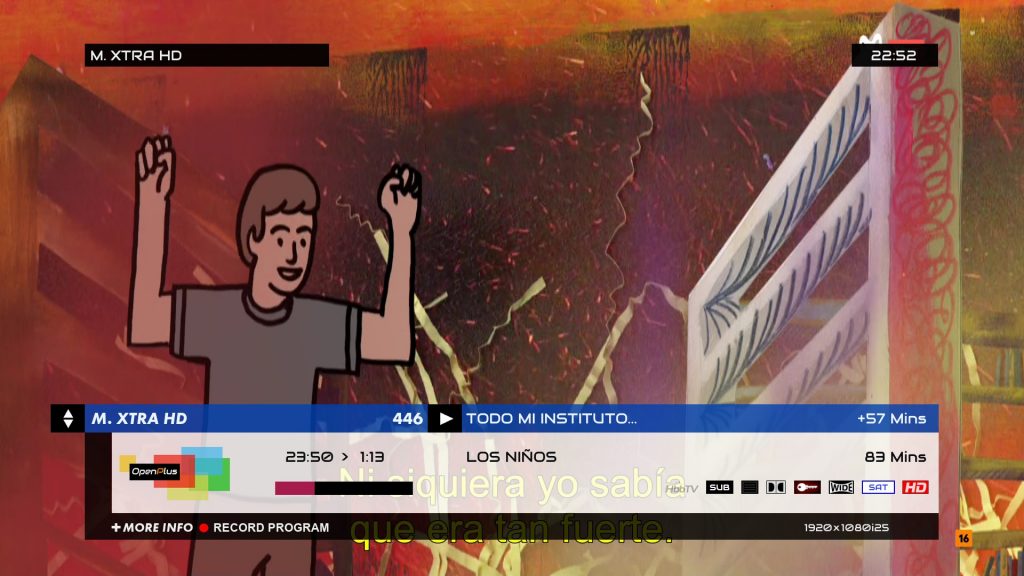

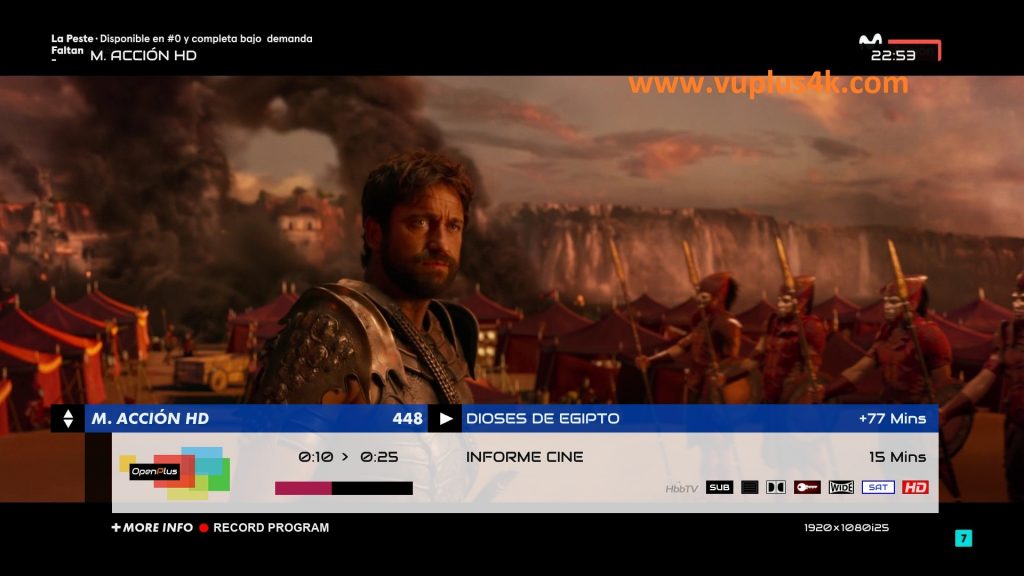
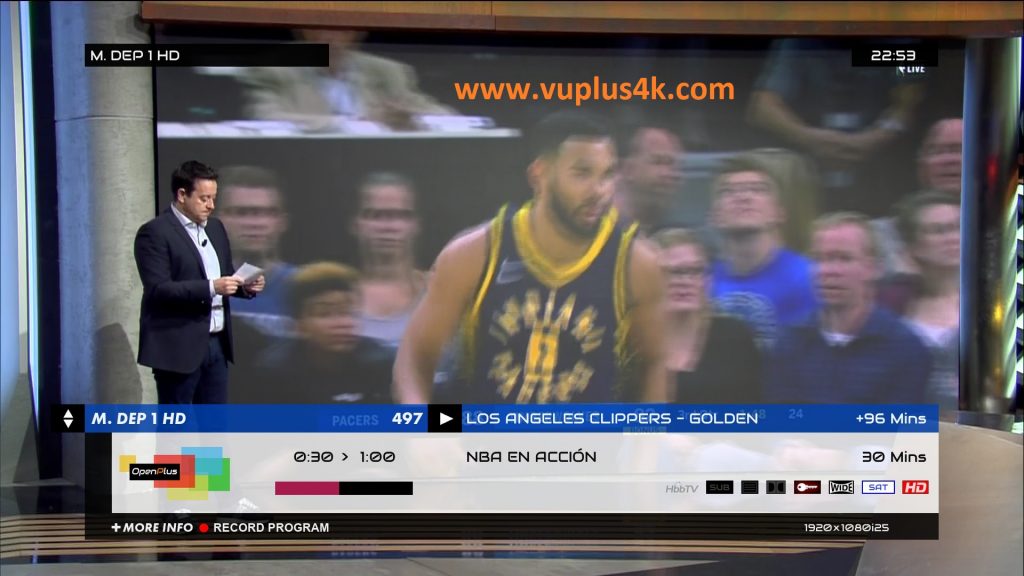
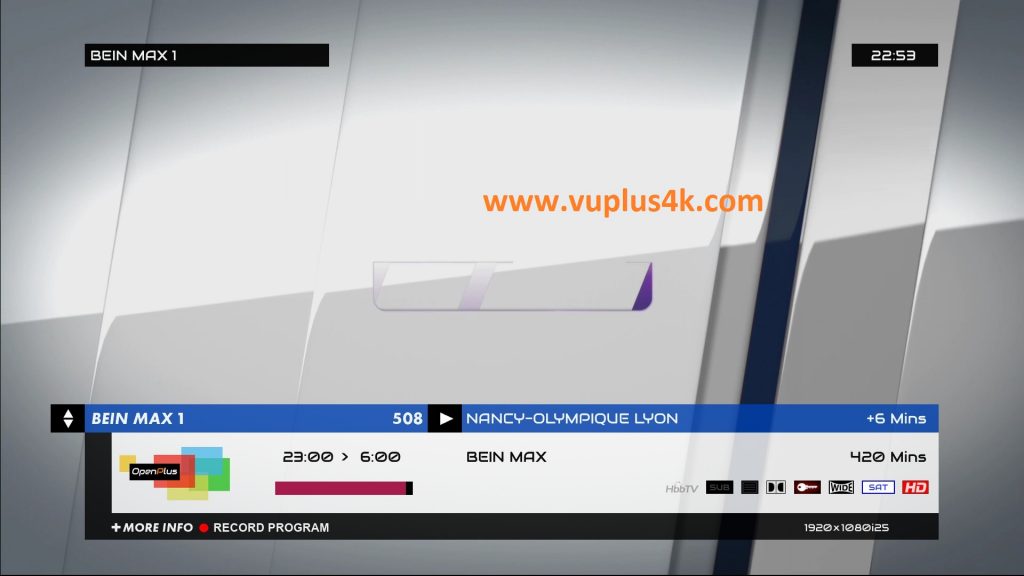
VIDEO TEST
https://www.youtube.com/watch?v=qgxxFOXp7W4







