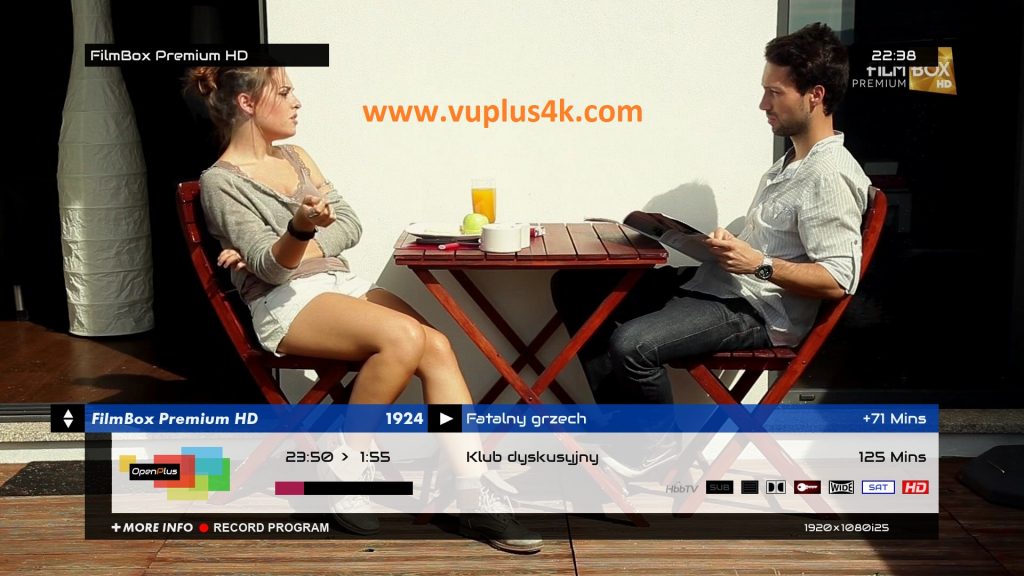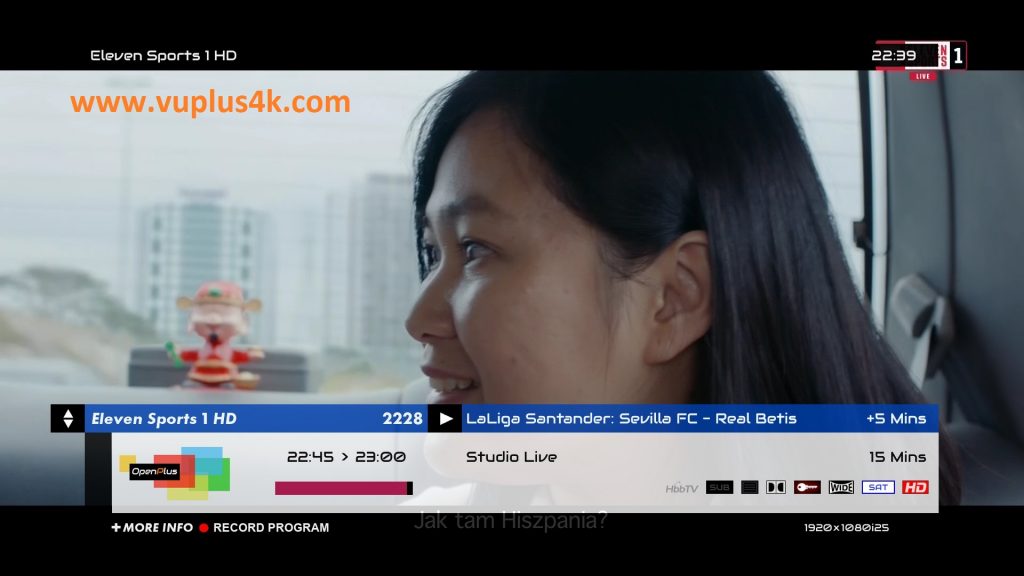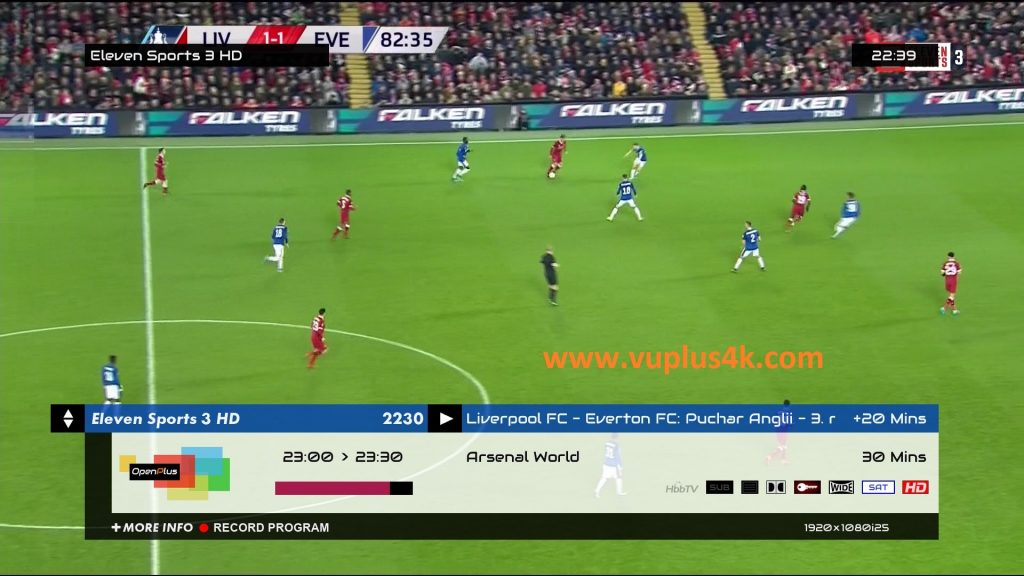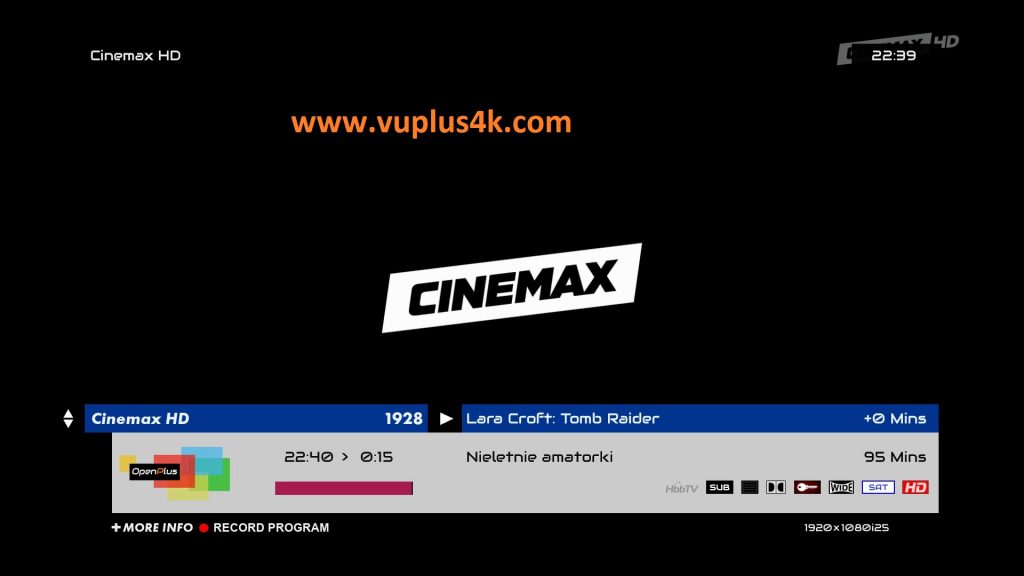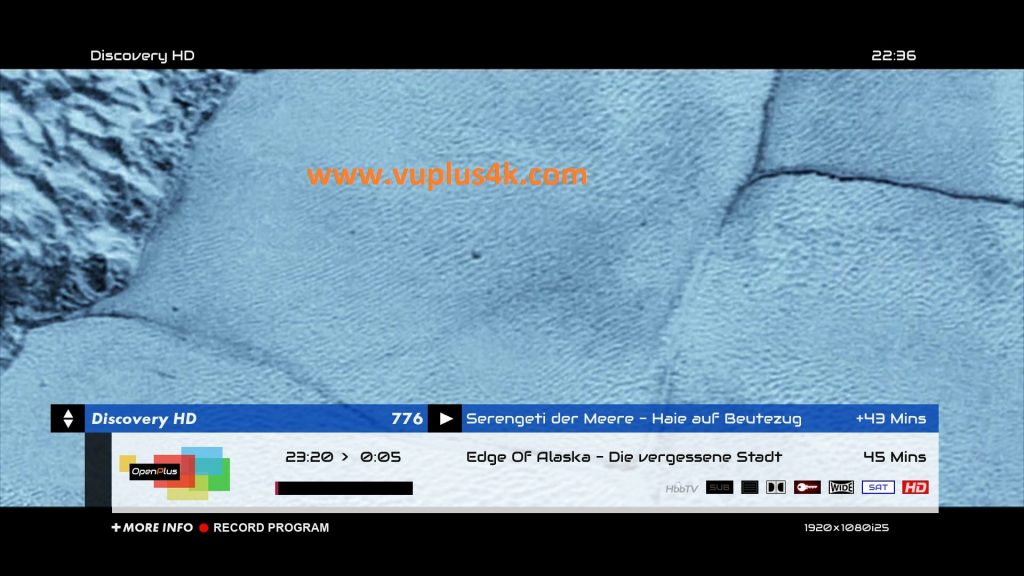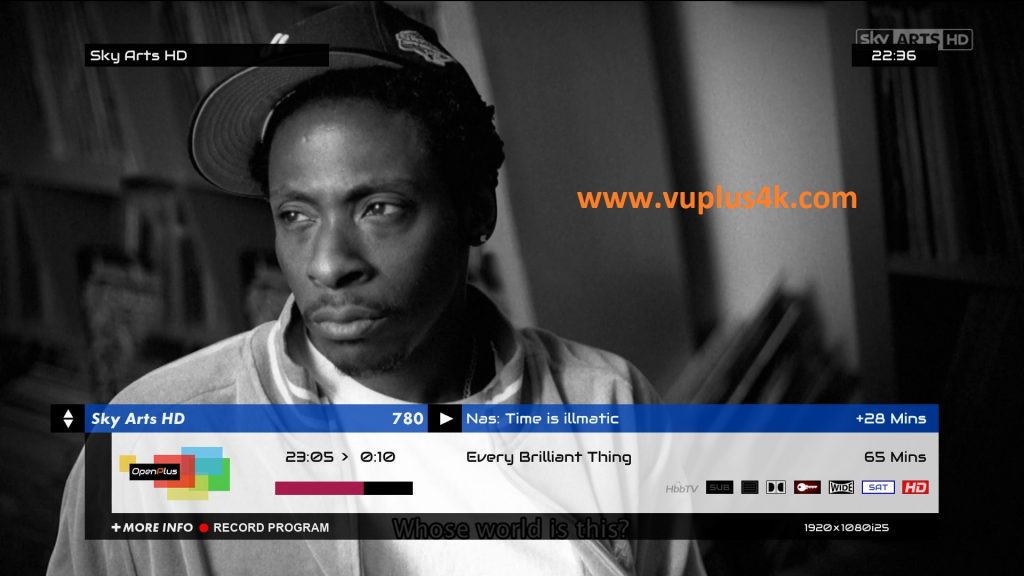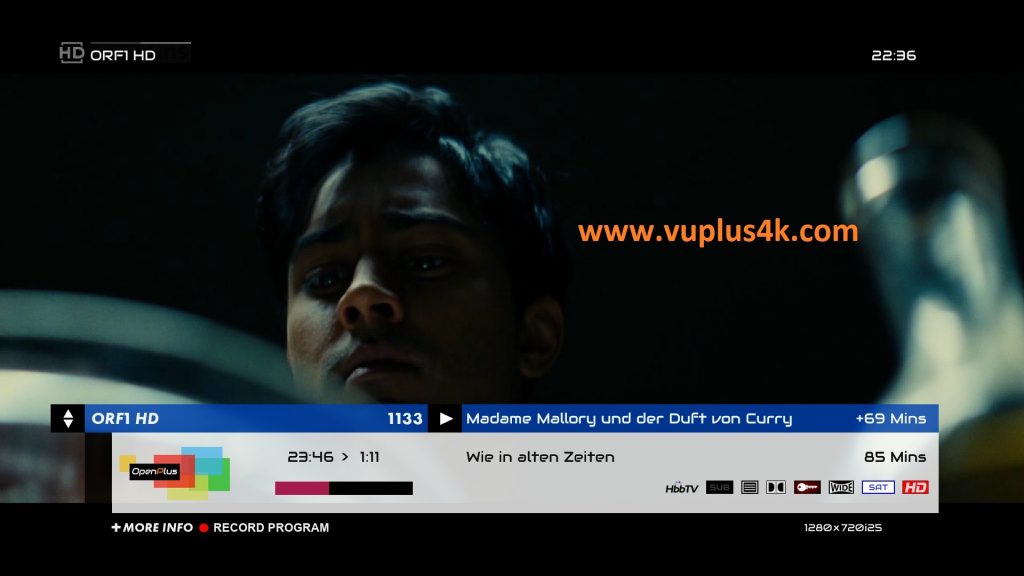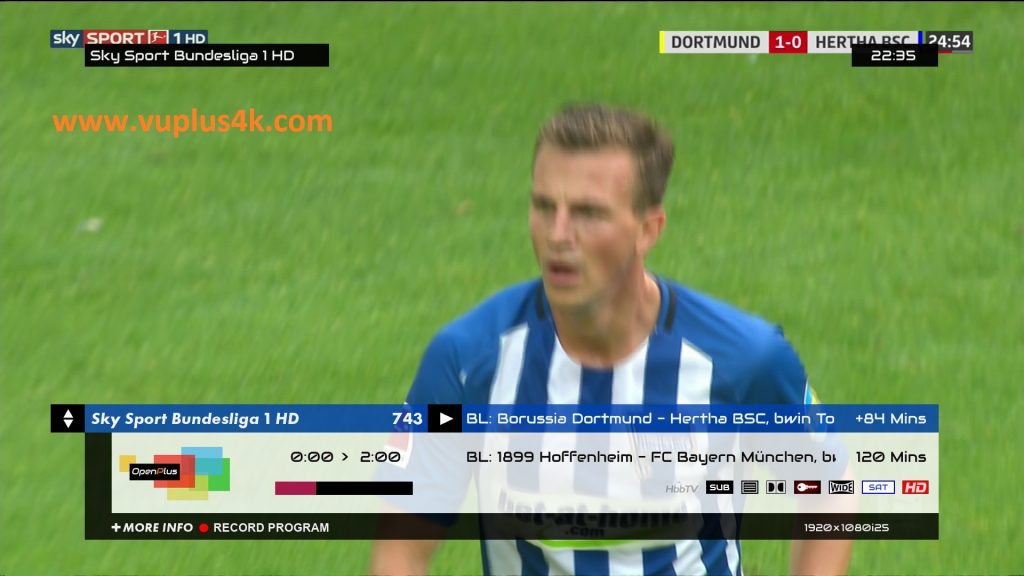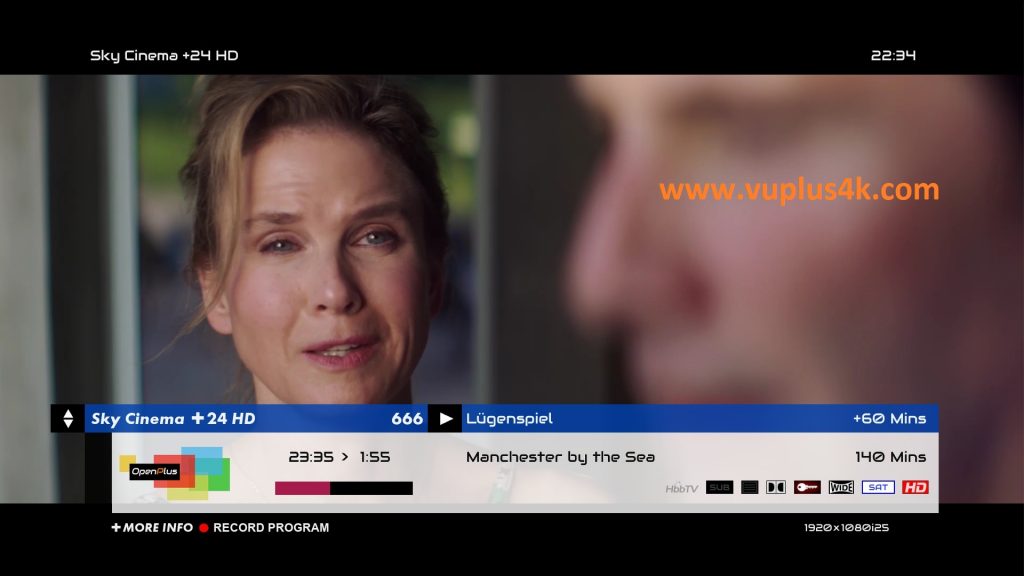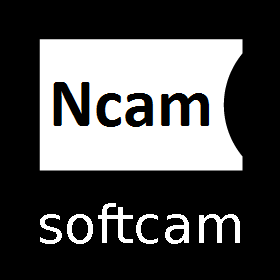Here is a tutorial on the installation and configuration of Ncam on the Vu+ decoder under OpenPLUS image and NCAM .
For this tutorial you need.
Material:
Vu + ZERO, UNO, DUO, DUO 2, ULTIMO, SOLO, SOLO 2, SOLO SE,UNO 4K, UNO 4K SE, ZERO 4K, SOLO 4K, ULTIMO 4K
Software:
Winscp
NCAM subscription
If you do not have a Ncam subscription you can order it here
1- Installing the NCAM
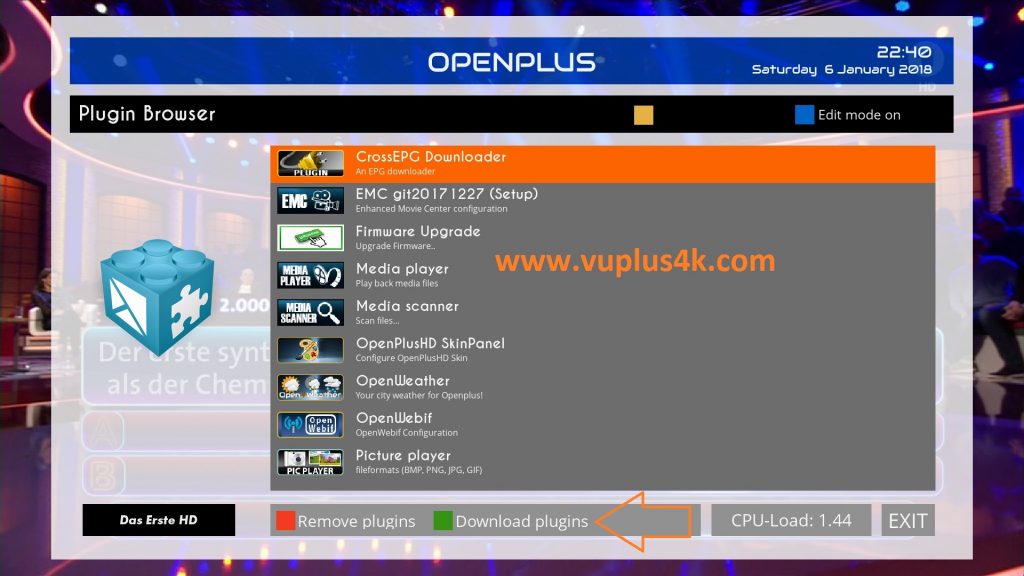
Press MENU
Select Plugins
Next Press Green Button button again to download
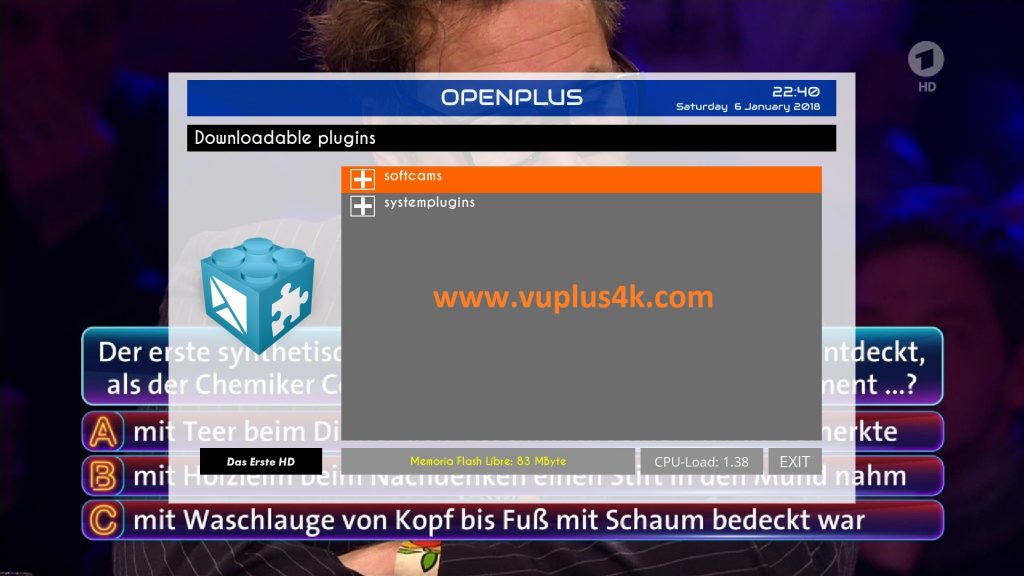
Choose softcams
Next select Softcams press OK

Select NCAM-latest and press OK
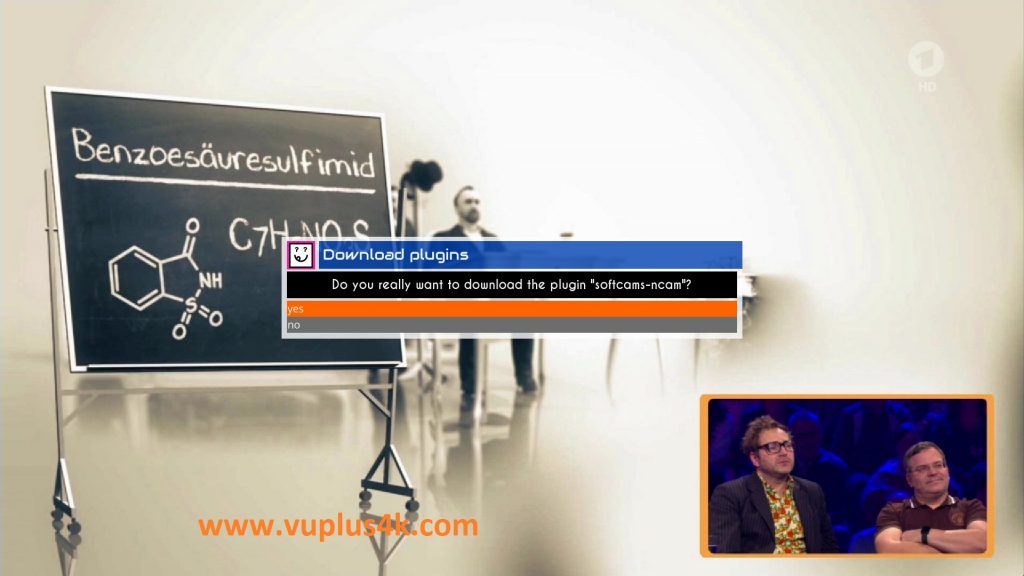
Choose Yes to confirm installation 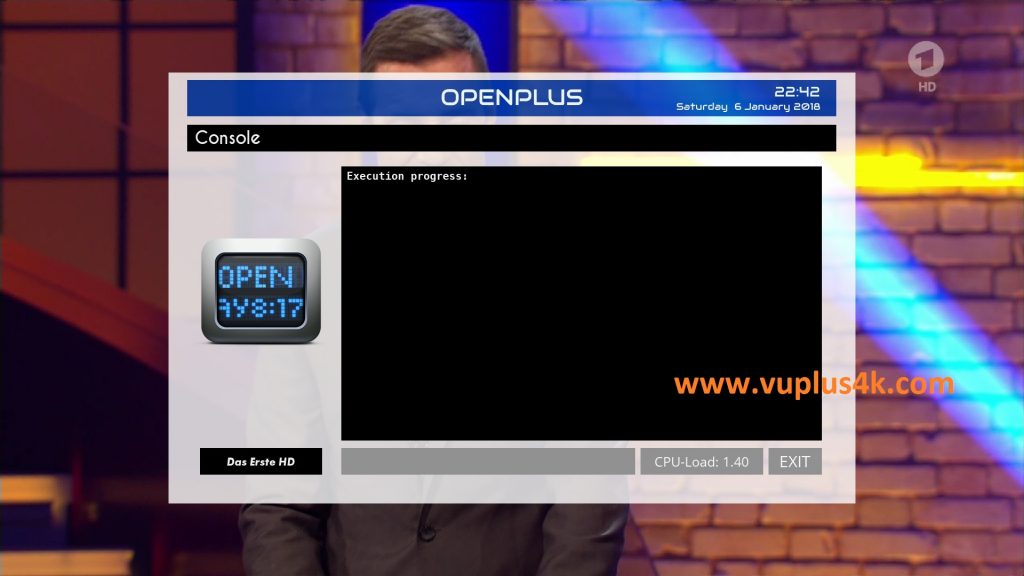
Please wait while installing NCAM softcam
after installation press Exit
2. Copy of the NCam subscription

– Launch WINSCP in the home window
File protocol: FTP
Hot name: 192.168.1.100 (ip address of your VU+ )
User name: root
Password: “empty” by default the root password in OpenPLUS is empty (no password)
After clicking on Login
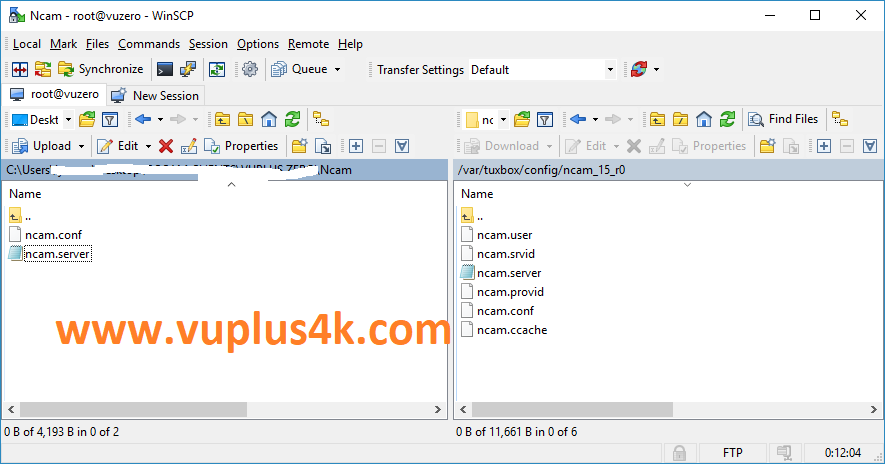
Copy subscription files from your PC to the /etc/tuxbox/config/ncam_15_r0 path of your receiver.
ncam.server
ncam.conf
3. Starting ncam
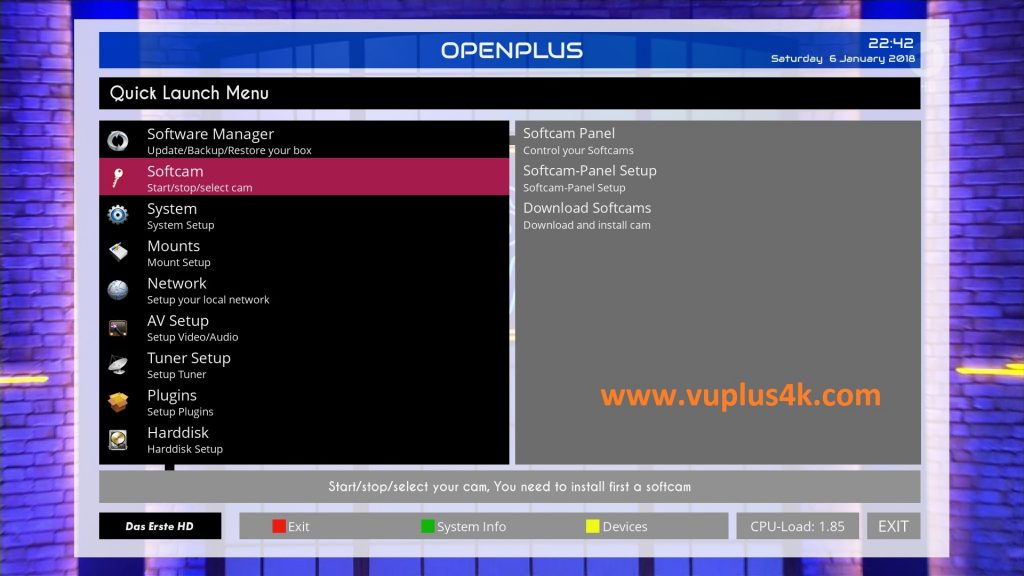
Press the blue button
select Softcam
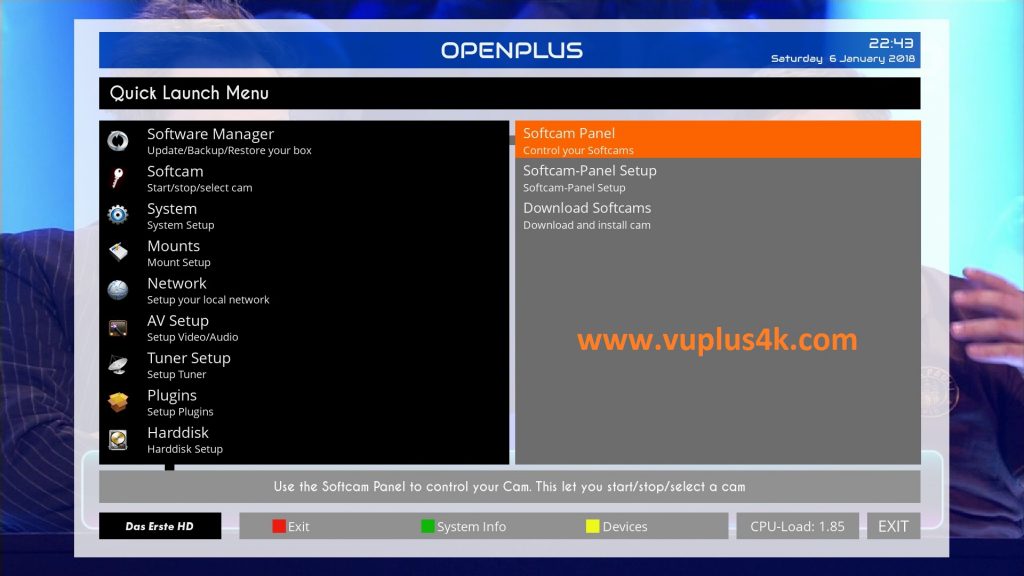
Choose Softcam PANEL and press OK to start it
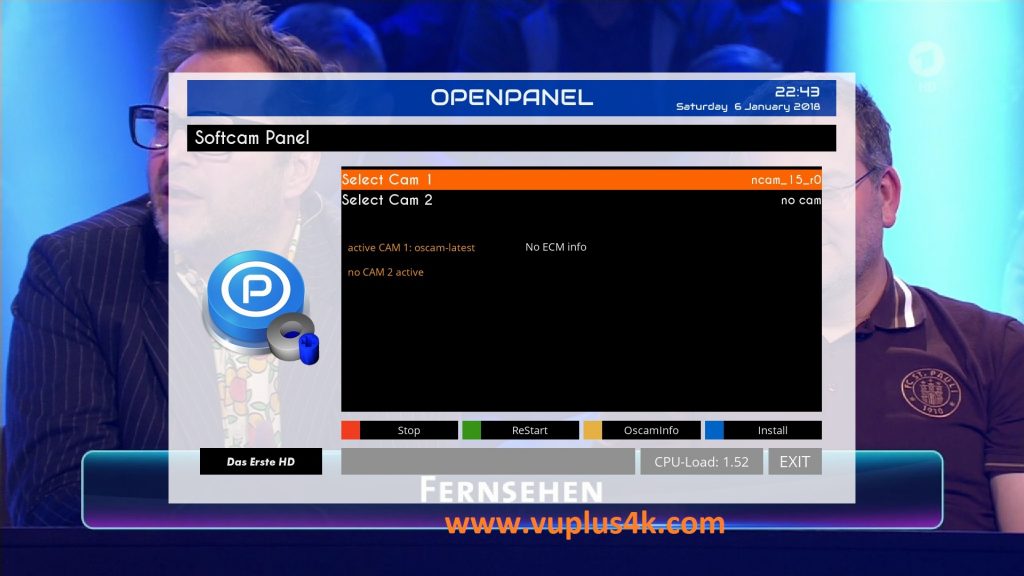
please press GREEN BUTTON to Start NCAM

Please wait while starting ncam
Done, NCAM stared with success