Here is a tutorial on the installation and configuration of OScam on the Vu+ decoder under OpenPLUS image and OSCAM .
For this tutorial you need.
Material:
Vu + ZERO, UNO, DUO, DUO 2, ULTIMO, SOLO, SOLO 2, SOLO SE,UNO 4K, UNO 4K SE, ZERO 4K, SOLO 4K, ULTIMO 4K, Duo 4K, DUO 4K SE
Software:
Winscp
OSCAM subscription
If you do not have a OScam subscription you can order it here
1- Installing the OSCAM
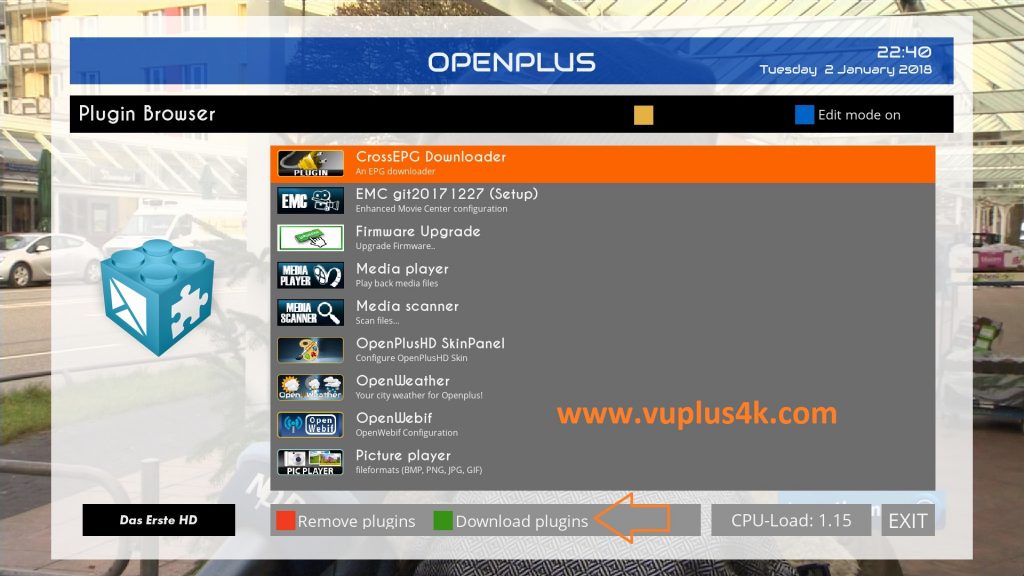
Press MENU
Select Plugins
Next Press Green Button button again to download
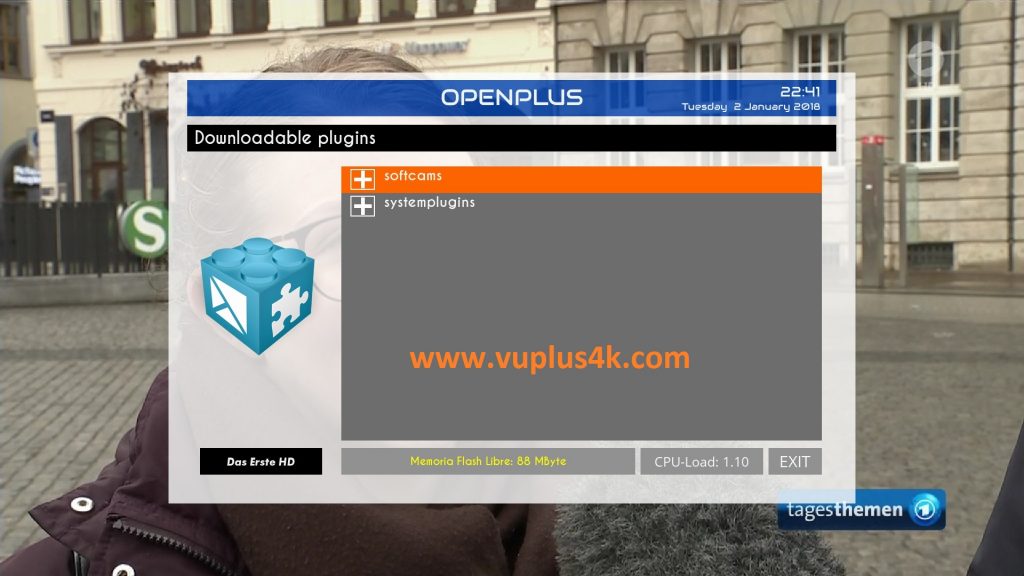
Choose softcams
Next select Softcams press OK
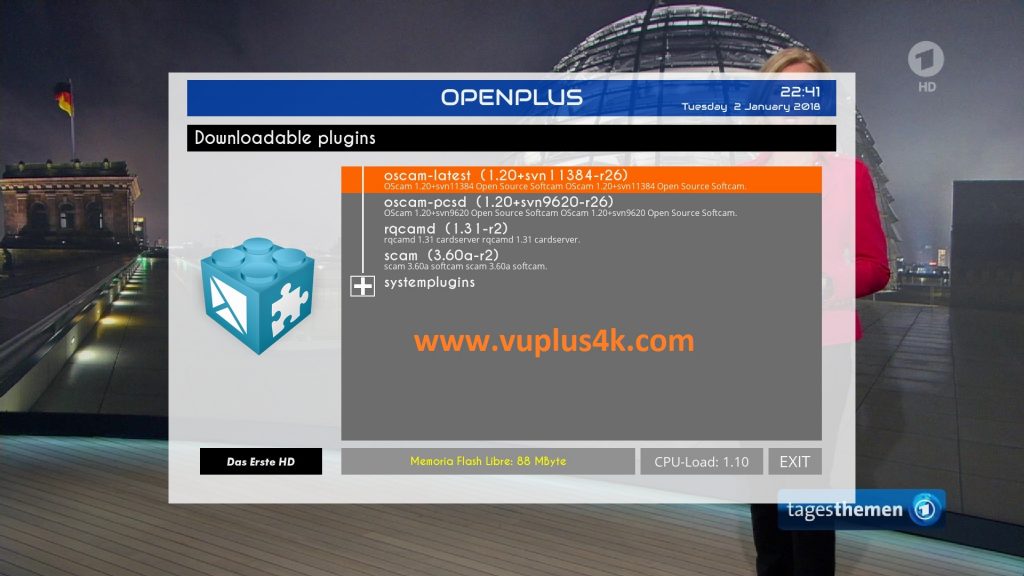
Select OSCAM-latest and press OK
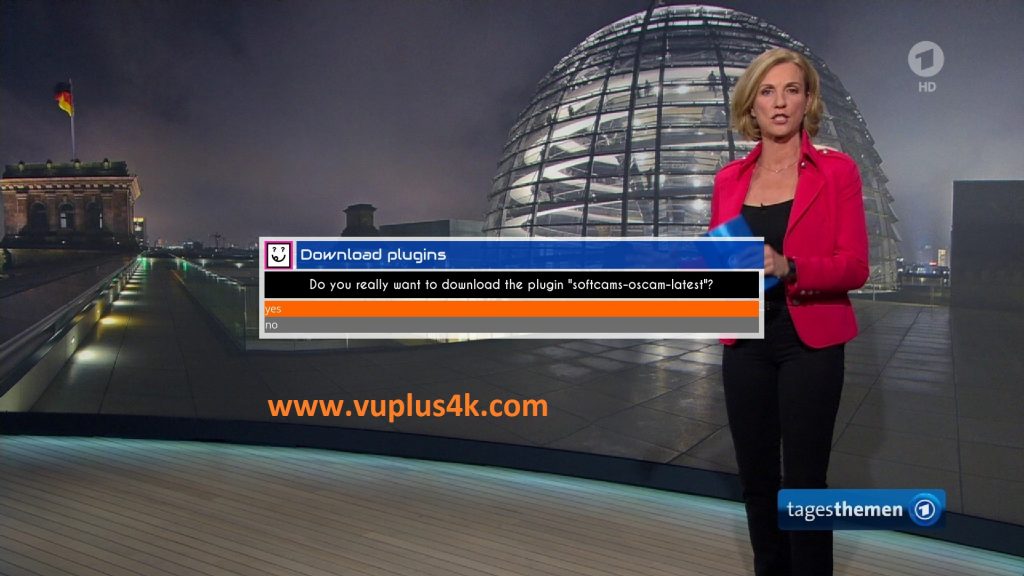
Choose Yes to confirm installation
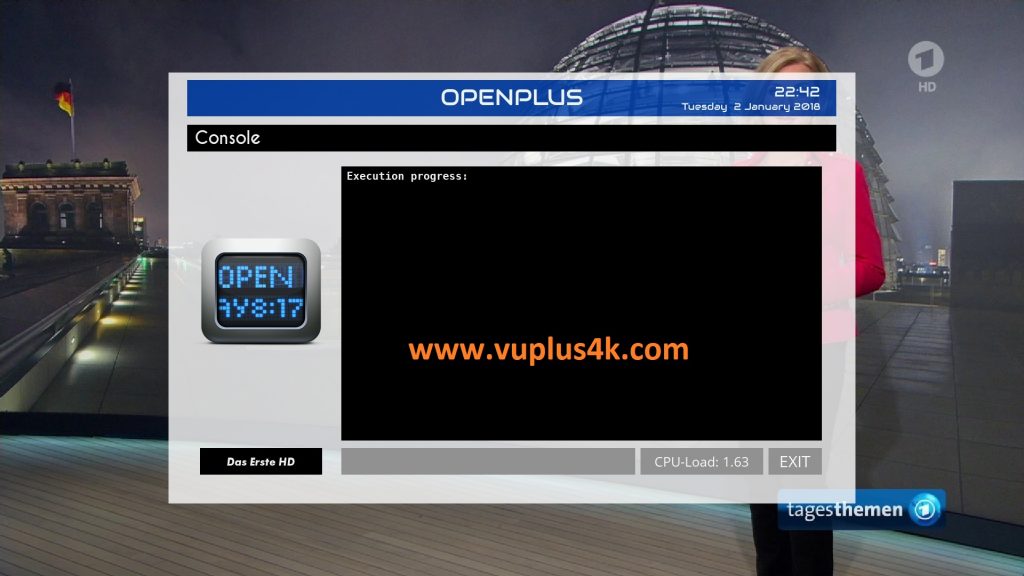
Please wait while installing OSCAM softcam
after installation press Exit
2. Copy of the OSCam subscription

– Launch WINSCP in the home window
File protocol: FTP
Hot name: 192.168.1.100 (ip address of your VU+ )
User name: root
Password: “empty” by default the root password in OpenPLUS is empty (no password)
After clicking on Login
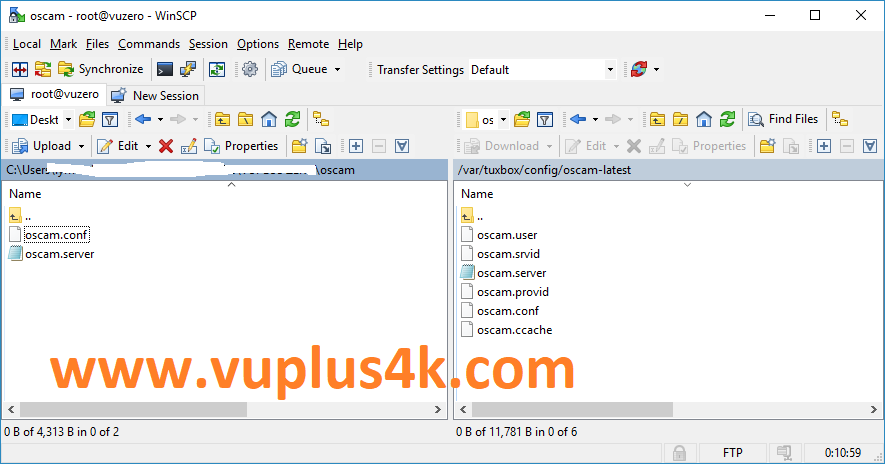
Copy subscription files from your PC to the /etc/tuxbox/config/oscam-latest path of your receiver.
oscam.server
oscam.conf
3. Starting oscam
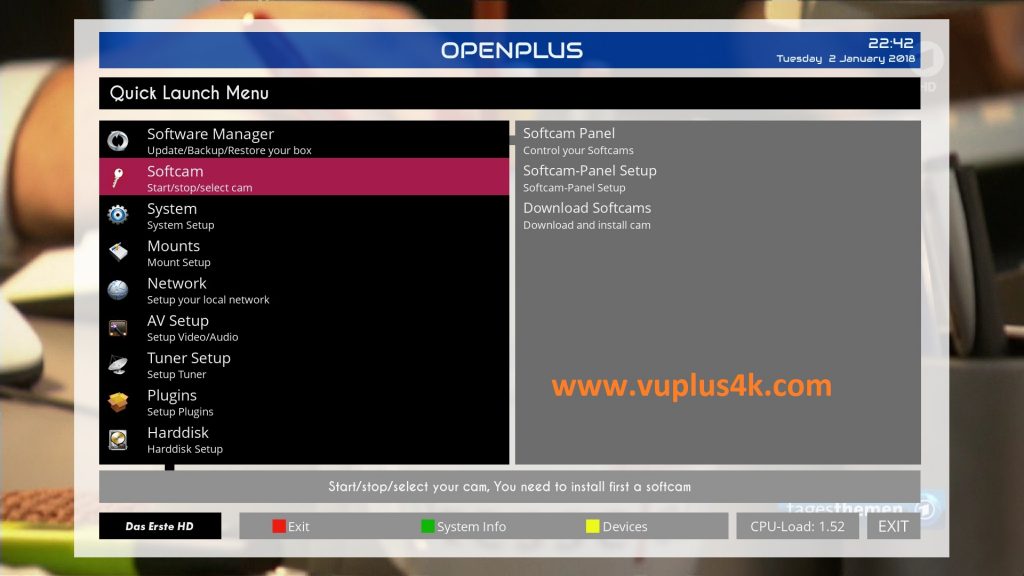
Press the blue button
select Softcam
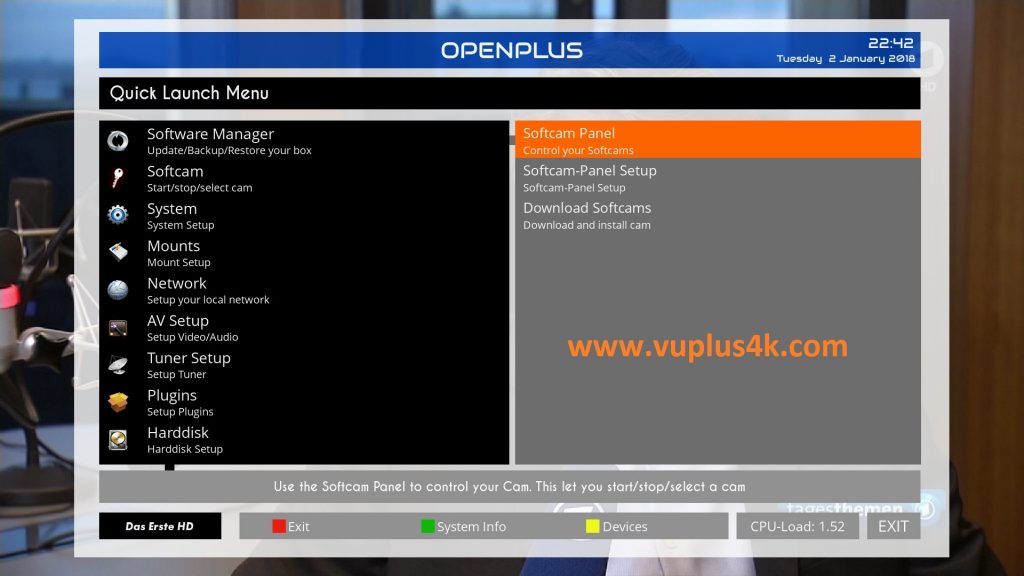
Choose Softcam PANEL and press OK to start it
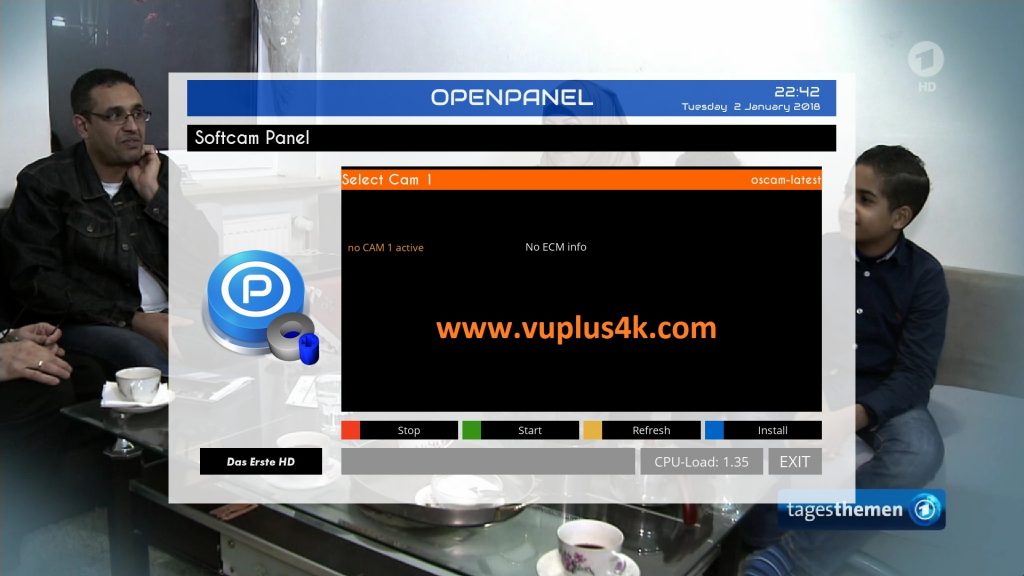
please press GREEN BUTTON to Start OSCAM
Please wait while starting oscam

Done, OSCAM stared with success
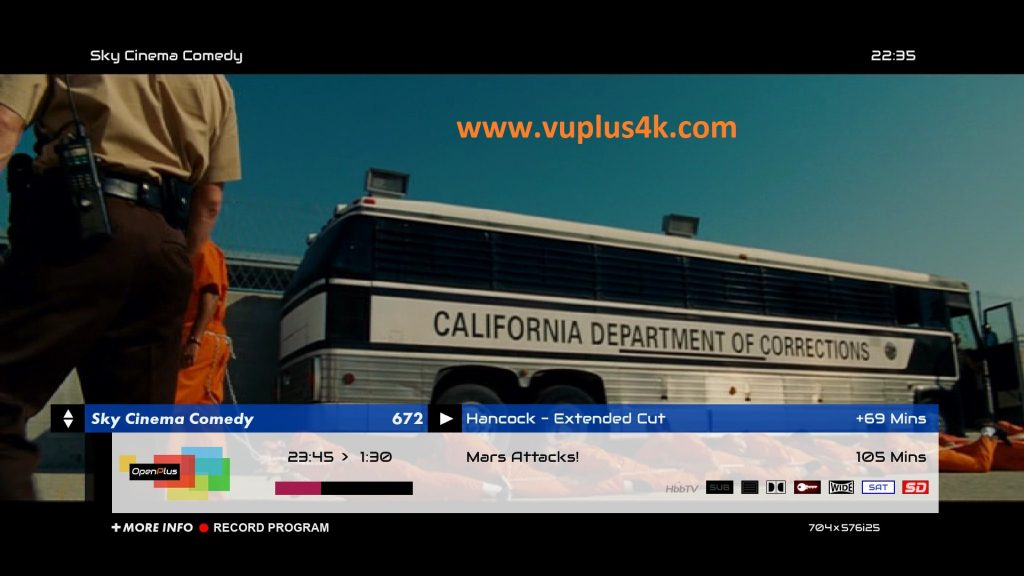
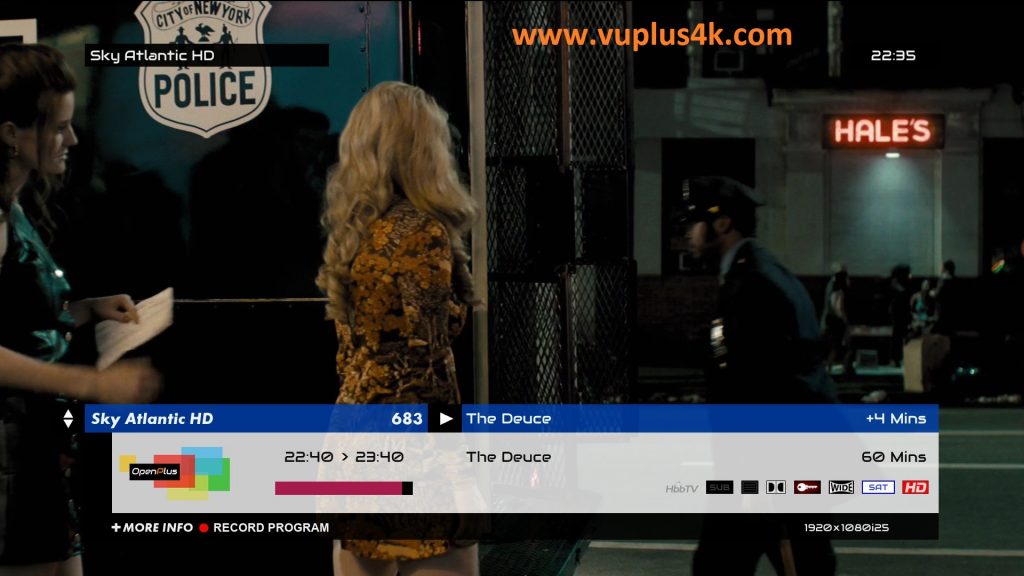
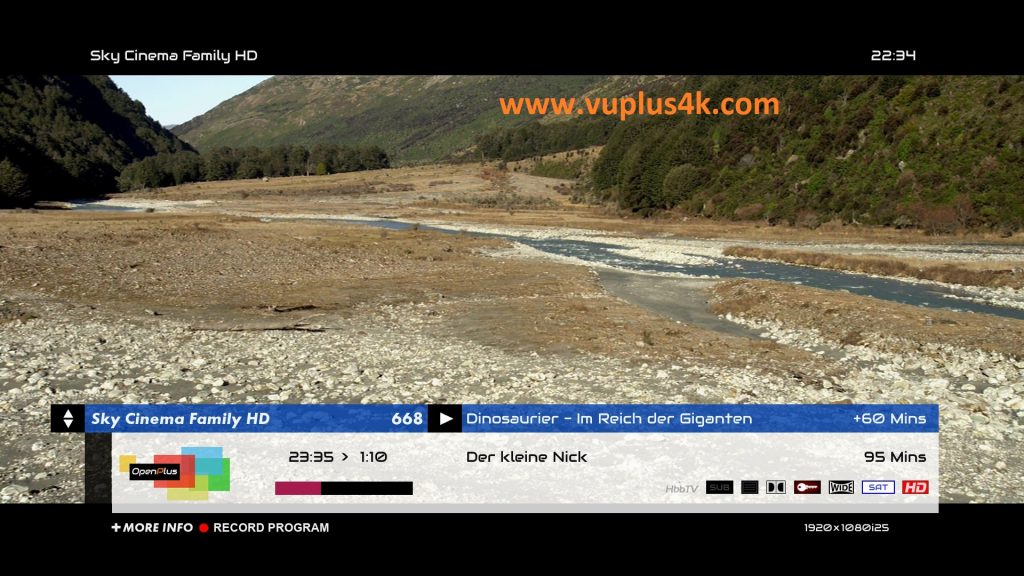
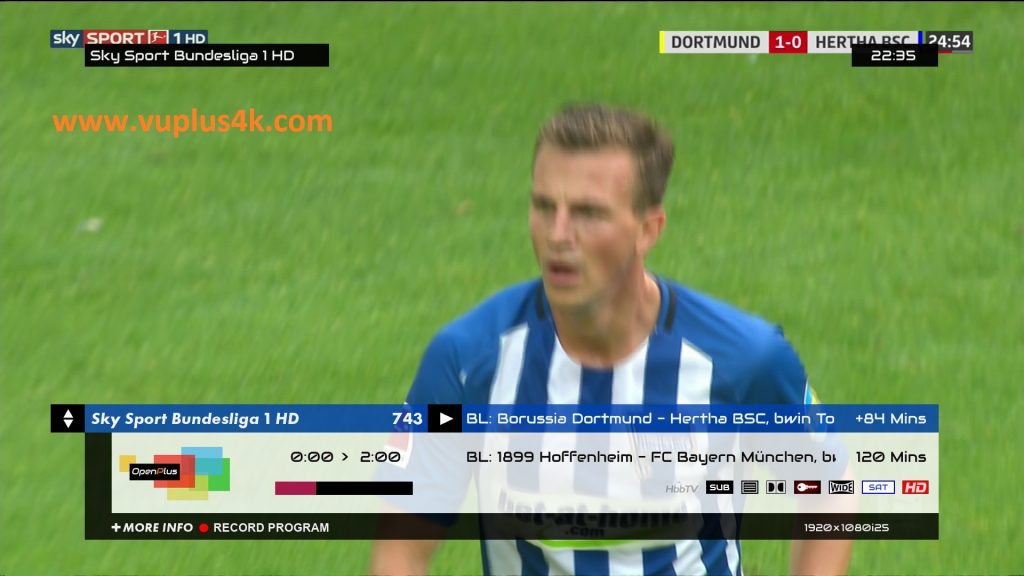
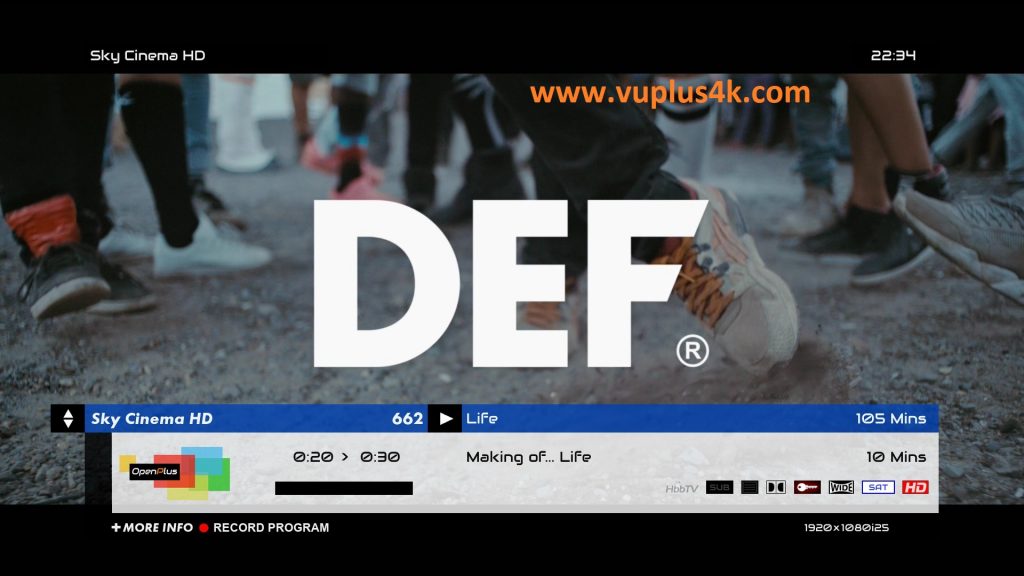
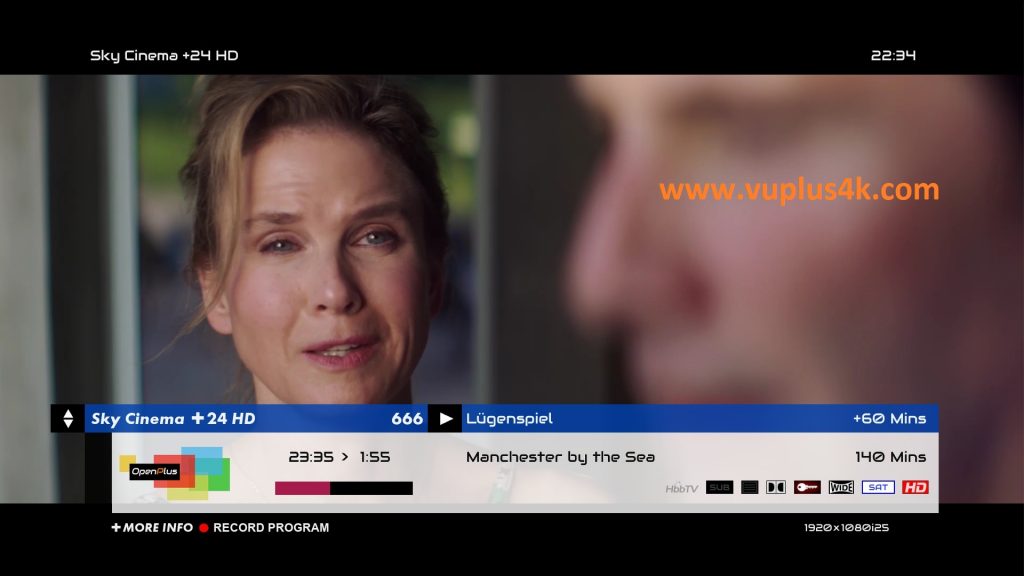
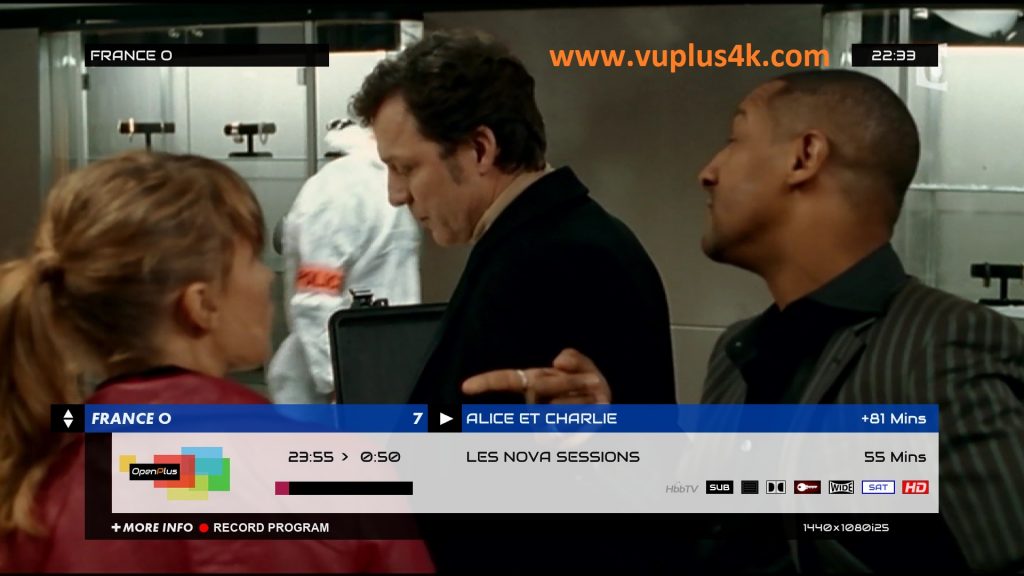
VIDEO TEST
https://www.youtube.com/watch?v=F_SuhI_l42M







