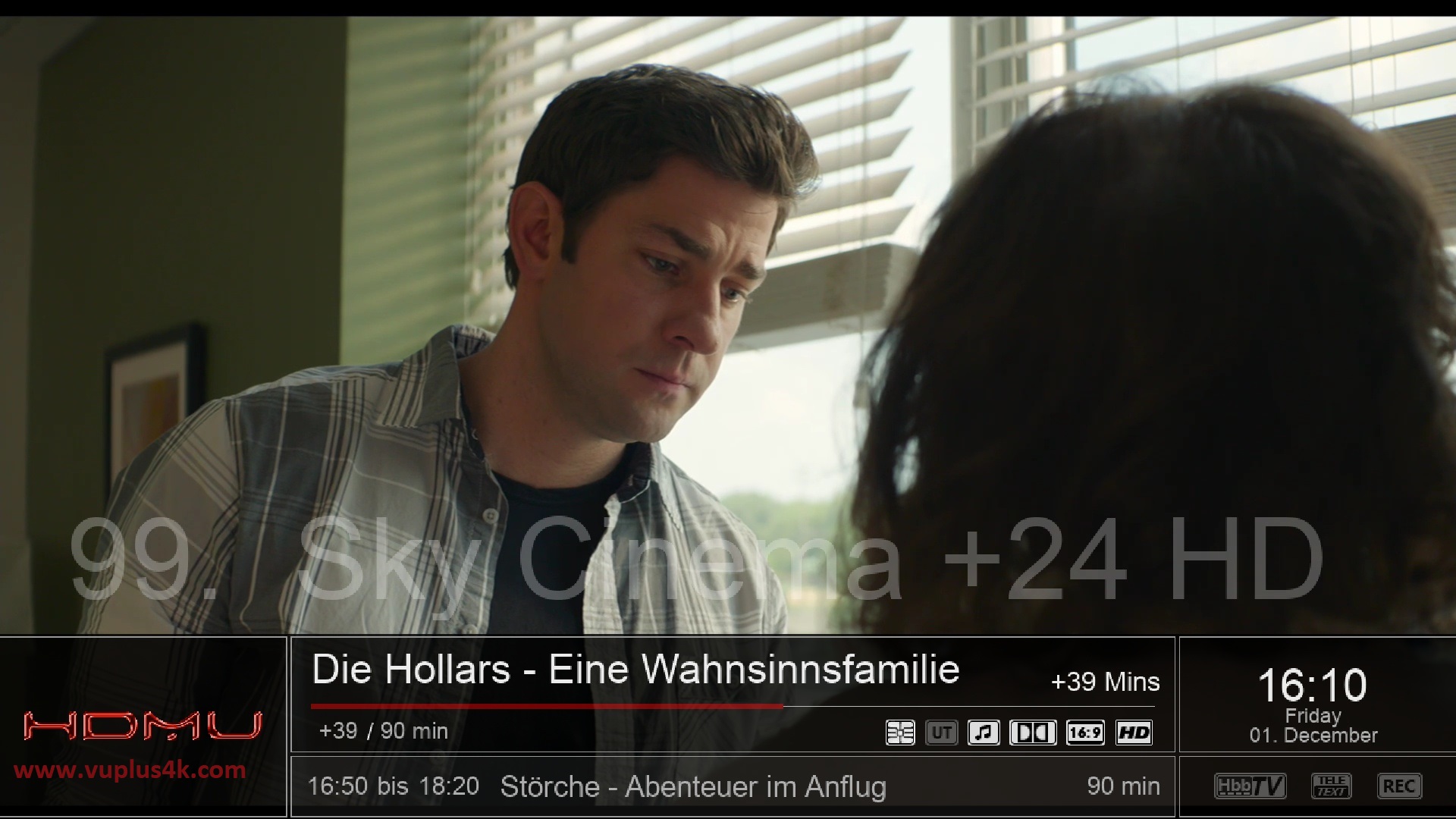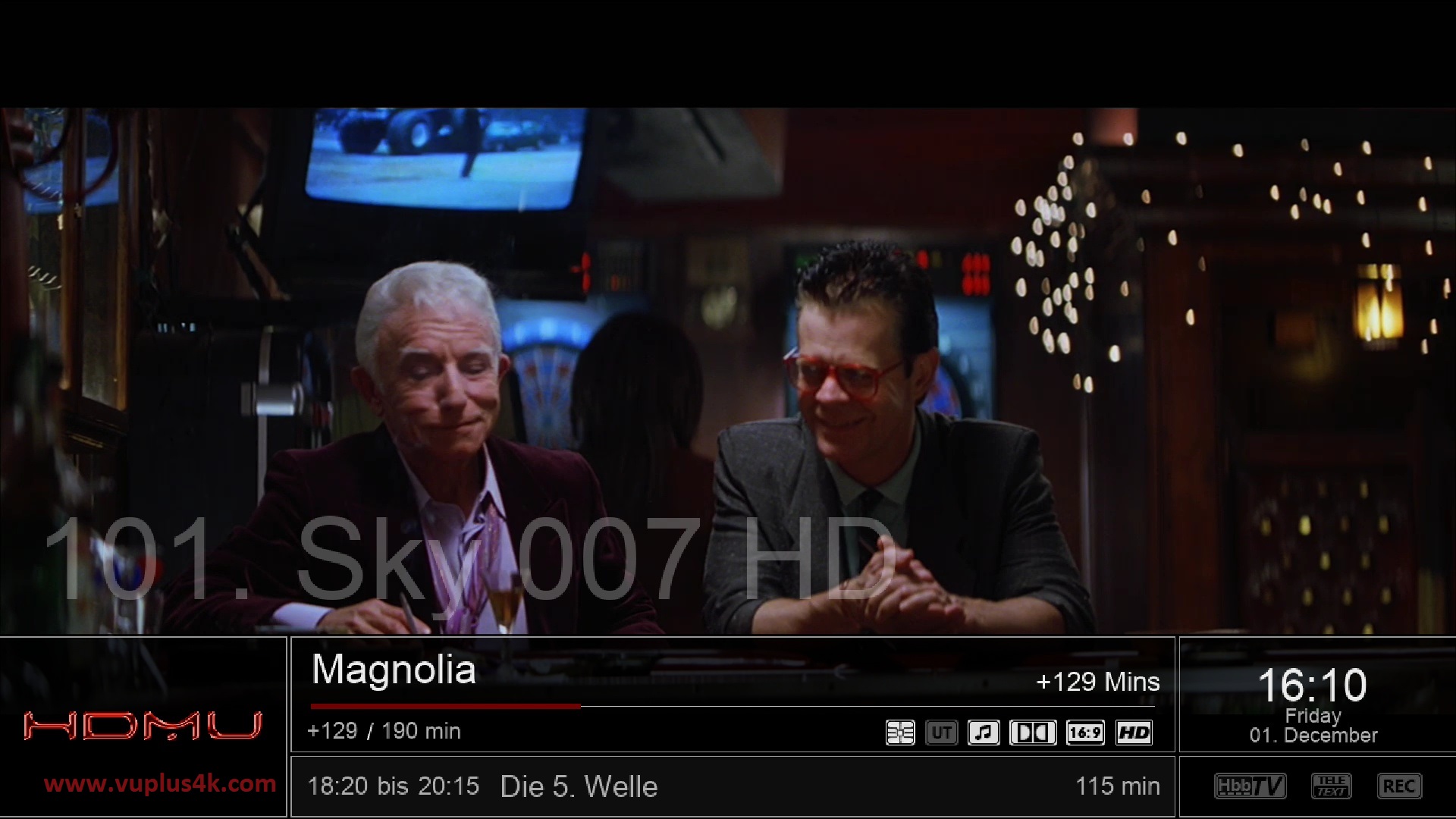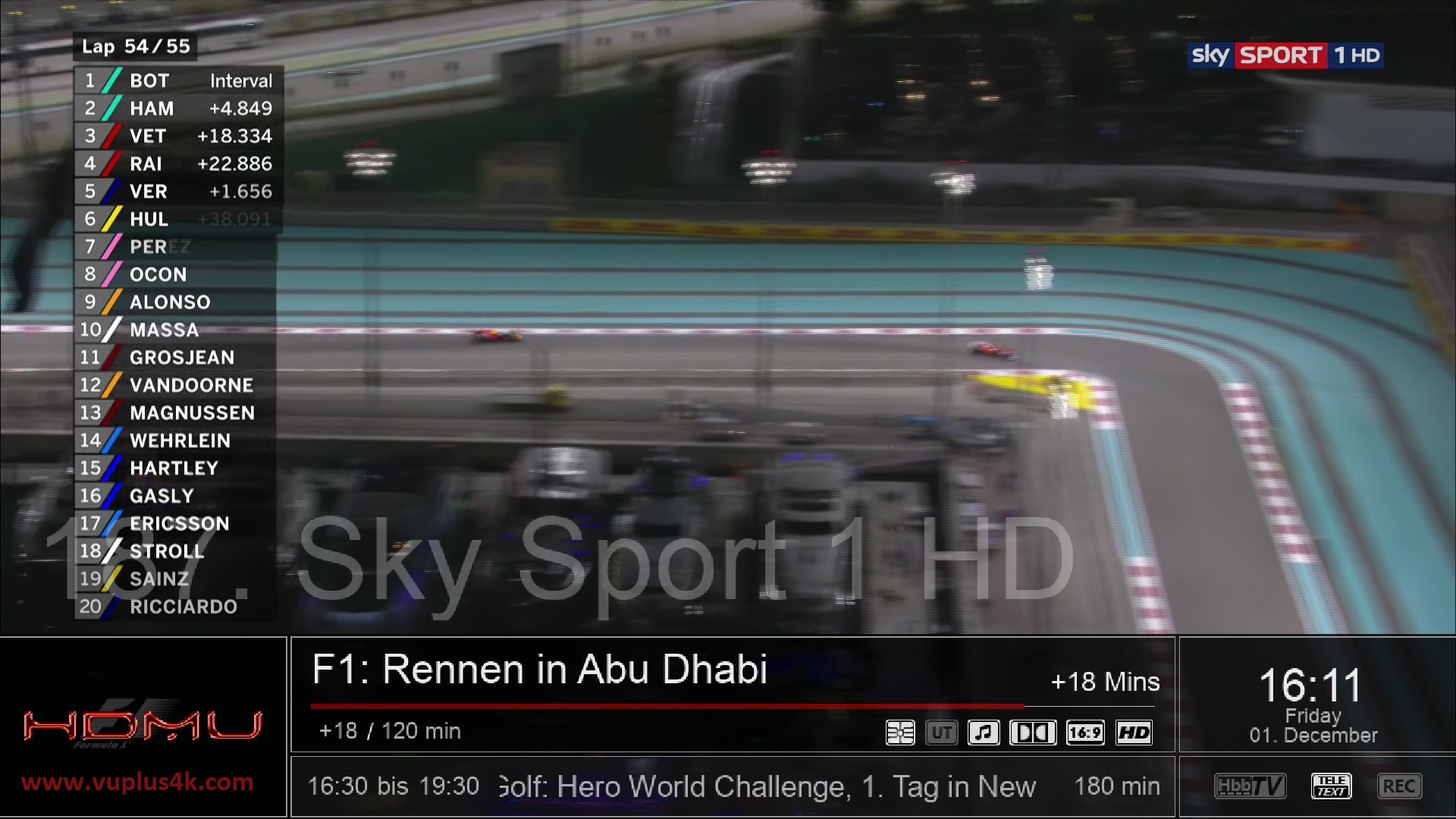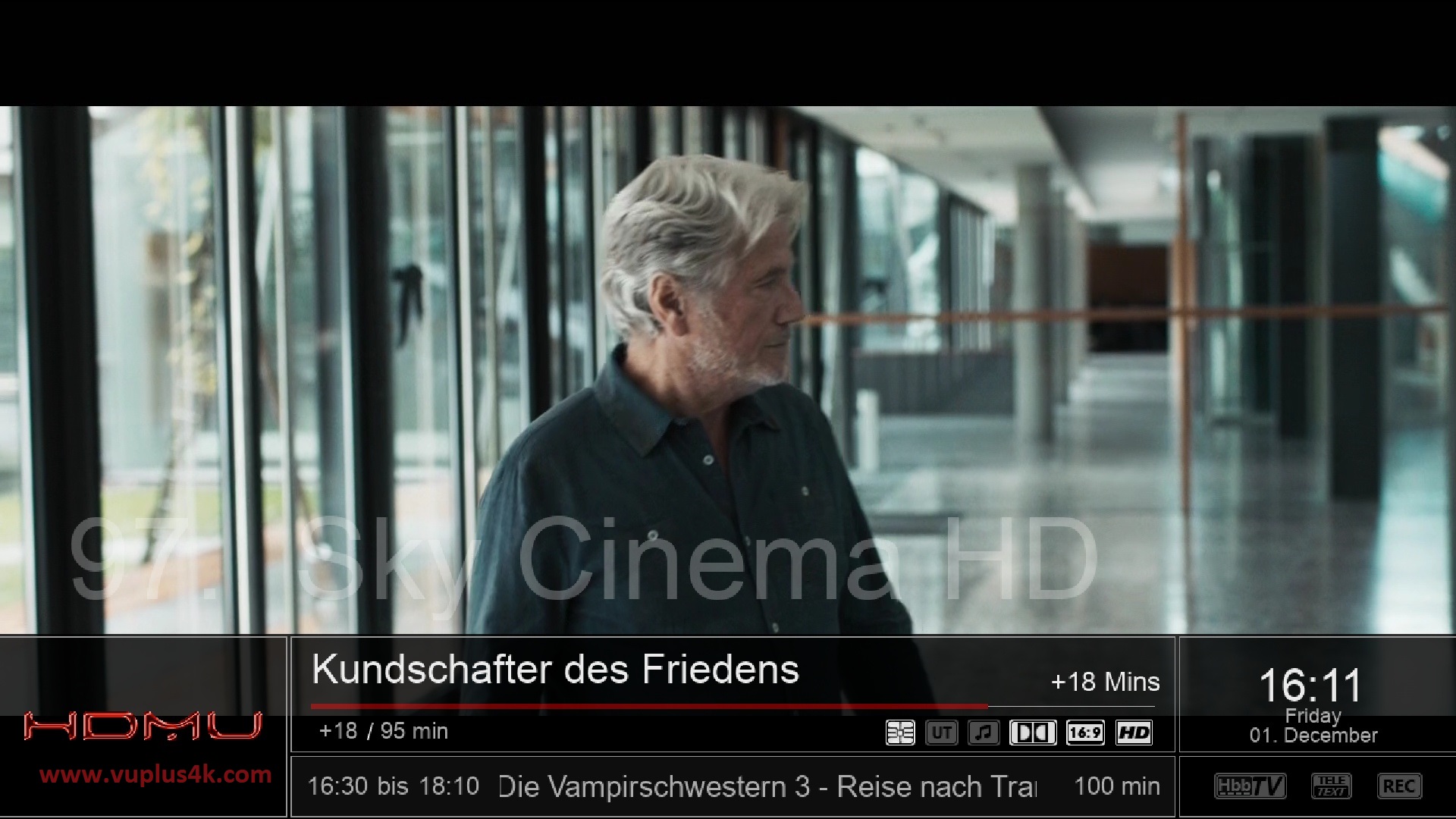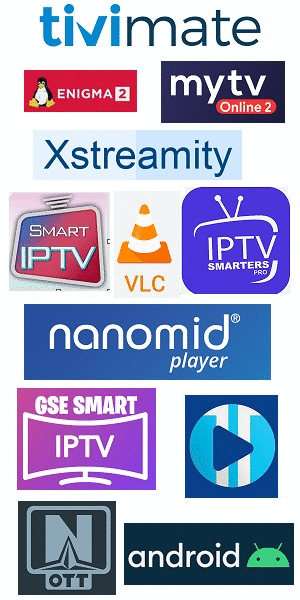Here is a tutorial on the installation and configuration of CCcam on the Vu+ decoder under a HDMU image.
For this tutorial you need.
Material:
ARM CPU:
gbquad4k, gbue4k, sf4008, wetekplay
SH4 CPU:
1008g+se+, at700, at7500, hdbox, hs7110, hs7810a, ipbox900, ipbox91, ipbox910, ipbox9000, spark, spark7162, topf, ufs910, ufs912, ufs913
MIPS CPU:
atemio6000, atemio6100, atemionemesis, azboxhd, azboxme, azboxminime, dm7080, dm8000, e3hd, e4hd, et4x00
et5x00, et6x00, et7x00, et8500, et9x00, FormulerF1, FormulerF3, gbquad, gbquadplus, gb800solo, gb800ueplus, optimussos1, optimussos1plus, optimussos2, optimussos2plus, sf108, sf128, sf138, sf208, sf228, sf3038, sf98, vuduo, vusolo2, vuzero, xcombo, xpeedlx, xpeedlx3, xpeedlxcc, xpeedlxcs2
Software:
Winscp
CCCAM subscription
If you do not have a CCcam subscription you can order it here
1- Installing the CCCAM

Press MENU, select Plugins
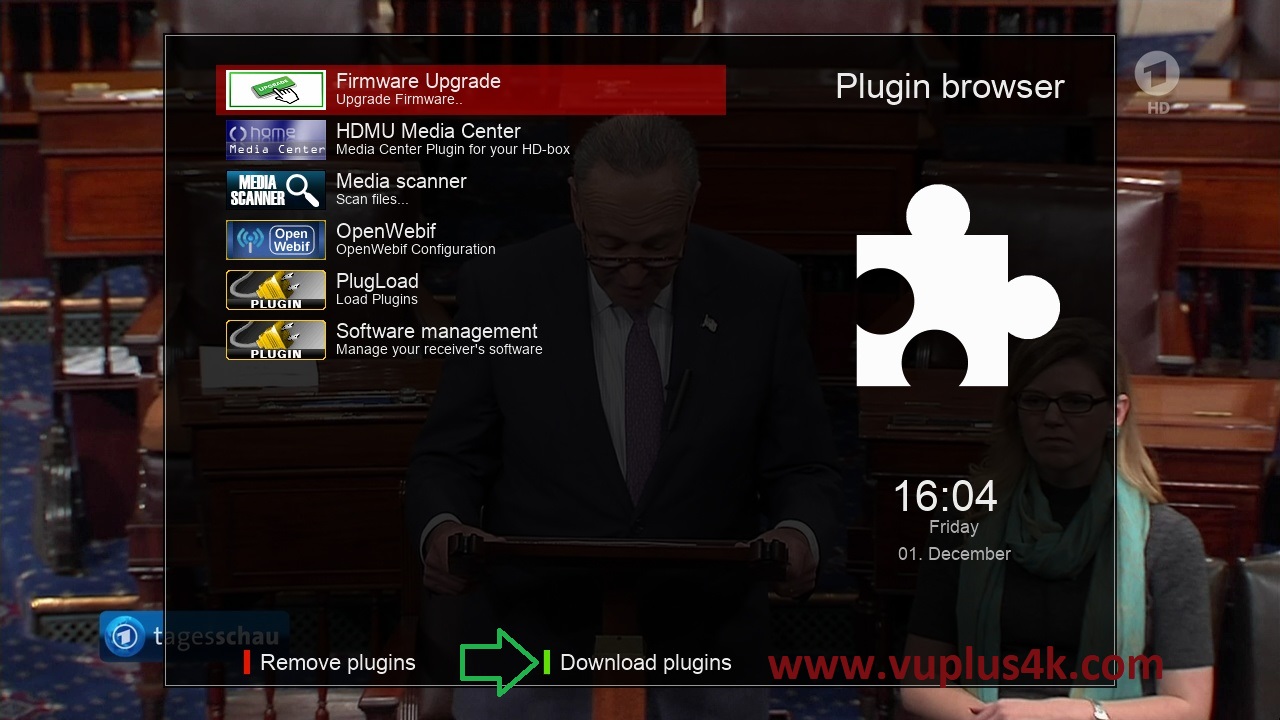
Press GREEN button to download plugins

Next select EMUS and press OK
select CCCAM 2.3.0
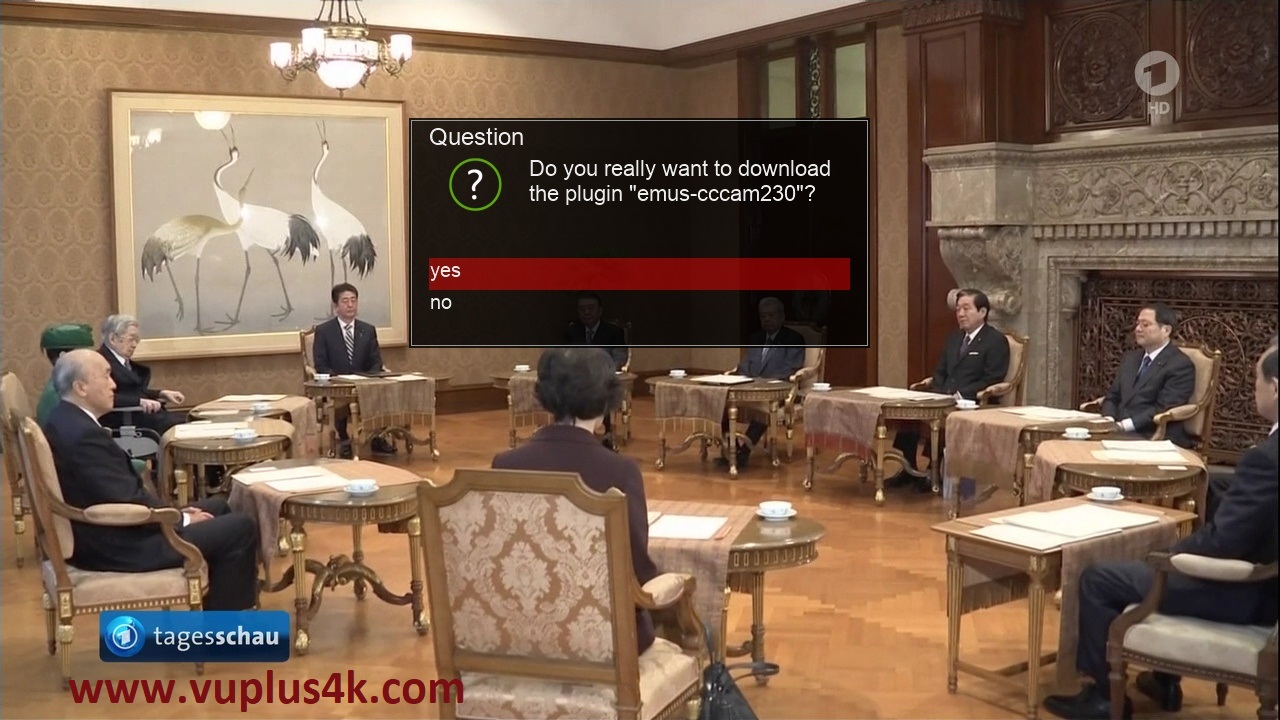
Choose Yes to confirm installtion
Please wait while installing CCCAM softcam
after installation press Exit
2. Copy of the CCCam subscription

– Launch WINSCP in the home window
File protocol: FTP
Hot name: 192.168.1.100 (ip address of your VU+ )
User name: root
Password: “empty” by default the root password in HDMU is empty (no password)
After clicking on Login

Copy subscription files from your PC to the /etc path of your receiver.
CCcam.cfg
CCcam.prio
CCcam.providers
3. Starting CCcam
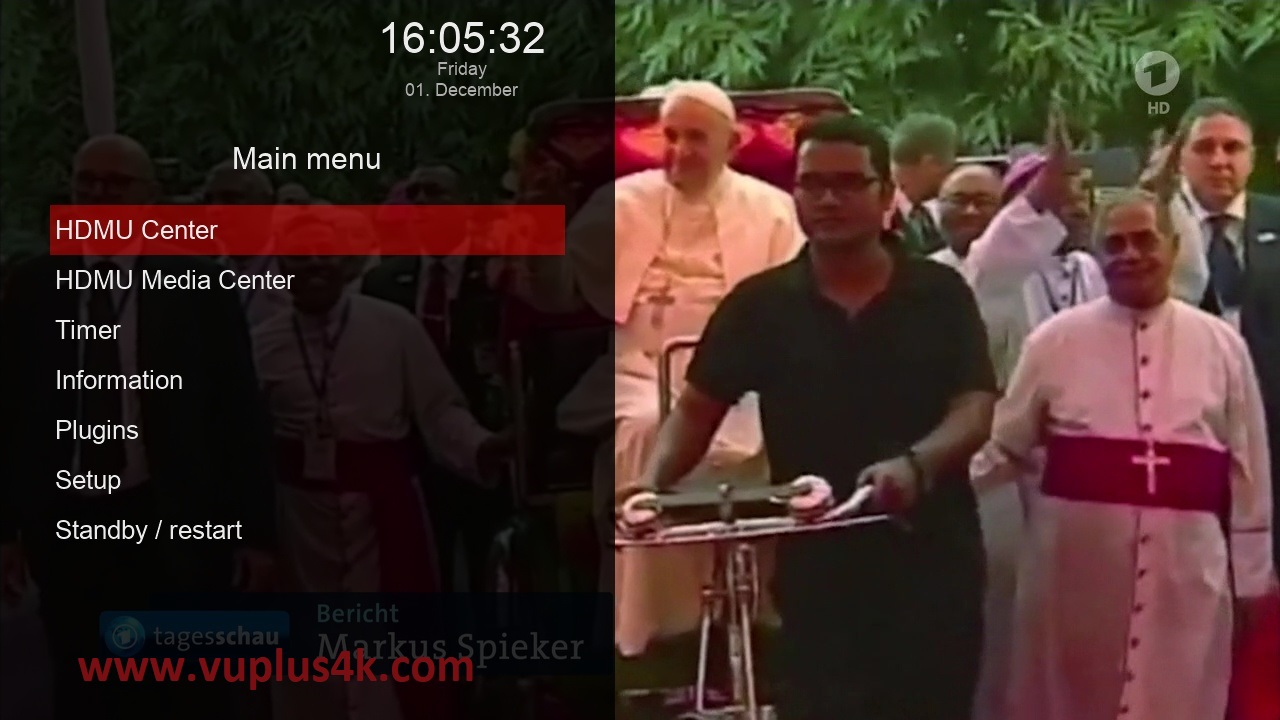
Press the MENU button
Choose HDMU Center
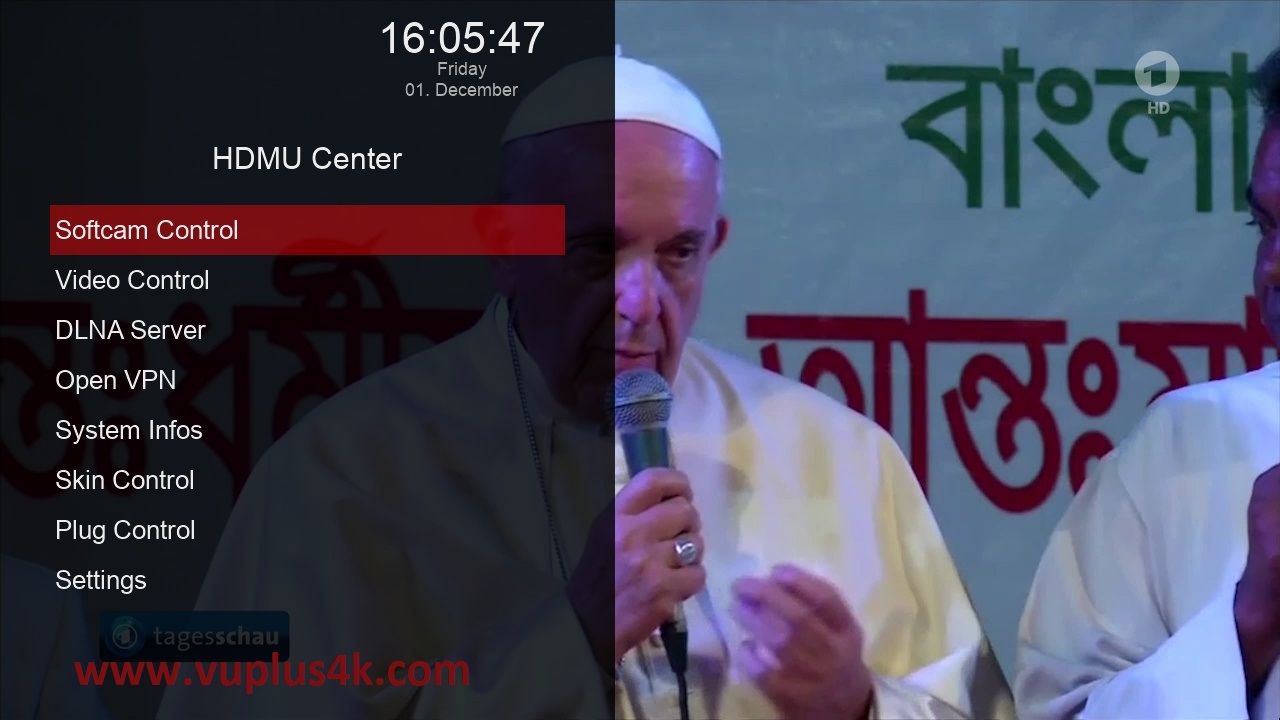
Choose Softcam Control
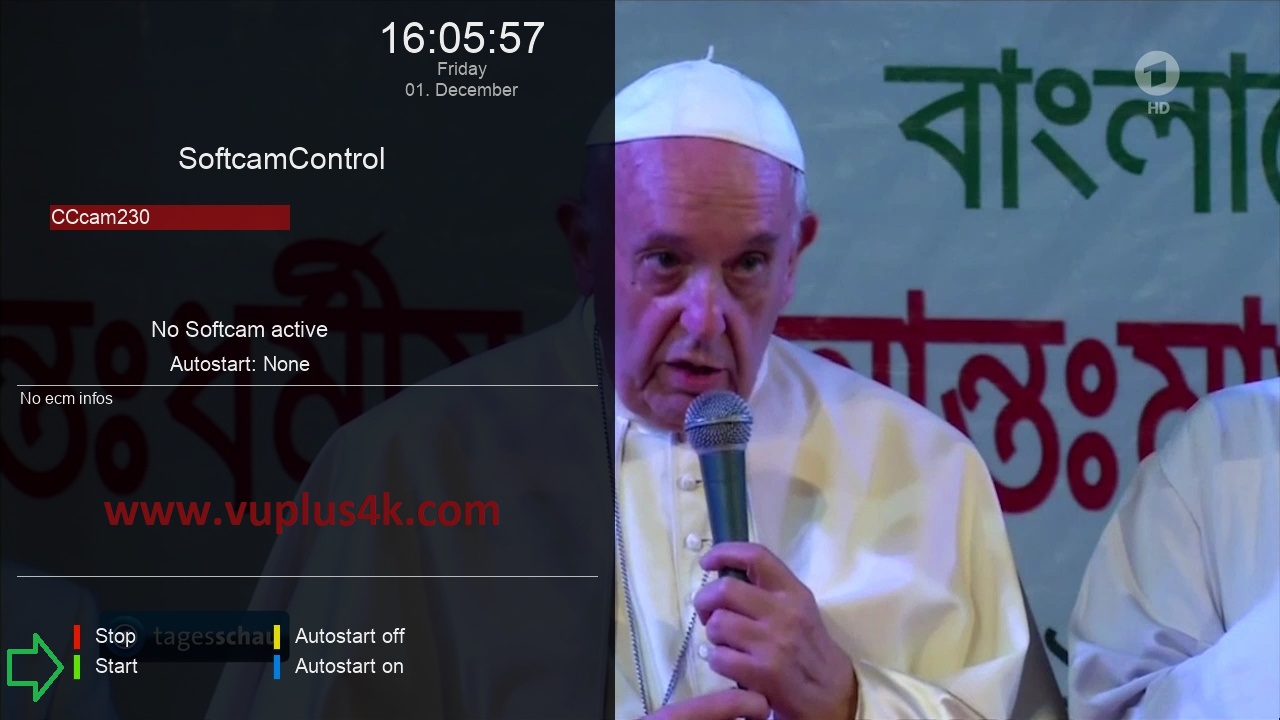
then choose the Restart softcam, press OK to start it
Please wait while starting CCcam