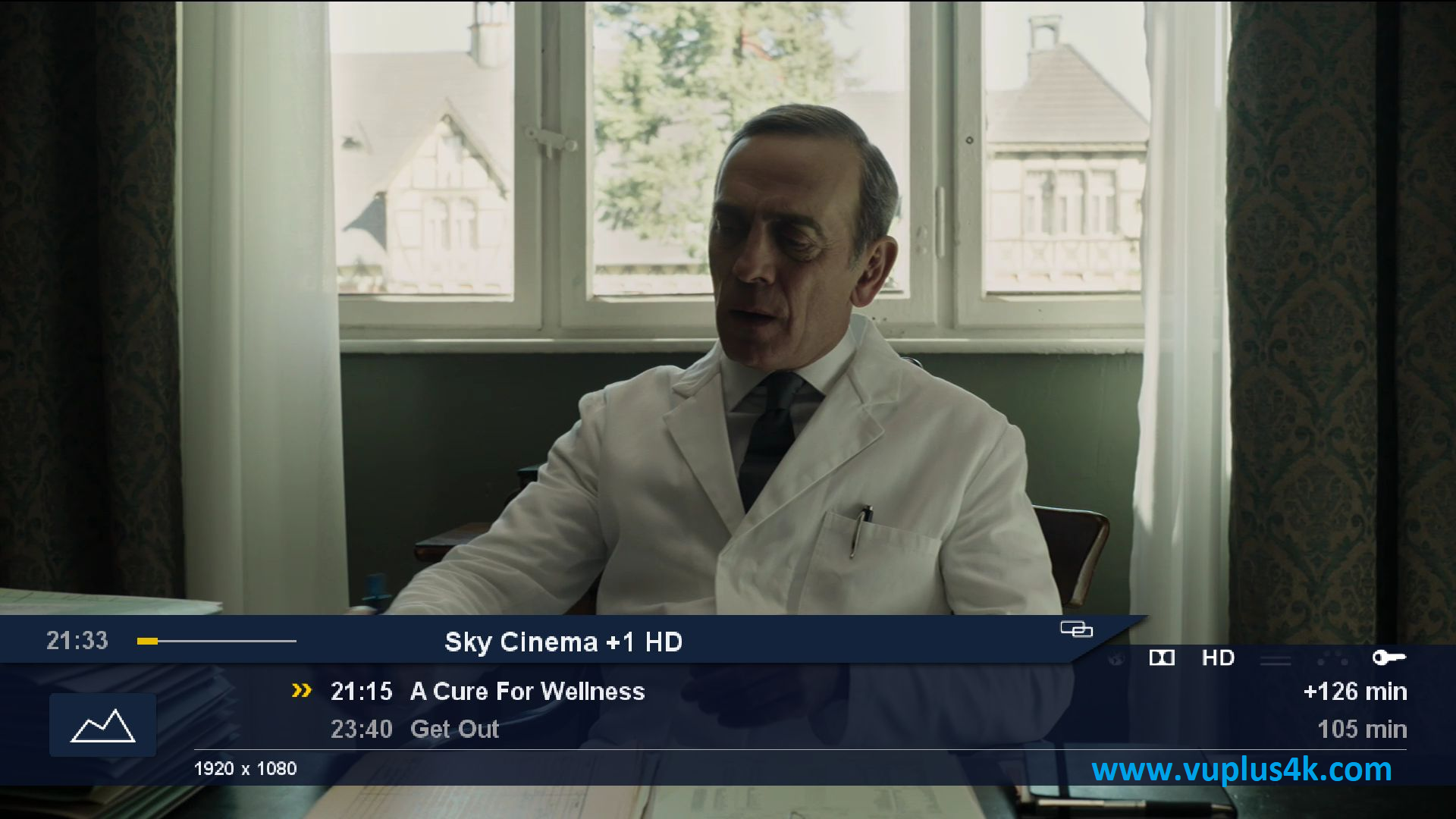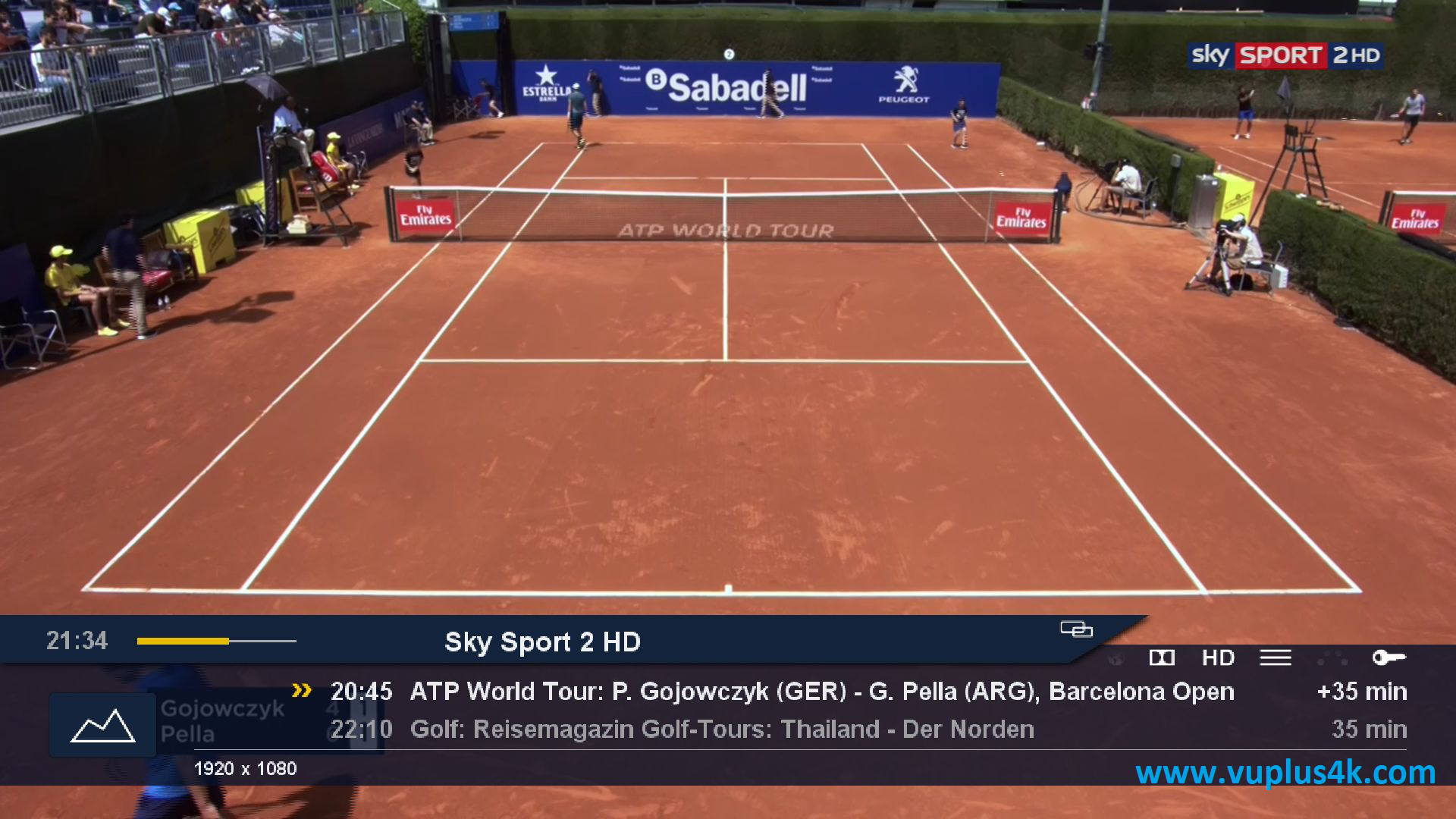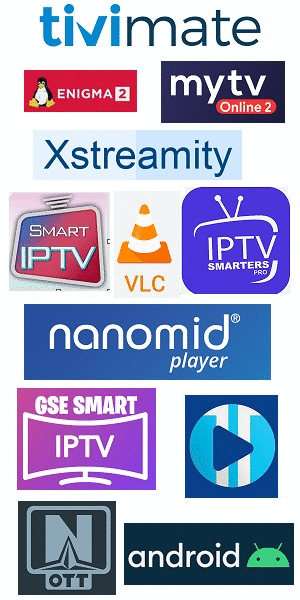Here is a tutorial on the installation and configuration of CCcam on the Dreambox decoder under a GEMINI image.
For this tutorial you need.
Material:
DM920, DM920, DM7080, DM820, DM520, DM525
Software:
Winscp
CCCAM 2.3.9
To get the latest CCCAM version please visit our SOFTCAM page
CCCAM subscription
If you do not have a CCcam subscription you can order it here

– Launch WINSCP in the home window
File protocol: FTP
Hot name: 192.168.1.100 (ip address of your VU+ )
User name: root
Password:
After clicking on Login
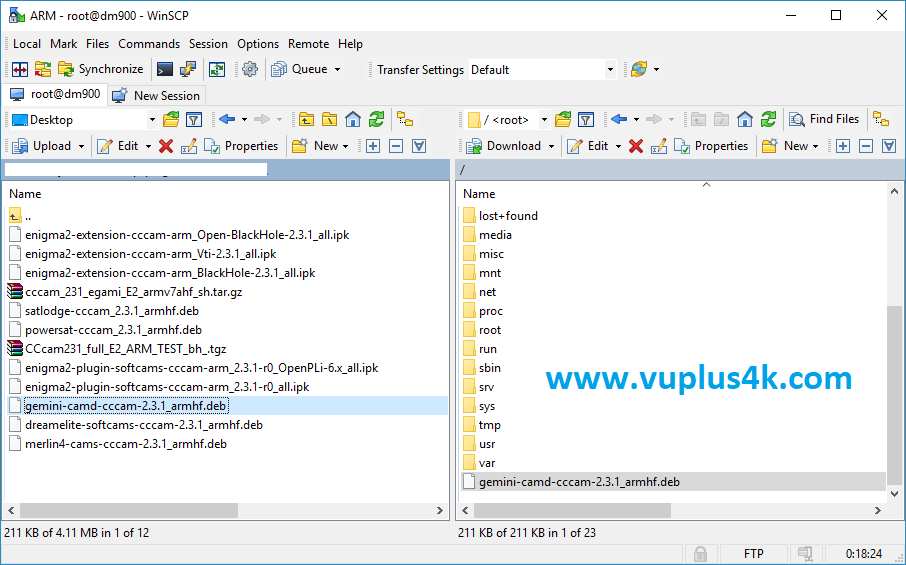
Copy ipk file to /tmp oo your receiver
1- Installing the CCCAM
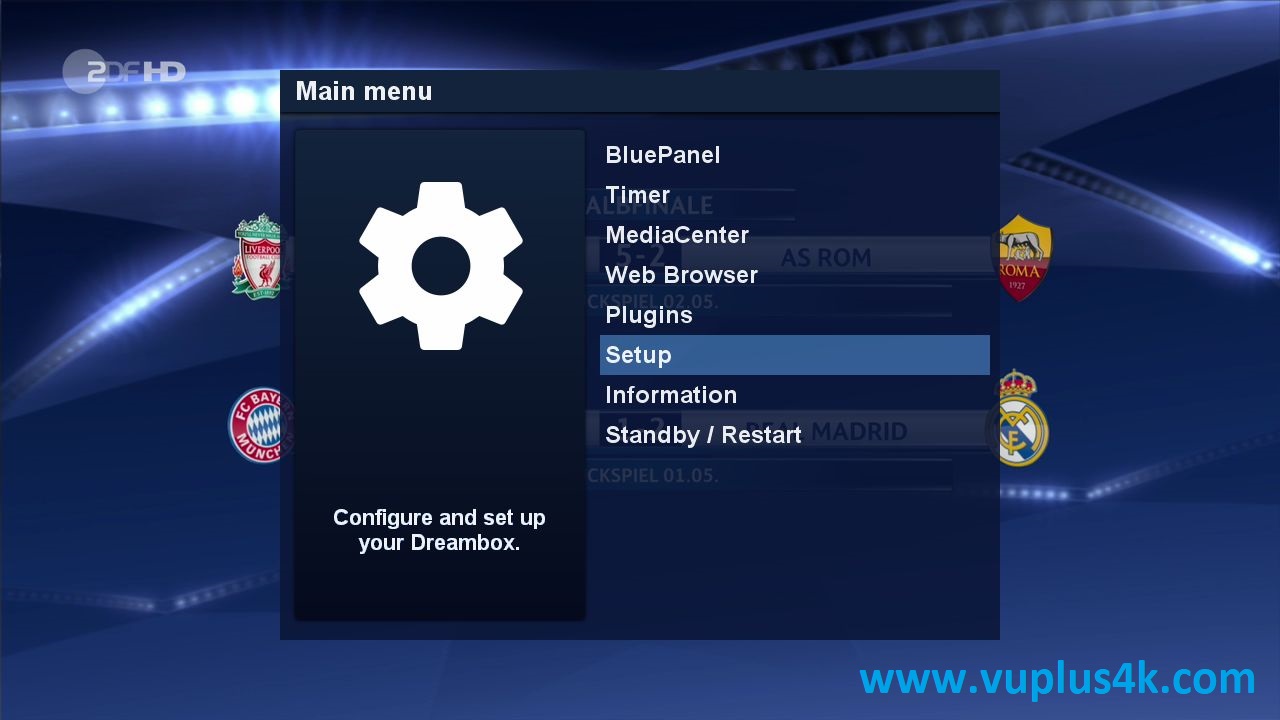
Press MENU Button shoose Setup

Choose Software management
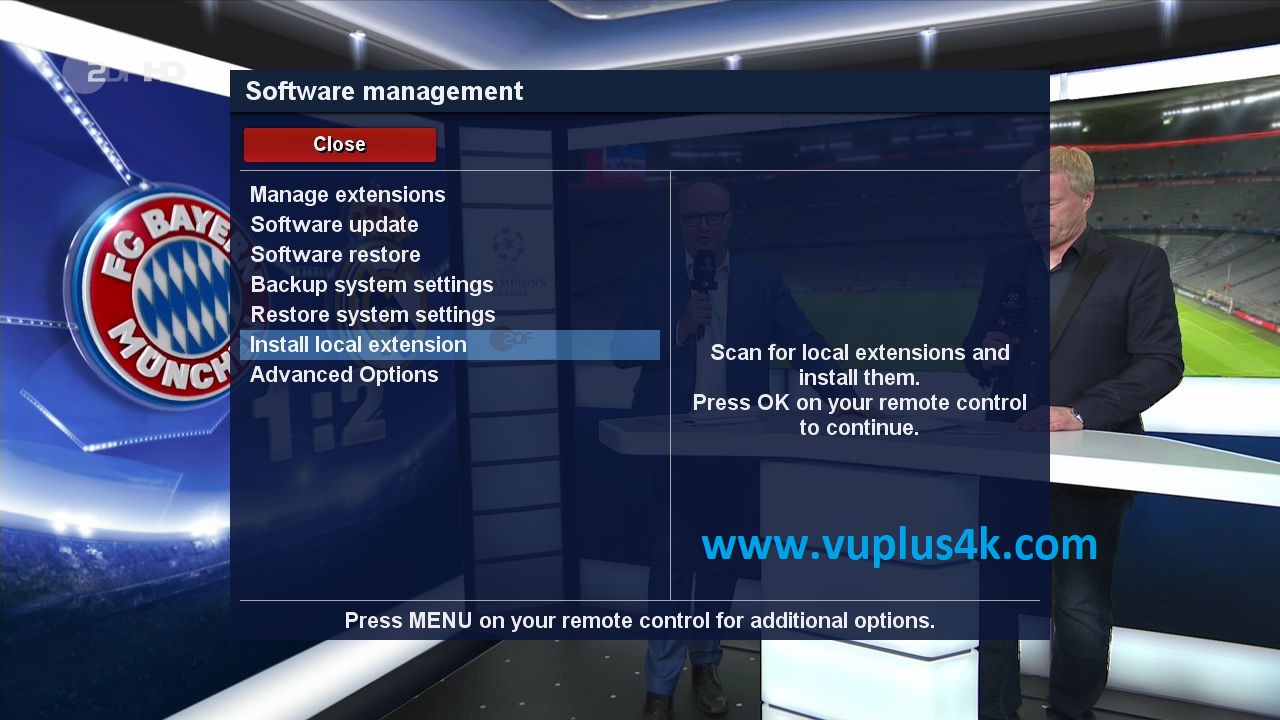
Select Install local extension
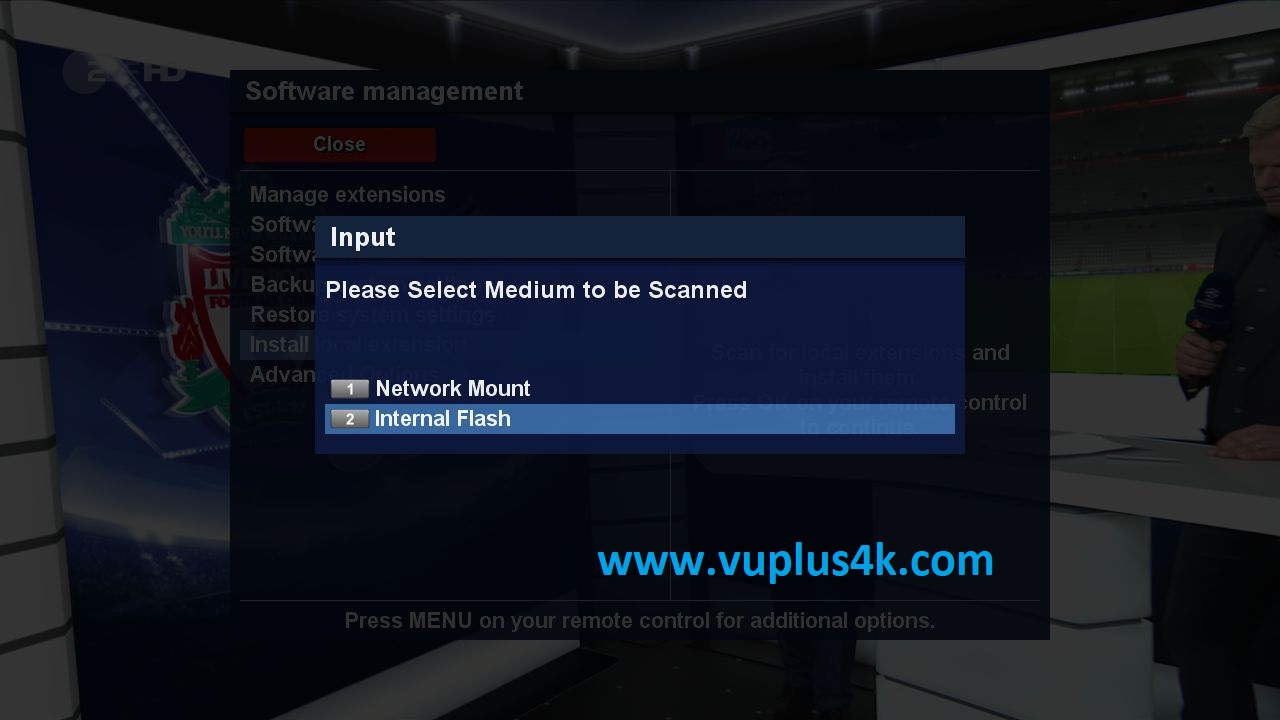
select Internal Flash
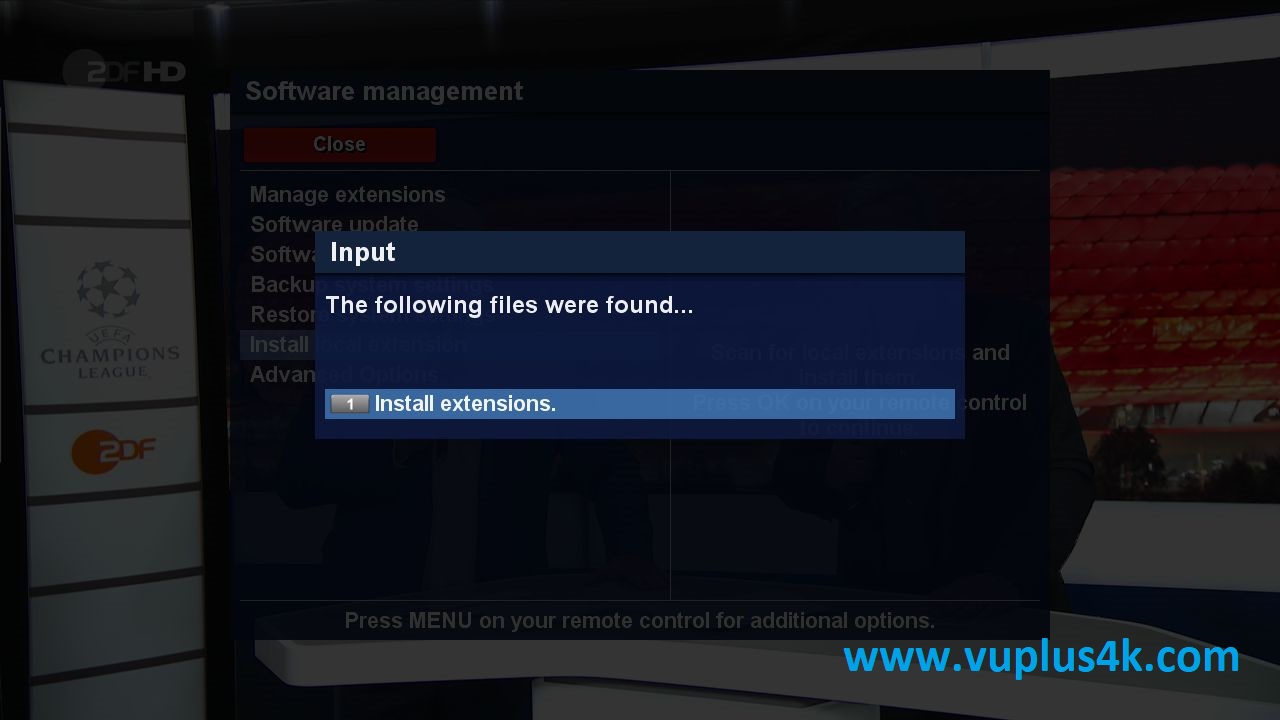 select Install extensions
select Install extensions
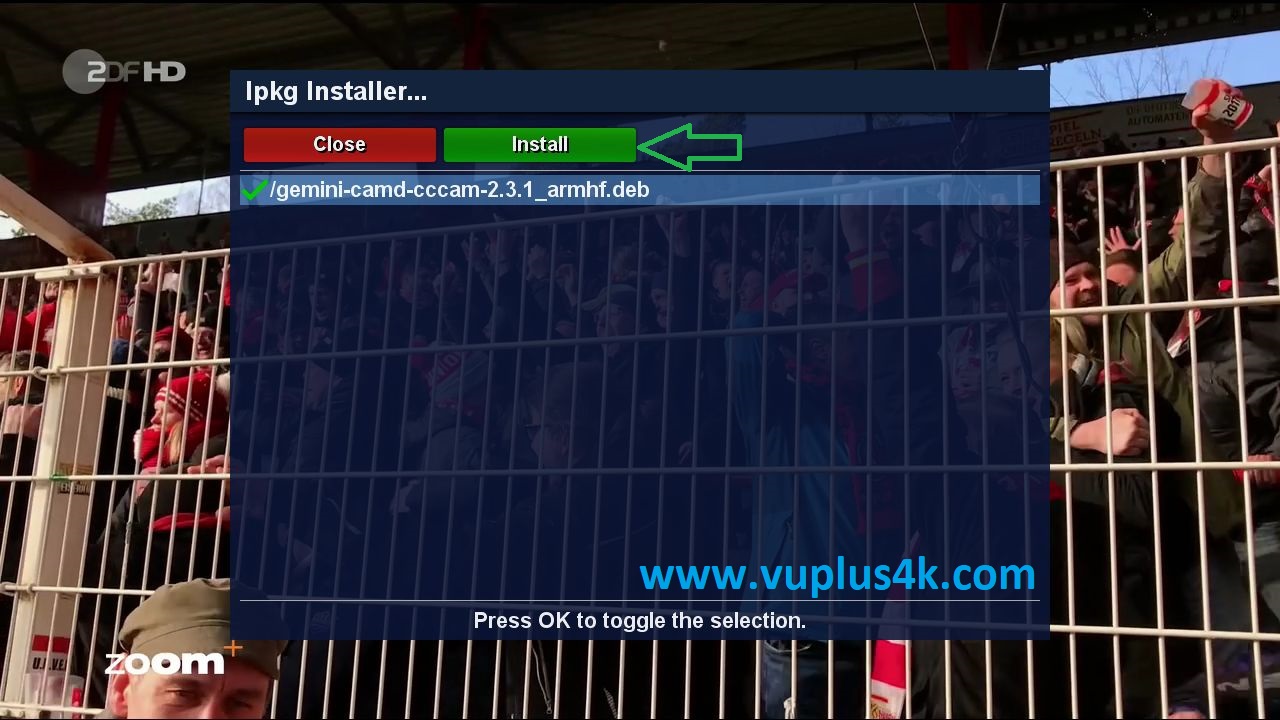
Select DEB file with OK and press Green Button to install file

Installation will take some seconds.
2. Copy of the CCCam subscription

Copy subscription files from your PC to the /etc path of your receiver.
CCcam.cfg
CCcam.prio
CCcam.providers
3. Starting Ncam
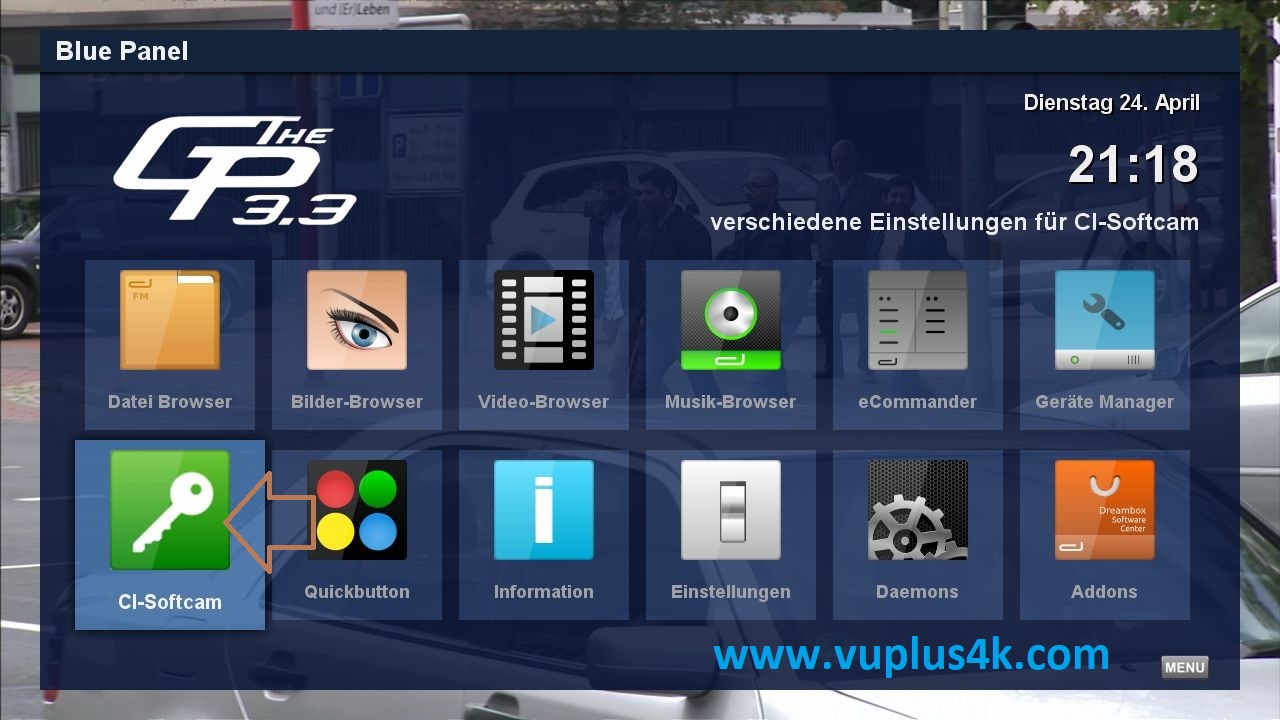
Press Blue Button shoose CI-Softcam
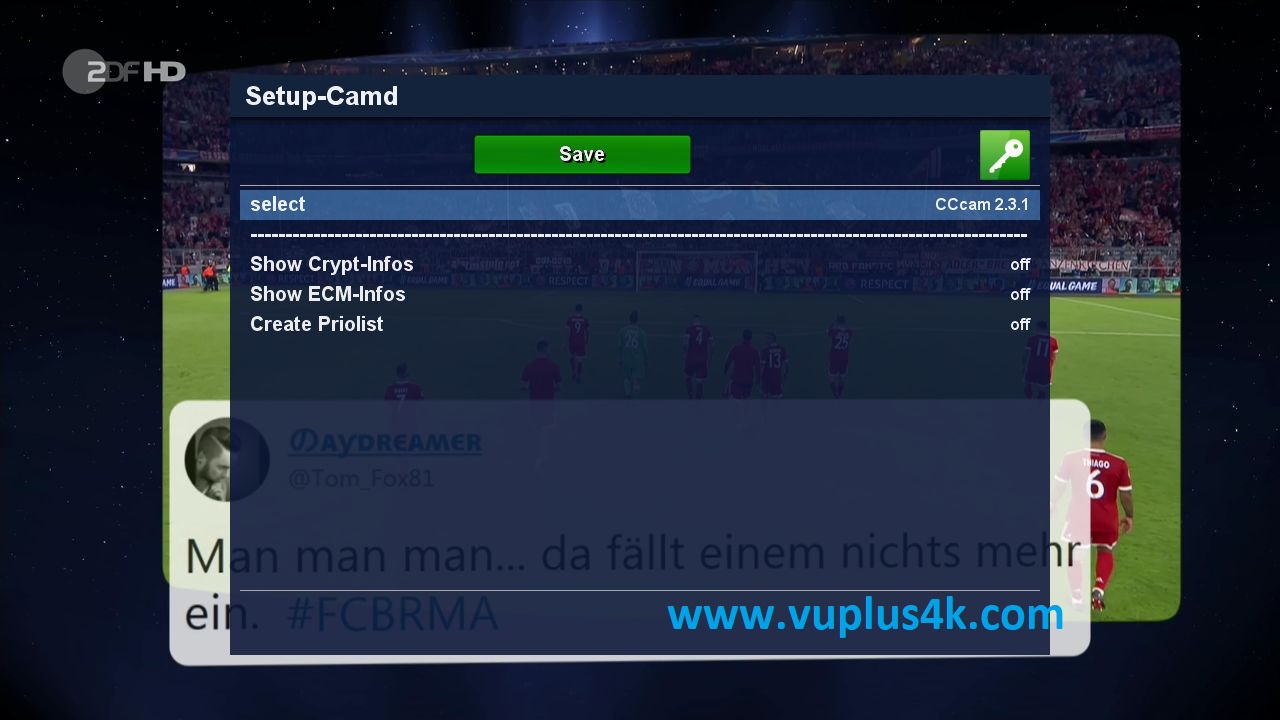
Choose CCCAM, next press Green Button to start save
Please wait while starting Ncam